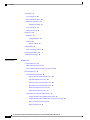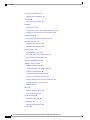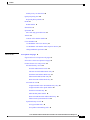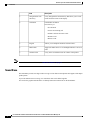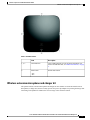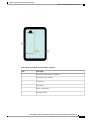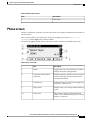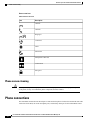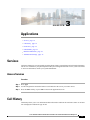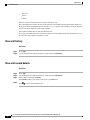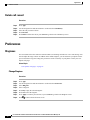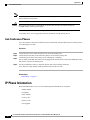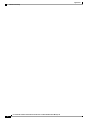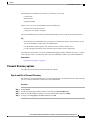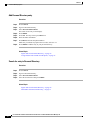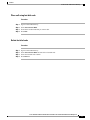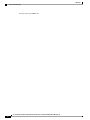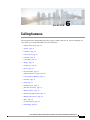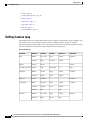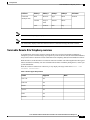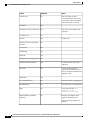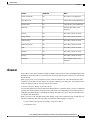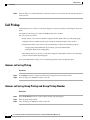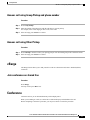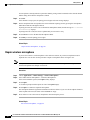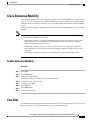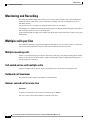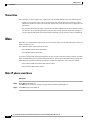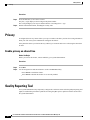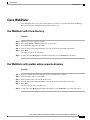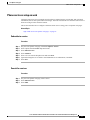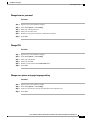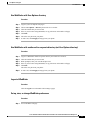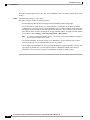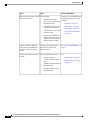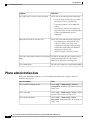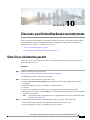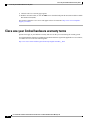Cisco Systems CPMICWIREDS User manual
- Category
- IP phones
- Type
- User manual
This manual is also suitable for

Cisco Unified IP Conference Phone 8831 User Guide for Cisco Unified
Communications Manager 9.0
First Published: June 21, 2013
Last Modified: August 27, 2013
Americas Headquarters
Cisco Systems, Inc.
170 West Tasman Drive
San Jose, CA 95134-1706
USA
http://www.cisco.com
Tel: 408 526-4000
800 553-NETS (6387)
Fax: 408 527-0883

THE SPECIFICATIONS AND INFORMATION REGARDING THE PRODUCTS IN THIS MANUAL ARE SUBJECT TO CHANGE WITHOUT NOTICE. ALL STATEMENTS,
INFORMATION, AND RECOMMENDATIONS IN THIS MANUAL ARE BELIEVED TO BE ACCURATE BUT ARE PRESENTED WITHOUT WARRANTY OF ANY KIND,
EXPRESS OR IMPLIED. USERS MUST TAKE FULL RESPONSIBILITY FOR THEIR APPLICATION OF ANY PRODUCTS.
THE SOFTWARE LICENSE AND LIMITED WARRANTY FOR THE ACCOMPANYING PRODUCT ARE SET FORTH IN THE INFORMATION PACKET THAT SHIPPED WITH
THE PRODUCT AND ARE INCORPORATED HEREIN BY THIS REFERENCE. IF YOU ARE UNABLE TO LOCATE THE SOFTWARE LICENSE OR LIMITED WARRANTY,
CONTACT YOUR CISCO REPRESENTATIVE FOR A COPY.
The following information is for FCC compliance of Class A devices: This equipment has been tested and found to comply with the limits for a Class A digital device, pursuant to part 15
of the FCC rules. These limits are designed to provide reasonable protection against harmful interference when the equipment is operated in a commercial environment. This equipment
generates, uses, and can radiate radio-frequency energy and, if not installed and used in accordance with the instruction manual, may cause harmful interference to radio communications.
Operation of this equipment in a residential area is likely to cause harmful interference, in which case users will be required to correct the interference at their own expense.
The following information is for FCC compliance of Class B devices: This equipment has been tested and found to comply with the limits for a Class B digital device, pursuant to part 15
of the FCC rules. These limits are designed to provide reasonable protection against harmful interference in a residential installation. This equipment generates, uses and can radiate radio
frequency energy and, if not installed and used in accordance with the instructions, may cause harmful interference to radio communications. However, there is no guarantee that interference
will not occur in a particular installation. If the equipment causes interference to radio or television reception, which can be determined by turning the equipment off and on, users are
encouraged to try to correct the interference by using one or more of the following measures:
•
Reorient or relocate the receiving antenna.
•
Increase the separation between the equipment and receiver.
•
Connect the equipment into an outlet on a circuit different from that to which the receiver is connected.
•
Consult the dealer or an experienced radio/TV technician for help.
Modifications to this product not authorized by Cisco could void the FCC approval and negate your authority to operate the product
The Cisco implementation of TCP header compression is an adaptation of a program developed by the University of California, Berkeley (UCB) as part of UCB’s public domain version
of the UNIX operating system. All rights reserved. Copyright
©
1981, Regents of the University of California.
NOTWITHSTANDING ANY OTHER WARRANTY HEREIN, ALL DOCUMENT FILES AND SOFTWARE OF THESE SUPPLIERS ARE PROVIDED "AS IS" WITH ALL FAULTS.
CISCO AND THE ABOVE-NAMED SUPPLIERS DISCLAIM ALL WARRANTIES, EXPRESSED OR IMPLIED, INCLUDING, WITHOUT LIMITATION, THOSE OF
MERCHANTABILITY, FITNESS FOR A PARTICULAR PURPOSE AND NONINFRINGEMENT OR ARISING FROM A COURSE OF DEALING, USAGE, OR TRADE PRACTICE.
IN NO EVENT SHALL CISCO OR ITS SUPPLIERS BE LIABLE FOR ANY INDIRECT, SPECIAL, CONSEQUENTIAL, OR INCIDENTAL DAMAGES, INCLUDING, WITHOUT
LIMITATION, LOST PROFITS OR LOSS OR DAMAGE TO DATA ARISING OUT OF THE USE OR INABILITY TO USE THIS MANUAL, EVEN IF CISCO OR ITS SUPPLIERS
HAVE BEEN ADVISED OF THE POSSIBILITY OF SUCH DAMAGES.
Any Internet Protocol (IP) addresses and phone numbers used in this document are not intended to be actual addresses and phone numbers. Any examples, command display output, network
topology diagrams, and other figures included in the document are shown for illustrative purposes only. Any use of actual IP addresses or phone numbers in illustrative content is unintentional
and coincidental.
Cisco and the Cisco logo are trademarks or registered trademarks of Cisco and/or its affiliates in the U.S. and other countries. To view a list of Cisco trademarks, go to this URL: http://
www.cisco.com/go/trademarks. Third-party trademarks mentioned are the property of their respective owners. The use of the word partner does not imply a partnership
relationship between Cisco and any other company. (1110R)
©
2013 Cisco Systems, Inc. All rights reserved.

CONTENTS
CHAPTER 1
Preface 1
Introduction 1
Additional information 2
Safety and performance information 2
Power outage 2
External devices 2
Cisco product security overview 3
Accessibility Features 3
CHAPTER 2
Features of your Cisco Unified IP Conference Phone 5
Buttons and hardware 5
LED state definitions 6
Display Control Unit 7
Sound Base 8
Wireless extension microphone and charger kit 9
Wired extension microphone kit 12
Phone screen 13
Phone screen cleaning 14
Phone connections 14
Connect mini-USB cable to DCU 15
Install ferrite bead on network cable 16
General IP Phone information 17
Power-saving mode 17
Feature availability 18
CHAPTER 3
Applications 19
Services 19
Access Services 19
Cisco Unified IP Conference Phone 8831 User Guide for Cisco Unified Communications Manager 9.0
iii

Call History 19
View call history 20
View call record details 20
Dial from Call History 21
Edit phone number 21
Clear call history 21
Delete call record 22
Preferences 22
Ringtones 22
Change Ringtone 22
Contrast 23
Adjust Contrast 23
Linked Mode 23
Link Conference Phones 24
IP Phone Information 24
Administrator Settings 25
CHAPTER 4
Contacts 27
Corporate Directory 27
Dial Contact from Search 27
Dial Contact from Search during an active call 28
Personal Directory 28
Personal Directory options 29
Sign In and Out of Personal Directory 29
Add Personal Directory entry 30
Search for entry in Personal Directory 30
Dial number from Personal Directory 31
Delete Personal Directory entry 31
Edit Personal Directory entry 31
Fast-Dial codes with Personal Directory 32
Assign fast-dial code to PAB from the phone 32
Assign fast-dial code to PAB from User Options web page 32
Place call using fast-dial code 33
Delete fast-dial code 33
Cisco Unified IP Conference Phone 8831 User Guide for Cisco Unified Communications Manager 9.0
iv
Contents

CHAPTER 5
Messages 35
Access voicemail 35
Voice message identification 35
Access voice messages 35
CHAPTER 6
Calling features 37
Softkey feature map 38
Survivable Remote Site Telephony overview 39
Answer 41
Call Back 42
Set Up Call Back notification 42
Call Forward 42
Forward calls 43
Call Park 43
Park call 43
Call Pickup 44
Answer call using Pickup 44
Answer call using Group Pickup and Group Pickup Number 44
Answer call using Group Pickup and phone number 45
Answer call using Other Pickup 45
cBarge 45
Join conference on shared line 45
Conference 45
Add third party to conference 46
View conference participants 46
Remove conference participants 46
Divert 47
Divert call 47
Do Not Disturb 47
Turn DND on and off 47
Enhanced Room Coverage 48
Wireless Microphone menu 49
Pair wireless microphone 49
Unpair wireless microphone 50
Cisco Unified IP Conference Phone 8831 User Guide for Cisco Unified Communications Manager 9.0
v
Contents

Cisco Extension Mobility 51
Enable Extension Mobility 51
Fast Dial 51
Place call using Fast Dial 52
Hold 52
Hold active call 52
Switch between active and multiple holding calls 53
Hold active call and answer new incoming call 53
Hold Reversion 53
Respond to Hold Reversion notification 53
Meet Me conference 53
Host Meet Me conference 54
Join Meet Me Conference 54
Mobile Connect 54
Enable Mobile Connect 55
Switch IP phone call to mobile phone 55
Switch mobile call to IP phone 55
Monitoring and Recording 56
Multiple calls per line 56
Multiple incoming calls 56
Call ended on line with multiple calls 56
Outbound call maximum 56
Answer second call on same line 56
Switch between calls on same line 57
Create conference with two calls on same line 57
Transfer two calls on same line 57
Shared Line 58
Mute 58
Mute IP phone sound base 58
Mute IP phone DCU 59
On-Hook dialing 59
Dial number on-hook 59
Plus Dialing 59
Dial international number 59
Privacy 60
Cisco Unified IP Conference Phone 8831 User Guide for Cisco Unified Communications Manager 9.0
vi
Contents

Enable privacy on shared line 60
Quality Reporting Tool 60
Report IP phone problems 61
Redial 61
Redial number 61
Shared lines 61
Speed Dial 62
Place call using speed dial codes 62
Transfer 62
Transfer call to another number 62
Cisco WebDialer 63
Use WebDialer with Cisco directory 63
Use WebDialer with another online corporate directory 63
Change WebDialer preferences 64
CHAPTER 7
User Options web pages 65
Sign in and out of User Options web pages 65
Select device from User Options web page 66
Features and services setup on web 66
Personal directory on web 66
Personal Address Book on web 66
Add new Personal Address Book entry 67
Search Personal Address Book entry 67
Edit Personal Address Book entry 67
Delete Personal Address Book entry 67
Fast Dials on web 68
Assign Fast-Dial code to Personal Directory entry 68
Assign Fast-Dial code to phone number 68
Search for Fast-Dial entry 69
Edit Fast-Dial phone number 69
Delete Fast-Dial Personal Address Book entry 69
Address book synchronization tool 69
Speed Dial setup on web 70
Set up speed-dial codes 70
Set up Abbreviated Dialing codes 70
Cisco Unified IP Conference Phone 8831 User Guide for Cisco Unified Communications Manager 9.0
vii
Contents

Phone services setup on web 71
Subscribe to service 71
Search for services 71
Change or end services 72
Change service name 72
Access service on phone 72
User settings on web 72
Change browser password 73
Change PIN 73
Change user options web page language setting 73
Change phone display language 74
Line settings on web 74
Set up Call Forward per line 74
Change voice message indicator setting per line 75
Change audible voice message indicator setting per line 75
Change ring type 75
Update line text label displayed on called party phone 76
Cisco WebDialer 76
Use WebDialer with User Options directory 77
Use WebDialer with another online corporate directory (not User Options
directory) 77
Log out of WebDialer 77
Set up, view, or change WebDialer preferences 77
CHAPTER 8
Additional options 79
CHAPTER 9
Troubleshooting 81
General troubleshooting 81
Phone administration data 82
Quality Reporting Tool 83
CHAPTER 10
Cisco one-year limited hardware warranty terms 85
View Cisco information packet 85
Cisco one-year limited hardware warranty terms 86
Cisco Unified IP Conference Phone 8831 User Guide for Cisco Unified Communications Manager 9.0
viii
Contents

CHAPTER 1
Preface
Cisco Unified IP Conference Phone 8831 User Guide for Cisco Unified Communications Manager describes
how to install and use your Cisco Unified IP Conference Phone 8831.
•
Introduction, page 1
•
Additional information, page 2
•
Safety and performance information, page 2
•
Accessibility Features, page 3
Introduction
This guide provides you with an overview of the features available on your Cisco Unified IP Conference
Phone 8831. You can read it completely for a solid understanding of the capabilities of your phone or refer
to the table below for pointers to commonly used sections.
Then...If you want to...
See Safety and performance information, on page 2.Review safety information
See Phone connections, on page 14.Connect the phone
Start with Features of your Cisco Unified IP Conference Phone, on
page 5.
Use the phone after it is installed
See Buttons and hardware, on page 5.Learn what the phone buttons mean
See Phone screen, on page 13.Learn about the display screen
See Calling features, on page 37.Make calls
See Hold, on page 52.Put calls on hold
See Mute, on page 58.Mute calls
Cisco Unified IP Conference Phone 8831 User Guide for Cisco Unified Communications Manager 9.0
1

Then...If you want to...
See Transfer, on page 62.Transfer calls
See Conference, on page 45.Make conference calls
See Speed Dial, on page 62.Set up speed dialing
See Shared lines, on page 61.Share a phone number
See Ringtones, on page 22.Change the ring volume or type
See Call History, on page 19.View your missed calls
See Messages, on page 35.Listen to your voice messages
Additional information
You can access the most current Cisco documentation at this URL:
http://www.cisco.com/en/US/products/ps12965/tsd_products_support_series_home.html
You can access the Cisco website at this URL:
http://www.cisco.com/
You can access the most current licensing information at this URL:
http://www.cisco.com/en/US/products/ps12965/products_licensing_information_listing.html
Safety and performance information
The following sections provide information about the impact of power outages and external devices on your
Cisco Unified IP Phone.
Power outage
Your access to emergency service through the phone depends on the phone being powered. If there is a power
interruption, Service and Emergency Calling Service dialing will not function until power is restored. In case
of a power failure or disruption, you may need to reset or reconfigure the equipment before using the Service
or Emergency Calling Service dialing.
External devices
Cisco recommends using good quality external devices such as headsets, cables, and connectors that are
shielded against unwanted radio frequency (RF) and audio frequency (AF) signals.
Cisco Unified IP Conference Phone 8831 User Guide for Cisco Unified Communications Manager 9.0
2
Preface
Additional information

Not all Cisco IP Telephony products support external devices, cords or cables. For more information,
consult the documentation for your phone.
Note
Depending on the quality of these devices and their proximity to other devices such as mobile phones or
two-way radios, some audio noise may still occur. In these cases, Cisco recommends that you take one or
more of these actions:
•
Move the external device away from the source of the RF or AF signals.
•
Route the external device cables away from the source of the RF or AF signals.
•
Use shielded cables for the external device, or use cables with a better shield and connector.
•
Shorten the length of the external device cable.
•
Apply ferrites or other such devices on the cables for the external device.
Cisco cannot guarantee the performance of external devices, cables, and connectors.
In European Union countries, use only external speakers, microphones, and headsets that are fully compliant
with the EMC Directive [89/336/EC].
Caution
Cisco product security overview
This product contains cryptographic features and is subject to United States and local country laws governing
import, export, transfer, and use. Delivery of Cisco cryptographic products does not imply third-party authority
to import, export, distribute, or use encryption. Importers, exporters, distributors, and users are responsible
for compliance with U.S. and local country laws. By using this product you agree to comply with applicable
laws and regulations. If you are unable to comply with U.S. and local laws, return this product immediately.
Further information regarding U.S. export regulations may be found at http://www.bis.doc.gov/index.php/
regulations/export-administration-regulations-ear.
Accessibility Features
The Cisco Unified IP Phone 8800 Series provides accessibility features for the vision impaired, the blind, and
the hearing and mobility impaired.
For detailed information about the features on these phones, see http://www.cisco.com/en/US/docs/
voice_ip_comm/cuipph/all_models/accessibility/english/user/guide/access_70.html.
You can also find more information about accessibility at this Cisco website:
http://www.cisco.com/web/about/responsibility/accessibility/index.html
Cisco Unified IP Conference Phone 8831 User Guide for Cisco Unified Communications Manager 9.0
3
Preface
Cisco product security overview

Cisco Unified IP Conference Phone 8831 User Guide for Cisco Unified Communications Manager 9.0
4
Preface
Accessibility Features

CHAPTER 2
Features of your Cisco Unified IP Conference
Phone
The Cisco Unified IP Conference Phone 8831 is a full-featured single line conference station that provides
voice communication over an IP network. It functions much like a digital business phone, allowing you to
place and receive calls and to access features such as mute, hold, transfer, speed dial, and call forward. In
addition, because conference stations connect to your data network, they offer enhanced IP telephony features,
including access to network information, network services, and customizable features and services.
The conference station provides a backlit LCD screen, support for up to ten speed-dial numbers, and a variety
of other sophisticated functions. Optional microphone extension kits provide enhanced room coverage that
can be further expanded by linking two units together.
In addition to basic call-handling features, your conference station can provide enhanced productivity features
that extend your call-handling capabilities. Depending on configuration, the conference station supports:
•
Access to network data, XML applications, and web-based services.
•
Online customizing of conference station features and services from your User Options web pages.
•
Buttons and hardware, page 5
•
Phone screen, page 13
•
Phone connections, page 14
•
General IP Phone information, page 17
•
Feature availability, page 18
Buttons and hardware
The Conference Phone has two primary components:
•
Display Control Unit (DCU)
•
Sound Base
In addition, the following optional extension kits can be added to or used with the conference phone:
Cisco Unified IP Conference Phone 8831 User Guide for Cisco Unified Communications Manager 9.0
5

•
Wired Microphone Extension Kit
•
Wireless Microphone Extension Kit and Charger
For your conference phone to work, it must be connected to the corporate IP telephony network.
LED state definitions
LEDs on the Sound Base and DCU provide information about the state of the conference phone.
For example, green flashing lights on the Sound Base and on the DCU Call button indicate that there is an
incoming call. If the conference phone is on mute, then an incoming call will still flash green on the Call
button, but the LED for the DCU mute button is solid red, the sound base LEDs are solid red, and the mute
button on the Sound Base is also solid red.
The following table is a guide to the behaviour of the LEDs on the sound base and the DCU.
Table 1: Conference phone LED state table
Display Control Unit (DCU)Sound BaseCall on FocusMedia Path
Status
DCU Mute
Button
DCU Call
Button
Mute ButtonBase LEDs (3)
No callOff
solidredNo call, with VMOff
flashgreenflashgreenDND flashOff
flashgreenflashgreenIncoming callOff
flashgreenflashgreenHold Revert CallOff
pulsegreenpulsegreenHold CallOff
pulseredHold Remote CallOff
solidredRemote in use CallOff
solidgreensolidgreenRingout/Connected CallUnmuted
flashgreensolidgreenDNDFlashUnmuted
flashgreensolidgreenIncoming CallUnmuted
flashgreensolidgreenHold Revert CallUnmuted
solidredsolidgreensolidredsolidredRingout/ConnectedMuted
solidredflashgreensolidredsolidredDND FlashMuted
Cisco Unified IP Conference Phone 8831 User Guide for Cisco Unified Communications Manager 9.0
6
Features of your Cisco Unified IP Conference Phone
LED state definitions

Display Control Unit (DCU)Sound BaseCall on FocusMedia Path
Status
DCU Mute
Button
DCU Call
Button
Mute ButtonBase LEDs (3)
solidredflashgreensolidredsolidredIncoming CallMuted
solidredflashgreensolidredsolidredHold Revert CallMuted
solidgrayDeep Sleep ModeDeep Sleep
Mode
Display Control Unit
The Display Control Unit (DCU) is tethered to the Sound Base via a micro USB connector.
You can use the graphic and table below to identify buttons and hardware on the DCU.
Table 2: Display Control Unit buttons and softkeys
DescriptionItem
LCD screen that displays conference phone menus and features.Phone screen1
Four programmable keys.Softkeys2
Cisco Unified IP Conference Phone 8831 User Guide for Cisco Unified Communications Manager 9.0
7
Features of your Cisco Unified IP Conference Phone
Display Control Unit

DescriptionItem
2-way Navigation bar and Select key that allows you to scroll
menus and select items on the display.
Navigation bar with
Select key
3
LED backlit call button.
Press this key to:
•
Go Off Hook
•
Answer an incoming call
•
Obtain a dial tone to initiate a call
•
Resume a call
•
Release a call
Call button4
Allows you to dial phone numbers and enter letters.Keypad5
Toggles the Mute feature. A red backlight indicates a call is on
mute.
Mute button6
2-way rocker switch that raises the volume of the speaker.Volume rocker7
For details on DCU LED behavior, see LED state definitions, on page 6.Note
Sound Base
The Sound Base provides 360 degree audio coverage via four built-in microphones and supports a full duplex
speaker phone.
To provide enhanced room coverage, two sound base units can be linked together.
You can use the graphic and table below to identify buttons and connections on the Sound Base.
Cisco Unified IP Conference Phone 8831 User Guide for Cisco Unified Communications Manager 9.0
8
Features of your Cisco Unified IP Conference Phone
Sound Base

Table 3: Sound Base buttons
DescriptionItem
Three LED indicators provide call status information. For
details on LED behaviour, see LED state definitions, on page
6.
LED indicators1, 2, 3
Backlit mute button.Mute button4
Wireless extension microphone and charger kit
The optional wireless extension microphone and charger kit unit contains two omni-directional wireless
microphones, a charger unit, and two country-specific AC power clip adaptors for powering the charger unit.
Connecting a microphone kit enhances the room coverage of the conference station.
Cisco Unified IP Conference Phone 8831 User Guide for Cisco Unified Communications Manager 9.0
9
Features of your Cisco Unified IP Conference Phone
Wireless extension microphone and charger kit

Cisco Unified IP Conference Phone 8831 User Guide for Cisco Unified Communications Manager 9.0
10
Features of your Cisco Unified IP Conference Phone
Wireless extension microphone and charger kit

Table 4: Wireless microphone and charger buttons and features
DescriptionItem
Omni-directional wireless microphones1
LED charge status indicator2
Charger tray3
Mute button4
Battery compartment5
Charging contacts6
Cisco Unified IP Conference Phone 8831 User Guide for Cisco Unified Communications Manager 9.0
11
Features of your Cisco Unified IP Conference Phone
Wireless extension microphone and charger kit

See the FCC ID approval number under the Battery Cover for CP-MIC-WRLS-S-US= Wireless Microphone.
FCC ID: LDKMICWR0776
Note
See the Canada IC approval number under the Battery Cover for the CP-MIC-WRLS-S-US= Wireless
Microphone. IC: 2461B-MICWR0776
Note
Wired extension microphone kit
The optional wired extension microphone kit includes two wired omni-directional microphones. Connecting
a microphone kit enhances the room coverage of the conference phone. The sound base has two wired
microphone ports and you can connect one or both wired microphones.
If the conference phone is connected to another sound base in Linked Mode, the primary base station supports
one or two wireless microphones, or it supports one wired microphone. The secondary unit supports only one
wired microphone; a wireless microphone cannot be connected to a secondary Sound Base. You cannot mix
microphone kits: if you plan to connect a microphone to both sound bases, they must both be wired microphones.
Wired and wireless microphones cannot be used at the same time, and the wireless microphones have a
higher priority. Attempting to connect a wired microphone to a conference phone that has paired or
connected channels results in a warning to the user that the wired microphone is disabled. To solve this
problem, unpair any paired or connected wireless microphones before connecting a wired microphone.
Note
Cisco Unified IP Conference Phone 8831 User Guide for Cisco Unified Communications Manager 9.0
12
Features of your Cisco Unified IP Conference Phone
Wired extension microphone kit
Page is loading ...
Page is loading ...
Page is loading ...
Page is loading ...
Page is loading ...
Page is loading ...
Page is loading ...
Page is loading ...
Page is loading ...
Page is loading ...
Page is loading ...
Page is loading ...
Page is loading ...
Page is loading ...
Page is loading ...
Page is loading ...
Page is loading ...
Page is loading ...
Page is loading ...
Page is loading ...
Page is loading ...
Page is loading ...
Page is loading ...
Page is loading ...
Page is loading ...
Page is loading ...
Page is loading ...
Page is loading ...
Page is loading ...
Page is loading ...
Page is loading ...
Page is loading ...
Page is loading ...
Page is loading ...
Page is loading ...
Page is loading ...
Page is loading ...
Page is loading ...
Page is loading ...
Page is loading ...
Page is loading ...
Page is loading ...
Page is loading ...
Page is loading ...
Page is loading ...
Page is loading ...
Page is loading ...
Page is loading ...
Page is loading ...
Page is loading ...
Page is loading ...
Page is loading ...
Page is loading ...
Page is loading ...
Page is loading ...
Page is loading ...
Page is loading ...
Page is loading ...
Page is loading ...
Page is loading ...
Page is loading ...
Page is loading ...
Page is loading ...
Page is loading ...
Page is loading ...
Page is loading ...
Page is loading ...
Page is loading ...
Page is loading ...
Page is loading ...
Page is loading ...
Page is loading ...
Page is loading ...
Page is loading ...
Page is loading ...
Page is loading ...
-
 1
1
-
 2
2
-
 3
3
-
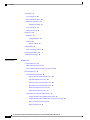 4
4
-
 5
5
-
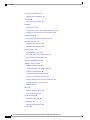 6
6
-
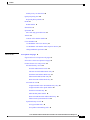 7
7
-
 8
8
-
 9
9
-
 10
10
-
 11
11
-
 12
12
-
 13
13
-
 14
14
-
 15
15
-
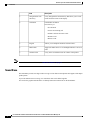 16
16
-
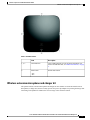 17
17
-
 18
18
-
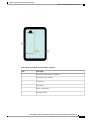 19
19
-
 20
20
-
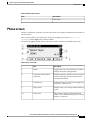 21
21
-
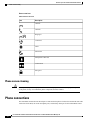 22
22
-
 23
23
-
 24
24
-
 25
25
-
 26
26
-
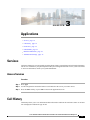 27
27
-
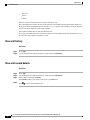 28
28
-
 29
29
-
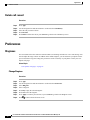 30
30
-
 31
31
-
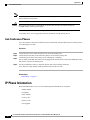 32
32
-
 33
33
-
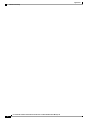 34
34
-
 35
35
-
 36
36
-
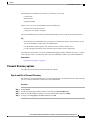 37
37
-
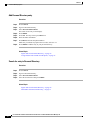 38
38
-
 39
39
-
 40
40
-
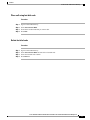 41
41
-
 42
42
-
 43
43
-
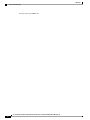 44
44
-
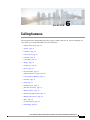 45
45
-
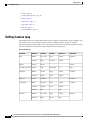 46
46
-
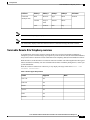 47
47
-
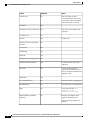 48
48
-
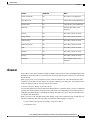 49
49
-
 50
50
-
 51
51
-
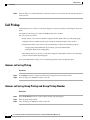 52
52
-
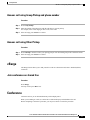 53
53
-
 54
54
-
 55
55
-
 56
56
-
 57
57
-
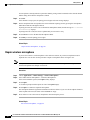 58
58
-
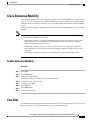 59
59
-
 60
60
-
 61
61
-
 62
62
-
 63
63
-
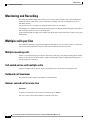 64
64
-
 65
65
-
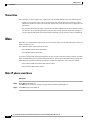 66
66
-
 67
67
-
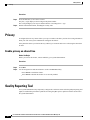 68
68
-
 69
69
-
 70
70
-
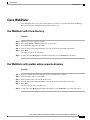 71
71
-
 72
72
-
 73
73
-
 74
74
-
 75
75
-
 76
76
-
 77
77
-
 78
78
-
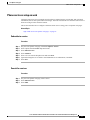 79
79
-
 80
80
-
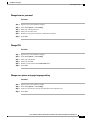 81
81
-
 82
82
-
 83
83
-
 84
84
-
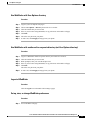 85
85
-
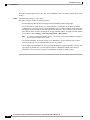 86
86
-
 87
87
-
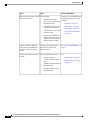 88
88
-
 89
89
-
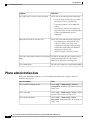 90
90
-
 91
91
-
 92
92
-
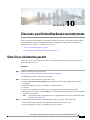 93
93
-
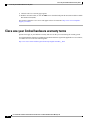 94
94
-
 95
95
-
 96
96
Cisco Systems CPMICWIREDS User manual
- Category
- IP phones
- Type
- User manual
- This manual is also suitable for
Ask a question and I''ll find the answer in the document
Finding information in a document is now easier with AI
Related papers
-
Cisco Systems 6941 User manual
-
Cisco Systems 6921 User manual
-
Cisco Systems 6941 User manual
-
Cisco Systems VWCC User manual
-
Cisco Systems 7935 User manual
-
Cisco Systems 7937G User manual
-
Cisco 7945G - Unified IP Phone VoIP User manual
-
Cisco 7925G User manual
-
Cisco CP7945G User manual
-
Cisco Systems 7931G User manual
Other documents
-
TOA TS-774 Specification Data
-
Cisco 8831 Administration Manual
-
 Shine Decor RF Controller, Power Supply for 12.5x23mm 8colors LED RGB Neon Lights only Installation guide
Shine Decor RF Controller, Power Supply for 12.5x23mm 8colors LED RGB Neon Lights only Installation guide
-
Cisco IP Phone 7821 User guide
-
Cisco CP-8831-K9= Datasheet
-
Cisco CP-8831-3PD-K9= Datasheet
-
Cisco 7962 User manual
-
Cisco 8832 Quick start guide
-
Cisco 7841 User manual
-
Cisco CP-PWR-7921G-CE= Datasheet