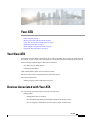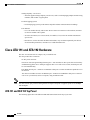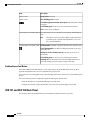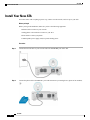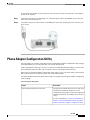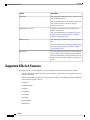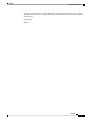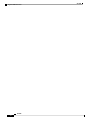Your ATA
• Your New ATA, on page 1
• Devices Associated with Your ATA, on page 1
• Cisco ATA 191 and ATA 192 Hardware, on page 2
• Install Your New ATA, on page 6
• Phone Adapter Configuration Utility, on page 7
• Supported ATA Call Features, on page 8
Your New ATA
Your analog telephone adapter (ATA) allows you to connect an analog device, such as an analog phone or
fax machine, to your network. The connected device can then function like the IP phones in your network.
Your new analog telephone adapter (ATA) has two interfaces:
• Two RJ11 ports for analog devices
• A RJ45 port for Ethernet
Light-emitting diodes (LEDs) on the ATA provide status.
Install your ATA with the components that are included in the box.
You'll perform these tasks:
• Install your ATA with the components in the box.
Devices Associated with Your ATA
Use your ATA to connect these types of devices to your network:
• Analog phones
• Analog phones have no softkeys.
• The information that analog phones display depends on the model you have.
• You use the phone’s flash button for hold, resume, transfer, and conference.
Your ATA
1

• Analog telephony voice devices
• The ATA supports analog telephony voice devices, such as overhead paging adapters and answering
machines, that emulate a regular phone.
• Overhead paging systems
• Overhead paging systems provide alarms and public-address announcements in buildings.
• Fax machines
• Use a fax machine directly with an ATA. Don’t connect an extension to a fax machine, and don’t
use the fax machine with a splitter.
• To reduce fax failures, use overseas mode, if available; if not, set the fax machine transmission
speed to low.
• Data devices, such as facsimile machines and modems, may not function optimally. For the best
fax and modem performance, continue to use a dedicated PSTN line.
Cisco ATA 191 and ATA 192 Hardware
The ATA 191 and ATA 192 are compact, easy to install devices.
The unit provides these connectors:
• 5V DC power connector.
• Two RJ-11 FXS (Foreign Exchange Station) ports—Your ATA has two RJ-11 ports that work with any
standard analog phone device. Each port supports either voice calls or fax sessions, and both ports can
be used simultaneously.
• One WAN network port—An RJ-45 10/100BASE-T data port to connect an Ethernet-capable device to
the network.
The ATA 192 includes an extra LAN Ethernet port—An RJ-45 10/100BASE-T data port to connect to
a device on your network, such as a computer, using an Ethernet cable.
The ATA network port performs autonegotiation for duplex and speed. It supports speeds of 10/100 Mbps
and full-duplex.
Note
ATA 191 and ATA 192 Top Panel
The following figure shows the different LEDs and buttons found on the top of your ATA.
Your ATA
2
Your ATA
Cisco ATA 191 and ATA 192 Hardware

Figure 1: ATA 191 and ATA 192 Top Panel
Table 1: ATA 191 and ATA 192 Top Panel Items
DescriptionItem
Steady green: System booted up successfully and is ready for use.
Slow flashing green: System is booting up.
Fast flashing green three times, then repeats: System failed to boot
up.
Fast flashing green: The LED behaviour occurs in the following
situations:
• System detects a factory reset.
To perform a factory reset, press and hold the RESET button for
about 10 seconds.
• A factory reset is performed successfully.
Off: Power is off.
Power LED
Flashing green: Data transmission or reception is in progress through
the WAN port.
Off: No link.
Network LED
Your ATA
3
Your ATA
ATA 191 and ATA 192 Top Panel

DescriptionItem
Steady green: On hook.
Slow flashing green: Off hook.
F astflashing greenthreetimes, then repeats:The analog device failed
to register.
Fast flashing green: A factory reset is performed successfully.
Off: The port is not configured.
Phone 1 LED
Phone 2 LED
Press this button to create a problem report using the Problem Report
Tool.
This button is not a power button. When you press this button,
a problem report is generated and uploaded to a server for
the system administrator.
Note
Problem Report Tool (PRT) Button
Flashing amber: The PRT is preparing the data for the problem report.
Fast Flashing amber: The PRT is sending the problem report log to
the HTTP server.
Solid green for five seconds, then off: The PRT report was sent
successfully.
Fast flashing green: A factory reset is performed successfully.
Flashing red: The PRT report failed. Press the PRT button once to
cancel the flashing, then press again to trigger a new PRT.
Problem Report Tool (PRT) LED
Problem Report Tool Button
The Problem Report Tool (PRT) button is on the ATA top panel. Press the PRT button, and a log file is
prepared and uploaded to the server for troubleshooting your network.
You can instruct your analog phone users to press the PRT button on the ATA device to start the PRT log file
process.
One of the following must be completed to upload the PRT log file from the ATA:
• Set up the HTTP server to upload the PRT log file from the ATA.
• Configure the customer support upload URL to best suit your needs, and apply it to the ATA.
ATA 191 and ATA 192 Back Panel
The following figures shows the different ports and buttons found on the back of your ATA.
Your ATA
4
Your ATA
Problem Report Tool Button

Figure 2: ATA 191 Back Panel
Figure 3: ATA 192—Back Panel
Table 2: ATA 191 and ATA 192 Back Panel Items
DescriptionItem
To restart the ATA, use a paper clip or similar object to press this button
briefly.
To restore the factory default settings, press and hold for about 10
seconds.
The LED behaviour for the factory reset:
1. After you press and hold the button for about 10 seconds, the Power
LED is fast flashing green.
2. After the factory reset is performed successfully, all LEDs are fast
flashing green for about 5 seconds.
RESET
Use an RJ-11 phone cable to connect an analog phone or fax machine.PHONE 1
Use an RJ-11 phone cable to connect a second analog phone or fax
machine.
PHONE 2
Use an Ethernet cable to connect your ATA to a device on your network,
such as a computer.
ETHERNET (ATA 192 only)
Use an Ethernet cable to connect to the network.NETWORK
Use the power adapter that was provided to connect to a power source.DC 5V POWER
Your ATA
5
Your ATA
ATA 191 and ATA 192 Back Panel

Install Your New ATA
Your ATA comes with everything to power it up, connect it to the network, and set it up on your desk.
Before you begin
Before you begin the installation, make sure you have the following equipment:
• Ethernet cable to connect to your network.
• Analog phone or fax machine to connect to your ATA.
• Phone cable to connect your phone.
• Uninterruptible power supply (UPS) to provide backup power.
Procedure
Step 1 Connect the network cable to your network and to the NETWORK port on the ATA.
Step 2 Connect the phone cable to the PHONE 1 port on the ATA and to your analog device (phone or fax machine).
Your ATA
6
Your ATA
Install Your New ATA

If connecting a fax machine, connect it directly to the ATA. Do not connect an extension to a fax machine,
and do not use a splitter.
Step 3 (Optional) If you have a second analog device, connect the phone cable to the PHONE 2 port on the ATA
and to your second analog device.
Step 4 Connect the ATA power cable to the DC 5V POWER port on the ATA, and plug the power cable into your
power source.
Phone Adapter Configuration Utility
You can configure or customize some phone features with the Phone Adapter Configuration Utility webpage.
Your administrator gives you the page URL, your user ID, and password.
In the Configuration Utility page, you can view some network and administration settings, as well as some
basic information about your ATA, such as firmware version, serial number, and memory use.
Most people use the Phone Adapter Configuration Utility page to set up a few basic features such as Speed
dial or Call forward. To set up these features, refer to the following table.
The following table describes the phone features that you configure from the Phone Adapter Configuration
Utility webpage.
Table 3: Configuration Utility Features
DescriptionFeature
You specify the number that will receive calls when
call forward is enabled on the phone. Use the
Configuration Utility page to set up more complicated
call forward functions, for example, when your line
is busy.
For more information, see Call Forward Settings or
Selective Call Forward Settings and Set Up Phone
Features with Phone Adapter Configuration Utility.
Call forward and Selective call forward.
Your ATA
7
Your ATA
Phone Adapter Configuration Utility

DescriptionFeature
You assign phone numbers to a line so that you can
quickly call that person.
For more information, see Speed Dial Settings and
Set Up Phone Features with Phone Adapter
Configuration Utility
Speed dial.
Configure such features as Call waiting, Do not
disturb, or Called ID.
For more information, see Supplementary Service
Settings and Set Up Phone Features with Phone
Adapter Configuration Utility
Supplementary services.
You can assign a specific ring to a phone number or
line.
For more information, see Distinctive Ring Settings
and Set Up Phone Features with Phone Adapter
Configuration Utility.
Distinctive ring
You can assign a specific ring to a certain situation
such as when a call is on hold or during a call back.
For more information, see Ring Settings and Set Up
Phone Features with Phone Adapter Configuration
Utility.
Ring setting
Supported ATA Call Features
Depending on your system configuration, your ATA supports some or all the following call features:
• Transfer (attended or supervised)—In this type of transfer, you talk to the receiving party before you
complete the transfer.
• Transfer (unattended or unsupervised)—In this type of transfer, you complete the transfer and hang up
before the receiving party answers.
• Conference.
• Hold and Resume.
• Caller ID.
• Call Waiting.
• Call Pickup.
• Speed Dial.
• Music On Hold.
• Shared Lines.
Your ATA
8
Your ATA
Supported ATA Call Features

• Voicemail—This feature has no visual indicator, but a message waiting tone when you go off-hook
indicates that you have voice messages. Some analog phones with a large LCD screen may display a
voicemail icon.
• Call Forward.
• Redial.
Your ATA
9
Your ATA
Supported ATA Call Features

Your ATA
10
Your ATA
Supported ATA Call Features
-
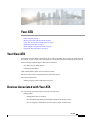 1
1
-
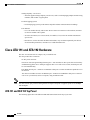 2
2
-
 3
3
-
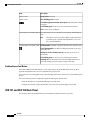 4
4
-
 5
5
-
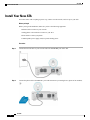 6
6
-
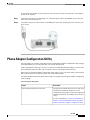 7
7
-
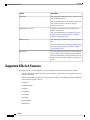 8
8
-
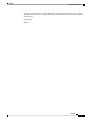 9
9
-
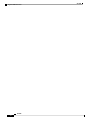 10
10
Ask a question and I''ll find the answer in the document
Finding information in a document is now easier with AI
Related papers
-
Cisco SPA112 Administration Manual
-
Cisco SPA112 Product information
-
Cisco ATA 190 Administration Manual
-
Cisco ATA 190 Administration Manual
-
Cisco SPA112 Quick start guide
-
Cisco Telephone ATA 188 User manual
-
Cisco AG310 Owner's manual
-
Cisco ATA 187 User guide
-
Cisco Telephone Accessories 186 User manual
-
Cisco SPA8000 User manual
Other documents
-
3com NBX Installation guide
-
3com 3C10122 - NBX Business Telephone Installation guide
-
3com NBX 100 900-0155-01 Installation guide
-
Nortel M3905 User manual
-
Planet VIP-157 User manual
-
Cisco Systems ATA 186 User manual
-
Grandstream Networks Handy Tone 386 User manual
-
Nortel Networks Network Router 9150 User manual
-
SOYO SY-P4-645DX DRAGON Ultra User manual
-
AT&T Synapse Installation guide