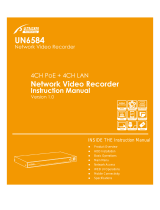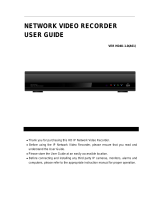Page is loading ...

Please read this manual thoroughly before use, and keep it handy for future reference.
INSTRUCTION MANUAL
Real Time Full HD, PoE
Network Video Recorders
(4/8/16CH)

VIPER user manual V1.0
2
WARNING
TO REDUCE THE RISK OF FIRE OR ELECTRIC SHOCK, DO NOT EXPOSE THIS PROCUCT TO
RAIN OR MOISTURE. DO NOT INSERT ANY METALLIC OBJECT THROUGH THE VENTILATION
GRILLS OR OTHER OPENNINGS ON THE EQUIPMENT.
CAUTION
EXPLANATION OF GRAPHICAL SYMBOLS
The lightning flash with arrowhead symbol, within an equilateral triangle, is intended to alert
the user to the presence of uninsulated "dangerous voltage" within the product’s enclosure
that may be of sufficient magnitude to constitute a risk of electric shock.
The exclamation point within an equilateral triangle is intended to alert the user to the
presence of important operating and maintenance (servicing) instructions in the literature
accompanying the appliance.
PRECAUTIONS
Safety -------------------------------------- Installation -------------------------------
Should any liquid or solid object fall into the
cabinet, unplug the unit and have it checked by
the qualified personnel before operating it any
further.
Unplug the unit from the wall outlet if it is not
going to be used for several days or more. To
disconnect the cord, pull it out by the plug. Never
pull the cord itself.
Allow adequate air circulation to prevent internal
heat build-up. Do not place the unit on surfaces
(rugs, blankets, etc.) or near materials (curtains,
draperies) that may block the ventilation holes.
Height and vertical linearity controls located at the
rear panel are for special adjustments by qualified
personnel only.
Do not install the unit in an extremely hot or
humid place or in a place subject to excessive
dust, mechanical vibration.
The unit is not designed to be waterproof.
Exposure to rain or water may damage the unit.
Cleaning ---------------------------------
Clean the unit with a slightly damp soft cloth.
Use a mild household detergent. Never use
strong solvents such as thinner or benzene as
they might damage the finish of the unit.
Retain the original carton and packing materials
for safe transport of this unit in the future.

VIPER user manual V1.0
3
CE COMPLIANCE STATEMENT
WARNING: This is a Class A product. In a domestic environment this product may cause radio
interference in which case the user may be required to take adequate measures.

VIPER user manual V1.0
4
IMPORTANT SAFETY INSTRUCTIONS
1. Read these instructions.
2. Keep these instructions.
3. Heed all warnings.
4. Follow all instructions.
5. Do not use this apparatus near water.
6. Clean only with dry cloth.
7. Do not block any ventilation openings. Install in accordance with the manufacturer’s
instructions.
8. Do not install near any heat sources such as radiators, heat registers, stoves, or other
apparatus (including amplifiers) that produce heat.
9. Do not defeat the safety purpose of the polarized or grounding-type plug. A polarized plug has
two blades with one wider than the other. A grounding type plug has two blades and a third
grounding prong. The wide blade or the third prong is provided for your safety. If the provided
plug does not fit into your outlet, consult an electrician for replacement of the obsolete outlet.
10. Protect the power cord from being walked on or pinched particularly at plugs, convenience
receptacles, and the point where they exit from the apparatus.
11. Only use attachments/accessories specified by the manufacturer.
12. Use only with the cart, stand, tripod, bracket, or table specified by the
manufacturer, or sold with the apparatus. When a cart is used, use
caution when moving the cart/apparatus combination to avoid injury
from tip-over.
13. Unplug this apparatus during lightning storms or when unused for long
periods of time.
14. Refer all servicing to qualified service personnel. Servicing is required
when the apparatus has been damaged in any way, such as power-
supply cord or plug is damaged, liquid has been moisture, does not
operate normally, or has been dropped.
15. CAUTION – THESE SERVICING INSTRUCTIONS ARE FOR USE BY QUALIFIED
SERVICE PERSONNEL ONLY. TO REDUCE THE RISK OF ELECTRIC SHOCK DO
NOT PERFORM ANY SERVICING OTHER THAN THAT CONTAINED IN THE
OPERATING INSTRUCTIONS UNLESS YOU ARE QUALIFIED TO DO SO.
16. Use power source that satisfies clause 2.5 of IEC60950-1/UL60950-1 or
Certified/Listed Class 2.
17. ITE is to be connected only to PoE networks without routing to the outside plant.

VIPER user manual V1.0
5
Contents
Chapter 1. Introduction ............................................................................................................................ 9
1.1. Description ........................................................................................................................................ 9
1.2. Components ..................................................................................................................................... 9
1.3. Key Features .................................................................................................................................... 9
1.4. Basic Security System Configuration ............................................................................................. 10
1.5. Front Panel View ............................................................................................................................. 11
1.6. Rear Panel View .............................................................................................................................. 11
1.7. IR Remote Control .......................................................................................................................... 12
Chapter 2. Installation ............................................................................................................................ 13
2.1. HDD Installation .............................................................................................................................. 13
2.2. Network Connection Setup ............................................................................................................. 13
2.2.1. Using a Static IP Address ............................................................................................................ 13
2.2.2. Using a Dynamic IP Address ....................................................................................................... 14
2.3. STARTING THE SYSTEM .............................................................................................................. 15
2.3.1. EASY SETUP .............................................................................................................................. 15
2.3.2. Live Menu Description ................................................................................................................. 19
2.3.3. System Information...................................................................................................................... 19
2.3.4. Live Menu navigating................................................................................................................... 20
Chapter 3. Main Menu Setup................................................................................................................. 21
3.1. Video/Audio Setup .......................................................................................................................... 22
3.1.1. Camera ........................................................................................................................................ 22
3.1.2. IP Camera Registration ............................................................................................................... 23
3.1.2.1 Auto Detection ........................................................................................................................... 24
3.1.2.2 NVR search and manual registration ...................................................................................... 25
3.1.2.3. Manual Adding of ONVIF cameras ........................................................................................... 28
3.1.2.4. Manual adding of cameras RTSP streams ............................................................................... 30
3.1.3. IP Camera Setup ......................................................................................................................... 32
3.1.4. Image Setup ( Vista VK2 cameras only) ..................................................................................... 33
3.1.5. Monitor ......................................................................................................................................... 34
3.1.6. Sequence / Event Display ........................................................................................................... 34
3.1.7. OSD / Display Position ................................................................................................................ 35
3.1.8. Screen Mode ............................................................................................................................... 35
3.2. Record Setup .................................................................................................................................. 36
3.2.1. Policy ........................................................................................................................................... 36
3.2.2. Record Quality ............................................................................................................................. 37
3.2.3. Record Method ............................................................................................................................ 37
3.2.4. Record Option ............................................................................................................................. 38
3.2.5. Schedule Setup ........................................................................................................................... 39
3.2.6. Holiday ......................................................................................................................................... 39
3.2.7. Motion Setup ( VK2 Cameras only) ............................................................................................. 40
3.2.8. Event Recording Duration ........................................................................................................... 40
3.3. Device Setup .................................................................................................................................. 41
3.3.1. Storage ........................................................................................................................................ 41
3.3.2. Sensor / Video Loss Detection Setup .......................................................................................... 42
3.3.3. Alarm Out Schedule..................................................................................................................... 42
3.3.4. PTZ .............................................................................................................................................. 43
3.3.5. System Controller / Printer Device .............................................................................................. 43
3.3.6. POS/ATM Device ......................................................................................................................... 44
3.3.7. Video Analysis ( VK2 Cameras only) ........................................................................................... 45
3.4. System Setup ................................................................................................................................. 46
3.4.1. Date/Time Setup .......................................................................................................................... 46
3.4.2. Signal / Language / Device name ............................................................................................... 46
3.4.3. Config .......................................................................................................................................... 47
3.4.4 Log Information ............................................................................................................................. 47
3.4.5. Authorization Management .......................................................................................................... 48
3.4.5.1. Admin ........................................................................................................................................ 48
3.4.5.2. Group ........................................................................................................................................ 48
3.4.5.3. User .......................................................................................................................................... 49
3.4.5.4. Setup ........................................................................................................................................ 49

VIPER user manual V1.0
6
3.5. Network Setup ................................................................................................................................ 50
3.5.1. Connection .................................................................................................................................. 50
3.5.2. Port / Connection Test ................................................................................................................. 52
3.5.3. DVRNS/Dashboard ..................................................................................................................... 53
3.5.3.1. DVRNS Registration ................................................................................................................. 53
3.5.3.2. Dashboard Setup...................................................................................................................... 54
3.5.3.3. using Dashboard ...................................................................................................................... 54
3.5.4.3. Dashboard Login ...................................................................................................................... 55
3.5.4.4. DVR/NVR Search ..................................................................................................................... 56
3.5.4.5. Remote Login ........................................................................................................................... 56
3.5.5. DDNS .......................................................................................................................................... 57
3.5.6. FTP File Transfer ......................................................................................................................... 58
3.5.7. Email ............................................................................................................................................ 59
3.5.7.1. Email: SMTP ............................................................................................................................. 59
3.5.7.2. Email: Event ............................................................................................................................. 59
3.5.7.3. Email: Schedule ........................................................................................................................ 60
3.5.7.4 Email: Recipient ......................................................................................................................... 60
3.5.8. iSCSI ........................................................................................................................................... 61
3.5.8.1. NVR iSCSI Setting.................................................................................................................... 61
3.5.8.2. iSCSI device block size. ........................................................................................................... 62
3.6. Backup Procedure .......................................................................................................................... 63
CHAPTER 4: Search Menu ................................................................................................................... 66
4.1. Time Search ................................................................................................................................... 66
4.2. Event Search .................................................................................................................................. 68
4.3. Protect ............................................................................................................................................ 68
4.4. Capture ........................................................................................................................................... 68
4.5. POS/ATM ........................................................................................................................................ 69
4.6. Video Analysis ................................................................................................................................ 70
CHAPTER 5. General Operation ........................................................................................................... 71
5.1. General Menu ................................................................................................................................. 71
5.1.1 .General Menu: Screen Mode ...................................................................................................... 72
5.1.2. General Menu: Audio OFF .......................................................................................................... 73
5.1.3. General Menu: Freeze................................................................................................................. 73
5.1.4. General Menu: Stop Alarm .......................................................................................................... 74
5.1.5. General Menu: Record Start/Stop ............................................................................................... 74
5.1.6. General Menu: Play ..................................................................................................................... 75
5.1.7. General Menu: Search ................................................................................................................ 75
5.1.8. General Menu: Backup ( plus back up procedure) ...................................................................... 76
5.1.9 General Menu: Main Menu ........................................................................................................... 79
5.1.10. General Menu: Information ........................................................................................................ 80
5.1.11. General Menu: IP Cam INFO .................................................................................................... 80
5.1.12. General Menu: Easy Setup ....................................................................................................... 81
5.1.13. General Menu: IP Camera Registration .................................................................................... 81
5.1.14. General Menu: Shut Down ........................................................................................................ 82
5.1.15. General Menu: Hide Launcher .................................................................................................. 82
5.1.16. General Menu: Logout ............................................................................................................... 83
5.2. Live Launcher ................................................................................................................................. 84
5.2.1. Live Launcher Control Button Description ................................................................................... 84
5.3. Playback Launcher ......................................................................................................................... 85
5.3.1. Play Launcher Control Button Description .................................................................................. 85
5.3.2. Playback (P) and Trap Mode (Pause / FF/ REW / Frame Advance) ........................................... 86
5.4. PTZ CONTROL .............................................................................................................................. 86
Chapter 6. Protect Video/Audio File ...................................................................................................... 90
6.1. Protect Registration ........................................................................................................................ 90
6.2. Playback and Remove Protected File ............................................................................................ 90
6.3. Protected File Backup .................................................................................................................... 91
Chapter 7. Capture Video Still Image .................................................................................................... 92
7.1. Still Image Capture ......................................................................................................................... 92
7.2. View Captured Image ..................................................................................................................... 92
7.3. Remove Captured Image ............................................................................................................... 93

VIPER user manual V1.0
7
7.4. Backup Captured Image ................................................................................................................. 93
Chapter 8. Web Viewer – Connection via Internet Explorer .................................................................. 94
8.1. System Requirement ...................................................................................................................... 94
8.1.1. Network Environment .................................................................................................................. 94
8.2. Web Viewer – Getting Started ........................................................................................................ 94
8.2.1. Connect NVR via Web Browser using Direct IP. ......................................................................... 94
8.2.2. General Web Viewer Operation................................................................................................... 95
8.2.3. Calendar and Time Search Button: ............................................................................................. 96
8.2.4. PTZ Control ................................................................................................................................. 97
8.2.5. Connect to NVR via Web Browser using URL ............................................................................ 98
Chapter 9. Web Viewer – Setup/Web Configuration ............................................................................. 99
9.1. Web Configuration .......................................................................................................................... 99
9.1.1. Video/Audio ................................................................................................................................. 99
9.1.1.1. Camera ..................................................................................................................................... 99
9.1.1.2. IP Camera Registration ............................................................................................................ 99
9.1.1.3. IP Camera Setup .................................................................................................................... 100
9.1.1.4. Monitor .................................................................................................................................... 100
9.1.1.5. Sequence/Event Display ........................................................................................................ 100
9.1.1.6. OSD/Display Position ............................................................................................................. 101
9.1.2. RECORD ................................................................................................................................... 101
9.1.2.1. Policy ...................................................................................................................................... 101
9.1.2.2. Recording Method .................................................................................................................. 101
9.1.2.3. Schedule ................................................................................................................................. 102
9.1.2.4. Holiday .................................................................................................................................... 102
9.1.2.5. Event Record Duration ........................................................................................................... 102
9.1.2.6. Record Option ........................................................................................................................ 103
9.1.3. Device ........................................................................................................................................ 103
9.1.3.1. Sensor Detection .................................................................................................................... 103
9.1.3.2. Video Loss Detection.............................................................................................................. 103
9.1.3.3. Alarm Out Schedule................................................................................................................ 104
9.1.3.4. PTZ ......................................................................................................................................... 104
9.1.3.5. System Controller / Printer Device ......................................................................................... 104
9.1.3.6. Storage ................................................................................................................................... 105
9.1.4. System ....................................................................................................................................... 106
9.1.4.1. Date/Time ............................................................................................................................... 106
9.1.4.2. Time Synchronization Setup ................................................................................................... 106
9.1.4.3. Signal/Language/Device name .............................................................................................. 106
9.1.4.4. Config ..................................................................................................................................... 107
9.1.4.5. System Information................................................................................................................. 107
9.1.4.6. Authorization Management ..................................................................................................... 107
9.1.4.6.1. Authorization Management: Admin...................................................................................... 108
9.1.4.6.2. Authorization Management: Group...................................................................................... 108
9.1.4.6.3. Authorization Management: User ........................................................................................ 108
9.1.4.6.4. Authorization Management: Setup ...................................................................................... 109
9.1.5. Network ..................................................................................................................................... 109
9.1.5.1. Connection ............................................................................................................................. 109
9.1.5.2. Port ......................................................................................................................................... 109
9.1.5.3. DVRNS/Dashboard ................................................................................................................. 110
9.1.5.4. DDNS ...................................................................................................................................... 110
9.1.5.5. FTP File Transfer ..................................................................................................................... 110
9.1.5.6. Email ........................................................................................................................................ 111
9.1.5.6.1 Email: SMTP .......................................................................................................................... 111
9.1.5.6.2. Email: Event ......................................................................................................................... 111
9.1.5.6.3. Email: Schedule.................................................................................................................... 111
9.1.5.6.4. Email: Recipient.................................................................................................................... 112
PRODUCT SPECIFICATIONS ............................................................................................................. 113
INSTALLING VIPERKBD KEYBOARD ................................................................................................ 115
POS Configuration ............................................................................................................................... 120
ATM Configuration ............................................................................................................................... 122
NETWORK TROUBLESHOOTING ..................................................................................................... 123

VIPER user manual V1.0
8
TERMS / ICONS GLOSSARY ............................................................................................................. 125
NVR Icon Reference ............................................................................................................................ 126

VIPER user manual V1.0
9
Chapter 1. Introduction
1.1. Description
This manual applies to the 4/8/16 channel PoE VIPER network video recorder.
The network video recorder supports up to 4/8/16 network cameras. The NVR can record high quality
Full HD images onto hard disk drives.
The network recorder is extremely straightforward to install and setup, as it detects network cameras
and defines the parameters of each through a dedicated configuration wizard. You can start
monitoring instantly, as the images are automatically assigned to a layout menu.
Notice:
The information in this manual was current when published. The manufacturer reserves the
right to revise and improve its products. All specifications are therefore subject to change
without notice.
1.2. Components
The system comes with the following components:
Network Video Recorder unit
IR Remote Control
DC Power Adapter or Power supply built-in (AC110~220V) for 16 PoE NVR
Power Cable
AAA Battery x 2
Installation CD including Client Software, Installation Guide and User Manual
Note: Check your package to make sure that you received the complete system, including all
components shown above.
1.3. Key Features
The NVR is the most competitive device developed for all industrial applications. It supports real time
and crystal clear picture quality with small recording file size and powerful remote control function.
Major features include:
► Real time live, real time recording
► 4/8/16 channels IP camera support (4/8/16port PoE camera input)
► Simultaneous Live, Recording, Playback, Backup, Network
► Extremely small recording file size using H.264 compression technology
► Adjustable recording frame rate, resolution and picture quality
► Video / Audio data backup via USB 3.0 or CMS
► Support Authentic Video Image Player
► High speed network transmission
► Dynamic / Static IP address support, Own Client (CMS Software) support
► Remote recording, still image capturing and printing
► PTZ camera control via network
► Independent color adjustment for each camera input and VGA output
► USB Mouse and IR remote control unit for user interface
► Self-diagnosis system and Hardware Watchdog: error checking and restoring functions
► Powerful event search function (Search by manual, schedule, sensor, network or all)
► Pre-Alarm Recording for motions and sensors

VIPER user manual V1.0
10
► Protect Video/Audio files from HDD Overwrite
► System & Event Log files management
► Configuration data copy to other channels for easy setup
► Configuration file Export / Import for easy installation of multiple NVRs
► Control of minimum recording dates by channel
► Mobile (I-Phone, Android) phone support
► Video Analysis support
1.4. Basic Security System Configuration
The configuration above is based on 4ch NVR.
Power Switch
Client Software
Web browser,
Web viewer
External HDD
VGA Monitor
HDMI Monitor
Amplified
Speaker
Sensor input
Alarm out
DC Power
Adapter
USB data backup
USB keyboard

VIPER user manual V1.0
11
1.5. Front Panel View
1 2 3 4 5 6
1) Power LED: NVR power indicator
2) REC LED: Recording indicator
3) Playback LED: Playback indicator
4) Network LED: Network connection indicator
5) IR REMOTE CONTROL SENSOR: Receives all incoming signals from the remote control
6) USB 2.0 Port: Connect USB mouse or USB memory device for firmware upgrade.
1.6. Rear Panel View
* VIPER04
* VIPER08
* VIPER16
1
IP PoE camera inputs
5
eSATA
9
USB 2.0
2
Network port
6
HDMI
10
Power input
3
Audio out
7
USB 3.0
11
Power switch
4
VGA out
8
Sensor/Alarm I/O
5 11
1 2 3 4 6 7 8 9 10
5 11
1 2 3 4 6 7 8 9 10
2 5 10
1 9 3 4 6 7 8 11

VIPER user manual V1.0
12
1.7. IR Remote Control
Installing batteries
1. Remove the battery cover by sliding in the direction of the arrow.
2. Insert two AAA batteries according to directions provided.
3. Replace the battery cover by sliding in the direction of the arrow.

VIPER user manual V1.0
13
Chapter 2. Installation
2.1. HDD Installation
Before Installation
We recommend setting the current time on your NVR before HDD Installation.
Please make sure that the power of NVR is switched off before starting installation.
Step 1. Make sure the NVR power is switched OFF
Step 2. Open the top cover of NVR using a cross screw driver.
Step 3. Place HDD(s) on the mounting plate and mount it with screws.
Step 4. Replace the mounting plate into the NVR and fix it with screws.
Step 5. Attach the data and power cable to HDD(s) correctly.
Step 6. Replace the top cover of NVR and fix it with screws.
After HDD installation
Step 7. Turn the NVR power ON.
Step 8. NVR will detect HDD(s) during the booting and will format HDD(s).
Step 9. After HDD formatting, NVR will be automatically rebooted and will be ready to work
with HDD(s).
2.2. Network Connection Setup
2.2.1. Using a Static IP Address
You can use the Static IP address, Subnet Mask and Gateway address provided by your ISP
(Internet Service Provider) for your NVR. The Gateway address is the IP address of your
broadband modem.
Internet

VIPER user manual V1.0
14
2.2.2. Using a Dynamic IP Address
You can use a router with your Dynamic IP broadband modem. In this case, you should set the
configuration of a router properly for network connection between NVR and Net/Web Viewer.
Please follow the instructions in next section to configure your router correctly.
If your Broadband Modem does not support internal loop back (port forwarding) function and you
want to monitor NVR using a PC located in same Intranet, you should use Direct IP instead of
DVRNS in the connection menu of NetViewer. If your PC is located outside of Intranet, you can
use both DVRNS and Direct IP to connect to NVR even though your Broadband Modem has
limited features.
Home/Office Network
Internet

VIPER user manual V1.0
15
2.3. STARTING THE SYSTEM
When power is turned on, you will see the initializing
screen and it may take up to one minute to complete.
After initializing is complete, an Easy Setup screen
will appear.
2.3.1. EASY SETUP
An Easy Setup screen of 10 steps will appear. If you don’t want to use the Easy set up, simply click
the Exit button. Then the system will exit to main live screen. However, you can setup the system at
anytime you want by click the Easy Setup Menu in the right-click mouse menu.
[1/10] System Admin
[2/10] Connection Mode setup
The user can set the Network and IP camera connection mode required e.g. Static / DHCP etc.
** For detailed information, please refer to the 3.5. Network Setup page of this manual

VIPER user manual V1.0
16
[3/10] Port /Connection Test
[4/10] DVRNS / Dashboard
[5/10] IP Camera Registration
The user can check the IP camera listing and register the desired IP cameras automatically or
manually by click the Auto/Manual button.
See Section 3.1.2 for more details on camera registration
.

VIPER user manual V1.0
17
[6/10] IP Camera Setup
[7/10] Date/Time Setup
In this step, the user can set the date and time of the system, and Time zone as well.
[8/10] Camera

VIPER user manual V1.0
18
[9/10] Record Quality
[10/10] Monitor
After Easy Setup is completed or exited from Easy Setup menu, a live screen will appear.
When the user is not logged-in, and they try to access it, it will prompt you to login.
Enter ID and Password by using the virtual keyboard and click OK. By default, the ID is set at
“admin” and the Password is set at “admin”

VIPER user manual V1.0
19
2.3.2. Live Menu Description
Mouse Menu
To navigate by using your mouse, right click your mouse anywhere on the screen and you will be
given options to choose from.
2.3.3. System Information
When the user clicks the right click menu on the live screen and select Information menu, the system
information will appear with overall system info.
When there’s an exclamation , this indicates that the NVR has not been registered in our DVRNS
server.
Password will only show half of the registered password. You can enter up to 8 characters max. If four
Screen Mode
Select how you would like to view screen
Audio Off
Select the audio on or off
Freeze
Freeze Playback or Live scene
Stop Alarm
Stops the alarm output and the event monitoring.
Record Start
Starts/stops the manual recording
Play
Plays the search result (for 30sec. 1min, 5min, 10min and all)
Search
Search for recorded data (by time, event, capture, etc)
Backup
Backup data via USB drive
Main Menu
Access the main menu.
Information
Display system information
IP Cam INFO
Display the IP camera information
Easy Setup
Basic 10 step system setup.
IP Camera Registration
Search the registered cameras and add the cameras.
Shutdown
Shut down the unit
Hide Launcher
Hides the launcher.
Logout
Log out.

VIPER user manual V1.0
20
characters are used in the password, it will show as 12**, six characters will show as 123*** and eight
character, 1234****
2.3.4. Live Menu navigating
You can navigate the screen using the mouse and remote control.
By selecting arrow button using mouse or pressing the direction button ▶and enter button on the
remote control you can move to the next channels.
/