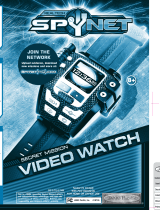Page is loading ...

641399_INS021110_Video Spy Pen_5”Wx4.75”H_Output:100%_Prints:1/1,Blk
Video Spy Pen
THE PEN WITH A SECRET

1
Table of conTenTs
Battery Precautions . . . . . . . . . . . . . . . . . . . . . . . . . . . . . . . . . . . . . . . . . . . . . . . . . . . . . . . 2
Location of Parts and Controls . . . . . . . . . . . . . . . . . . . . . . . . . . . . . . . . . . . . . . . . . . . . . 3
Operation . . . . . . . . . . . . . . . . . . . . . . . . . . . . . . . . . . . . . . . . . . . . . . . . . . . . . . . . . . . . . . . . . 4
Date and Time Recording Information. . . . . . . . . . . . . . . . . . . . . . . . . . . . . . . . . . . . . . . 8
Resetting the Video Spy Pen . . . . . . . . . . . . . . . . . . . . . . . . . . . . . . . . . . . . . . . . . . . . . . . 9
Replacing the Ink Cartridge . . . . . . . . . . . . . . . . . . . . . . . . . . . . . . . . . . . . . . . . . . . . . . . . 9
Specifications . . . . . . . . . . . . . . . . . . . . . . . . . . . . . . . . . . . . . . . . . . . . . . . . . . . . . . . . . . . .10
Troubleshooting . . . . . . . . . . . . . . . . . . . . . . . . . . . . . . . . . . . . . . . . . . . . . . . . . . . . . . . . . . 11
Warranty. . . . . . . . . . . . . . . . . . . . . . . . . . . . . . . . . . . . . . . . . . . . . . . . . . . . . . . . . . . . . . . . .13

2
baTTeRY PRecaUTIons
• Dispose of this unit properly. Do not dispose of the old unit in a fire.
• The battery inside the unit may explode if mistreated. Do not attempt
to disassemble the unit's battery.
• Dispose of this unit as you would a battery.
save These InsTRUcTIons
Always check and obey any local or state laws and regulations which
may affect how this product is used.
641399_INS_Video Spy Pen_Size:5”Wx4.75”H_Output:100%_Prints:1/1,Blk

3
locaTIon of PaRTs and conTRols
1. Camera Lens
2. Microphone
3. Pen Clip
4. USB Flash Drive
5. Record On/Off Button
6. Working Status LED
7. Reset
8. Twist Barrel
9. Finger Grip
10. Pen Tip
10
9
8
76
5
4
2
3
1
Front
Back

oPeRaTIon
CHARGING THE INTERNAL BATTERY
IMPORTANT: Charge the internal battery before first use.
1. Turn off Video Spy Pen.
2. Unscrew the pen to reveal the USB.
3. Plug the USB into your computer’s USB 2.0 port.
4. While the battery is charging, the WORKING STATUS LED will blink yellow.
5. When charging is complete (3.5 hours), the light will revert to a steady blue.
6. Remove the USB from your computer.
IMPORTANT: Do not overcharge the battery. Battery should be completely
charged in 3.5 hours. Do not leave the unit plugged in to the USB for more
than 5 hours.
4
641399_INS_Video Spy Pen_Size:5”Wx4.75”H_Output:100%_Prints:1/1,Blk

5
RECORDING
1. Place the Video Spy Pen where it will get a clear view and audio of what
you want to record.
2. Press the RECORD ON/OFF BUTTON on the top of the pen for 5 seconds.
3. The WORKING STATUS LED will illuminate amber and after 5 seconds
will blink blue to indicate recording has started.
4. While recording, you may want to save sections of video to the pen’s
internal memory.
5. Press the RECORD ON/OFF BUTTON to save. Please note that the length
of file recorded will affect the time it takes to save. The WORKING STATUS
LED will revert to yellow when saving is complete.
NOTE: The Video Spy Pen cannot record while saving a file.
6. You may then resume recording by pressing the RECORD ON/OFF BUTTON.
The WORKING STATUS LED will revert to blinking blue again to indicate it has
begun to record again.
Note: If you press the RECORD ON/OFF button for 5 seconds and the
WORKING STATUS LED light blinks 4 times and the unit shuts off, the
memory is full.

6
641399_INS_Video Spy Pen_Size:5”Wx4.75”H_Output:100%_Prints:1/1,Blk
PLAYING RECORDED FILES
1. Unscrew the pen to reveal the USB.
2. Plug the USB into your computer’s USB port.
3. Locate the removable disk drive on your computer.
The drive letter will vary by computer.
4. Open the folder to which you downloaded files (DCIM folder).
5. Double click on the video you want to play. The video will open
in Windows
®
Media Player.
DELETING SELECTED RECORDED FILES
1. Unscrew the pen to reveal the USB.
2. Plug the USB into your computer’s USB port.
3. Locate the removable disk drive on your computer.
The drive letter will vary by computer.
4. Right click on the video file you would like to delete.
5. Select “Delete” from the menu.
6. Click “Yes” to delete selected video.

7
SAVING FILES TO YOUR COMPUTER
1. Unscrew the pen to reveal the USB.
2. Plug the USB into your computer’s USB 2.0 port to download saved files.
3. Locate the removable disk drive on your computer. The drive letter will
vary by computer.
4. Open the folder to which you would like to download the files (DCIM folder).
5. Copy and paste the files you wish to save into the desired folder on
your computer.
6. Remove the USB from your computer.
REFORMATTING THE VIDEO SPY PEN MEMORY
1. Unscrew the pen to reveal the USB.
2. Plug the USB into your computer’s USB 2.0 port.
3. Go to “My Computer” and find the removable disk for the Pen Drive.
IMPORTANT: Ensure you choose the pen’s drive, as this will totally
reformat it and will erase all data that is currently on that drive.
4. Right click on the Pen Drive.
5. In the drop-down menu that appears, select Format.
6. In the window that appears, click OK. The computer will then reformat
the file system on the unit (this will take a few minutes).
7. When reformatting is complete click OK on each formatting window
and remove the USB from your computer.

8
641399_INS_Video Spy Pen_Size:5”Wx4.75”H_Output:100%_Prints:1/1,Blk
daTe and TIme RecoRdIng InfoRmaTIon
How to set the recording date and time:
1. Plug the USB into your computer’s USB 2.0 port
2. Open USB drive.
3. Right click folder in the drive and select “New” then “Text Document”
4. Name the new file "TIMECFG.txt". Some operating systems will automatically
include the file extension in the file name. Depending on your operating
system, you may need to manually add the .txt extension.
5. Open this new file and enter current date and time in the following
format "TIME,YYYY/MM/DD/HH:MM:SS;".
6. Save and close this file before removing the pen from the USB port.
7. Remove the Video Spy Pen from the USB port.

RePlacIng The Ink caRTRIdge
1. Unscrew the pen to reveal the USB.
2. In the other half of the pen body, locate the ink cartridge.
3. Using a Phillips head screwdriver, twist the ink cartridge to the left to loosen
(see example below), and tap gently to get the spent cartridge out.
4. Replace with a full ink cartridge and tighten with the screwdriver
by turning it to the right.
5. DO NOT over tighten.
ReseTTIng The vIdeo sPY Pen
The Video Spy Pen needs time to process its function every time you press
the RECORD ON/OFF BUTTON.
1. If you have waited longer than 10 seconds after pressing the RECORD
ON/OFF BUTTON and nothing happens, your Video Spy Pen either needs
to be recharged or reset.
2. To recharge the Video Spy Pen, see the instructions on page 4.
3. To reset the Video Spy Pen, press the RESET button with a thin, pointed object.
9

sPecIfIcaTIons
Power . . . . . . . . . . . . . . . . . . . . . . . . . . . . . . . . . . . . . . . . . .On-board Rechargeable Battery
Recharge . . . . . . . . . . . . . . . . . . . . . . . . . . . . . . . . . . . . . . . USB 2.0 Port
Recording time. . . . . . . . . . . . . . . . . . . . . . . . . . . . . . . . . . 4GB 1 Hour and 40 Minutes
Video Format . . . . . . . . . . . . . . . . . . . . . . . . . . . . . . . . . . . AVI (Individual files saved
as PICT0001, PICT0002 etc.),
plays with Windows Media Player
Resolution . . . . . . . . . . . . . . . . . . . . . . . . . . . . . . . . . . . . . . 640 x 480 VGA - 30fps
Camera . . . . . . . . . . . . . . . . . . . . . . . . . . . . . . . . . . . . . . . . CMOS Lens with 45˚
viewing angle
Support Systems . . . . . . . . . . . . . . . . . . . . . . . . . . . . . . . . Windows
®
2000/XP/Vista/7
Mac
®
OS X 10.4 or higher,
LINUX, no driver needed
except with Windows
®
98
10

The Video Spy Pen
will not record.
You may have limited memory space left.
Remove or delete files or reformat the
pen’s drive.
The time is not accurate.
Depending on your operating system,
you may need to manually add the .txt
extension for the time function to work
correctly. See the instructions on page 6.
Unit may need to be reset.
Reset the unit.
The battery may be dead.
Recharge the battery.
TRoUbleshooTIng
ISSUE SOLUTION
When I plug the Video Spy Pen
into the USB on my computer it
does not automatically open.
Double click on the icon that appears
when you connect the USB or browse
your computer for new hardware.
11

When I press the ON/OFF
button, the LED does
not illuminate.
Unit may need to be reset.
Reset the unit.
When I plug the Video Spy Pen
into the USB on my computer, the
charging light does not come on.
Unit may need to be reset.
Reset the unit.
The battery may be dead.
Recharge the battery.
TRoUbleshooTIng (CONTINUED)
ISSUE SOLUTION
12
When I press the ON/OFF
button, the LED blinks briefly
and then shuts off.
Remove or delete files
or reformat the pen’s drive.

one (1) YeaR lImITed WaRRanTY
Brookstone
®
warrants this product against defects in materials and/or workmanship
under normal use for a period of ONE (1) YEAR from the date of purchase by the
original purchaser (“Warranty Period”). If a defect arises and a valid claim is received
within the Warranty Period, at its option, Brookstone will either 1) repair the defect
at no charge, using new or refurbished replacement parts, or 2) replace the product
with a new product that is at least functionally equivalent to the original product, or
3) provide a store credit in the amount of the purchase price of the original product.
A replacement product or part, including a user-installable part installed in accordance
with instructions provided by Brookstone, assumes the remaining warranty of the
original product. When a product or part is exchanged, any replacement item becomes
your property and the replaced item becomes Brookstone’s property. When a store
credit is given, the original product must be returned to Brookstone and becomes
Brookstone’s property.
Obtaining Service: To obtain warranty service, call Brookstone Limited Warranty Service at
1-800-292-9819. Please be prepared to describe the product that needs service and
the nature of the problem. A purchase receipt is required. All repairs and replacements
must be authorized in advance. Service options, parts availability and response times
will vary. You are responsible for delivery and the cost of delivery of the product or any
parts to the authorized service center for replacement, per our instructions.
Limits and Exclusions: Coverage under this Limited Warranty is limited to the United
States of America, including the District of Columbia and the U.S. Territories of
Guam, Puerto Rico, and the U.S. Virgin Islands. This Limited Warranty applies only
to products manufactured for Brookstone that can be identified by the “Brookstone”
trademark, trade name, or logo affixed to them or their packaging. The Limited
Warranty does not apply to any non-Brookstone products. Manufacturers or
suppliers other than Brookstone may provide their own warranties to the purchaser,
13

but Brookstone, in so far as permitted by law, provides these products “as is.”
This warranty does not apply to: a) damage caused by failure to follow instructions
relating to product’s use or the installation of components; b) damage caused by
accident, abuse, misuse, fire, floods, earthquake or other external causes; c) damage
caused by service performed by anyone who is not a representative of Brookstone;
d) accessories used in conjunction with a covered product; e) a product or part
that has been modified to alter functionality or capability; f) items intended to be
periodically replaced by the purchaser during the normal life of the product including,
without limitation, batteries or light bulbs; g) any product sold “as is” including, without
limitation, floor demonstration models and refurbished items; or h) a product that is
used commercially or for a commercial purpose.
BROOKSTONE SHALL NOT BE LIABLE FOR INCIDENTAL OR CONSEQUENTIAL
DAMAGES RESULTING FROM THE USE OF THIS PRODUCT, OR ARISING
OUT OF ANY BREACH OF THIS WARRANTY. TO THE EXTENT PERMITTED BY
APPLICABLE LAW, BROOKSTONE DISCLAIMS ANY AND ALL STATUTORY OR
IMPLIED WARRANTIES, INCLUDING, WITHOUT LIMITATION, WARRANTIES
OF MERCHANTABILITY, FITNESS FOR A PARTICULAR PURPOSE AND
WARRANTIES AGAINST HIDDEN OR LATENT DEFECTS. IF BROOKSTONE
CANNOT LAWFULLY DISCLAIM STATUTORY OR IMPLIED WARRANTIES, THEN
TO THE EXTENT PERMITTED BY LAW, ALL SUCH WARRANTIES SHALL BE
LIMITED IN DURATION TO THE DURATION OF THIS EXPRESS WARRANTY.
Some states disallow the exclusion or limitation of incidental or consequential
damages or how long an implied warranty lasts, so the above exclusions or limitations
may not apply to you. This warranty gives you specific legal rights and you may also
have other rights, which vary from state to state.
14
641399_INS_Video Spy Pen_Size:5”Wx4.75”H_Output:100%_Prints:1/1,Blk

641399
Merrimack, New Hampshire USA 03054 • 800-846-3000 • www.Brookstone.com
/