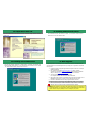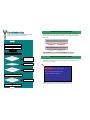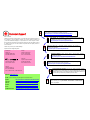Onboard AC97 CODEC
MIC-In
PS/2 Mouse
Connecto
r
PS/2 Keyboard
Connector
USB Port
SPP/EPP/ECP
Parallel Port
COM 1 Port
VGA
Connecto
r
MIDI/Game
Port
Line-In
Speaker
Out
A
TX Power Connecto
r
CPU Fan Connector with Hardware Monitoring
Low ESR Capacitor
370-pin CPU Socket Support 66/100/133Mhz
FSB for Intel Pentium!!! Tualatin / Celeron
533MHz~1.2GHz+ and VIA C3 800MHz+
VIA PLE133T Chipset (VT8601T + VT82C686B)
with integrated Trident Blade3D graphic engine
PC-100/133 DIMM Socket x2
Supports maximum up to 1.0GB
JP23 CPU FSB Select
A
TA 33/66/100 IDE Connector x2
FDD Connector
MODEM-CN Connecto
r
CD-IN Connecto
r
CNR Slot
Support 2
nd
USB Port
Fan2 Connecto
r
with Hardware Monitoring
RTL8100 LAN Chip (MX36LE-UN Only)
IrDA Connecto
r
COM2 Port Connector
2Mbit Flash EEPROM BIOS
32-bit PCI Slot x3
JP14 Clear CMOS
WOL Connecto
r
Front Audio Connecto
r
Onboard Buzze
r
Front Panel Connecto
r
Resettable Fuse
AUX-IN Connecto
r
LAN Connector
(MX36LE-UN Only)
JP13 LAN Select Jumpe
r
(MX36LE-UN Only)

1. Clear CMOS Data
2. Installing CPU
Everything you need to boot thi
s
motherboard is included in thi
s
Easy Installation Guide. For more
information, a complete Online
User's Manual can be found in the
Bonus Pack CD Disc. Thanks fo
r
the help of saving our earth!
PART NO: 49.89Q01.001 DOC. NO: MX36LEUN-EG-E0109A
80-wire IDE Cable x 1
Floppy Drive Cable x 1
Bonus Pack CD x 1
This Easy Installation Guide x 1
Motherboard x 1
Tip: When should I Clear CMOS?
1. Boot fail because of overclocking…
2. Forget password…
3. Troubleshooting…
You can clear CMOS to restore system default setting.
To clear the CMOS, follow the procedure below.
1. Turn off the system and unplug the AC power.
2. Remove ATX power cable from connector PWR2.
3. Locate JP14 and short pins 2-3 for a few seconds.
4
. Return JP14 to its normal setting by shorting pin 1
and pin 2.
5. Connect ATX power cable back to connector PWR2.
1. Pull up the CPU socket lever and up to
90-degree angle.
2. Locate Pin 1 in the socket and look for a blac
k
dot or cut edge on the CPU upper interface.
Match Pin 1 and cut edge. Then insert the
CPU into the socket.
3. Press down the CPU socket lever and finish
CPU installation.
Note: If you do not match the CPU
socket Pin 1 and CPU cut edge well,
y
o
u
ma
y
dama
g
e the CPU.
CPU Pin1 and
cut edge
CPU socket
Lever
Pin 1
Normal
(
default
)
1
Clear CMOS
1

This jumper is used to specify the relationship of PCI and FSB clock. Generall
y
speaking, if you are not an overclocker, we recommend you to set at the default setting.
Plug in the CPU fan cable to the 3-pin CPUFAN connector. If you have housing fan,
you can also plug it on FAN2 connector.
1 2
1 2
1 2
JP23 FSB Select Jumper
CPU Core Voltage Auto-Detection
This motherboard supports CPU VID function. The CPU core voltage will be automatically
detected. It is not necessary to set CPU Core Voltage.
Setting CPU Frequency
This motherboard is CPU jumper-less design, you can set CPU frequency through the
BIOS setup, and no jumpers or switches are needed.
BIOS Setup > Frequency/Voltage Control > CPU Host Clock (CPU/PCI)
Core Frequency = CPU FSB Clock * CPU Ratio
CPU Ratio 3x, 3.5x, 4x, 4.5x, …16x
CPU FSB 66.8, 75, 83.3, 100, 103, 105, 110, 112, 115, 120, 124, 133, and 150MHz
CPU CPU Core Frequency FSB Clock Ratio
Celeron 533 533MHz 66MHz 8x
Celeron 566 566MHz 66MHz 8.5x
Celeron 600 600MHz 66MHz 9x
Celeron 667 667MHz 66MHz 10x
Celeron 700 700MHz 66MHz 10.5x
Celeron 800 800MHz 100MHz 8x
Celeron 900 900MHz 100MHz 9x
Celeron 1.2G 1.2GHz 100MHz 12x
Pentium III 800E 800MHz 100MHz 8x
Pentium III 850E 850MHz 100MHz 8.5x
Pentium III 533EB 533MHz 133MHz 4x
Pentium III 600EB 600MHz 133MHz 4.5x
Pentium III 667EB 667MHz 133MHz 5x
Pentium III 733EB 733MHz 133MHz 5.5
Pentium III 800EB 800MHz 133MHz 6x
Pentium III 866EB 866MHz 133MHz 6.5
Pentium III 933EB 933MHz 133MHz 7x
Pentium III 1G 1000MHz 133MHz 7.5x
Pentium III 1.13G 1.13GHz 133MHz 8.5x
Pentium III 1.2G 1.2GHz 133MHz 9x
Pentium III 1.3G 1.3GHz 133MHz 10x
5. Setting CPU Voltage & Frequency
4. Select FSB/PCI Clock
3. Installing CPU & Housing Fan
Home
Tip: If your system hangs or fails to boot because of overclocking,
simply use <Home> key to restore the default setting.
Warning: VIA PLE133T chipset supports
maximum 133MHz FSB, higher clock setting may
cause serious system damage.
Note: Some CPU fans do not have
sensor pin, so that they cannot
support fan monitoring.
CPUFAN
FAN2
SENSOR
+12V
GND
JP23 FSB Select Jumper
FSB=66MHz
FSB=100MHz
FSB=133MHz
Auto
Detection
(Default)
1 2

Secondary
Slave (4th)
Primary
Master (1st)
Primary
Slave (2nd)
Secondary
Master (3rd)
Pin 1
7. Connecting IDE and Floppy Cable
6. Install DIMM Modules
8. JP13 LAN Select Jumper (MX36LE-UN Only)
9. Connecting Front Panel Cable
Connect 34-pin floppy cable and 40-pin IDE cable to floppy connector FDC and IDE
connector. The blue connector is IDE1 for clear identification. Be careful of the pin1
orientation. Wrong orientation may cause system damage.
This jumper allows you to enable or disable the LAN onboard function by adjusting the
position of yellow cap.
DIMM1
DIMM2
IDE2 (Secondary)
Pin 1
IDE1 (Primary)
FDD Connector
IDE Connector
Attach the power LED, ACPI, speaker, power and reset
switch connectors to the corresponding pins. If you enable
“Suspend Mode” item in BIOS Setup, the ACPI & Power
LED will keep flashing while the system is in suspend
mode.
Locate the power switch cable from your ATX housing. It is
2-pin female connector from the housing front panel. Plug
this connector to the soft-power switch connector marked
SPWR.
This motherboard has two 168-pin DIMM sockets that allow you to install PC100 o
r
PC133 memory up to 1.0GB.
Pin 1
Enable
Disable
1
1
1
Speaker
IDE LED
+
+
+
SPWR
+
ACPI &
Power LED
Reset
1
SPWR
GND
ACPILED-
GND
ACPILED
NC
NC
GND
RESET
GND
NC
NC
+5V
IDE LED
IDE LED
+5V
+5V
GND
NC
SPEAKER

A
fter you finish the setting of jumpers and connect correct cables. Power on
and enter the BIOS Setup, press <Del> during POST (Power On Self Test).
Choose "Load Setup Defaults" for recommended optimal performance.
Pin 1
Connector Pin1 Pin2 Pin3 Pin4
CD-IN
Left GND GND Right
MODEM-CN
Mono In GND GND Mic Out
AUX-IN
Left GND GND Right
12. Power-on and Load BIOS Setup
10. Connecting CD / MODEM / AUX-IN
11. Connecting Front Audio
The CD-IN connector is used to connect CD Audio
cable from CDROM or DVD drive to onboard sound.
The MODEM-CN connector is used to connect Mono
In / Mic Out cable from internal modem card to
onboard sound circuit.
The AUX-IN connector is used to connect MPEG
A
udio cable from MPEG card to onboard sound.
CD-IN
MODEM-CN
AUX-IN
Del
Warning: Please avoid of using
"Load Turbo Defaults", unless you
are sure your system components
(CPU, DRAM, HDD, etc.) are good
enough for turbo setting.
You can install LAN Driver under Windows95/98, Windows NT and Windows 2000 for Realtek
RTL8139 Family (RTL8100 included) PCI Fast Ethernet adapter by following steps.
Installing driver procedure on Microsoft Windows 95 :
-----------------------------------------------------
1. Select "Driver from disk provided by hardware manufacturer" when being asked which driver you
would like to install.
2. Specify the setup file pathname
[CD-ROM]:Driver\LAN\RTL8100\Windows\Win95\WIN95A (for Windows 95 and Win95A) or
[CD-ROM]:Driver\LAN\RTL8100\Windows\Win95 (for Windows 95 OSR2).
3. Follow the procedure and insert Windows 95 system disk to complete setup step.
4. Windows 95 will finish the other installation procedures automatically, and then restart your system.
Installing driver for Win98/Win98 SE/Windows2000/Windows ME :
-------------------------------------------------------------------
1. Select "Driver from disk provided by hardware manufacturer" when being asked which driver you
would like to install.
2. Specify the setup file pathname
[CD-ROM]:Driver\LAN\RTL8100\Windows\WIN98 (for Windows 98/98 SE) or
[CD-ROM]:Driver\LAN\RTL8100\Windows\WIN2000 (for Windows 2000) or
[CD-ROM]:Driver\LAN\RTL8100\Windows\Windows ME (for Windows ME)
3. Follow the procedure and insert your system disk (Win98/Win98 SE/Windows2000/Windows ME) to
complete setup step.
4. Win98/Win98 SE/Windows2000/Windows ME will finish the other installation procedures
automatically, and then restart your system.
13. Installing LAN Driver (MX36LE-UN Only)
If the housing has been design with an audio port on the front panel, you’ll be able to
connect onboard audio to front panel through this connector.
Front Audio Connector
FP_MIC
FP_VREF
PHONE_R
NC
PHONE_L
GND
+5V
NC
KEY
NC
1 2
9 10

14. AOpen Bonus Pack CD
15. Installing Onboard AGP Driver
17. BIOS Upgrade
A
Open Easy Flash is use
r
-friendlier than traditional flash method. The BIOS binary file
and flash routine are combined together and you simply run a single file to complete the
flash process.
1. Download new BIOS upgrade zipped file from AOpen's web site. For example,
MX36LEUN102.ZIP.
2. Run shareware PKUNZIP (http://www.pkware.com/
) which supports
miscellaneous operation systems to extract the binary BIOS file and the flash
utility. Or Winzip (http://www.winzip.com/) in Windows environment.
3. Save the unzipped file into a bootable floppy disk.
For example, MX36LEUN102.BIN & MX36LEUN102.EXE
4. Reboot the system to DOS mode without loading any memory handler (such as
EMM386) or device driver. It needs around 520K free memory space.
5. Execute A:> MX36LEUN102 and the program will do the rest of it.
DO NOT turn off the power during FLASH PROCESS until you are asked to!!
6. Reboot system and press <Del> to enter BIOS Setup, Choose "Load Setup
Defaults", then “Save & Exit Setup” and finish the BIOS upgrade.
Warning: The upgrade of new BIOS will permanently replace your original BIOS
content after flashing. The original BIOS setting and Win95/Win98 PnP information
will be refreshed and
y
ou
p
robabl
y
need to re
-
confi
g
ure
y
our s
y
stem.
16. Installing Onboard Audio Driver
You can use the autorun menu of Bonus CD disc. Choose the utility and driver and select
model name.
This motherboard comes with an AC97 CODEC. You can find the audio driver from
the Bonus Pack CD disc autorun menu.
VIA PLE133T chipsets integrates a 2D/3D graphics accelerator and provides AGP
2X/4X incredible performance to access main memory at over 1GB/s. You can find the
A
GP driver from the autorun menu of Bonus Pack CD.

If you encounter any trouble to boot you system, follow the
procedures accordingly to resolve the problem.
Part Number and Serial Number
The Part Number and Serial number are printed on bar code label. You can find this
bar code label on the outside packing, on ISA/CPU slot or on component side of PCB.
For example:
Model name and BIOS version
MX36LE-UN R1.00 Sep 01. 2001 AOpen Inc.
A
ward Plug and Play BIOS Extension v1.0A
Copyright © 1998, Award Software, Inc.
Model name and BIOS version can be found on upper left corner of first boot screen
(POST screen). For example:
P/N: 91.88110.201 is part number, S/N: 91949378KN73 is serial number.
MX36LE-UN is model name of motherboard, R1.00 is BIOS version.
Make sure if the jumper settings for CPU and DRAMs are correct.
Clear CMOS.
Install the VGA card. Then connect your monitor and keyboard.
The problem was probably caused
by power supply or motherboard
failure. Please contact your reselle
r
or local distributor for repairing.
Perhaps your VGA card or monito
r
is defective.
No
Yes
No
Yes
It is very possible that your keyboard
is defective.
During system rebooting, press Del to enter BIOS Setup. Choose
“Load Setup Default".
The problem should be caused by the
IDE cables or HDD itself.
Re-install Windows 95, Windows 98 or Windows NT.
Yes
Yes
Turn off the power and unplug the AC power cable, then remove all
of the addon cards and cables, including VGA, IDE, FDD, COM1,
COM2 and Printer.
Turn on the power, and check if
the power supply and CPU fan
work properly.
Start
Check if there is display.
Press Ctrl, and Alt key at the
same time, hold them and then
press Del to see if the
s
y
stem reboots.
Turn off the system and
re-connect the IDE cable.
Check if the system can
reboot successfully.
End
No
No
Part No. Serial No.
Part No.
Serial No.

Dear Customer,
Thanks for choosing AOpen products. To provide the best and fastest service to
our customer is our first priority. However, we receive numerous emails and
p
hone-calls worldwide everyday, it is very hard for us to serve everyone on time.
We recommend you follow the procedures below and seek help before contact
us. With your help, we can then continue to provide the best quality service to
more customers.
Thanks very much for your understanding!
A
Open Technical Supporting Team
Online Manual: Please check the manual carefully and make sure the
jumper settings and installation procedure are correct.
http://www.aopen.com.tw/tech/download/manual/default.htm
1
1
Test Report: We recommend to choose board/card/device from the
compatibility test reports for assembling your PC.
http://www.aopen.com.tw/tech/report/default.htm
2
2
FAQ: The latest FAQ (Frequently Asked Questions) may contain a
solution to your problem.
http://www.aopen.com.tw/tech/faq/default.htm
5
5
Download Software: Check out this table to get the latest updated
BIOS/utility and drivers.
http://www.aopen.com.tw/tech/download/default.htm
3
3
News Group: Your problem probably had been answered by our support
engineer or professional users on the news group.
http://www.aopen.com.tw/tech/newsgrp/default.htm
4
4
Contact Distributors/Resellers: We sell our products through resellers
and integrators. They should know your system configuration very well and
should be able to solve your problem more efficien n important reference for
you if next time you want to buy something else from them.
6
6
Contact Us: Please prepare detail system configuration and error symptom
before contacting us. The part number, serial number and BIOS version
are also very helpful.
7
7
Web Site: www.aopen.com
E-mail: Send us email by going through the contact form below.
English http://www.aopen.com.tw/tech/contact/techusa.htm
Japanese http://aojp.aopen.com.tw/tech/contact/techjp.htm
Chinese http://w3.aopen.com.tw/tech/contact/techtw.htm
German http://www.aopencom.de/tech/contact/techde.htm
French http://aofr.aopen.com.tw/tech/contact/techfr.htm
Simplified Chinese http://www.aopen.com.cn/tech/contact/techcn.htm
Pacific Rim
A
Open Inc.
Tel: 886-2-2696-1333
Fax: 886-2-8691-2233
A
merica
A
Open America Inc.
Tel: 1-510-498-8928
Fax: 1-408-922-2935, 1-408-432-0496
Europe
A
Open Computer b.v.
Tel: 31-73-645-9516
Fax: 31-73-645-9604
Germany
A
Open Computer GmbH.
Tel: 49-2102-157700
Fax: 49-2102-157799
China
尔鹏国际 ( )
Tel: 49-2102-157700
Fax: 49-2102-157799
-
 1
1
-
 2
2
-
 3
3
-
 4
4
-
 5
5
-
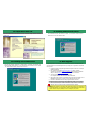 6
6
-
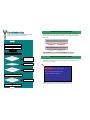 7
7
-
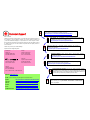 8
8
AOpen MX36LE-UN Easy Installation Manual
- Type
- Easy Installation Manual
- This manual is also suitable for
Ask a question and I''ll find the answer in the document
Finding information in a document is now easier with AI
Related papers
-
AOpen AX34-U Easy Installation Manual
-
AOpen MX36LE-UI Installation guide
-
AOpen MX36LE-UI Online Manual
-
AOpen MX4BS Easy Installation Manual
-
AOpen AX3SP-1394 Easy Installation Manual
-
AOpen MX36LE-U Online Manual
-
AOpen AX3SP Pro-U Easy Installation Manual
-
AOpen MX34-U Easy Installation Manual
-
AOpen MX33 Easy Installation Manual
-
AOpen DX34R-U Easy Installation Manual