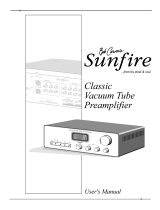Page is loading ...

HiFi Made Fun
www.fosiaudioshop.com
Q1. How to contact us?
Q2. Why the sparks flying when I plug the power cord into the amplifier?
Please plug the power cord into the amp THEN the AC outlet, plug the audio cables into amp
THEN switch on.
Some customers may see some slight sparks flying when they plug the power supply into the
amplifier, because they use it in wrong way, you need to connect the amp to the power supply
first, then plug the power supply into the 110v AC outlet, don't worry about the sparks, because
this is class d amplifier, the capacitors need to charge when the power in, it's normal and safe.
Q3. My amplifier doesn’t turn on, the power LED light never on.
Check to see that the AC power cord is securely connected to the power supply and to an AC
power outlet.
Check that the AC power outlet is supplying power.
Please change another power supply(DC12V- 24V) to have a try if you have, if the amplifier
power LED light still off, please contact seller support.
Q4. How to connect the audio system?
Step1: connect the amplifier to your speakers via banana plugs or bare wire.
Step2: connect the amplifier to power supply;
Step3: connect the power supply to AC outlet;
Step4: connect the amplifier to your audio source via RCA cable;
Step5: turn on this amplifier and volume up;
Q5. Why the LED light of the amplifier stay on even I turn off the switch of the amplifier?
The amp will off when you switch off, but it’s normal that the power LED light stay on even switch
off, the power LED light on means the power supply connected. The switch off can turn off the
amplifier as well as the speakers.
Q6. The amplifier LED on, but there is no sound out from speakers.
Recheck speaker wire connections from the amplifier to each speaker.
Verify that the amplifier and your source components are turned on.
Check that the AC wall outlet is on and working.
Check that the volume/power knob on the front panel is turned on and not set to minimum
volume.
Check that your audio sources (iPod, computer, etc) are turned on and not set to minimum
volume.
Check that the cables from your audio sources are working and are properly connected.
Q7.Sound through one speaker only.
Recheck all speaker wire connections on the speakers and the amplifier.

Check that the cables from your audio sources to the amplifier are properly connected.
If using a computer, verify that the audio output balance setting is centered.
Please remove the amp and try to connect your audio player (CD player, computer, etc.) directly
to your speakers, if the problem remains: Audio Player Problem / Speaker Problem;
Please change the input/output audio cable and try again. If the failed channel changes: Cable
Problem;
Please exchange the left and right speakers and try again. If the failed channel changes
Speaker Problem;
Q8. Sound Distorted.
Unplug the RCA cable, connect this amp to speakers, and then plug into the power supply, power
on and volume up, hear whether noise exists on speakers, if noise existed, the noise may from
speakers or amp, so you need to change speakers for further confirmation. If no noise existed,
the noise may from the audio source.
Q9. Music volume too low:
Make sure your speakers are between 4-8Ω;
If you’re using LP player (turntable/phono player), you’ll need a phono pre-amp, and the correct
installation is:
LP Player > Phono Pre-amp > Tube Amp > Speakers
Q10.Hum
Adding a new component can bring out hum or buzz that may not have existed before. Your first
assumption may be that something is wrong with the component but this is generally caused by a
“ground-loop” in your system. Consider these tips for possible solutions:
• First try moving all components to the same electrical circuit or AC outlet.
• If the hum or buzz is still present, power off all gear and remove the mini-jack and/or RCA
audio cables to and from the amplier.
• Turn the amplifier back on and check for hum. If the noise is still audible try plugging the
amplifier power cable into a different AC outlet.
• If the hum goes away while the audio cables are still disconnected, the noise is likely coming
from another component in your system. Connect each component back one at a time and the
one that causes the system to hum is likely the culprit.
• A common ground-loop source is from cable TV or satellite cables. If the hum or buzz persists
after trying the previous tips, disconnect the cable from your cable box, TV, or DVR and if the
hum goes away the cable is the cause. In this case you can get a ground-loop isolator from your
local electronics store. These are inexpensive and easy to connect inline with your video cable.
• Sometimes something as simple as a portable heater or dehumidier will add noise into your
wall wiring that could be picked up by your audio gear. A dimmer switch on a halogen lamp, a
wireless internet router, or wireless phone near the amplier, for example, could also all be
possible culprits.
The best overall solutions are to use an AC line filter, plug the unit into a different AC circuit, or in
the case of noise introduced by a wireless router, for example, move it further away from your
audio gear.
/