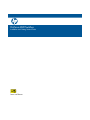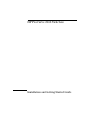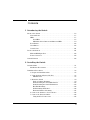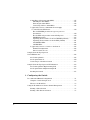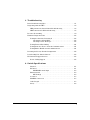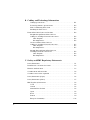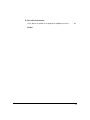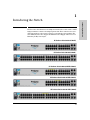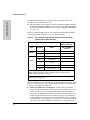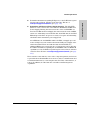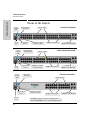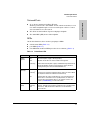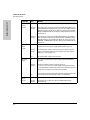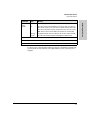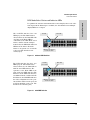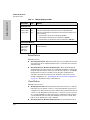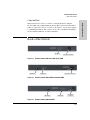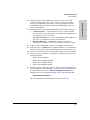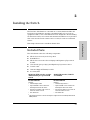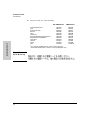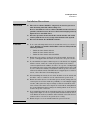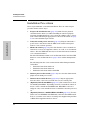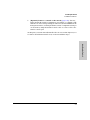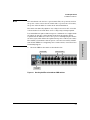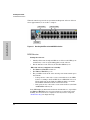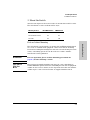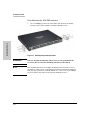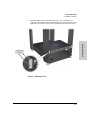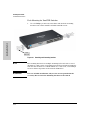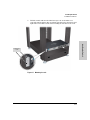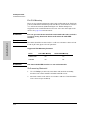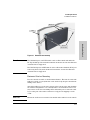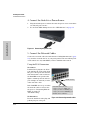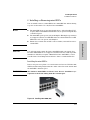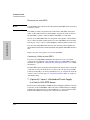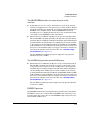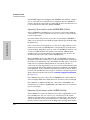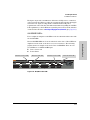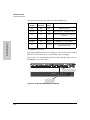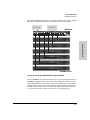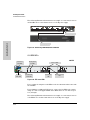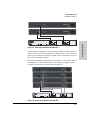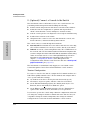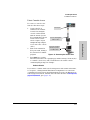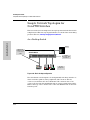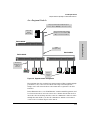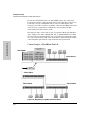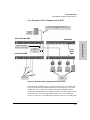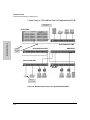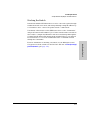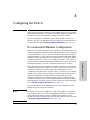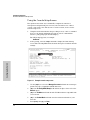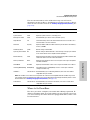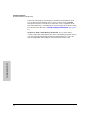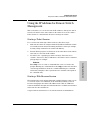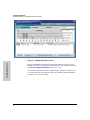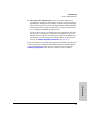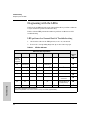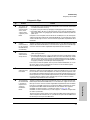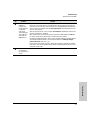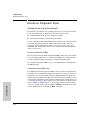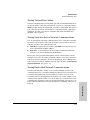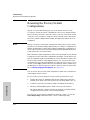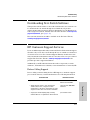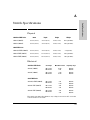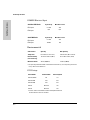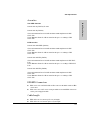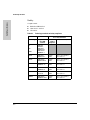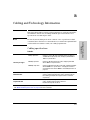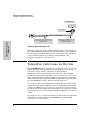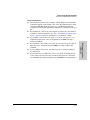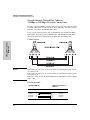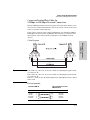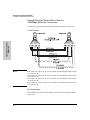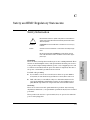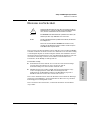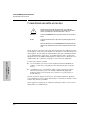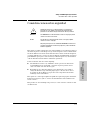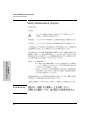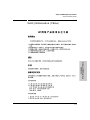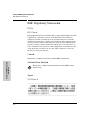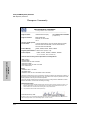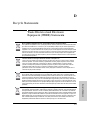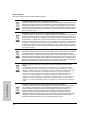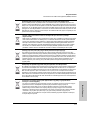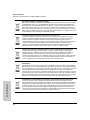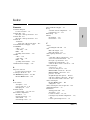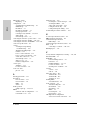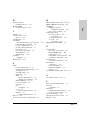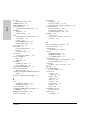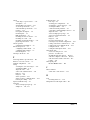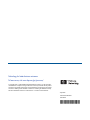HP procurve 2610 User manual
- Category
- Network switches
- Type
- User manual
This manual is also suitable for

Power over Ethernet
ProCurve 2610 Switches
Installation and Getting Started Guide


HP ProCurve 2610 Switches
Installation and Getting Started Guide

Hewlett-Packard Company
8000 Foothills Boulevard, m/s 5552
Roseville, California 95747-5552
www.procurve.com
© Copyright 2007 - 2009 Hewlett-Packard
Development Company, L.P.
Publication Number
5991-8573
July 2009
Applicable Products
Disclaimer
HEWLETT-PACKARD COMPANY MAKES NO WARRANTY
OF ANY KIND WITH REGARD TO THIS MATERIAL,
INCLUDING, BUT NOT LIMITED TO, THE IMPLIED
WARRANTIES OF MERCHANTABILITY AND FITNESS
FOR A PARTICULAR PURPOSE. Hewlett-Packard shall not
be liable for errors contained herein or for incidental or
consequential damages in connection with the furnishing,
performance, or use of this material.
The information contained herein is subject to change
without notice. The only warranties for HP products and
services are set forth in the express warranty statements
accompanying such products and services. Nothing herein
should be construed as constituting an additional warranty.
HP shall not be liable for technical or editorial errors or
omissions contained herein.
Hewlett-Packard assumes no responsibility for the use or
reliability of its software on equipment that is not furnished
by Hewlett-Packard.
Warranty
See the Customer Support/Warranty booklet included with
the product.
A copy of the specific warranty terms applicable to your
Hewlett-Packard products and replacement parts can be
obtained from your HP Sales and Service Office or
authorized dealer.
Safety
Before installing and operating these products, please read
the “Installation Precautions” in chapter 2, “Installing the
2610 Switches”, and the safety statements in
appendix C, “Safety and EMC Regulatory Statements”.
HP ProCurve Switch 2610-24 (J9085A)
HP ProCurve Switch 2610-24/12PWR (J9086A)
HP ProCurve Switch 2610-24-PWR (J9087A)
HP ProCurve Switch 2610-48 (J9088A)
HP ProCurve Switch 2610-48-PWR (J9089A)
HP ProCurve 600 Redundant and External
Power Supply
(J8168A)
HP ProCurve 610 External Power Supply (J8169A)

iii
Contents
1 Introducing the Switch
Front of the Switch . . . . . . . . . . . . . . . . . . . . . . . . . . . . . . . . . . . . . . . . . . . . . . 1-4
Network Ports . . . . . . . . . . . . . . . . . . . . . . . . . . . . . . . . . . . . . . . . . . . . . . 1-5
LEDs . . . . . . . . . . . . . . . . . . . . . . . . . . . . . . . . . . . . . . . . . . . . . . . . . . . . . . 1-5
Port LEDs . . . . . . . . . . . . . . . . . . . . . . . . . . . . . . . . . . . . . . . . . . . . . . 1-8
LED Mode Select Button and Indicator LEDs . . . . . . . . . . . . . . . . 1-9
Reset Button . . . . . . . . . . . . . . . . . . . . . . . . . . . . . . . . . . . . . . . . . . . . . . 1-10
Clear Button . . . . . . . . . . . . . . . . . . . . . . . . . . . . . . . . . . . . . . . . . . . . . . . 1-10
Console Port . . . . . . . . . . . . . . . . . . . . . . . . . . . . . . . . . . . . . . . . . . . . . . 1-11
Back of the Switch . . . . . . . . . . . . . . . . . . . . . . . . . . . . . . . . . . . . . . . . . . . . . 1-11
RPS and EPS Input Port . . . . . . . . . . . . . . . . . . . . . . . . . . . . . . . . . . . . . 1-12
Power Connector . . . . . . . . . . . . . . . . . . . . . . . . . . . . . . . . . . . . . . . . . . 1-12
Switch Features . . . . . . . . . . . . . . . . . . . . . . . . . . . . . . . . . . . . . . . . . . . . . . . 1-12
2 Installing the Switch
Included Parts . . . . . . . . . . . . . . . . . . . . . . . . . . . . . . . . . . . . . . . . . . . . . . . . . . 2-1
Installation Precautions . . . . . . . . . . . . . . . . . . . . . . . . . . . . . . . . . . . . . . 2-3
Installation Procedures . . . . . . . . . . . . . . . . . . . . . . . . . . . . . . . . . . . . . . . . . . 2-4
1. Prepare the Installation Site . . . . . . . . . . . . . . . . . . . . . . . . . . . . . . . . 2-6
2. Verify the Switch Passes Self Test . . . . . . . . . . . . . . . . . . . . . . . . . . . 2-6
LED Behavior . . . . . . . . . . . . . . . . . . . . . . . . . . . . . . . . . . . . . . . . . . . 2-8
3. Mount the Switch . . . . . . . . . . . . . . . . . . . . . . . . . . . . . . . . . . . . . . . . . 2-9
Rack or Cabinet Mounting . . . . . . . . . . . . . . . . . . . . . . . . . . . . . . . . 2-9
Rack Mounting the 2610-PWR switches . . . . . . . . . . . . . . . . . . . . 2-10
Rack Mounting the Non-PWR Switches . . . . . . . . . . . . . . . . . . . . 2-12
Flat Wall Mounting . . . . . . . . . . . . . . . . . . . . . . . . . . . . . . . . . . . . . . 2-14
Wall mounting Horizontal . . . . . . . . . . . . . . . . . . . . . . . . . . . . . . . . 2-14
Horizontal Surface Mounting . . . . . . . . . . . . . . . . . . . . . . . . . . . . . 2-15
4. Connect the Switch to a Power Source . . . . . . . . . . . . . . . . . . . . . . 2-16
5. Connect the Network Cables . . . . . . . . . . . . . . . . . . . . . . . . . . . . . . . 2-16
Using the RJ-45 Connectors . . . . . . . . . . . . . . . . . . . . . . . . . . . . . . 2-16

iv
6. Installing or Removing mini-GBICs . . . . . . . . . . . . . . . . . . . . . . . . . 2-17
Installing the mini-GBICs: . . . . . . . . . . . . . . . . . . . . . . . . . . . . . . . . 2-17
Removing the mini-GBICs . . . . . . . . . . . . . . . . . . . . . . . . . . . . . . . . 2-18
Connecting Cables to mini-GBICs . . . . . . . . . . . . . . . . . . . . . . . . . 2-18
7. (Optional) Connect a Redundant Power Supply
to a Switch 2610-PWR Series . . . . . . . . . . . . . . . . . . . . . . . . . . . . . . . 2-19
The 600 RPS/EPS provides two types of power to
the switches: . . . . . . . . . . . . . . . . . . . . . . . . . . . . . . . . . . . . . . . . . . . 2-19
The 610 EPS only provides external PoE power: . . . . . . . . . . . . 2-19
RPS/EPS Operation . . . . . . . . . . . . . . . . . . . . . . . . . . . . . . . . . . . . . 2-20
Operating Characteristics of the 600 RPS/EPS (J8168A) . . . . . . 2-20
Operating Characteristics of the 610 EPS (J8169A) . . . . . . . . . . 2-21
600 RPS/EPS LEDs . . . . . . . . . . . . . . . . . . . . . . . . . . . . . . . . . . . . . . 2-21
610 EPS LEDs . . . . . . . . . . . . . . . . . . . . . . . . . . . . . . . . . . . . . . . . . . 2-24
8. (Optional) Connect a Console to the Switch . . . . . . . . . . . . . . . . . . 2-26
Terminal Configuration . . . . . . . . . . . . . . . . . . . . . . . . . . . . . . . . . . 2-26
Direct Console Access . . . . . . . . . . . . . . . . . . . . . . . . . . . . . . . . . . . 2-27
Sample Network Topologies for
Non-PWR Switches . . . . . . . . . . . . . . . . . . . . . . . . . . . . . . . . . . . . . . . . . . . . . 2-28
As a Desktop Switch . . . . . . . . . . . . . . . . . . . . . . . . . . . . . . . . . . . . . . . . 2-28
As a Segment Switch . . . . . . . . . . . . . . . . . . . . . . . . . . . . . . . . . . . . . . . . 2-29
Connecting to a Backbone Switch . . . . . . . . . . . . . . . . . . . . . . . . . . . . 2-30
Sample Network Topologies for PWR Switches . . . . . . . . . . . . . . . . . . . . 2-32
As a Desktop Switch Implementing PoE . . . . . . . . . . . . . . . . . . . . . . . 2-32
As a Segment Switch Implementing PoE . . . . . . . . . . . . . . . . . . . . . . . 2-33
Stacking the Switch . . . . . . . . . . . . . . . . . . . . . . . . . . . . . . . . . . . . . . . . . 2-35
3 Configuring the Switch
Recommended Minimal Configuration . . . . . . . . . . . . . . . . . . . . . . . . . . . . . 3-1
Using the Console Setup Screen . . . . . . . . . . . . . . . . . . . . . . . . . . . . . . . 3-2
Where to Go From Here . . . . . . . . . . . . . . . . . . . . . . . . . . . . . . . . . . . . . . 3-3
Using the IP Address for Remote Switch Management . . . . . . . . . . . . . . . . 3-5
Starting a Telnet Session . . . . . . . . . . . . . . . . . . . . . . . . . . . . . . . . . . . . . 3-5
Starting a Web Browser Session . . . . . . . . . . . . . . . . . . . . . . . . . . . . . . . 3-5

v
4 Troubleshooting
Basic Troubleshooting Tips . . . . . . . . . . . . . . . . . . . . . . . . . . . . . . . . . . . . . . 4-1
Diagnosing with the LEDs . . . . . . . . . . . . . . . . . . . . . . . . . . . . . . . . . . . . . . . . 4-4
LED patterns for General Switch Troubleshooting . . . . . . . . . . . . . . . 4-4
LED Patterns for PoE Troubleshooting . . . . . . . . . . . . . . . . . . . . . . . . . 4-8
Proactive Networking . . . . . . . . . . . . . . . . . . . . . . . . . . . . . . . . . . . . . . . . . . . 4-9
Hardware Diagnostic Tests . . . . . . . . . . . . . . . . . . . . . . . . . . . . . . . . . . . . . . 4-10
Testing the Switch by Resetting It . . . . . . . . . . . . . . . . . . . . . . . . . . . . 4-10
Checking the Switch LEDs . . . . . . . . . . . . . . . . . . . . . . . . . . . . . . . 4-10
Checking Console Messages . . . . . . . . . . . . . . . . . . . . . . . . . . . . . . 4-10
Testing Twisted-Pair Cabling . . . . . . . . . . . . . . . . . . . . . . . . . . . . . . . . . 4-11
Testing Switch-to-Device Network Communications . . . . . . . . . . . . 4-11
Testing End-to-End Network Communications . . . . . . . . . . . . . . . . . 4-11
Restoring the Factory Default Configuration . . . . . . . . . . . . . . . . . . . . . . . 4-12
Downloading New Switch Software . . . . . . . . . . . . . . . . . . . . . . . . . . . . . . 4-13
HP Customer Support Services . . . . . . . . . . . . . . . . . . . . . . . . . . . . . . . . . . 4-13
Before Calling Support . . . . . . . . . . . . . . . . . . . . . . . . . . . . . . . . . . . . . . 4-13
A Switch Specifications
Physical . . . . . . . . . . . . . . . . . . . . . . . . . . . . . . . . . . . . . . . . . . . . . . . . . . . A-1
Electrical . . . . . . . . . . . . . . . . . . . . . . . . . . . . . . . . . . . . . . . . . . . . . . . . . A-1
RPS/EPS Electrical Input . . . . . . . . . . . . . . . . . . . . . . . . . . . . . . . . A-2
Environmental . . . . . . . . . . . . . . . . . . . . . . . . . . . . . . . . . . . . . . . . . . . . . A-2
BTU Ratings . . . . . . . . . . . . . . . . . . . . . . . . . . . . . . . . . . . . . . . . . . . A-2
Acoustics . . . . . . . . . . . . . . . . . . . . . . . . . . . . . . . . . . . . . . . . . . . . . . . . . A-3
RPS/EPS Connectors . . . . . . . . . . . . . . . . . . . . . . . . . . . . . . . . . . . . . . . A-3
Cable Length . . . . . . . . . . . . . . . . . . . . . . . . . . . . . . . . . . . . . . . . . . . . . . A-3
Safety . . . . . . . . . . . . . . . . . . . . . . . . . . . . . . . . . . . . . . . . . . . . . . . . . . . . A-4

vi
B Cabling and Technology Information
Cabling specifications . . . . . . . . . . . . . . . . . . . . . . . . . . . . . . . . . . . . . . . B-1
Technology distance specifications . . . . . . . . . . . . . . . . . . . . . . . . . . . B-2
Mode Conditioning Patch Cord . . . . . . . . . . . . . . . . . . . . . . . . . . . . . . . B-3
Installing the Patch Cord . . . . . . . . . . . . . . . . . . . . . . . . . . . . . . . . . . . . B-3
Twisted-Pair Cable/Connector Pin-Outs . . . . . . . . . . . . . . . . . . . . . . . . . . . B-4
Straight-through Twisted-Pair Cable for
10 Mbps or 100 Mbps Network Connections . . . . . . . . . . . . . . . . . . . . B-6
Cable Diagram . . . . . . . . . . . . . . . . . . . . . . . . . . . . . . . . . . . . . . . . . B-6
Pin Assignments . . . . . . . . . . . . . . . . . . . . . . . . . . . . . . . . . . . . . . . . B-6
Crossover Twisted-Pair Cable for
10 Mbps or 100 Mbps Network Connection . . . . . . . . . . . . . . . . . . . . . B-7
Cable Diagram . . . . . . . . . . . . . . . . . . . . . . . . . . . . . . . . . . . . . . . . . B-7
Pin Assignments . . . . . . . . . . . . . . . . . . . . . . . . . . . . . . . . . . . . . . . . B-7
Straight-Through Twisted-Pair Cable for
1000 Mbps Network Connections . . . . . . . . . . . . . . . . . . . . . . . . . . . . . B-8
Cable Diagram . . . . . . . . . . . . . . . . . . . . . . . . . . . . . . . . . . . . . . . . . B-8
Pin Assignments . . . . . . . . . . . . . . . . . . . . . . . . . . . . . . . . . . . . . . . . B-8
C Safety and EMC Regulatory Statements
Safety Information . . . . . . . . . . . . . . . . . . . . . . . . . . . . . . . . . . . . . . . . . . . . . C-1
Informations concernant la sécurité . . . . . . . . . . . . . . . . . . . . . . . . . . . . . . C-2
Hinweise zur Sicherheit . . . . . . . . . . . . . . . . . . . . . . . . . . . . . . . . . . . . . . . . . C-3
Considerazioni sulla sicurezza . . . . . . . . . . . . . . . . . . . . . . . . . . . . . . . . . . . C-4
Consideraciones sobre seguridad . . . . . . . . . . . . . . . . . . . . . . . . . . . . . . . . C-5
Safety Information (Japan) . . . . . . . . . . . . . . . . . . . . . . . . . . . . . . . . . . . . . . C-6
Safety Information (China) . . . . . . . . . . . . . . . . . . . . . . . . . . . . . . . . . . . . . . C-7
EMC Regulatory Statements . . . . . . . . . . . . . . . . . . . . . . . . . . . . . . . . . . . . . C-8
U.S.A. . . . . . . . . . . . . . . . . . . . . . . . . . . . . . . . . . . . . . . . . . . . . . . . . . . . . C-8
Canada . . . . . . . . . . . . . . . . . . . . . . . . . . . . . . . . . . . . . . . . . . . . . . . . . . . C-8
Australia/New Zealand . . . . . . . . . . . . . . . . . . . . . . . . . . . . . . . . . . . . . . C-8
Japan . . . . . . . . . . . . . . . . . . . . . . . . . . . . . . . . . . . . . . . . . . . . . . . . . . . . . C-8
Korea . . . . . . . . . . . . . . . . . . . . . . . . . . . . . . . . . . . . . . . . . . . . . . . . . . . . . C-9
Taiwan . . . . . . . . . . . . . . . . . . . . . . . . . . . . . . . . . . . . . . . . . . . . . . . . . . . C-9
European Community . . . . . . . . . . . . . . . . . . . . . . . . . . . . . . . . . . . . . . C-10


1-1
Introducing the Switch
1
Introducing the Switch
The ProCurve 2610 Switches are multiport switches that can be used to build
high-performance switched workgroup networks. These switches are store-
and-forward devices that offer low latency for high-speed networking. The
2610-PWR Switches also support Redundant Power Supply and Power over
Ethernet (PoE) technologies.
HP ProCurve Switch 2610-24 (J9085A)
HP ProCurve Switch 2610-48 (J9088A)
HP ProCurve Switch 2610-24/12PWR (J9086A)
HP ProCurve Switch 2610-24-PWR (J9087A)
HP ProCurve Switch 2610-48-PWR (J9089A)

1-2
Introducing the Switch
Introducing the Switch
Throughout this manual, these switches will be referred to as the 2610
Switches and the 2610-PWR Switches.
■ The 2610 Switches, has either 24 or 48 auto-sensing 10/100Base-TX RJ-45
ports with four Gigabit Uplink ports, two RJ-45 and two mini-GBIC (Small
Form Factor Pluggable (SFP)) slots. For a list of supported mini-GBICs
see page 2-17.
The RJ-45 Gigabit Uplink ports are auto-sensing 10/100/1000Base-T. These
ports operate independently, they are not dual-personality.
Table 1-1. These products support optional network connectivity with the
following speeds and technologies:
The 2610-PWR Switches incorporate two additional features. These switches
offer two types of power, one for switch AC operating power, and the other
for Power over Ethernet (PoE) power:
■ Power-over-Ethernet or PoE power - PoE technology allows IP
telephones, wireless LAN Access Points and other appliances to receive
power as well as data over existing LAN cabling, without needing to
modify the existing Ethernet infrastructure. The 2610-PWR Switches are
designed with an internal PoE power supply capable of providing 406
watts of PoE power (126 watts on the 2610-24/12PWR). All of the Switch
2610-PWR ports can provide up to 15.4 watts (or 7.5 watts if all 12 ports
are used on the 2610-24/12PWR) of PoE power to connected devices.
Transceiver Form-
Factor and Connector
Speed Technology Cabling
1
SFP (“mini-GBIC”)
Connector
100 Mbps
100-FX Fiber (multimode) LC
100-BX Fiber (single mode) LC
1 Gbps
1000-T Copper (twisted-pair) RJ-45
1000-SX Fiber (multimode) LC
1000-LX Fiber (multimode or
single mode)
LC
1000-LH Fiber (single mode) LC
1000-BX Fiber (single mode) LC
1
For supported transceivers, see www.hp.com/go/procurve/faqs. ProCurve Mini-
GBICs and SFPs have links to a list of supported products (first question in the
“General product information” category).
For technical details of cabling and technologies see “Cabling and Technology
Information” in the appendices.

1-3
Introducing the Switch
Introducing the Switch
■ For further information regarding PoE power, see the PoE Planning and
Implementation Guide, which is on the ProCurve Web site at
www.hp.com/go/procurve/manuals, (See page 1-13).
■ Redundant and External Power Supply Support - The 2610-PWR
Switches can be connected to a ProCurve 600 Redundant and External
Power Supply (J8168A), hereafter referred to as the 600 RPS/EPS or a
ProCurve 610 External Power Supply, hereafter referred to as the 610 EPS,
and receive redundant power from that unit. As an RPS unit, the 600 RPS/
EPS will provide all the AC power necessary to keep the switch running
should the switch internal AC power supply fail.
As an EPS unit, the 600 RPS/EPS and the 610 EPS can supply up to 408
watts of PoE power to the switch if the internal PoE power supply of the
switch should fail. When used with the Switch 2610-48-PWR, the
additional EPS power can provide up to 15.4 watts per port for 48 ports.
For further information regarding the 600 RPS/EPS or the 610 EPS PoE
capabilities, see the PoE Planning and Implementation Guide, which is
on the ProCurve Web site at www.hp.com/go/procurve/manuals, (See page
1-13).
These switches can be directly connected to computers, printers, and servers
to provide dedicated bandwidth to those devices, and you can build a switched
network infrastructure by connecting the switch to hubs, other switches, or
routers. In addition, the 2610 Switches offer full network management
capabilities.

1-4
Introducing the Switch
Front of the Switch
Introducing the Switch
Front of the Switch
ProCurve Switch 2610-48
Power
and Fault
LEDs
RPS, Fan and Test
Status LEDs
Switch port LEDs
LED Mode select button
and indicator LEDs
Reset and Clear
buttons
10/100Base-TX RJ-45 ports
1
Uplink ports
(1000Base-T
2
and mini-GBIC)
Console
Port
ProCurve Switch 2610-48-PWR
Reset and Clear
buttons
LED Mode select button
and indicator LEDs
10/100Base-TX RJ-45 ports
1
Uplink ports
(1000Base-T
2
and Mini-GBIC)
Switch port LEDs
RPS, EPS, Fan and
Test Status LEDs
Power
and Fault
LEDs
Console
Port
ProCurve Switch 2610-24
1
All 10/100Base-TX RJ-45 ports have the Auto-MDIX feature.
2
Two RJ-45 10/100/1000Base-T ports and two Mini-GBIC (SFP) slots.
Console
Port
Reset and Clear
buttons
Switch port LEDs
LED Mode select button
and indicator LEDs
10/100Base-TX RJ-45 ports
1
Uplink ports
(1000Base-T
2
and Mini-GBIC)
RPS and Test
Status LEDs
Power
and Fault
LEDs

1-5
Introducing the Switch
Front of the Switch
Introducing the Switch
Network Ports
■ 24, or 48 auto-sensing 10/100Base-TX ports.
All these ports have the “Auto-MDIX” feature, which means that you can
use either straight-through or crossover twisted-pair cables to connect
any network devices to the switch.
■ Two RJ-45 10/100/1000Base-T ports for high speed uplink.
■ Two mini-GBIC (SPF) slots for fiber uplinks.
LEDs
On the 2610 Switches, there are three groupings of LEDs:
■ switch status LEDs (Table 1-2)
■ port LEDs (Table 1-3)
■ Port LED Mode indicator LEDs (near the selector button) (Table 1-4)
Table 1-2. Switch Status LEDs
Switch LEDs State Meaning
Power
(green)
On The internal power supply is working properly.
Off No power connection. The switch is NOT receiving power.
Flashing
2
A failure of the internal power supply. It should be flashing simultaneously
with the Fault LED. (If an RPS is connected to the switch, the RPS is
actively powering the switch, the RPS LED will be on.)
Fault
(orange)
Off The normal state; indicates there are no fault conditions on the switch.
Flashing
2
A fault has occurred with a component on the switch. The Status LED for
the component with the fault will flash simultaneously.
On On briefly after the switch is powered on or reset, at the beginning of
switch self test. If this LED is on for a prolonged time, the switch has
encountered a fatal hardware failure, or has failed its self test. See
chapter 4, “Troubleshooting” for more information.
Locator
(blue)
On
Flashing
Off
The Locator LED is used to locate a specific switch in an area full of
switches. The LED can be set to be on solid or flash for a specified number
of minutes (1-1440). The default is 30 minutes. Use the command
“chassislocate”.

1-6
Introducing the Switch
Front of the Switch
Introducing the Switch
PoE
(green/
orange)
3
On
Flashing/
orange
2
Flashing/
orange
1
Normal operation. The switch is ready to supply PoE power
One or more ports has experienced a fault condition for PoE delivery. The
Fault LED will be flashing simultaneously. If it is a self test failure, the Test
LED will be flashing simultaneously. When the switch is put in PoE LED
Mode, The Mode LED for the port with the problem will also be flashing
simultaneously.
One or more ports has an alert condition for PoE delivery, for example, an
oversubscription condition (not enough PoE power available). Only this
LED will be flashing, the Fault LED is off. When the switch is put in PoE
LED Mode, The Mode LEDs for the ports with the alert condition will also
be flashing.
RPS Status
(green/
orange)
On
Flashing
orange
1
Off
Normal operation. An external power supply is connected and operating
correctly. The external power supply could be powering the unit.
An external power supply is connected but may be powering another
switch or the external power supply has experienced a fault. Only this
LED flashes, the Fault LED is off.
An external power supply is not connected.
EPS Status
3
(green)
On
Flashing
orange
1
Off
The switch is connected to an external power supply and operating
correctly.
The external power supply has experienced a fault:
• There is a fan, overcurrent, power supply, or temp fault on the EPS.
• The Switch detects the EPS is present but cannot communicate with it.
Check the Error Log on the switch for more information.
The switch is not connected to an external power supply or the EPS cable
is connected but the external power supply is not powered up.
Fan
(green/
orange)
On The cooling fan is operating normally.
Flashing
orange
2
The cooling fan has failed. The switch Fault LED will be flashing
simultaneously.
Switch LEDs State Meaning

1-7
Introducing the Switch
Front of the Switch
Introducing the Switch
See the ProCurve 600/610 External Power Supplies Installation and Getting
Started Guide for information on the LED behavior of the external power
supplies.
Tes t
(green/
orange)
Off The normal operational state; the switch is not undergoing self test.
On The switch self test and initialization are in progress after the switch has
been power cycled or reset. The switch is not operational until this LED
goes off. The Test LED also comes on briefly when you “hot swap” a mini-
GBIC into the switch; the mini-GBIC is tested when it is hot swapped.
Flashing
orange
2
A component of the switch has failed its self test. The switch Fault LED,
Test LED, and the failed component LED will flash simultaneously.
1
The flashing behavior is an on/off cycle once every 0.8 seconds approximately, a fast flash.
2
The flashing behavior is an on/off cycle once every 1.6 seconds approximately, a slow flash.
3
ProCurve Switch 2610-PWR Series only.
Switch LEDs State Meaning

1-8
Introducing the Switch
Front of the Switch
Introducing the Switch
Port LEDs
The port LEDs provide information about the individual switch ports.
Table 1-3. Port LEDs
Switch LEDs State Meaning
Switch 2610 non-PWR Series
Port LEDs Displays port link information, network activity information, whether the port is
configured for full-duplex operation, or the speed of the connection depending on the
LED Mode selected. See “LED Mode Select Button and Indicator LEDs” on the next page
for more information.
Mini-GBIC
LEDs:
Link Flashing
orange
One of the following conditions exist:
• the mini-GBIC is not supported by the current software
• the mini-GBIC is not a genuine ProCurve Mini-GBIC and is not supported
• the mini-GBIC is an “A” version in a switch that requires a “B” version
or later.
Link and Mode
(green)
On for 2
seconds
Both the Link and Mode LED turn on solid for 2 seconds and then go to
normal operation. This indicates the mini-GBIC has been recognized by the
switch.
Switch 2610-PWR Series
Link
(green)
On The port is enabled and receiving a link indication from the connected
device. In PoE mode, indicates that the port is configured to enable PoE
power delivery to the connected device.
Off One of these condition exists:
• no active network cable is connected to the port
• the port is not receiving link beat or sufficient light
• the port has been disabled through the switch console, the web browser
interface, ProCurve Manager, or other network management tool.
• In PoE mode, indicates that the port is configured such that PoE power
delivery is disabled.
Flashing
1
The port has failed self test. The switch Fault, and Self Test LEDs will flash
simultaneously.
Mode (green) Depending on the mode selected, displays the following:
• Connection speed information
• network activity information
• PoE power delivery status
See “LED Mode Select Button and Indicator LEDs:” below for more information.
1
The flashing behavior is an on/off cycle once every 1.6 seconds, approximately.

1-9
Introducing the Switch
Front of the Switch
Introducing the Switch
LED Mode Select Button and Indicator LEDs
To optimize the amount of information that can be displayed for each of the
switch ports in the limited space available, the 2610 Switches use multiple-
display LEDs for each port.
Figure 1-1. 2610 non-PWR Switches
Figure 1-2. 2610-PWR Switches
Mode LED
Link LED
LED Mode select button
and indicator LEDs
The non-PWR switches, have two
LEDs per port. The Link status is
always shown by the Link LED. The
operation of the Mode LED is
controlled by the LED Mode select
button, and the current setting is
indicated by the LED Mode indicator
LEDs near the button. Press the
button to step from one view mode
to the next. The default view is
Activity (Act).
Mode LED
Link LED
(port number)
LED Mode select button
and indicator LEDs
The PWR switches also have two
LEDs per port. The Link status is
always shown by the Link LED as
with the non-PWR switches. The
operation of the Mode LED is the
same as the non-PWR switches. The
difference is the PWR switches have
an additional mode, and that is PoE.
In PoE mode, the Link LED indicates
the PoE configuration for the port:
On if PoE is enabled on the port; Off
if PoE is disabled on the port. The
default view is Activity (Act).

1-10
Introducing the Switch
Front of the Switch
Introducing the Switch
Table 1-4. Multiple-Display Port LEDs
Reset Button
This button is for:
■ Resetting the switch - When the switch is powered on. This action clears
any temporary error conditions that may have occurred and executes the
switch self test.
■ Restoring Factory Default Configuration - When pressed with the
Clear button in a specific pattern, any configuration changes you may have
made through the switch console, the web browser interface, and SNMP
management are removed, and the factory default configuration is
restored to the switch. For the specific method to restore the factory
default configuration, see “Restoring the Factory Default Configuration”
on page 12, “Troubleshooting” of this manual.
Clear Button
This button is used for:
■ Deleting Passwords - When pressed by itself for at least one second, the
button deletes any switch console access passwords that you may have
configured. Use this feature if you have misplaced the password and need
console access. This button is provided as a convenience, however if you
are concerned with the security of the switch configuration and operation,
you should make sure the switch is installed in a secure location. This
button can be disabled by a CLI command.
■ Restoring Factory Default Configuration - See Reset Button above.
Switch LEDs State Meaning
All 2610 Switches
Port LED View
indicator LEDs
3 green LEDs)
Act
FDx
Spd
Indicates the Port LEDs are displaying network activity information.
Indicates the Port LEDs are lit for ports that are in full-duplex mode.
Indicates the Port LEDs are displaying the connection speed at which each
port is operating:
• if the Port LED is off, the port is operating at 10 Mbps.
• if the Port LED is flashing, the port is operating at 100 Mbps.
• if the Port LED is on continuously, the port is operating at 1000 Mbps.
Switch 2610-PWR Series
LED Mode
indicator LEDs
(PoE is the
additional
LED, green)
PoE Indicates the Port LEDs are lit for ports that are providing PoE power to the
connected device.
Page is loading ...
Page is loading ...
Page is loading ...
Page is loading ...
Page is loading ...
Page is loading ...
Page is loading ...
Page is loading ...
Page is loading ...
Page is loading ...
Page is loading ...
Page is loading ...
Page is loading ...
Page is loading ...
Page is loading ...
Page is loading ...
Page is loading ...
Page is loading ...
Page is loading ...
Page is loading ...
Page is loading ...
Page is loading ...
Page is loading ...
Page is loading ...
Page is loading ...
Page is loading ...
Page is loading ...
Page is loading ...
Page is loading ...
Page is loading ...
Page is loading ...
Page is loading ...
Page is loading ...
Page is loading ...
Page is loading ...
Page is loading ...
Page is loading ...
Page is loading ...
Page is loading ...
Page is loading ...
Page is loading ...
Page is loading ...
Page is loading ...
Page is loading ...
Page is loading ...
Page is loading ...
Page is loading ...
Page is loading ...
Page is loading ...
Page is loading ...
Page is loading ...
Page is loading ...
Page is loading ...
Page is loading ...
Page is loading ...
Page is loading ...
Page is loading ...
Page is loading ...
Page is loading ...
Page is loading ...
Page is loading ...
Page is loading ...
Page is loading ...
Page is loading ...
Page is loading ...
Page is loading ...
Page is loading ...
Page is loading ...
Page is loading ...
Page is loading ...
Page is loading ...
Page is loading ...
Page is loading ...
Page is loading ...
Page is loading ...
Page is loading ...
Page is loading ...
Page is loading ...
Page is loading ...
Page is loading ...
Page is loading ...
Page is loading ...
Page is loading ...
Page is loading ...
Page is loading ...
Page is loading ...
Page is loading ...
Page is loading ...
Page is loading ...
Page is loading ...
Page is loading ...
Page is loading ...
-
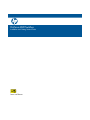 1
1
-
 2
2
-
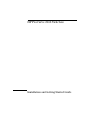 3
3
-
 4
4
-
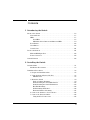 5
5
-
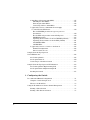 6
6
-
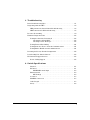 7
7
-
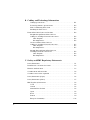 8
8
-
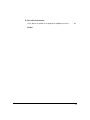 9
9
-
 10
10
-
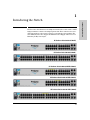 11
11
-
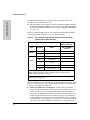 12
12
-
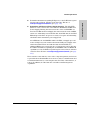 13
13
-
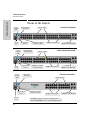 14
14
-
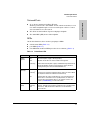 15
15
-
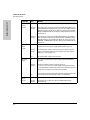 16
16
-
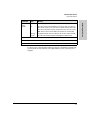 17
17
-
 18
18
-
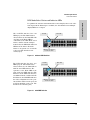 19
19
-
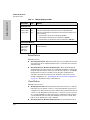 20
20
-
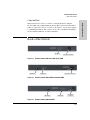 21
21
-
 22
22
-
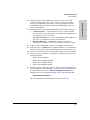 23
23
-
 24
24
-
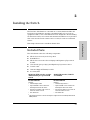 25
25
-
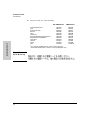 26
26
-
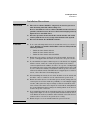 27
27
-
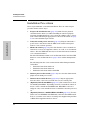 28
28
-
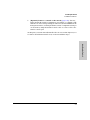 29
29
-
 30
30
-
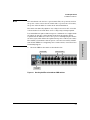 31
31
-
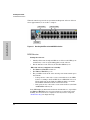 32
32
-
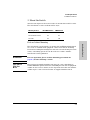 33
33
-
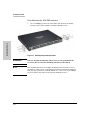 34
34
-
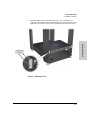 35
35
-
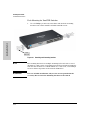 36
36
-
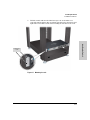 37
37
-
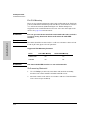 38
38
-
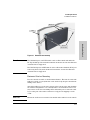 39
39
-
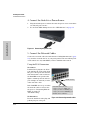 40
40
-
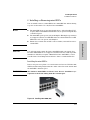 41
41
-
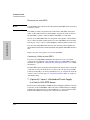 42
42
-
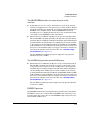 43
43
-
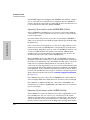 44
44
-
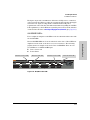 45
45
-
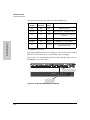 46
46
-
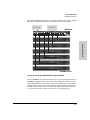 47
47
-
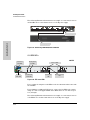 48
48
-
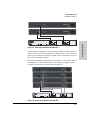 49
49
-
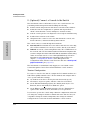 50
50
-
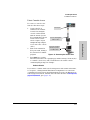 51
51
-
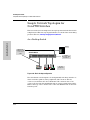 52
52
-
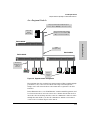 53
53
-
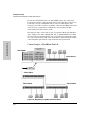 54
54
-
 55
55
-
 56
56
-
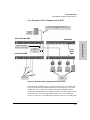 57
57
-
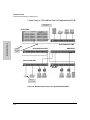 58
58
-
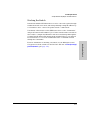 59
59
-
 60
60
-
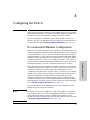 61
61
-
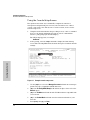 62
62
-
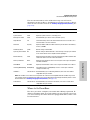 63
63
-
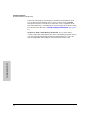 64
64
-
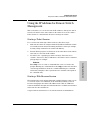 65
65
-
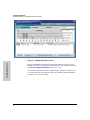 66
66
-
 67
67
-
 68
68
-
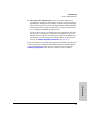 69
69
-
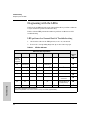 70
70
-
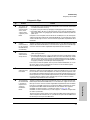 71
71
-
 72
72
-
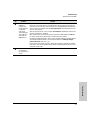 73
73
-
 74
74
-
 75
75
-
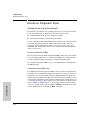 76
76
-
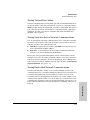 77
77
-
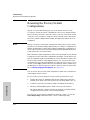 78
78
-
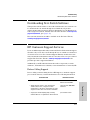 79
79
-
 80
80
-
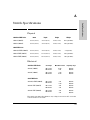 81
81
-
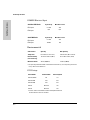 82
82
-
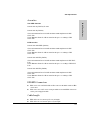 83
83
-
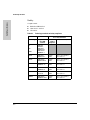 84
84
-
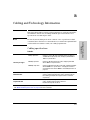 85
85
-
 86
86
-
 87
87
-
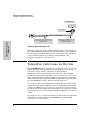 88
88
-
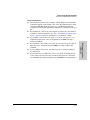 89
89
-
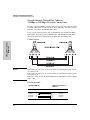 90
90
-
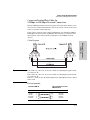 91
91
-
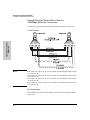 92
92
-
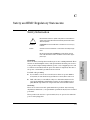 93
93
-
 94
94
-
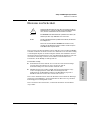 95
95
-
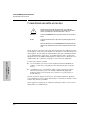 96
96
-
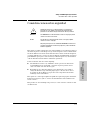 97
97
-
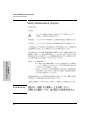 98
98
-
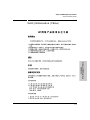 99
99
-
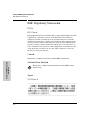 100
100
-
 101
101
-
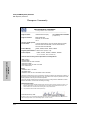 102
102
-
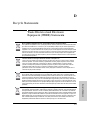 103
103
-
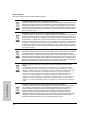 104
104
-
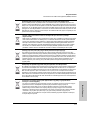 105
105
-
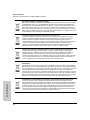 106
106
-
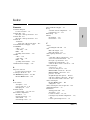 107
107
-
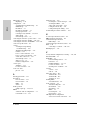 108
108
-
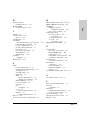 109
109
-
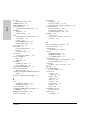 110
110
-
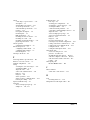 111
111
-
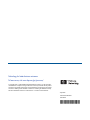 112
112
HP procurve 2610 User manual
- Category
- Network switches
- Type
- User manual
- This manual is also suitable for
Ask a question and I''ll find the answer in the document
Finding information in a document is now easier with AI
Related papers
-
HP 2610 Series User manual
-
HP ProCurve 1800-8G User manual
-
HP ProCurve Series User manual
-
HP PROCURVE 3500 User manual
-
HP J8768A User manual
-
HP 2300 User manual
-
HP PROCURVE 8100FL User manual
-
Hewlett Packard Enterprise J9565A#ABB Datasheet
-
HP ProCurve 800 Network Access Controller series Installation guide
-
HP Series 8212zl User manual
Other documents
-
Perle IDS-509GPP Quick start guide
-
Perle IDS-509FPP Quick start guide
-
Perle IDS-509PP Quick start guide
-
MicroNet SP1684B Quick Installation Guide
-
Comelit IPSWP02NA User manual
-
MicroNet SP6524P Quick Installation Guide
-
Dahua PFS3010-8GT-65 Quick start guide
-
Intermec MobileLAN access 2101 Connecting
-
MicroNet SP6824P User manual
-
Dahua PFS3110-8ET1GT1GF-96 Quick start guide