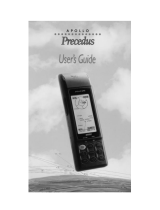All Magellan GPS receivers are navigation aids,
and are not intended to replace other methods
of navigation. Purchaser is advised to perform
careful position charting and use good
judgment. READ THE USER GUIDE CAREFULLY
BEFORE USING THE PRODUCT.
1. THALES NAVIGATION’S WARRANTY
Thales Navigation warrants their GPS receivers
and accessories to be free of defects in material
and workmanship for a period of one year from
the date of original purchase. THIS WARRANTY
APPLIES ONLY TO THE ORIGINAL PURCHASER
OF THIS PRODUCT.
In the event of a defect, Thales Navigation will,
at its option, repair or replace the product with
no charge to the purchaser for parts or labor.
The repaired or replaced product will be
warranted for ninety (90) days from the date of
return shipment, or for the balance of the
original warranty, whichever is longer.
2. PURCHASER’S REMEDY
PURCHASER’S EXCLUSIVE REMEDY UNDER
THIS WRITTEN WARRANTY OR ANY IMPLIED
WARRANTY SHALL BE LIMITED TO THE REPAIR
OR REPLACEMENT, AT THALES NAVIGATION’S
OPTION, OF ANY DEFECTIVE PART OF THE
RECEIVER OR ACCESSORIES WHICH ARE
COVERED BY THIS WARRANTY. REPAIRS
UNDER THIS WARRANTY SHALL ONLY BE
MADE AT AN AUTHORIZED MAGELLAN
SERVICE CENTER. ANY REPAIRS BY A SERVICE
CENTER NOT AUTHORIZED BY THALES
NAVIGATION WILL VOID THIS WARRANTY.
3. PURCHASER’S DUTIES
To obtain service, the purchaser must obtain a
Return Materials Authorization (RMA) number
from Thales Navigation (800-707-7845 -
shipping. If under warranty, the purchaser
must return the receiver or accessories postpaid
with a copy of the original sales receipt,
purchaser’s return address and the RMA
number clearly printed on the outside of the
package to:
MAGELLAN AUTHORIZED SERVICE CENTERS
THALES NAVIGATION WILL NOT BE RESPON-
SIBLE FOR ANY LOSSES OR DAMAGE TO THE
PRODUCT INCURRED WHILE THE PRODUCT IS
IN TRANSIT OR IS BEING SHIPPED FOR REPAIR.
INSURANCE IS RECOMMENDED. MAGELLAN
SUGGESTS USING A TRACKABLE SHIPPING
METHOD SUCH AS UPS OR FEDEX WHEN
RETURNING A PRODUCT FOR SERVICE.
4. LIMITATION OF IMPLIED WARRANTIES
Except as set forth in item 1 above, all other
expressed or implied warranties, including
those of fitness for any particular purpose or
merchantability, are hereby disclaimed.
Some states do not allow limitations on how
long an implied warranty lasts, so the above
limitation may not apply to you.
5. EXCLUSIONS
The following are excluded from the warranty
coverage.
•INSTALLATION
• BATTERIES
• FINISHES
• DEFECTS RESULTING FROM INSTALLA-
TION
• ANY DAMAGE DUE TO ACCIDENT,
RESULTING FROM INACCURATE
SATELLITE TRANSMISSIONS. INACCU-
RATE TRANSMISSIONS CAN OCCUR
DUE TO CHANGES IN THE POSITION,
HEALTH OR GEOMETRY OF A
SATELLITE.
• ANY DAMAGE DUE TO SHIPPING,
MISUSE, ABUSE, NEGLIGENCE,
TAMPERING, OR IMPROPER USE.
• SERVICING PERFORMED OR AT-
TEMPTED BY ANYONE OTHER THAN
AN AUTHORIZED MAGELLAN SERVICE
CENTER.
THALES NAVIGATION
LIMITED WARRANTY