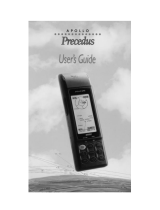iv Magellan Meridian GPS Receiver
Routes ................................................................................................... 46
Creating a GOTO Route ............................................................................. 46
Creating a Backtrack Route .......................................................................... 46
Creating a Multileg Route ............................................................................ 47
Activating/Deactivating a Route .................................................................. 49
Viewing a Route .......................................................................................... 49
Editing a Route............................................................................................ 49
Inserting a Leg ......................................................................................... 50
Deleting a Leg ......................................................................................... 50
Replacing a Leg........................................................................................ 50
Appending a Leg ...................................................................................... 51
Appending a Newly Created Waypoint to a Route ....................................... 51
Reversing a Route ........................................................................................ 51
Deleting a Route .......................................................................................... 51
Viewing a Route on the Map Screen ............................................................ 52
Creating a Route using Track History .......................................................... 52
Setup .................................................................................................... 52
Initializing the Meridian .............................................................................. 52
Turning the NAV Screens On/Off ............................................................... 53
Selecting the Coordinate System .................................................................. 53
Selecting a Map Datum ............................................................................... 54
Selecting the Elevation Mode ....................................................................... 54
Selecting the Time Format ........................................................................... 54
Selecting NAV Units .................................................................................... 55
Selecting the North Reference ...................................................................... 55
Setting the Backlight Timer ......................................................................... 55
Turning the Beeper On/Off ......................................................................... 56
Selecting NMEA Message ............................................................................ 56
Selecting the Baud Rate ............................................................................... 56
Clearing Memory .................................................................................. 57
Clearing Track History ............................................................................. 57
Clearing Wpts/Routes.............................................................................. 57
Clearing All Routes .................................................................................. 57
Resetting Meridian to Factory Defaults .................................................... 57
Clearing All Memory in the Meridian ...................................................... 57
Changing Languages ............................................................................. 58