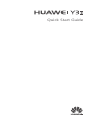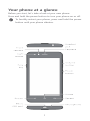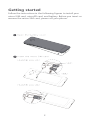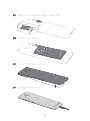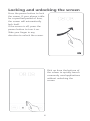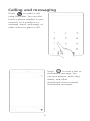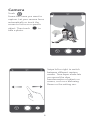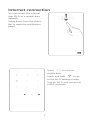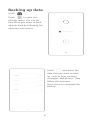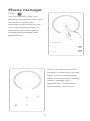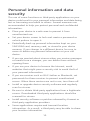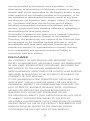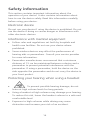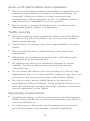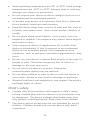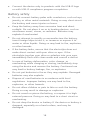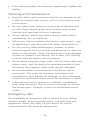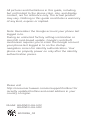Huawei Y3II: Your Feature-Packed Companion for Communication and Entertainment
With its intuitive interface and versatile features, Huawei Y3II is your gateway to a world of seamless communication and immersive entertainment. Capture life's moments with the rear camera, or make video calls to stay connected with loved ones using the front-facing camera. The device's powerful battery ensures you can stay powered throughout your day, while its expandable storage lets you store your favorite photos, videos, and apps without running out of space.
Huawei Y3II: Your Feature-Packed Companion for Communication and Entertainment
With its intuitive interface and versatile features, Huawei Y3II is your gateway to a world of seamless communication and immersive entertainment. Capture life's moments with the rear camera, or make video calls to stay connected with loved ones using the front-facing camera. The device's powerful battery ensures you can stay powered throughout your day, while its expandable storage lets you store your favorite photos, videos, and apps without running out of space.



















-
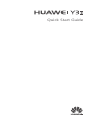 1
1
-
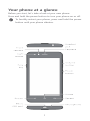 2
2
-
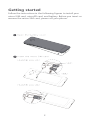 3
3
-
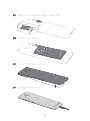 4
4
-
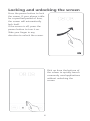 5
5
-
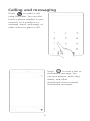 6
6
-
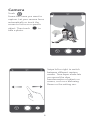 7
7
-
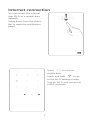 8
8
-
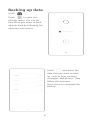 9
9
-
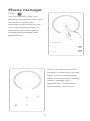 10
10
-
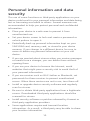 11
11
-
 12
12
-
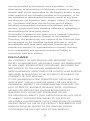 13
13
-
 14
14
-
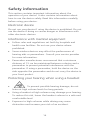 15
15
-
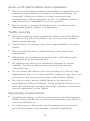 16
16
-
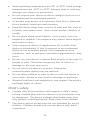 17
17
-
 18
18
-
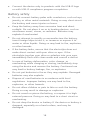 19
19
-
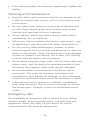 20
20
-
 21
21
-
 22
22
-
 23
23
-
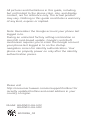 24
24
Huawei HUAWEI Y3II Quick start guide
- Type
- Quick start guide
- This manual is also suitable for
Huawei Y3II: Your Feature-Packed Companion for Communication and Entertainment
With its intuitive interface and versatile features, Huawei Y3II is your gateway to a world of seamless communication and immersive entertainment. Capture life's moments with the rear camera, or make video calls to stay connected with loved ones using the front-facing camera. The device's powerful battery ensures you can stay powered throughout your day, while its expandable storage lets you store your favorite photos, videos, and apps without running out of space.
Ask a question and I''ll find the answer in the document
Finding information in a document is now easier with AI
Related papers
-
Huawei G8 Quick start guide
-
Huawei HUAWEI P8 Quick start guide
-
Huawei HUAWEI GX8 Owner's manual
-
Huawei HUAWEI Y3II Quick start guide
-
Huawei GR3 Quick start guide
-
Huawei Y6 Pro Owner's manual
-
Huawei Y5C Quick start guide
-
Huawei P HUAWEI P8 Owner's manual
-
Huawei Y221 Quick start guide
-
Huawei Y520 Quick start guide