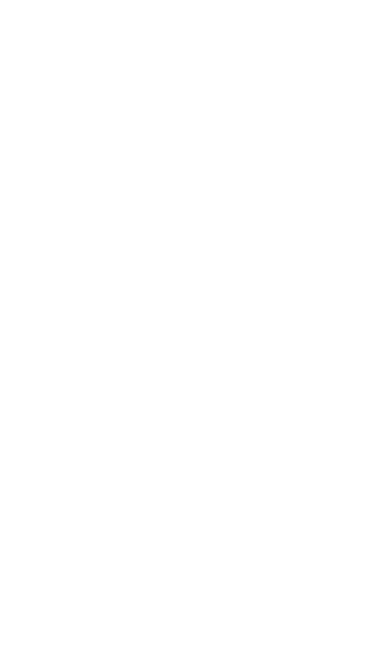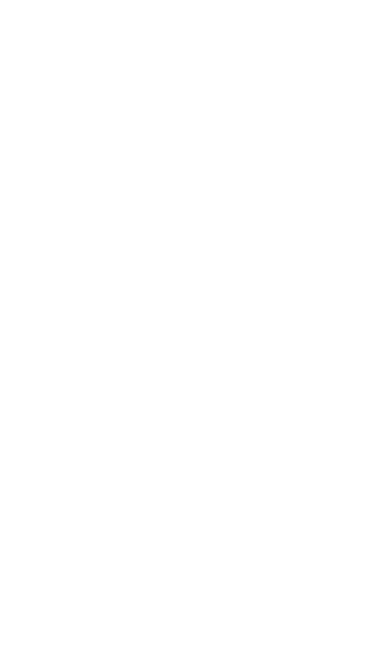
17
aircraft may disrupt wireless networks, present a hazard to
aircraft operation, or be illegal.
Operating environment
Avoid dusty, damp, or dirty environments. Avoid magnetic
fields. Using the device in these environments may result in
circuit malfunctions.
Do not use your device during thunderstorms to protect
your device against any danger caused by lightning.
Ideal operating temperatures are 0℃ to 35℃. Ideal storage
temperatures are 0℃ to 35℃. Extreme heat or cold may
damage your device or accessories.
Do not expose your device to direct sunlight (such as on a
car dashboard) for prolonged periods.
To protect your device or accessories from fire or electrical
shock hazards, avoid rain and moisture.
Keep the device away from sources of heat and fire, such as
a heater, microwave oven, stove, water heater, radiator, or
candle.
Do not place sharp metal objects, such as pins, near the
earpiece or speaker. The earpiece may attract these objects
and result in injury.
Stop using your device or applications for a while if the
device is overheated. If skin is exposed to an overheated
device for an extended period, low temperature burn
symptoms, such as red spots and darker pigmentation, may
occur.
Do not use your device's camera flash directly in the eyes of
people or pets. Otherwise temporary loss of vision or
damage to the eyes may occur.
Do not touch the device's antenna. Otherwise,
communication quality may be reduced.