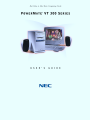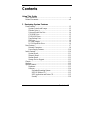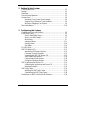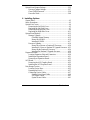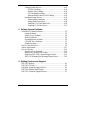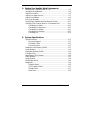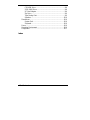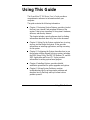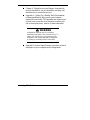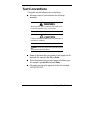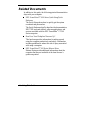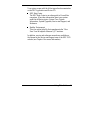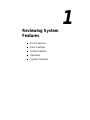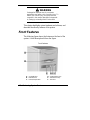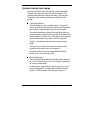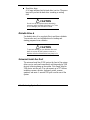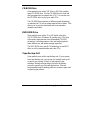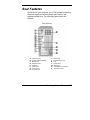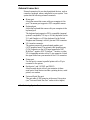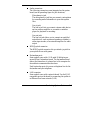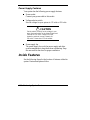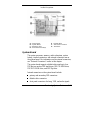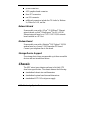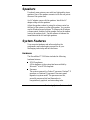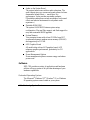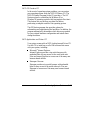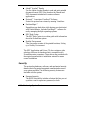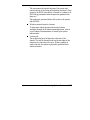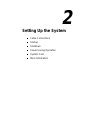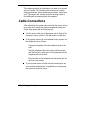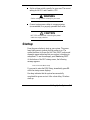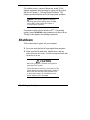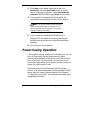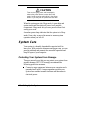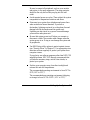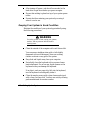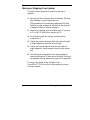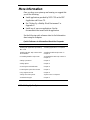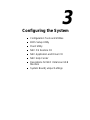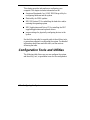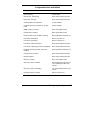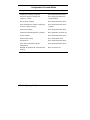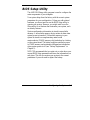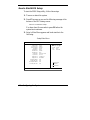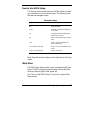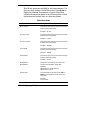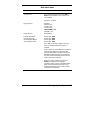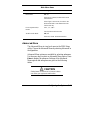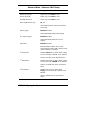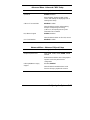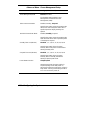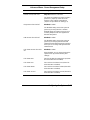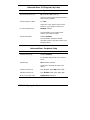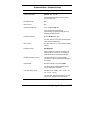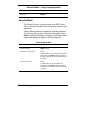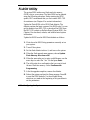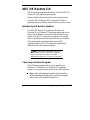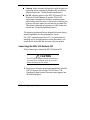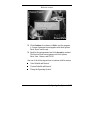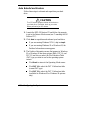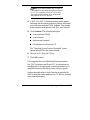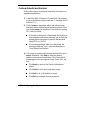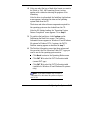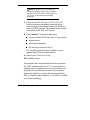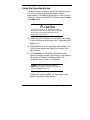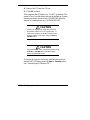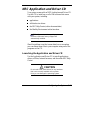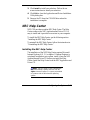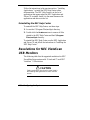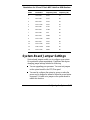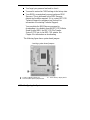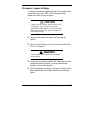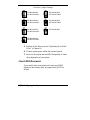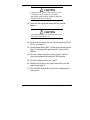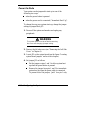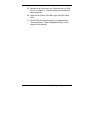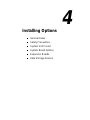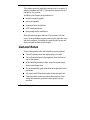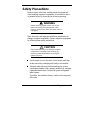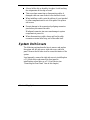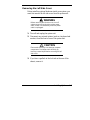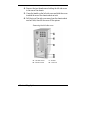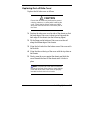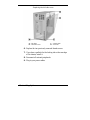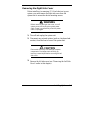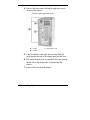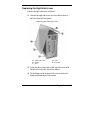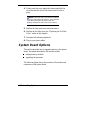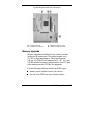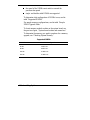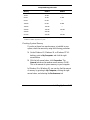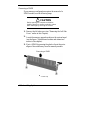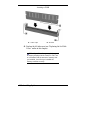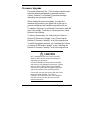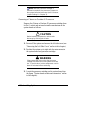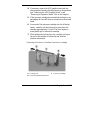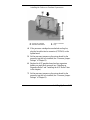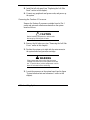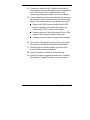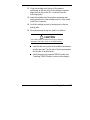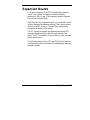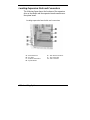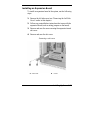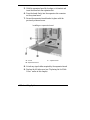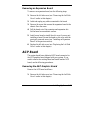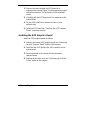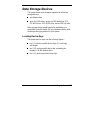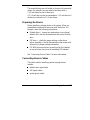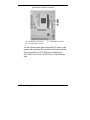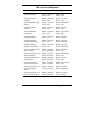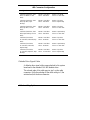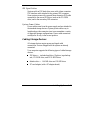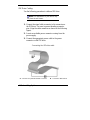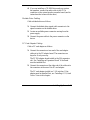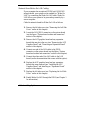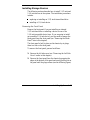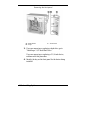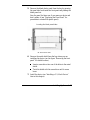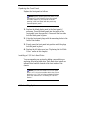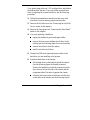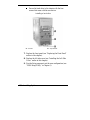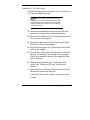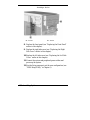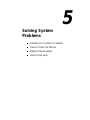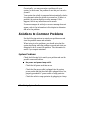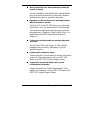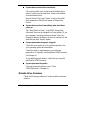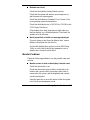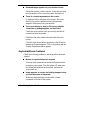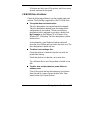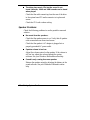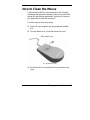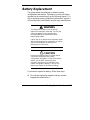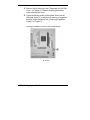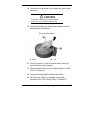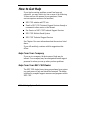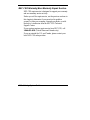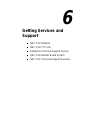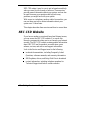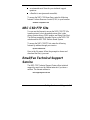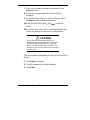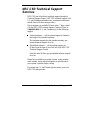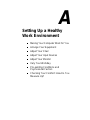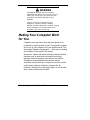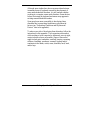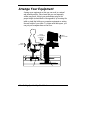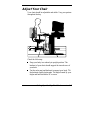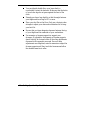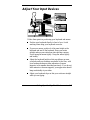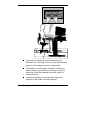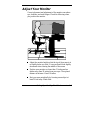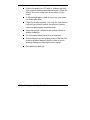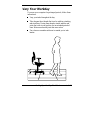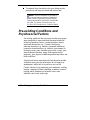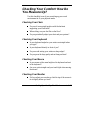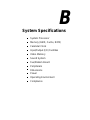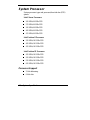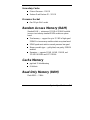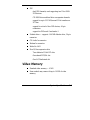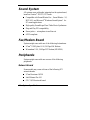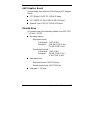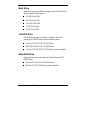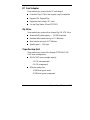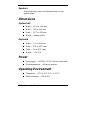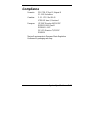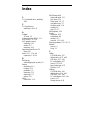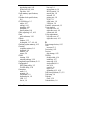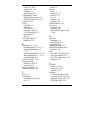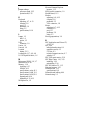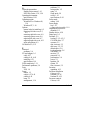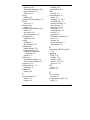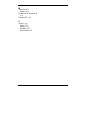First Printing — August 1999
Copyright 1999
NEC Computer Systems Division
6000 Florin-Perkins Road
Sacramento, CA 95828-1037
All Rights Reserved
Proprietary Notice and Liability Disclaimer
The information disclosed in this document, including all designs and
related materials, is the valuable property of NEC Computer Systems
Division, Packard Bell NEC, Inc. (hereinafter “NEC CSD”) and/or its
licensors. NEC CSD and/or its licensors, as appropriate, reserve all patent,
copyright and other proprietary rights to this document, including all
design, manufacturing, reproduction, use, and sales rights thereto, except to
the extent said rights are expressly granted to others.
The NEC CSD product(s) discussed in this document are warranted in
accordance with the terms of the Warranty Statement accompanying each
product. However, actual performance of each such product is dependent
upon factors such as system configuration, customer data, and operator
control. Since implementation by customers of each product may vary, the
suitability of specific product configurations and applications must be
determined by the customer and is not warranted by NEC CSD.
To allow for design and specification improvements, the information in this
document is subject to change at any time, without notice. Reproduction
of this document or portions thereof without prior written approval of
NEC CSD is prohibited.
NEC and PowerMate are registered trademarks of NEC Corporation, used under license.
All other product, brand, or trade names used in this publication are the trademarks or
registered trademarks of their respective trademark owners.

Contents iii
Contents
Using This Guide
Text Conventions.............................................................................xi
Related Documents.........................................................................xii
1 Reviewing System Features
Front Features............................................................................... 1-2
System Controls and Lamps .................................................. 1-3
Diskette Drive A.................................................................... 1-4
Universal Serial Bus Port....................................................... 1-4
CD-ROM Drive..................................................................... 1-5
DVD-ROM Drive.................................................................. 1-5
Tape Backup Unit.................................................................. 1-5
Zip Drive............................................................................... 1-6
PC Card Adapter ................................................................... 1-6
LS-120 SuperDisk Drive ....................................................... 1-6
Rear Features................................................................................ 1-7
External Connectors .............................................................. 1-8
Power Supply Features.........................................................1-10
Inside Features.............................................................................1-10
System Board.......................................................................1-11
Network Board.....................................................................1-12
Modem Board ......................................................................1-12
Storage Device Support........................................................1-12
Chassis ........................................................................................1-12
Speakers ......................................................................................1-13
System Features...........................................................................1-13
Hardware..............................................................................1-13
Software...............................................................................1-14
Preloaded Operating System .........................................1-14
NEC OS Restore CD.....................................................1-15
NEC Application and Driver CD...................................1-15
Security........................................................................1-16

iv Contents
2 Setting Up the System
Cable Connections........................................................................ 2-2
Startup.......................................................................................... 2-3
Shutdown...................................................................................... 2-4
Power-Saving Operation............................................................... 2-5
System Care.................................................................................. 2-6
Protecting Your System From Damage.................................. 2-6
Keeping Your System in Good Condition.............................. 2-8
Moving or Shipping Your System.......................................... 2-9
More Information.........................................................................2-10
3 Configuring the System
Configuration Tools and Utilities .................................................. 3-2
BIOS Setup Utility........................................................................ 3-5
How to Start BIOS Setup....................................................... 3-6
How to Use BIOS Setup........................................................ 3-7
Main Menu............................................................................ 3-7
Advanced Menu ...................................................................3-11
Security Menu......................................................................3-18
Exit Menu ............................................................................3-19
FLASH Utility.............................................................................3-20
NEC OS Restore CD....................................................................3-21
Introducing OS Restore Options ...........................................3-21
Choosing a Restore Program.................................................3-21
Launching the NEC OS Restore CD.....................................3-22
Auto Rebuild and Restore.....................................................3-24
Custom Rebuild and Restore.................................................3-26
Fixing the Operating System.................................................3-29
NEC Application and Driver CD..................................................3-31
Launching the Application and Driver CD............................3-31
Installing Software ...............................................................3-32
NEC Help Center.........................................................................3-33
Installing the NEC Help Center ............................................3-33
Uninstalling the NEC Help Center........................................3-34
Resolutions for NEC VistaScan USB Monitors............................3-34

Contents v
System Board Jumper Settings.....................................................3-35
Processor Jumper Settings ....................................................3-37
Clear CMOS/Password.........................................................3-38
Power On Mode...................................................................3-40
4 Installing Options
General Rules ............................................................................... 4-2
Safety Precautions......................................................................... 4-3
System Unit Covers ...................................................................... 4-4
Removing the Left Side Cover............................................... 4-5
Replacing the Left Side Cover............................................... 4-7
Removing the Right Side Cover............................................. 4-9
Replacing the Right Side Cover............................................4-11
System Board Options..................................................................4-12
Memory Upgrade.................................................................4-13
Checking System Memory............................................4-15
Removing a DIMM.......................................................4-16
Installing a DIMM........................................................4-17
Processor Upgrade................................................................4-19
Removing a Celeron or Pentium III Processor...............4-20
Installing a Celeron or Pentium III Upgrade Processor ..4-22
Removing the Pentium II Processor...............................4-24
Installing the Pentium II Upgrade Processor..................4-26
Expansion Boards........................................................................4-29
Locating Expansion Slots and Connectors ............................4-30
Installing an Expansion Board..............................................4-31
Removing an Expansion Board.............................................4-33
AGP Board..................................................................................4-33
Removing the AGP Graphics Board .....................................4-33
Installing the AGP Graphics Board.......................................4-34
Data Storage Devices...................................................................4-35
Locating Device Bays...........................................................4-35
Preparing the Device ............................................................4-37
Connecting Device Cables....................................................4-37
Diskette Drive Signal Cable..........................................4-40
IDE Signal Cables.........................................................4-41
System Power Cables....................................................4-41

vi Contents
Cabling Storage Devices.......................................................4-41
IDE Drive Cabling........................................................4-42
Diskette Drive Cabling..................................................4-43
PC Card Adapter Cabling..............................................4-43
Network Board Wake-On LAN Cabling........................4-44
Installing Storage Devices ....................................................4-45
Removing the Front Panel.............................................4-45
Replacing the Front Panel .............................................4-48
Installing a 3 1/2-Inch Hard Drive.................................4-48
Installing a 5 1/4-Inch Device........................................4-51
5 Solving System Problems
Solutions to Common Problems.................................................... 5-2
System Problems................................................................... 5-2
Diskette Drive Problems........................................................ 5-4
Monitor Problems.................................................................. 5-5
Keyboard/Mouse Problems.................................................... 5-6
CD-ROM Drive Problems ..................................................... 5-7
Speaker Problems.................................................................. 5-8
How to Clean the Mouse............................................................... 5-9
Battery Replacement....................................................................5-11
How to Get Help..........................................................................5-14
Help From Your Company...................................................5-14
Help From Your NEC CSD Dealer.......................................5-14
Help From NEC CSD Technical Support Center...................5-15
NEC CSD Warranty/Non-Warranty Repair Service..............5-16
6 Getting Services and Support
NEC CSD Website........................................................................ 6-2
NEC CSD FTP Site....................................................................... 6-3
Email/Fax Technical Support Service............................................ 6-3
NEC CSD Bulletin Board System................................................. 6-4
NEC CSD Technical Support Services.......................................... 6-7

Contents vii
A Setting Up a Healthy Work Environment
Making Your Computer Work for You..........................................A-2
Arrange Your Equipment..............................................................A-4
Adjust Your Chair.........................................................................A-5
Adjust Your Input Devices............................................................A-7
Adjust Your Monitor.....................................................................A-9
Vary Your Workday....................................................................A-11
Pre-existing Conditions and Psychosocial Factors .......................A-12
Checking Your Comfort: How Do You Measure Up?..................A-13
Checking Your Chair...........................................................A-13
Checking Your Keyboard....................................................A-13
Checking Your Mouse.........................................................A-13
Checking Your Monitor.......................................................A-13
Checking You .....................................................................A-14
B System Specifications
System Processor..........................................................................B-2
Processor Support..................................................................B-2
Secondary Cache...................................................................B-3
Processor Socket ...................................................................B-3
Random Access Memory (RAM)..................................................B-3
Cache Memory .............................................................................B-3
Read Only Memory (ROM) ..........................................................B-3
Calendar Clock.............................................................................B-4
Input/Output (I/O) Features...........................................................B-4
Video Memory..............................................................................B-5
Sound System...............................................................................B-6
Fax/Modem Board........................................................................B-6
Peripherals....................................................................................B-6
Network Board......................................................................B-6
AGP Graphics Board.............................................................B-7
Diskette Drive.......................................................................B-7
Hard Drive ............................................................................B-8

viii Contents
CD-ROM Drive.....................................................................B-8
DVD-ROM Drive..................................................................B-8
PC Card Adapter ...................................................................B-9
Zip Drive...............................................................................B-9
Tape Backup Unit..................................................................B-9
Speakers..............................................................................B-10
Dimensions.................................................................................B-10
System Unit.........................................................................B-10
Keyboard.............................................................................B-10
Power .........................................................................................B-10
Operating Environment...............................................................B-10
Compliance.................................................................................B-11
Index

Using This Guide ix
Using This Guide
The PowerMate VT 300 Series User’s Guide provides a
comprehensive reference to information about your
computer.
The guide contains the following information:
Chapter 1, Reviewing System Features, provides a look at
the front, rear, internal, and peripheral features of the
system. It also gives a summary of the system’s hardware,
software, and security features.
The chapter includes a quick-reference chart for finding
information described more fully later in the document.
Chapter 2, Setting Up the System, explains how to set up,
start up, and shut down the system. It also provides
information on installing applications, and tips on caring
for the system.
Chapter 3, Configuring the System, describes how to use
the software utilities shipped with your system, including
the BIOS Setup Utility, the NEC OS Restore CD, and the
NEC Application and Driver CD. It also provides
information for setting system board jumpers.
Chapter 4, Installing Options, provides detailed
installation procedures for system upgrades and options.
Chapter 5, Solving System Problems, contains
troubleshooting tips for solving simple problems and
describes how to find help when you cannot solve a
problem yourself.

x Using This Guide
Chapter 6, Getting Services and Support, describes the
services available to you for information and help, and
describes how to access the services.
Appendix A, Setting Up a Healthy Work Environment,
contains guidelines to help you use your computer
productively and safely. This appendix also instructs you
on how to set up and use your computer to reduce your
risk of developing nerve, muscle, or tendon disorders.
!
WARNING
Prolonged or improper use of a computer
workstation may pose a risk of serious injury. To
reduce your risk of injury, set up and use your
computer in the manner described in Appendix
A, Setting Up a Healthy Work Environment.
Appendix B, System Specifications, provides a technical
description of your computer and its components.

Using This Guide xi
Text Conventions
This guide uses the following text conventions.
Warnings, cautions, and notes have the following
meanings:
!
WARNING
Warnings alert you to situations that could result
in serious personal injury or loss of life.
!
CAUTION
Cautions indicate situations that can damage the
hardware or software.
Note
:
Notes give important information about
the material being described.
Names of keyboard keys are printed as they appear on the
keyboard, for example,
Ctrl
,
Alt
, or
Enter
.
Text or keystrokes that you enter appear in boldface type.
For example, type
abc123
and press
Enter
.
File names are printed in uppercase letters. For example,
AUTOEXEC.BAT.

xii Using This Guide
Related Documents
In addition to this guide, the following printed documentation
ships with your computer.
NEC PowerMate VT 300i Series Quick Setup/Quick
Reference
The Quick Setup shows how to quickly get the system
connected and powered on.
The Quick Reference briefly describes the documentation,
NEC CSD tools and utilities, software applications, and
services available with the NEC PowerMate
®
VT 300
Series computer.
How Does Your Workplace Measure Up?
This brochure provides information for setting up and
using the computer productively and safely. Information
includes guidelines to reduce the risk of injury associated
with using a computer.
NEC PowerMate VT 300 Series Release Notes
Release Notes provide additional information about the
computer that was not available at the time the user’s
guide was printed.

Using This Guide xiii
Your system comes with the following online documentation
on the NEC Application and Driver CD.
NEC Help Center
The NEC Help Center is an online guide to PowerMate
computers. It provides information about your system
under the following topics: System Tour, System
Information, System Upgrades, Service and Support, and
Reference.
Healthy Environment
This is an online help file that complements the “How
Does Your Workplace Measure Up?” brochure.
In addition, service and reference manuals are available on
the Internet at the Service and Support area of the NEC CSD
website (see Chapter 6 for access information).

1
Reviewing System
Features
Front Features
Rear Features
Inside Features
Speakers
System Features

1-2 Reviewing System Features
!
WARNING
Prolonged or improper use of a computer
workstation may pose a risk of serious injury. To
reduce your risk of injury, set up and use the
computer in the manner described in Appendix
A, Setting Up a Healthy Work Environment.
This chapter highlights system hardware and software, and
describes the security features of the system.
Front Features
The following figure shows the features on the front of the
system. A brief description follows the figure.
Front features
A
– CD-ROM Drive
D
– Power/Sleep Lamp
B
– Diskette Drive
E
– Hard Drive Lamp
C
– Power/Sleep Button
F
– USB Port

Reviewing System Features 1-3
System Controls and Lamps
System controls let you select specific system operations.
Lamps let you know the status of system operation. The
following describes the controls and lamps. The previous
figure shows the controls and lamps on the front of the
system.
Power/Sleep button
Press this button to turn on system power. To turn off
power, press the button and hold in place until the system
powers down (approximately three to four seconds).
Press and immediately release the power/sleep button to
suspend system operation when you plan to be away from
your computer for a short time. This places the system in a
power saving mode. If you have a VESA-compliant
monitor, your monitor also goes into a power-saving
mode.
Press any key or move your mouse to resume system
operation at the point where you stopped it.
An amber system unit power lamp indicates that the
system is in a power-saving mode.
Power/Sleep lamp
The power/sleep lamp indicates whether system power is
on or off. It also lets you know if the system is operating
in a power-saving mode.
A steady green lamp indicates that the power is on to all
system components. An amber lamp indicates that the
system is in Sleep mode with full-power reduction.

1-4 Reviewing System Features
Hard drive lamp
A lit lamp indicates that the hard drive is active. The green
lamp tells you that the hard drive is reading or writing
data.
!
CAUTION
Do not turn off the system unless absolutely
necessary while the hard drive lamp is lit. To do
so can damage your hard drive or data.
Diskette Drive A
Use diskette drive A to copy data files to and from a diskette.
You can also use it as a bootable drive for loading and
starting programs from a diskette.
!
CAUTION
To prevent damage to your diskette drive and
data, do not turn off the system or remove a
diskette while the diskette drive busy lamp is lit.
Universal Serial Bus Port
The universal serial bus (USB) port on the front of the system
allows you to easily and conveniently add plug and play USB
devices without opening up the system. You simply plug the
USB device into the port. You can connect up to 127 devices
including a mouse, monitor, keyboard, printer, scanner,
speakers, and more. A second USB port is on the rear of the
system.

Reviewing System Features 1-5
CD-ROM Drive
Some models come with a 32X Max or 40X Max variable
speed CD-ROM drive. Use the CD-ROM drive to load and
start programs from a compact disc (CD). You can also use
the CD-ROM drive to play your audio CDs.
The CD-ROM drive operates at different speeds depending
on whether the CD you are using contains data or music. This
allows you to get your data faster and to see smoother
animation and video.
DVD-ROM Drive
Some models come with a 4X or 6X digital video disc
(DVD)-ROM drive (Windows 98 systems only). The drive
offers many improvements over the standard CD-ROM
technology, including superior video and audio playback,
faster data access, and greater storage capacities.
The DVD-ROM drive uses DVD technology to read DVD
discs as well as standard audio and video CDs.
Tape Backup Unit
Some models come with a tape backup unit. If your system
has a tape backup unit, you can use it to quickly back up all
or part of your system’s files to a high-capacity tape
cartridge. Backup software helps you tailor the backup
process to protect your files and applications. Files are
compressed during the backup process to conserve space and
to speed up the process.

1-6 Reviewing System Features
Zip Drive
Some models come with a Zip
®
drive. Use the Zip drive to
back up work, archive old files, and transport your work.
Store up to 100 MB of data on a 3 1/2-inch Zip disk.
PC Card Adapter
If your model has a PC card adapter, you can add PC cards to
the system. A PC card is inserted into a PC card slot similar
to inserting a diskette in a diskette drive.
Each type of PC card has a different function. With your PC
card adapter, you can add a number of functions to your
system with a variety of PC cards.
LS-120 SuperDisk Drive
Some models come with an LS-120 MB SuperDisk
™
drive, in
place of the 3 1/2-inch diskette drive. The drive offers high-
capacity, removable data storage through use of SuperDisk
diskettes that hold up to 120 MB of data. The SuperDisk
drive is fully compatible with 1.44 MB diskettes and can read
or write to the diskettes.

Reviewing System Features 1-7
Rear Features
On the rear of your computer, you’ll find external connectors,
the power supply socket and voltage select switch, and
expansion board slots. The following figure shows the
features.
Rear features
A
– Power Socket
I
– Line In Jack
B
– Voltage Selector Switch
J
– Microphone In Jack
C
– Mouse Port
K
– Fan
D
– Keyboard Port
L
– Printer Port
E
– USB Port
M
– MIDI Port
F
– Serial Port 1
N
– VGA Monitor Connector
G
– Serial Port 2
O
– Expansion Slots
H
– Line Out Jack
Page is loading ...
Page is loading ...
Page is loading ...
Page is loading ...
Page is loading ...
Page is loading ...
Page is loading ...
Page is loading ...
Page is loading ...
Page is loading ...
Page is loading ...
Page is loading ...
Page is loading ...
Page is loading ...
Page is loading ...
Page is loading ...
Page is loading ...
Page is loading ...
Page is loading ...
Page is loading ...
Page is loading ...
Page is loading ...
Page is loading ...
Page is loading ...
Page is loading ...
Page is loading ...
Page is loading ...
Page is loading ...
Page is loading ...
Page is loading ...
Page is loading ...
Page is loading ...
Page is loading ...
Page is loading ...
Page is loading ...
Page is loading ...
Page is loading ...
Page is loading ...
Page is loading ...
Page is loading ...
Page is loading ...
Page is loading ...
Page is loading ...
Page is loading ...
Page is loading ...
Page is loading ...
Page is loading ...
Page is loading ...
Page is loading ...
Page is loading ...
Page is loading ...
Page is loading ...
Page is loading ...
Page is loading ...
Page is loading ...
Page is loading ...
Page is loading ...
Page is loading ...
Page is loading ...
Page is loading ...
Page is loading ...
Page is loading ...
Page is loading ...
Page is loading ...
Page is loading ...
Page is loading ...
Page is loading ...
Page is loading ...
Page is loading ...
Page is loading ...
Page is loading ...
Page is loading ...
Page is loading ...
Page is loading ...
Page is loading ...
Page is loading ...
Page is loading ...
Page is loading ...
Page is loading ...
Page is loading ...
Page is loading ...
Page is loading ...
Page is loading ...
Page is loading ...
Page is loading ...
Page is loading ...
Page is loading ...
Page is loading ...
Page is loading ...
Page is loading ...
Page is loading ...
Page is loading ...
Page is loading ...
Page is loading ...
Page is loading ...
Page is loading ...
Page is loading ...
Page is loading ...
Page is loading ...
Page is loading ...
Page is loading ...
Page is loading ...
Page is loading ...
Page is loading ...
Page is loading ...
Page is loading ...
Page is loading ...
Page is loading ...
Page is loading ...
Page is loading ...
Page is loading ...
Page is loading ...
Page is loading ...
Page is loading ...
Page is loading ...
Page is loading ...
Page is loading ...
Page is loading ...
Page is loading ...
Page is loading ...
Page is loading ...
Page is loading ...
Page is loading ...
Page is loading ...
Page is loading ...
Page is loading ...
Page is loading ...
Page is loading ...
Page is loading ...
Page is loading ...
Page is loading ...
Page is loading ...
Page is loading ...
Page is loading ...
Page is loading ...
Page is loading ...
Page is loading ...
Page is loading ...
Page is loading ...
Page is loading ...
Page is loading ...
Page is loading ...
Page is loading ...
Page is loading ...
Page is loading ...
Page is loading ...
Page is loading ...
Page is loading ...
Page is loading ...
Page is loading ...
Page is loading ...
Page is loading ...
Page is loading ...
Page is loading ...
Page is loading ...
Page is loading ...
Page is loading ...
Page is loading ...
Page is loading ...
Page is loading ...
Page is loading ...
Page is loading ...
Page is loading ...
Page is loading ...
Page is loading ...
Page is loading ...
Page is loading ...
Page is loading ...
Page is loading ...
Page is loading ...
Page is loading ...
Page is loading ...
-
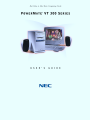 1
1
-
 2
2
-
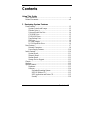 3
3
-
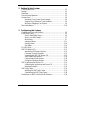 4
4
-
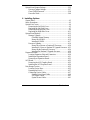 5
5
-
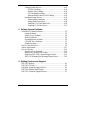 6
6
-
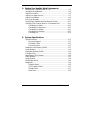 7
7
-
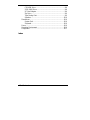 8
8
-
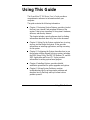 9
9
-
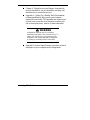 10
10
-
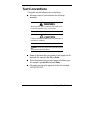 11
11
-
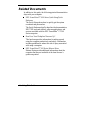 12
12
-
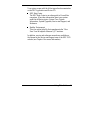 13
13
-
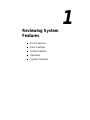 14
14
-
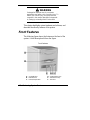 15
15
-
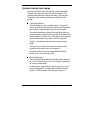 16
16
-
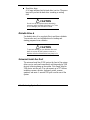 17
17
-
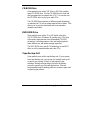 18
18
-
 19
19
-
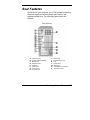 20
20
-
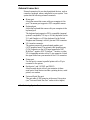 21
21
-
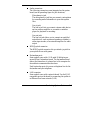 22
22
-
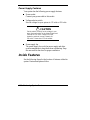 23
23
-
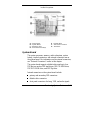 24
24
-
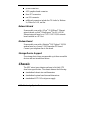 25
25
-
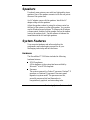 26
26
-
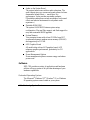 27
27
-
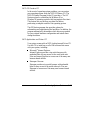 28
28
-
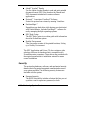 29
29
-
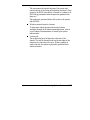 30
30
-
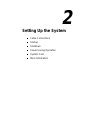 31
31
-
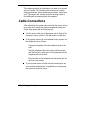 32
32
-
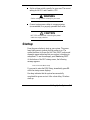 33
33
-
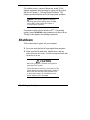 34
34
-
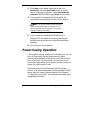 35
35
-
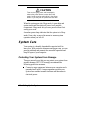 36
36
-
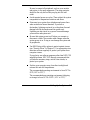 37
37
-
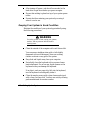 38
38
-
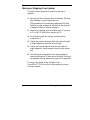 39
39
-
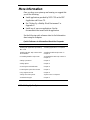 40
40
-
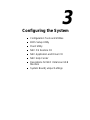 41
41
-
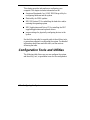 42
42
-
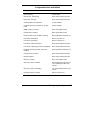 43
43
-
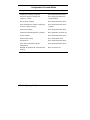 44
44
-
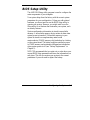 45
45
-
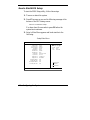 46
46
-
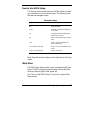 47
47
-
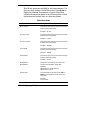 48
48
-
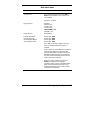 49
49
-
 50
50
-
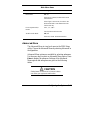 51
51
-
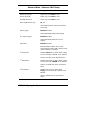 52
52
-
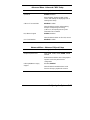 53
53
-
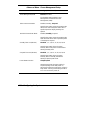 54
54
-
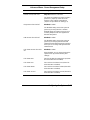 55
55
-
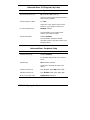 56
56
-
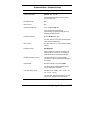 57
57
-
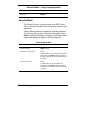 58
58
-
 59
59
-
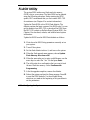 60
60
-
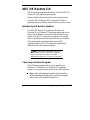 61
61
-
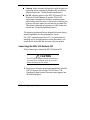 62
62
-
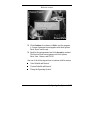 63
63
-
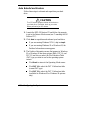 64
64
-
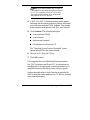 65
65
-
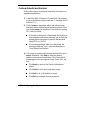 66
66
-
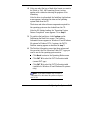 67
67
-
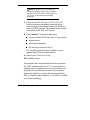 68
68
-
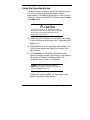 69
69
-
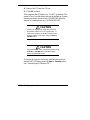 70
70
-
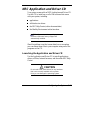 71
71
-
 72
72
-
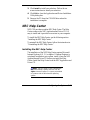 73
73
-
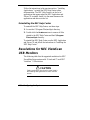 74
74
-
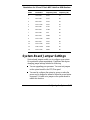 75
75
-
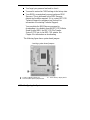 76
76
-
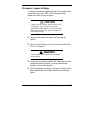 77
77
-
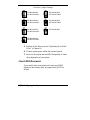 78
78
-
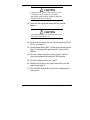 79
79
-
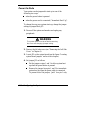 80
80
-
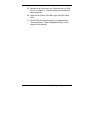 81
81
-
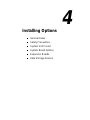 82
82
-
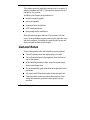 83
83
-
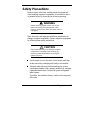 84
84
-
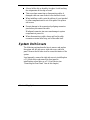 85
85
-
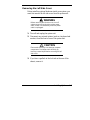 86
86
-
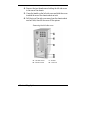 87
87
-
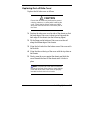 88
88
-
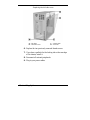 89
89
-
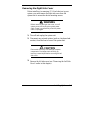 90
90
-
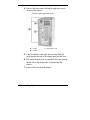 91
91
-
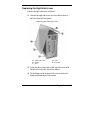 92
92
-
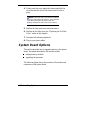 93
93
-
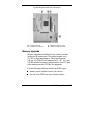 94
94
-
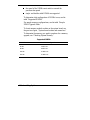 95
95
-
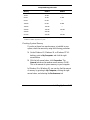 96
96
-
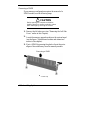 97
97
-
 98
98
-
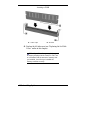 99
99
-
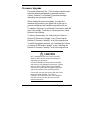 100
100
-
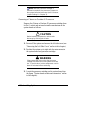 101
101
-
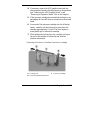 102
102
-
 103
103
-
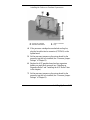 104
104
-
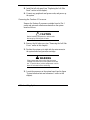 105
105
-
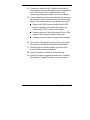 106
106
-
 107
107
-
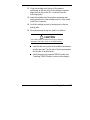 108
108
-
 109
109
-
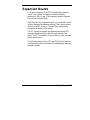 110
110
-
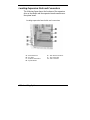 111
111
-
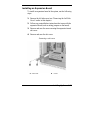 112
112
-
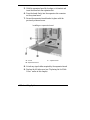 113
113
-
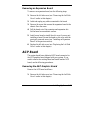 114
114
-
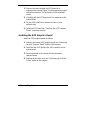 115
115
-
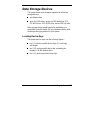 116
116
-
 117
117
-
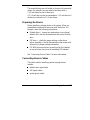 118
118
-
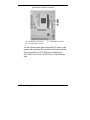 119
119
-
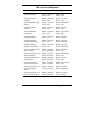 120
120
-
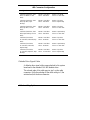 121
121
-
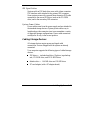 122
122
-
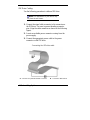 123
123
-
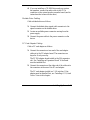 124
124
-
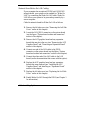 125
125
-
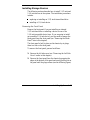 126
126
-
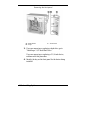 127
127
-
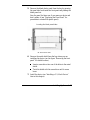 128
128
-
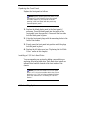 129
129
-
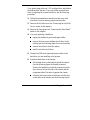 130
130
-
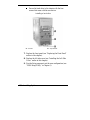 131
131
-
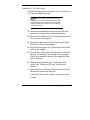 132
132
-
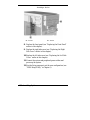 133
133
-
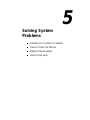 134
134
-
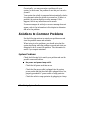 135
135
-
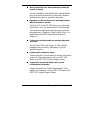 136
136
-
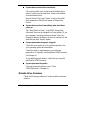 137
137
-
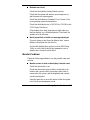 138
138
-
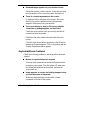 139
139
-
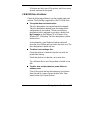 140
140
-
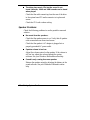 141
141
-
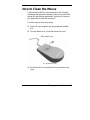 142
142
-
 143
143
-
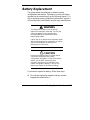 144
144
-
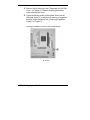 145
145
-
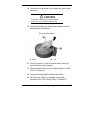 146
146
-
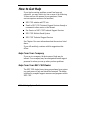 147
147
-
 148
148
-
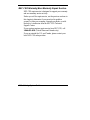 149
149
-
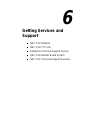 150
150
-
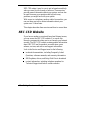 151
151
-
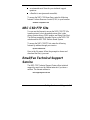 152
152
-
 153
153
-
 154
154
-
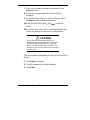 155
155
-
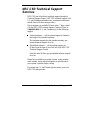 156
156
-
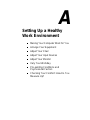 157
157
-
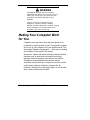 158
158
-
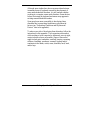 159
159
-
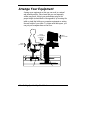 160
160
-
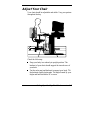 161
161
-
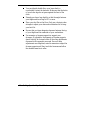 162
162
-
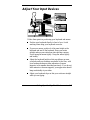 163
163
-
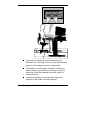 164
164
-
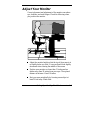 165
165
-
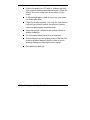 166
166
-
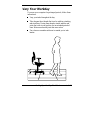 167
167
-
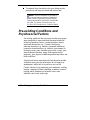 168
168
-
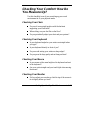 169
169
-
 170
170
-
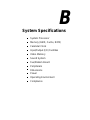 171
171
-
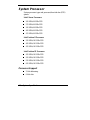 172
172
-
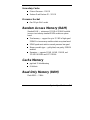 173
173
-
 174
174
-
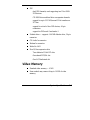 175
175
-
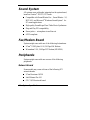 176
176
-
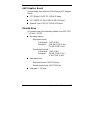 177
177
-
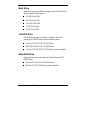 178
178
-
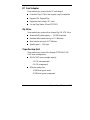 179
179
-
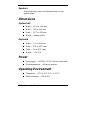 180
180
-
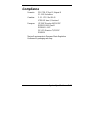 181
181
-
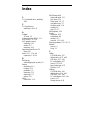 182
182
-
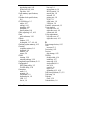 183
183
-
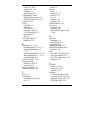 184
184
-
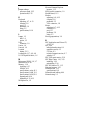 185
185
-
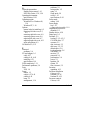 186
186
-
 187
187
-
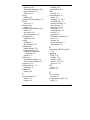 188
188
-
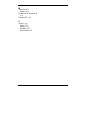 189
189
-
 190
190
-
 191
191
-
 192
192
NEC POWERMATE VT 300 RELEASE NOTES User manual
- Type
- User manual
- This manual is also suitable for
Ask a question and I''ll find the answer in the document
Finding information in a document is now easier with AI
Related papers
Other documents
-
Centon TAA133PC512.01 Installation guide
-
ActionTec V.92 PCI Pro Modem 0530-0276-000 User manual
-
HQ EL-MSSP02 Datasheet
-
Creative PC-DVD 5x Drive Dxr2 Decoder Card User manual
-
Iomega ZIP drive 100 User manual
-
Acer 350 User manual
-
Iomega 3798300 User manual
-
Acer 330 User manual
-
Acer TravelMate 800 Series User manual
-
Creative 4X CD-ROM Drives GCD-R542B User manual