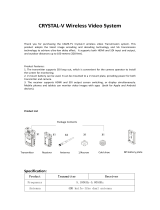Page is loading ...

Item Model: ZO1000
Manual
Transmitter*1 User Manual*1
5
Receiver*1
2
Antenna*5
3
Type-c power cable*1
4
Wireless Video Transmission System
ZOlink series
Shenzhen ZO Video Technology Co., Ltd.
02/Packing List
FT
1000
Transmit Range
Ultra-Low-Power Multiple Power Supply
Ultra Low Latency
80ms
Multiple Monitoring
App
NPF/TYPE-C
01/Features
Fanless
UVC Live Streaming
UVC

1
Left Button
3OLED Screen
2USB Type-c Port ( Power &
UVC Live streaming(RX) )
4
Power switch 5
Right Button
7HDMI Input( TX)/ Output(RX)
8SDI Input( TX)/ Output(RX)
6
Menu Button
1 TX to 1 RX Mode
1 TX to 2 RX Mode
or
or
03/Product Interfaces
2
1
8
7
65
4
3
04/Typical Setup
iphone
ipad
iphone
ipad
RX1
TX
RX
RX2
TX

1
3
2
4
5
6
1
3
2
4
5
6
1 TX to 1 RX Mode
1 TX to 2 RX Mode
Device Connection Number
Signal Strength
Video Format
Brand
Power Supply Method
Frequency Channel
Device Connection Number
Signal Strength
Video Format
Brand
Power Supply Method
Frequency Channel
After the transmitter is paired with one single receiver, an additional mobile
device can be connected;
1 TX to 1 RX Mode
The transmitter can be paired with two receivers. After the pairing is completed,
an additional mobile device can be connected. NOTE: Only after one receiver is
successfully paired with the transmitter, the other receiver can be paired;
TX TX
TX RX1
RX1
RX2
RX
ZO1000 can be paired with all "Shimbol" brand transmission systems and
monitors;
1 TX to 2 RX Mode
Full Compatible with Shimbol Brand
06/Product Status
1 2
1080P60
1080P60
1080P60
SHIMBOL USB
CH 00
05/OLED Display
1 2
1080P60
SHIMBOL USB
CH 00
2
1080P60
SHIMBOL USB
CH 00
3
1 11
2
4
5
63
12
4
5
6
2
SHIMBOL USB
CH 00
1
SHIMBOL USB
CH 00
1
SHIMBOL USB
CH 00
1 2
1080P60 1080P60
SHIMBOL USB
CH 00
1. When the receiver is not connected, the frequency channel will not be displayed;
2. After the receiver is booted, the frequency channel will not be displayed until the
transmitter is connected;
Notice
4. In one TX to two RX paring mode, it is recommended to select two different
receiver numbers to prevent IP conflicts. If both receivers select the same number
(RX1 or RX2 at the same time), you need to manually change the number on the
receiver to display the corresponding RX1 and RX2.(The number refers to the device
connection number);
3. If it is used in connection with Shimbol brand series video transmission system
that does not support the one TX to two RX mode, it is recommended to use the
ZO1000 Receiver “Device connection number” adjusted to ZO500/ZO600S.
The adjusting method is as follows:
Long press the receiver "Menu Button"3s to enter System Setting-Number-
ZO500/ZO600 to adjust. Otherwise, there will be a problem of sound but no picture;

1. Method 1: Long press the "Right Button" for 3 seconds to display the QR code
on the HDMI connected monitoring device, and use the APP into the main
interface to scan the QR code and monitor the screen;
2. Method 2: Enter the device SSID number and password, connect the device
manually and monitor the screen;
App download method: Open Apple app store and search "Shimbol" to
download the app
1. Copy the upgrade file into the root directory of the U disk;
2. Plug the U disk into the OTG cable (you need to bring your own) and connect
it to the USB Type-C upgrade port of the transmitter;
3. Long press the "left button" to enter the upgrade interface;
4. After the upgrade is completed, the OLED screen will indicate "Upgrade
Successful", and the device needs to be restarted manually;
07/Operation Guide
SETTING
MESSAGE
BACK
PAIRING
LANGUAGE
BACK
SSID VERSION:
VERSION V1.2.7
BACK BACK
PAIRING: ON
BACK
PAIRING
RX NUMBER RX NUMBER :
RX1
1 TX Mode
1. Long press the "Menu Button" for 3 seconds to enter the first-level menu
interface, including SETTING and MESSAGE;
2. Select "SETTING", click the "Menu Button” to confirm, then you can select
"PAIRING" ,"LANGUAGE". Select “PAIRING-ON”, click the "Menu Button" to
pair with the receiver (need to do at the same time with the receiver).
Select "LANGUAGE" to switch (Chines /English);
Transmitter
Upgrade
APP Monitoring
Connected to the computer through the uvc interface on the ZO1000 receiver,
the received video signal can be transmitted to Third-party streaming platforms
on your computer for live streaming. For example: OBS can be directly identified.
ZO1000's new UVC function, which can replace the capture card equipment
required for traditional media live streaming and substantially simplify your live
streaming process;
UVC Live Streaming
Menu
Left Button Right Button
Receiver
Receiver
SETTING
MESSAGE
SCAN
BACK
LANGUAGE
BACK
PARING
RX NUMBER
LANGUAGE
BACK
BACK
PAIRING: ON
BACK
SCAN:ON
BACK
1. Long press the "Menu Button" for 3 seconds to enter the first-level menu
interface, including SETTING and MESSAGE;
3. Select “SCAN—ON”, click the "Menu Button" to confirm, then the
environmental frequency scan can be performed;
2. Select " SETTING", click the "Menu Button” to confirm, then you can select
"RX NUMBER", "PARING" or "LANGUAGE". Select the “RX NUMBER” and click
the "Menu Button" to switch the receiver connection device number . Choose
“PAIRING - ON” Click the "Menu Button" to pair with the transmitter (need to
do at the same time with the transmitter). Select "LANGUAGE" to switch
(Chinese/English);
Receiver
Menu
RX
Type-c power cable Computer

Interfaces
Power Supply Way
Power
Consumption
Transmitter Receiver
Weight
Size
Frequency
Transmission
Power
Latency
Receiving
Sensitivity
Distance
HDMI Input
Format
HDMI input/SDI input HDMI output/SDI output/TYPE-C
output(UVC)
5V-2A DC/NP-F Battery
<4W
168g
5.1G-5.8G 5.1G-5.8G
17dBm
Typical 80ms, interference environment 120ms
-80dBm
1 TX to 2 RX 100m (LOS)
1 TX to 1 RX 300m (LOS)
110*66.5*29.5mm 110*66.5*29.5mm
168g
720P@50/60Hz
1080I@50/60Hz
1080P@24/25/30/50/60Hz
720P@50/60Hz
1080I@50/59.94/60Hz
[email protected]/24/25/29.97/30
50/59.94/60Hz
1080PSF23.98/24/25/29.97/30Hz
/
720P@50/60Hz
1080I@50/60Hz
1080P@24/25/30/50/60Hz
/
/
<4W
HDMI Output
Format
SDI Input
Format
SDI Output
Format
TYPE-C
Output(UVC)
720P@50/60Hz
1080I@50/60Hz
1080P@24/25/30/50/60Hz
/
1080P@24/25/30/50/60Hz/
/
Audio Sample
Rate 48KHz
08/Parameters
Tel:+86 0755-21004986
URL:www.zeroone-video.com
Address:2C, 2nd Floor, Building 6, Longbi Industrial Park
No.27 Dafa Road, Bantian Street, Longgang District, Shenzhen
Shenzhen ZO Video Technology Co., Ltd.
W52 Band :5GHz product for indoor use only
/