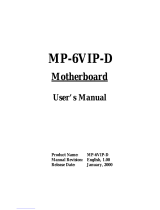Page is loading ...

- 1 -
TABLE OF CONTENTS
WHAT'S IN THE MANUAL ..................................................................... 5
Quick Reference ................................................................................................ 5
About This Manual ............................................................................................ 5
1 INTRODUCTION ................................................................................. 6
1.1 TO DIFFERENT USERS ..............................................................................6
FIRST-TIME DIY SYSTEM BUILDER ............................................................ 6
EXPERIENCED DIY USER ......................................................................... 6
SYSTEM INTEGRATOR ............................................................................... 6
1.2 ITEM CHECKLIST: ....................................................................................... 7
2 FEATURES.......................................................................................... 8
2.1 SPECIFICATIONS ........................................................................................8
3 HARDWARE INSTALLATION ........................................................... 11
3.1 STEP BY STEP INSTALLATION................................................................ 11
Accessories of FS51 ............................................................................. 11
STEP 1 CPU Installation ......................................................................... 12
STEP 2 Set Jumpers .............................................................................. 14
STEP 3 Install DDR SDRAM System Memory ........................................ 14
STEP 4 Install Internal Peripherals in System Case ................................. 15
STEP 5 Mount the Mainboard on the Computer Chassis ........................ 16
STEP 6 Connect Front Panel Switches/LEDs/Speaker/USB .................. 17
STEP 7 Connect IDE and Floppy Disk Drives......................................... 18
STEP 8 Connect Other Internal Peripherals ............................................ 18
STEP 9 Connect the Power Supply ........................................................ 19
STEP 10 Install Add-on Cards in Expansion Slots .................................. 19
STEP 11 Connect External Peripherals to Back-Panel............................ 20
STEP 12 First Time System Boot Up ...................................................... 21
STEP 13 Install Drivers & Software Components .................................... 22

- 2 -
3.2 JUMPER SETTINGS .................................................................................. 23
JUMPERS & CONNECTORS GUIDE .................................................... 24
Jumpers
Clear CMOS Setting (JP1) .................................................................... 27
Back-Panel Connectors
COM1/2 Port Connectors ....................................................................... 28
VGA Port Connector............................................................................... 28
IEEE 1394 Port Connectors ................................................................... 28
10/100 base-T LAN Port Connector........................................................ 28
USB0/1 Port Connectors ........................................................................ 29
PS/2 Keyboard & PS/2 Mouse Connectors ............................................ 29
Bass/Center-Out Port Connector ............................................................ 29
Line-Out (Front-Out) Port Connector .......................................................29
Line-In (Rear-Out) Port Connector .......................................................... .30
SPDIF In Port ........................................................................................ .30
Front-Panel Connectors
ATX Power On/Off Switch Connector (PWON) ........................................ 31
HDD LED Connector (HLED) .................................................................31
Green LED / Power LED Connector (GLED/PLED)................................ 32
Hardware Reset Connector (RST) .......................................................... 32
Extended USB Headers (JP3/JP10) .......................................................33
Front-Panel 1394 Header (JP5).............................................................. 33
Parallel Port Header (JP11) .................................................................... 34
Front-Panel Microphone and Line_out Header (JP4) .............................. 34
Internal Peripherals Connectors
Enhanced IDE and Floppy Connector ..................................................... 35
Other Connectors
ATX Power Supply Connector (CN5 and JP7) ........................................ 36

- 3 -
CPU and System Fan Connector - FAN1/2/3) ......................................... 37
Audio CD_IN Connector (CN3) (Black) ................................................... 37
Wireless Keyboard and Mouse Connectors (JP2) .................................. 38
SPDIF Ext/In/Out Headers (JP9) ............................................................. 38
3.3 SYSTEM MEMORY CONFIGURATION ...................................................... 39
INSTALL MEMORY ................................................................................ 39
UPGRADE MEMORY ............................................................................. 39
4 SOFTWARE UTILITY .......................................................................4 0
4.1 Mainboard CD Overview .......................................................................... 40
4.2 Install SIS VGA Driver ............................................................................... 41
4.3 Install SIS AGP Driver ............................................................................... 42
4.4 Install Audio Driver ................................................................................... 43
4.5 Install LAN Driver ...................................................................................... 44
Install WIN98 LAN driver ......................................................................... 44
4.6 Install USB 2.0 Driver ............................................................................... 47
4.7 View the User's Manual ............................................................................ 48
5 BIOS SETUP .....................................................................................4 9
5.1 ENTER BIOS .............................................................................................. 49
5.2 THE MAIN MENU ....................................................................................... 50
STANDARD CMOS FEATURES ................................................................ 52
ADVANCED BIOS FEATURES .................................................................. 55
ADVANCED CHIPSET FEATURES ........................................................... 59
INTEGRATED PERIPHERALS ................................................................... 61
POWER MANAGEMENT SETUP .............................................................. 65
PNP/PCI CONFIGURATIONS ..................................................................... 68
PC HEALTH STATUS ................................................................................. 70
FREQUENCY/VOLTAGE CONTROL .......................................................... 72

- 4 -
LOAD FAIL-SAFE DEFAULTS ................................................................... 73
LOAD OPTIMIZED DEFAULTS .................................................................. 74
SET PASSWORD ...................................................................................... 75
SAVE & EXIT SETUP................................................................................. 76
EXIT WITHOUT SAVING ............................................................................. 77

- 5 -
WHAT'S IN THE MANUAL
Quick Reference
Hardware Installation >> Step-by-Step ................................................ Page 11
Jumper Settings >> A Closer Look ...................................................... Page 23
Drivers/Software Utilities >> How to Install ......................................... Page 40
BIOS Setup >> How to Configure ........................................................ Page 49
About This Manual
For First-Time DIY System Builder......................................................... Page 6
For Experienced DIY User ...................................................................... Page 6
For System Integrator ............................................................................. Page 6

- 6 -
1 INTRODUCTION
1.1 To Different Users
First-Time DIY System Builder
Welcome to the DIY world! Building your own computer system is not as
difficult as you may think. To make your first computer DIY experience suc-
cessful, right from the start, we have designed the 3.1 Hardware Installation
section in a step-by-step fashion for all the first-time DIY system builders. Prior
to installation, we also suggest you to read the whole manual carefully to gain
a complete understanding of your new Shuttle FS51 mainboard.
Experienced DIY User
Congratulate on your purchase of the Shuttle FS51 mainboard. You will find
that installing your new Shuttle FS51 mainboard is just easy. Bundled with an
array of onboard functions, the highly-integrated FS51 mainboard provides
you with a total solution to build the most stable and reliable system. Refer to
sections 3.2 Jumper Settings and Chapter 4 Drivers/Software Utilities to
find out how to get the best out of your new mainboard. Chapter 5 BIOS
Setup also contains the relevant information on how to tune up your system to
achieve higher performance.
System Integrator
You have wisely chosen Shuttle FS51 to construct your system. Shuttle
FS51 incorporates all the state-of-the-art technology of the SiS 651 chipset
from SiS. It integrates the most advanced functions you can find to date in a
compact Flex ATX board.

- 7 -
1.2 Item Checklist:
Check all items with you FS51 mainboard to make sure nothing is missing.
The complete package should include:
!One piece of Shuttle FS51 Mainboard
!One piece of ATA133/100 Ribbon Cable
!One piece of Floppy Ribbon Cable
!One piece of twin ports USB Cable (optional)
!FS51 User's Manual
!One piece of Bundled CD-ROM with containing:
" FS51 user's manual saved in PDF format
" SiS Chipset driver
" Realtek Audio driver
" SiS VGA driver
" LAN driver
" Award Flashing Utility
U W23 004 0A
02 03
95 200 4A F
IC S
AMIC
A2 90021 TL-70
012 2T
B3 X5A
JP10
JP3
JP9
US B
US BSPD IF JP8
JP1
CN 3CD-IN
13 94
PCI1
AGP
FA N3
1
1
1
1
1
1
1
1
1
JP11
JP11
1
IDE 1
FD D
IDE 2
CN 5
JP7
AT XP
W
DIMM1
FA N2
FA N1
DIMM2
C651
SIS '0 1
PLD4892
0145EA
SiS
C
962
SIS '0 0
ELD2691
0138EA
SiS
24103S1 216E
ALC65 0
GLE D/ P L
E
HLE D
+
+--+
-
RS T
PW ON

- 8 -
.-)674-5
FS51 mainboard is carefully designed for the demanding PC user who wants high
performance and maximum intelligent features in a compact package.
2.1 Specifications
!!
!!
! CPU Support
Intel Pentium 4 / Celeron, 478-pin processors with 400/533 MHz FSB.
!!
!!
! Chipset
Features SiS 651 N.B. and SiS 962L S.B..
Onboard Lan
Realtek 8100B, support 10Mb/s and 100Mb/s operation.
Onboard 1394
VIA VT6306, support 400Mb/s, 200Mb/s, 100Mb/s data transfer rate.
!!
!!
! Jumperless CPU Configuration
Soft-configuration FSB (The FSB speed is software configurable from
100MHz to 166MHz in the Frequency/Voltage Control of BIOS setup pro-
gram.)
!!
!!
! On Board 6 Channel AC97 Audio
Compliant with AC'97 2.2 specifications.
6 channel slot selectable DAC Output for multi-channel applications.
!!
!!
! Versatile Memory Support
Two 184-pin DIMM slots to support up to 2GB of PC1600, PC2100 or
PC2700 compliant DDR SDRAM module.
!!
!!
! AGP Expansion Slot
Provides one 32-bit AGP slot which support 2X / 4X AGP device.
!!
!!
! PCI Expansion Slots
Provides one 32-bit PCI slot.
!!
!!
! 6 USB 2.0 Interface Onboard
"2 x USB 2.0 connectors on back-panel and one sets of dual USB ports
headers on mid-board.

- 9 -
!!
!!
! I/O Interface
Provides a variety of I/O interfaces:
"1 x Floppy interface for 3.5-inch FDD with 720KB, 1.44MB, or 2.88MB
format or for 5.25-inch FDD with 360K or 1.2MB format.
"2 x DB9 Serial connectors 16550 UART compatible.
"1 x DB15 VGA connector.
"1 x SPDIF-In port.
"2 x 1394 connectors.
"1 x RJ45 LAN connector.
"1 x PS/2 mouse connector.
"1 x PS/2 Keyboard connector.
"1 x Line-Out (Front-Out) port.
"1 x Line-In port, shared with rear speaker output when multi-channel
audio is enabled.
"1 x Bass/Center-Out port.
!!
!!
! PCI Bus Master IDE Controller Onboard
Two Ultra DMA 133/100 Bus Master Dual-channel IDE ports provide support
to a maximum of four IDE devices (one Master and one Slave per channel).
The IDE Bus implements data transfer speeds of up to 133/100 MB/sec and
also supports Enhanced PIO Modes.
80-pin Cable Backward Compatible Legacy ATAPI Devices, ATAPI IDE CD-
ROM, CD-R, CD-RW, and LS-120 Supports.
!!
!!
! ATX Power Supply Connector
ATX power supply unit can connected to the onboard 20-pin Pentium 4
standard ATX power connectors, supporting Suspend and Soft-On/Off by
dual-function power button.
The Pentium 4 ATX power include other 4-pin +12V ATX power connector.
!!
!!
! Advanced Configuration and Power Interface
Features four power saving modes: S1 (Snoop), S3 (Suspend to RAM), S4
(Suspend to DISK), and S5 (Soft-Off). ACPI provides more efficient Energy
Saving Features controlled by your operating system that supports OS
Direct Power Management (OSPM) functionality.

- 10 -
!!
!!
! System BIOS
Provides licensed Award BIOS V6.0 PG on 2Mb Flash core and supports
Green PC, Desktop Management Interface (DMI).
!!
!!
! Form Factor
System board conforms to Shuttle from factor ATX specification.
Board dimension: 254mm x 185mm.
!!
!!
! Advanced Features
"Low EMI - Built in spread spectrum and automatic clock shut-off of
unused PCI/SDRAMS slots to reduce EMI.
"Dual Function Power Button - The system can be in one of two states,
one is Suspend mode and the other is Soft-Off mode. Pushing the
power button for less than 4 seconds places the system into Suspend
mode. When the power button is pressed for longer than 4 seconds, the
system enters Soft-Off mode.
"Modem Ring Power-On - The system can be powered on automatically
by the activation of modem ringing.
"CPU Host/SDRAM Clock Setting - This item allows users to adjust
CPU Host Clock, and SDRAM, and Clock in BIOS.
"CPU Multiplier Setting - This item allows users to adjust CPU Multiplier
in BIOS.
!!
!!
! Intelligent Features
"Voltage Monitoring - Monitors various voltages of key elements, such
as the CPU, and other critical system voltage levels to ensure stable
current passing through mainboard components.
"Fan Status Monitoring - To prevent CPU from overheating, the CPU fan
is monitored for RPM and failure. (CPU Cooling FAN with RPM sensor is
required.)
"Temperature Monitoring - This item allows users to make sure whether
the CPU or system runs in a suitable temperature.
"CPU Fan AutoGuardian - This SMART Bios enabled 3 phase Variable
Fan Speed and CPU temperature Control feature.

- 11 -
3 HARDWARE INSTALLATION
Before removing or installing any of these devices including CPU, DIMMs,
Add-On Cards, Cables, please make sure to unplug the onboard power
connector.
This section outlines how to install and configure your mainboard. Refer to the following
mainboard layout to help you to identify various jumpers, connectors, slots, and ports.
Then follow these steps designed to guide you through a quick and correct installation of
your system.
3.1 Step-by-Step Installation
Accessories Of FS51
UW230040A
0203
952004AF
ICS
AM IC
A 29 00 21TL-70
0 122T
B3X5A
JP10
JP3
JP9
USB
USB
SPDIF JP8
JP1
CN3
CD-IN
1394
PCI1
AGP
FAN3
1
1
1
1
1
1
1
1
1
JP11
JP11
1
IDE1
FDD
IDE2
CN5
JP7
ATXPWR
DIMM1
FAN2
FAN1
DIMM2
C
651
SIS'01
PLD4892
0145EA
SiS
C
962L
SIS '00
ELD2691
0138EA
SiS
24103S 1 216 E
ALC6 50
GLED/PLED
HLED
+
+--+
-
RST
PWON
PS/2 Keyboard/Mouse Connectors
COM1 & VGA Connectors
Parallel Connector
SPDIF In Port
COM2 Connectors
LAN & USB 2.0/1.1 Connectors
1394 Connectors
1394 Header - J P 5
RTL8100B LAN
Controller
1394 Controller
5.1 Channel Audio Connectors
FAN1
Programmable 2Mb Flash
EEPROM
One PCI Slot
Front Audio
Header - JP 4
One AGP Slots
Onboard CD-IN
Connector - C N3
Wireless KB and
MS -Header J P 2
SPDIF Ext/In/Out
s -Header J P 9
Clear CMOS - JP1
Front-Panel
Connectors - JP 8
Extended USB
Header
2.0/1.1
- JP10
Extended USB
Header
2.0/1.1
- JP3
Two 184-pin DDR-SDRAM DIMM Slots
Two IDE Connectors
One Floppy Connector
ATX Power Connector
FAN2
SOCKET 478
FAN3
Audio Controller
ATX 12V Power Connector - JP7
SiS 962L Chipset
SiS 651 Chipset

- 12 -
Step 1
CPU Installation:
This mainboard supports Intel®
Pentium®
4 /Celeron, Socket 478 series
CPU. Please follow the step as below to finish CPU installation.
Be careful of CPU orientation when you plug it into CPU socket.
1. Pull up the CPU socket lever and up to 90-degree angle.
2. Locate Pin 1 in the socket and look for a black dot or cut edge on the
CPU upper interface. Match Pin 1 and cut edge, then insert the CPU into
the socket.
CPU socket lever up to
90 degree
CPU pin 1 and cut edge

- 13 -
3. Press down the CPU socket lever and finish CPU installation.
Note: If you do not match the CPU socket Pin 1 and CPU cut
edge well, it may damage the CPU.

- 14 -
Step 2.
Set Jumpers
This mainboard is jumperless! The default jumper settings have been set
for the common usage standard of this mainboard. Therefore, you do not
need to reset the jumpers unless you require special adjustments as any of
the following cases:
Clear CMOS
For first-time DIY system builders, we recommend that you do not change
the default jumper settings if you are not totally familiar with the mainboard
configuration procedures. The factory-set default settings are tuned for
optimum system performance. For the advanced users who wish to
customize their system, section 3.2 Jumper Settings will provide detailed
information on how to configure your mainboard manually.
Step 3
Install DDR SDRAM System Memory
To install memory, insert DDR SDRAM memory module(s) in DIMM slot(s).
Note that DDR SDRAM modules are directional and will not go in the DIMM
slots unless properly oriented. After the module is fully inserted into the
DIMM slots, lift the clips of both sides of the DIMM slot to lock the module in
place.
DDR SDRAM

- 15 -
Step 4
Install Internal Peripherals in System Case
Before you install and connect the mainboard into your system case, we
recommend that you first assemble all the internal peripheral devices into
the computer housing, including but not limited to the hard disk drive (IDE/
HDD), floppy disk drive (FDD), CD-ROM drive, and ATX power supply unit.
This will greatly facilitate in making the connections to the mainboard de-
scribed below.
To install IDE & FDD drives, follow this procedure:
1. Set the required jumpers on each device according to the instructions
provided by the manufacturer. (IDE devices, HDD, and CD-ROM, have to
set jumpers to Master or Slave mode depending on whether you install
more than one device of each kind.)
2. Connect IDE cable and FDD cable on the back-panel of the internal
peripheral devices to the corresponding headers on board. Note that the
cable should be oriented with its colored stripe (usually red or magenta)
connected to pin#1 both on the mainboard IDE or FDD connector and on
the device as well.
3. Connect an available power cable from your system power supply unit
to the back-panel of each peripheral device. Note that the power cable is
directional and cannot fit in if not properly positioned.

- 16 -
5JAF #
Mount the Mainboard on the Computer Chassis
1. You may find that there are a lot of different mounting hole positions
both on your computer chassis and on the mainboard. To choose
correct mounting holes, the key point is to keep the back-panel of the
mainboard in a close fit with your system case, as shown below.
2. After deciding on the proper mounting holes, position the studs between
the frame of the chassis and the mainboard. The studs are used to fix
the mainboard and to keep a certain distance between the system's
chassis and the mainboard, in order to avoid any electrical shorts
between the board and the metal frame of the chassis. (If your computer
case is already equipped with mounting studs, you will need to tighten
screws to attach the mainboard.)
Note: In most computer housings, you will be able to find 4 or more
attachment points to install mounting studs and then fix the
mainboard. If there aren't enough matching holes, then make sure
to install at least 4 mounting studs to ensure proper attachment of
the mainboard.

- 17 -
Step 6
Connect Front Panel Switches/LEDs/Speaker/USB
You can find there are several different cables already existing in the system
case and originating from the computer's front-panel devices (HDD LED,
Power LED, Reset Switch, or USB devices etc.) These cables serve to
connect the front-panel switches, LEDs, and USB connectors to the
mainboard's front-panel connectors group (JP3, JP8, JP10), as shown
below.
1. ATX Soft Power On/Off (PWON)
2. HDD-LED (HLED)
3. Green-LED and Power-LED (GLED/PLED)
4. Hardware Reset Switch Button (RST)
5. Extended USB Header
1
- +
- +
+ -
RST
HLED
GLED
PLED
PWON
!
"
JP8
1
GLED/PLED
HLED
+
+
--
+
-
RST
PWON
JP3
USB
1
JP10
USB
1
N/A
GND
USBD1+
USBD1-
+5V
KEY
GND
USBD0+
USBD0-
+5V
12
34
56
78
910
USB port 2USB port 3
JP3 / JP10
#

- 18 -
1
1
IDE1
IDE2
1
FDD
5JAF %
Connect IDE and Floppy Disk Drives
1. IDE cable connector
2. Floppy cable connector
5JAF &
Connect Other Internal Peripherals
1. CD-IN (CN3), Microphone
and Line-Out (JP4) connectors
2. 1394 header (JP5)
CN3
CD-IN
1
JP4
1
1
1394 JP5

- 19 -
3. Wireless keyboard and mouse headers (JP2)
5JAF '
Connect the Power Supply
1. System power connector
5JAF
Install Add-on Cards in Expansion Slots
1. Accelerated Graphics Port (AGP) Card
1. PCI Card
1
CN5
ATXPWR
1
JP7
JP2
1

- 20 -
Step 11
Connect External Peripherals to Back-Panel
You are now ready to put the computer case back together and get on to the
external peripherals connections to your system's back-panel.
1. COM1 Port
2. COM2 Port
3. VGA Port
4. SPDIF In Port
5. 1394 Ports
6. LAN Port
7. USB0/1 Ports
8. PS/2 Mouse
9. PS/2 Keyboard
10. Audio Line-Out (Front-Out) Port
11. Audio Line-In (Rear-Out) Port
12. Audio Bass/Center-Out Port
! %#
$&
'
"
/