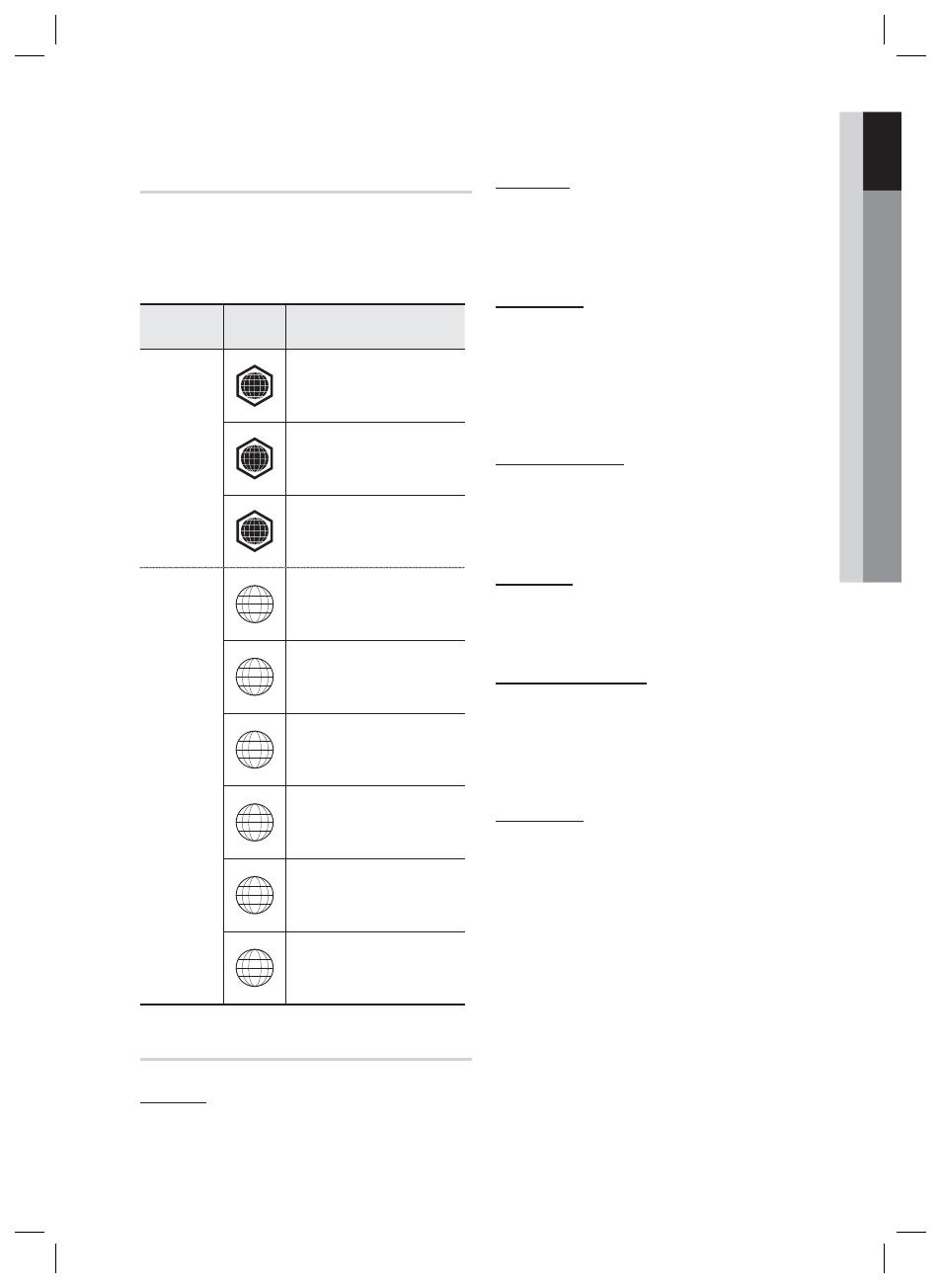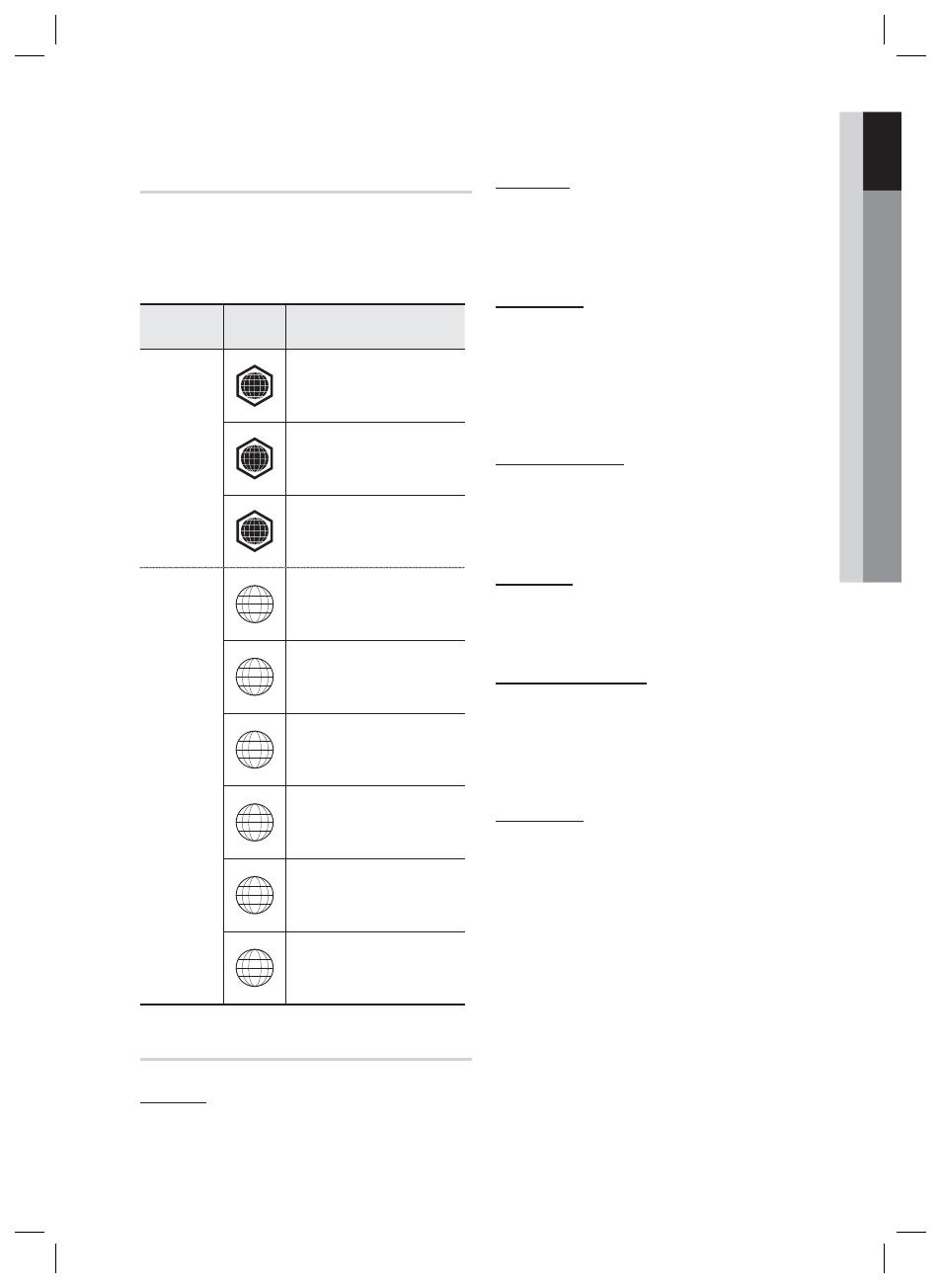
English 9
01 Getting Started
Region Code
Both the product and the discs are coded by
region. These regional codes must match in
order to play the disc. If the codes do not match,
the disc will not play.
Disc Type
Region
Code
Area
Blu-ray
A
North America, Central America,
South America, Korea, Japan,
Taiwan, Hong Kong and South
East Asia.
B
Europe, Greenland, French
territories, Middle East, Africa,
Australia and New Zealand.
C
India, China, Russia, Central and
South Asia.
DVD-VIDEO
1
The U.S., U.S. territories and
Canada
2
Europe, Japan, the Middle East,
Egypt, South Africa, Greenland
3
Taiwan, Korea, the Philippines,
Indonesia, Hong Kong
4
Mexico, South America, Central
America, Australia, New Zealand,
Pacifi c Islands, Caribbean
5
Russia, Eastern Europe, India,
most of Africa, North Korea,
Mongolia
6
China
Disc Types
BD-ROM
This Blu-ray disc can only be played back.
This product can play back pre-recorded
commercial BD-ROM discs.
BD-RE/-R
This Blu-ray disc can be recorded and played back.
This product can play back a BD-RE/-R disc
recorded by other compatible Blu-ray disc
recorders.
DVD-VIDEO
This product can play back pre-recorded commercial
DVD discs (DVD-VIDEO discs) with movies.
When switching from the fi rst layer to the second
layer of a dual-layered DVD-VIDEO disc, there
may be momentary distortion in the image and
sound. This is not a malfunction of the
product
.
DVD-RW/-R/+R
This
product
can play back a DVD-RW/-R/+R disc
recorded and fi nalized with a DVD video recorder.
Ability to play back may depend on recording
conditions.
DVD+RW
This product can play back a DVD+RW disc
recorded with a DVD Video recorder. Ability to
play back may depend on recording conditions.
Audio CD (CD-DA)
This
product
can play back CD-DA format audio
CD-RW/-R discs.
The product may not be able to play some CD-
RW/-R discs due to the condition of the
recording.
CD-RW/-R
Use a 700MB(80 minutes) CD-RW/-R disc.
If possible, do not use a 800MB(90 minutes) or
above disc, as the disc may not play back.
If the CD-RW/-R disc was not recorded as a
closed session, you may experience delays when
playing back the beginning of the disc or all
recorded fi les may not play.
Some CD-RW/-R discs may not be playable with
this product, depending on the device which was
used to burn them. For contents recorded on CD-
RW/-R media from CDs for your personal use,
playability may vary depending on contents and
discs.
•
•
•
•
•
•
•
•
HT-D4600_XY_1223.indd 9HT-D4600_XY_1223.indd 9 2011-12-23 5:12:132011-12-23 5:12:13