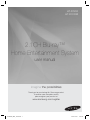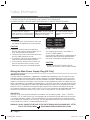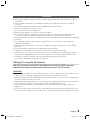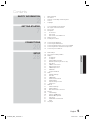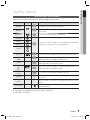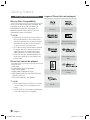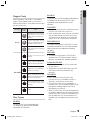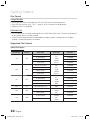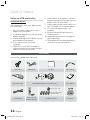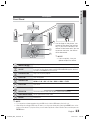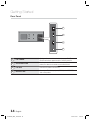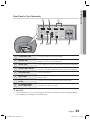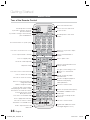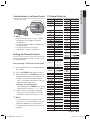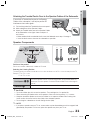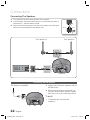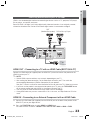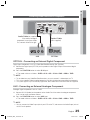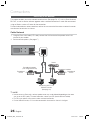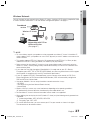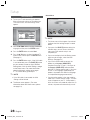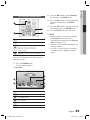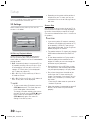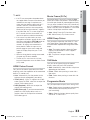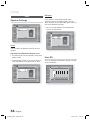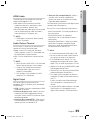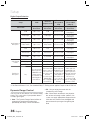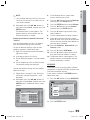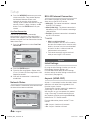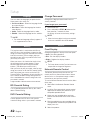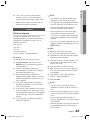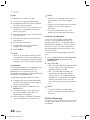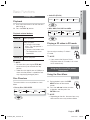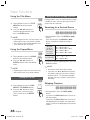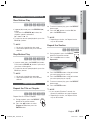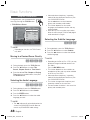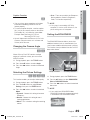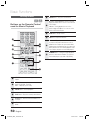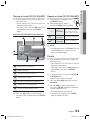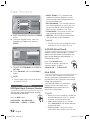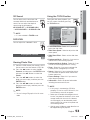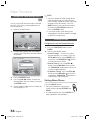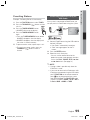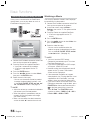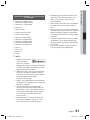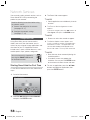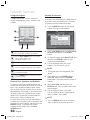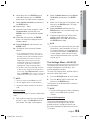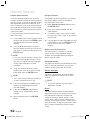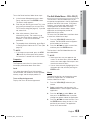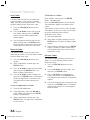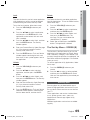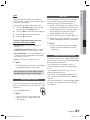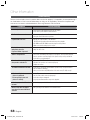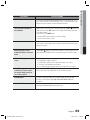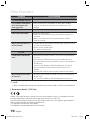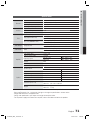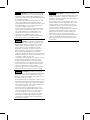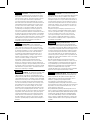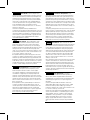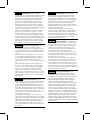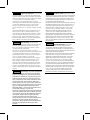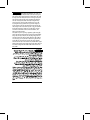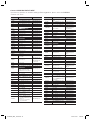Samsung HT-D7200B User manual
- Category
- Home cinema systems
- Type
- User manual
This manual is also suitable for

2.1CH Blu-ray™
Home Entertainment System
user manual
imagine the possibilities
Thank you for purchasing this Samsung product.
To receive more complete service,
please register your product at
www.samsung.com/register
HT-D7200
HT-D7200B
HT-D7200_ELS_1227.indd 1HT-D7200_ELS_1227.indd 1 2011-12-27 3:27:352011-12-27 3:27:35

2 English
Safety Information
Safety Warnings
TO REDUCE THE RISK OF ELECTRIC SHOCK, DO NOT REMOVE THE COVER(OR BACK).
NO USER-SERVICEABLE PARTS ARE INSIDE. REFER SERVICING TO QUALIFIED SERVICE PERSONNEL.
CAUTION
RISK OF ELECTRIC SHOCK
DO NOT OPEN
This symbol indicates “dangerous
voltage” inside the product that presents
a risk of electric shock or personal injury.
CAUTION :
TO PREVENT ELECTRIC
SHOCK, MATCH WIDE BLADE OF PLUG
TO WIDE SLOT, FULLY INSERT.
This symbol indicates important
instructions accompanying the
product.
WARNING
To reduce the risk of fi re or electric shock, do
not expose this appliance to rain or moisture.
CAUTION
Apparatus shall not be exposed to dripping or
splashing and no objects fi lled with liquids, such as
vases, shall be placed on the apparatus.
The Mains plug is used as a disconnect device and
shall stay readily operable at any time.
This apparatus shall always be connected to an AC
outlet with a protective grounding connection.
To disconnect the apparatus from the mains, the
plug must be pulled out from the mains socket,
therefore the mains plug shall be readily operable.
•
•
•
•
•
CLASS 1 LASER PRODUCT
KLASSE 1 LASER PRODUKT
LUOKAN 1 LASER LAITE
KLASS 1 LASER APPARAT
PRODUCTO LÁSER CLASE 1
CLASS 1 LASER PRODUCT
This Compact Disc player is classifi ed as a
CLASS 1 LASER product.
Use of controls, adjustments or performance of
procedures other than those specifi ed herein
may result in hazardous radiation exposure.
CAUTION
INVISIBLE LASER RADIATION WHEN OPEN AND
INTERLOCKS DEFEATED, AVOID EXPOSURE TO BEAM.
•
Wiring the Main Power Supply Plug (UK Only)
IMPORTANT NOTICE
The mains lead on this equipment is supplied with a moulded plug incorporating a fuse. The value of the fuse is
indicated on the pin face of the plug and if it requires replacing, a fuse approved to BS1362 of the same rating
must be used. Never use the plug with the fuse cover removed. If the cover is detachable and a replacement is
required, it must be of the same colour as the fuse fitted in the plug. Replacement covers are available from your
dealer. If the fitted plug is not suitable for the power points in your house or the cable is not long enough to reach
a power point, you should obtain a suitable safety approved extension lead or consult your dealer for assistance.
However, if there is no alternative to cutting off the plug, remove the fuse and then safely dispose of the plug.
Do not connect the plug to a mains socket as there is a risk of shock hazard from the bared flexible cord. Never
attempt to insert bare wires directly into a mains socket. A plug and fuse must be used at all times.
IMPORTANT
The wires in the mains lead are coloured in accordance with the following code:– BLUE = NEUTRAL
BROWN = LIVE As these colours may not correspond to the coloured markings identifying the terminals
in your plug, proceed as follows:–The wire coloured BLUE must be connected to the terminal marked
with the letter N or coloured BLUE or BLACK. The wire coloured BROWN must be connected to the ter-
minal marked with the letter L or coloured BROWN or RED.
WARNING :
DO NOT CONNECT EITHER WIRE TO THE EARTH TERMINAL WHICH IS MARKED WITH LETTER
E OR BY THE EARTH SYMBOL , OR COLOURED GREEN OR GREEN AND YELLOW.
HT-D7200_ELS_1227.indd 2HT-D7200_ELS_1227.indd 2 2011-12-27 3:27:422011-12-27 3:27:42

English 3
Precautions
Ensure that the AC power supply in your house complies with the identifi cation sticker located on the back of
your product.
Install your product horizontally, on a suitable base (furniture), with enough space around it for ventilation
(7.5~10cm).
Do not place the product on amplifi ers or other equipment which may become hot.
Make sure the ventilation slots are not covered.
Do not stack anything on top of the product.
Before moving the product, ensure the Disc Insert Hole is empty.
To disconnect the product completely from the power supply, remove the mains plug from the wall outlet.
- If you leave the product unused for a long period of time, disconnect the plug from the wall outlet.
During thunderstorms, disconnect the AC plug from the wall outlet. Voltage peaks due to lightning could damage
the product.
Do not expose the product to direct sunlight or other heat sources. This could lead to overheating and
malfunction of the product.
Protect the product from moisture, excess heat, and equipment creating strong magnetic or electric fi elds (i.e.
speakers.).
Disconnect the power cable from the AC supply if the product malfunctions.
Your product is not intended for industrial use. Use of this product is for personal use only.
Condensation may occur if you store your product or a disc in cold temperatures. If transporting the product
during the winter, wait approximately 2 hours until the product has reached room temperature before using.
The batteries used with this product contain chemicals that are harmful to the environment.
Do not dispose of batteries in the general household trash.
Viewing TV using the 3D function
IMPORTANT HEALTH AND SAFETY INFORMATION FOR 3D PICTURES. Read and
understand the following safety information before using the TV’s 3D function.
WARNING
Some viewers may experience discomfort while viewing 3D TV such as dizziness, nausea and headaches. If you
experience any such symptom, stop viewing 3D TV, remove the 3D Active Glasses, and rest.
Watching 3D images for an extended period of time may cause eye strain. If you feel eye strain, stop viewing 3D
TV, remove your 3D Active Glasses, and rest.
A responsible adult should frequently check on children who are using the 3D function. If there are any reports of
tired eyes, headaches, dizziness, or nausea, have the child stop viewing 3D TV and rest.
Do not use the 3D Active Glasses for other purposes (such as general eyeglasses, sunglasses, protective
goggles, etc.)
Do not use the 3D function or 3D Active Glasses while walking or moving around. Using the 3D function or 3D
Active Glasses while moving around may result in injuries caused by running into objects, tripping, and/or falling.
•
•
•
•
•
•
•
•
•
•
•
•
•
•
•
•
•
•
HT-D7200_ELS_1227.indd 3HT-D7200_ELS_1227.indd 3 2011-12-27 3:27:432011-12-27 3:27:43

4 English
Cautions on Handling and Storing Discs
Small scratches on the disc may reduce sound
and picture quality or cause skipping.
Be especially careful not to scratch discs when
handling them.
Holding discs
Do not touch the playback side of the disc.
Hold the disc by the edges so that
fi ngerprints will not get on the surface.
Do not stick paper or tape on the disc.
Disc Storage
Do not keep in direct sunlight
Keep in a cool ventilated area
Keep in a clean Protection jacket.
Store vertically.
NOTE
Do not allow the discs to become contaminated with
dirt.
Do not load cracked or scratched discs.
Handling and Storing Discs
If you get fingerprints or dirt on the disc, clean it with a
mild detergent diluted in water and wipe with a soft cloth.
When cleaning, wipe gently from the inside to
the outside of the disc
NOTE
Condensation may form if warm air comes into
contact with cold parts inside the product. When
condensation forms inside the product, it may not
operate correctly. If this occurs, remove the disc
and let the product stand for 1 or 2 hours with the
power on.
•
•
•
•
•
•
✎
•
✎
Licence
Dolby and the double-D symbol are registered trademarks of Dolby
Laboratories.
"ABOUT DIVX VIDEO: DivX® is a digital video format
created by DivX, Inc. This is an offi cial DivX
Certifi ed® device that plays DivX video. Visit www.divx.com for more
information and software tools to convert your fi les into DivX video.
ABOUT DIVX VIDEO-ON-DEMAND: This DivX Certifi ed® device must be
registered in order to play purchased DivX Video-on-Demand (VOD)
movies. To obtain your registration code, locate the DivX VOD section in
your device setup menu. Go to vod.divx.com for more information on
how to complete your registration.
DivX Certifi ed® to play DivX® video up to HD 1080p, including
premium content.
DivX®, DivX Certifi ed® and associated logos are trademarks of DivX,
Inc. and are used under licence."
Covered by one or more of the following U.S. patents : 7,295,673;
7,460,668; 7,515,710; 7,519,274
Oracle and Java are registered trademarks of Oracle and/or its
affi liates. Other names may be trademarks of their respective owners.
This item incorporates copy protection technology that is protected by
U.S. patents and other intellectual property rights of Rovi Corporation.
Reverse engineering and disassembly are prohibited.
Blu-ray Disc™, Blu-ray™, and the logos are trademarks of Blu-ray
Disc Association.
iPod is a trademark of Apple Inc.,
registered in the U.S. and other
countries. iPhone is a trademark of
Apple Inc.
< Open Source Licence Notice >
In the case of using open source software, Open Source
Licenses are available on the product menu.
Copyright
© 2011 Samsung Electronics Co., Ltd. All rights reserved.
•
•
•
•
•
•
•
•
Safety Information
HT-D7200_ELS_1227.indd 4HT-D7200_ELS_1227.indd 4 2011-12-27 3:27:432011-12-27 3:27:43
The terms HDMI and HDMI High-Definition
Multimedia Interface, and the HDMI Logo are
trademarks or registered trademarks of HDMI
Licensing LLC in the United States and other
countries.

English 5
Contents
SAFETY INFORMATION
2
2 Safety Warnings
3 Precautions
4 Cautions on Handling and Storing Discs
4 Licence
4 Copyright
GETTING STARTED
7
7 Icons that will be used in manual
8 Disc Types and Characteristics
12 Accessories
13 Description
13 Front Panel
14 Rear Panel
15 Rear Panel of the Subwoofer
16 Remote Control
18 Installing the Product
CONNECTIONS
20
20 Connecting the Speakers
22 Connecting the FM Antenna
23 Connecting External Devices/your TV via HDMI
25 Connecting Audio from External Components
26 Connecting to the Network
SETUP
28
28 Initial Settings
29 Accessing the Settings Menu
30 Display
30 3D Settings
31 TV Aspect
31 Smart Hub Screen Size
31 BD Wise (Samsung Products only)
31 Resolution
33 HDMI Colour Format
33 Movie Frame (24 Fs)
33 HDMI Deep Colour
33 Still Mode
33 Progressive Mode
34 Audio
34 Speaker Settings
34 User EQ
35 HDMI Audio
35 Audio Return Channel
35 Digital Output
36 Dynamic Range Control
37 Audio Sync
37 Network
37 Network Settings
40 Network Status
40 BD-LIVE Internet Connection
40 System
40 Initial Settings
40 Anynet+ (HDMI-CEC)
41 BD Data Management
41 Time Zone
41 DivX® Video On Demand
41 Reset
42 Language
ENGLISH
HT-D7200_ELS_1227.indd 5HT-D7200_ELS_1227.indd 5 2011-12-27 3:27:432011-12-27 3:27:43

6 English
SETUP
42
42 Security
42 BD Parental Rating
42 DVD Parental Rating
42 Change Password
42 General
42 Front Display
42 Network Remote Control
43 Support
43 Software Upgrade
44 Contact Samsung
BASIC FUNCTIONS
45
45 Playing a Disc
45 Using the Disc menu / Title menu / Popup menu
46 Playing the Title List
46 Using the Search and Skip Functions
47 Slow Motion Play/Step Motion Play
47 Repeat Playback
48 Using the TOOLS button
50 Listening to Music
52 Sound Mode
53 Playing back a Picture
54 Playing back a USB Storage Device
54 Listening to Radio
55 Connecting iPod/iPhone Using the USB Cable
56 Connecting iPod/iPhone Using the Dock
57 iPod/iPhone Models You Can Use with This Product
NETWORK SERVICES
58
58 Using Smart Hub
65 Samsung Apps
67 Using vTuner Function
67 BD-LIVE™
67 Using the AllShare Function
OTHER INFORMATION
68
68 Troubleshooting
71 Specifi cations
Figures and illustrations in this User Manual are provided for reference only and may differ from actual product
appearance.
An administration fee may be charged if either
an engineer is called out at your request and there is no defect in the product
(i.e. where you have failed to read this user manual)
you bring the unit to a repair centre and there is no defect in the product
(i.e. where you have failed to read this user manual).
The amount of such administration charge will be advised to you before any work or home visit is carried out.
•
•
a.
b.
•
Contents
HT-D7200_ELS_1227.indd 6HT-D7200_ELS_1227.indd 6 2011-12-27 3:27:442011-12-27 3:27:44

English 7
01 Getting Started
Icons that will be used in manual
Make sure to check the following terms before reading the user manual.
Term Logo Icon Definition
BD-ROM
h
This involves a function available on a BD-ROM.
BD-RE/-R
z
This involves a function available on a BD-RE/-R disc recorded in the
BD-RE format.
DVD-VIDEO
Z
This involves a function available on a DVD-VIDEO.
DVD-RW(V)
y
This involves a function available on recorded DVD+RW or DVD-RW(V)/
DVD-R/+R discs that have been recorded and fi nalized.
DVD-R
DVD+RW
DVD+R
Audio CD
o
This involves a function available on an audio CD-RW/-R (CD-DA format).
MP3
WMA
-
w
This involves a function available in a CD-RW/-R, DVD-RW/-R disc or a
USB storage media containing MP3 or WMA contents.
JPEG
-
G
This involves a function available in a CD-RW/-R, DVD-RW/-R disc or a
USB storage media containing JPEG contents.
DivX
MKV
MP4
DivX
x
This involves a function available in a CD-RW/-R, DVD-RW/-R disc or a
USB storage media containing DivX contents.
USB storage
device
-
F
This involves a function available on a USB storage device.
CAUTION
-
!
This involves a situation where a function does not operate or settings may
be cancelled.
NOTE
-
✎
This involves tips or instructions on the page that help each function
operate.
Shortcut Key
-
This function provides direct and easy access pressing the button on
the remote control.
This product is compatible with the PAL colour system only.
NTSC discs will not play.
•
•
Getting Started
HT-D7200_ELS_1227.indd 7HT-D7200_ELS_1227.indd 7 2011-12-27 3:27:442011-12-27 3:27:44

8 English
Getting Started
Disc Types and Characteristics
Blu-ray Disc Compatibility
Blu-ray is a new and evolving format. Accordingly, disc
compatibility issues are possible. Not all discs are
compatible and not every disc will play back. For
additional information, refer to the Disc Types and
Characteristics section of this Manual.
NOTE
Playback may not work for some types of discs, or
when specifi c operations, such as angle change
and aspect ratio adjustment, are being performed.
Information about the discs is written in detail on
the box. Please refer to this if necessary.
Do not allow the disc to become dirty or scratched.
Fingerprints, dirt, dust, scratches or deposits of
cigarette smoke on the recording surface may
make it impossible to use the disc for playback.
When a BD-Java title is played, loading may take
longer than a normal title, or some functions may
perform slowly.
Discs that cannot be played
HD DVD Disc
DVD-RAM
3.9 GB DVD-R Disc for Authoring.
DVD-RW(VR mode)
Super Audio CD(except CD layer)
DVD-ROM/PD/MV-Disc, etc CVD/CD-ROM/
CDV/CD-G/CD-I/LD
CDGs play audio only, not graphics.
NOTE
Some commercial discs and DVD discs purchased
outside your region may not be playable with this
product.
If a DVD-R/-RW disc has not been recorded properly
in DVD video format, it will not be playable.
✎
•
•
•
•
•
•
•
✎
Logos of Discs that can be played
Blu-ray Disc 3D Blu-ray Disc
Dolby Digital Plus
PAL broadcast system in
U.K, France, Germany, etc.
Dolby TrueHD
DTS-HD High Resolution
Audio
Java
DTS-HD Master Audio |
Essential
BD-LIVE
HT-D7200_ELS_1227.indd 8HT-D7200_ELS_1227.indd 8 2011-12-27 3:27:452011-12-27 3:27:45

English 9
01 Getting Started
Region Code
Both the product and the discs are coded by
region. These regional codes must match in
order to play the disc. If the codes do not match,
the disc will not play.
Disc Type
Region
Code
Area
Blu-ray
A
North America, Central America,
South America, Korea, Japan,
Taiwan, Hong Kong and South
East Asia.
B
Europe, Greenland, French
territories, Middle East, Africa,
Australia and New Zealand.
C
India, China, Russia, Central and
South Asia.
DVD-VIDEO
1
The U.S., U.S. territories and
Canada
2
Europe, Japan, the Middle East,
Egypt, South Africa, Greenland
3
Taiwan, Korea, the Philippines,
Indonesia, Hong Kong
4
Mexico, South America, Central
America, Australia, New Zealand,
Pacifi c Islands, Caribbean
5
Russia, Eastern Europe, India,
most of Africa, North Korea,
Mongolia
6
China
Disc Types
BD-ROM
This Blu-ray disc can only be played back.
This product can play back pre-recorded
commercial BD-ROM discs.
BD-RE/-R
This Blu-ray disc can be recorded and played back.
This product can play back a BD-RE/-R disc
recorded by other compatible Blu-ray disc
recorders.
DVD-VIDEO
This product can play back pre-recorded commercial
DVD discs (DVD-VIDEO discs) with movies.
When switching from the fi rst layer to the second
layer of a dual-layered DVD-VIDEO disc, there
may be momentary distortion in the image and
sound. This is not a malfunction of the
product
.
DVD-RW/-R/+R
This
product
can play back a DVD-RW/-R/+R disc
recorded and fi nalized with a DVD video recorder.
Ability to play back may depend on recording
conditions.
DVD+RW
This product can play back a DVD+RW disc
recorded with a DVD Video recorder. Ability to
play back may depend on recording conditions.
Audio CD (CD-DA)
This
product
can play back CD-DA format audio
CD-RW/-R discs.
The product may not be able to play some CD-
RW/-R discs due to the condition of the
recording.
CD-RW/-R
Use a 700MB(80 minutes) CD-RW/-R disc.
If possible, do not use a 800MB(90 minutes) or
above disc, as the disc may not play back.
If the CD-RW/-R disc was not recorded as a
closed session, you may experience delays when
playing back the beginning of the disc or all
recorded fi les may not play.
Some CD-RW/-R discs may not be playable with
this product, depending on the device which was
used to burn them. For contents recorded on CD-
RW/-R media from CDs for your personal use,
playability may vary depending on contents and
discs.
•
•
•
•
•
•
•
•
HT-D7200_ELS_1227.indd 9HT-D7200_ELS_1227.indd 9 2011-12-27 3:27:462011-12-27 3:27:46

10 English
Getting Started
Disc Format
Using JPEG disc
CD-R/-RW, DVD-RW/-R recorded with UDF or JOLIET format can be played back.
Only JPEG fi les with the ".jpg", ".JPG", ".jpeg" or "JPEG" extension can be displayed.
Progressive JPEG is supported.
DVD-RW/-R (V)
This is a format that is used for recording data on a DVD-RW or DVD-R disc. The disc can be played
by this product once it has been fi nalized.
If a disc that has been recorded in Video Mode by a different maker’s recorder but has not been
fi nalized, it cannot be played by this product.
•
•
•
•
•
Supported File Formats
Video File Support
File Extension Container Video Codec Audio Codec Resolution
*.avi
AVI
DivX 3.11/4.x/5.1/6.0
MP3
AC3
LPCM
ADPCM
DTS Core
1920x1080
H.264 BP/MP/HP
1920x1080
MPEG4 SP/ASP
1920x1080
Motion JPEG
1920x1080
*.mkv
MKV
DivX 3.11/4.x/5.1/6.0
MP3
AC3
LPCM
ADPCM
DTS Core
1920x1080
H.264 BP/MP/HP
1920x1080
MPEG4 SP/ASP
1920x1080
Motion JPEG
1920x1080
*.asf
ASF
DivX 3.11/4.x/5.1/6.0
MP3
AC3
LPCM
ADPCM
WMA
1920x1080
H.264 BP/MP/HP
1920x1080
MPEG4 SP/ASP
1920x1080
Motion JPEG
1920x1080
*.wmv
ASF Window Media Video v9
WMA 1920x1080
*.mp4
MP4
H.264 BP/MP/HP
MP3
ADPCM
AAC
1920x1080
MPEG4 SP/ASP
1920x1080
*.3gp
3GPP
H.264 BP/MP/HP
ADPCM
AAC
HE-AAC
1920x1080
MPEG4 SP/ASP
1920x1080
HT-D7200_ELS_1227.indd 10HT-D7200_ELS_1227.indd 10 2011-12-27 3:27:472011-12-27 3:27:47

English 11
01 Getting Started
File Extension Container Video Codec Audio Codec Resolution
*.vro
VRO
VOB
MPEG2
AC3
MPEG
LPCM
1920x1080
MPEG1
352x288
*.mpg
*.mpeg
PS
MPEG1
AC3
MPEG
LPCM
AAC
352x288
MPEG2
1920x1080
H.264
1920x1080
*.ts
*.tp
*.trp
TS
MPEG2
AC3
AAC
MP3
DD+
HE-AAC
1920x1080
H.264
1920x1080
VC1
1920x1080
Restrictions
Some of the Codecs above listed are not supported if having a problem with the contents.
Video source with incorrect container information or if corrupt will not be played properly.
AV source with more than the standard bit rate or frame rate may not be played properly.
If the index table is corrupt, the Seek (Jump) function will not be supported.
If you play a video via the network, it may not be played properly depending on the network status.
Video decoder
Up to H.264 Level 4.1 supported.
H.264 FMO/ASO/RS, VC1 SP/MP/AP L4, AVCHD not supported.
MPEG4 SP, ASP :
- Below 1280 x 720: 60 frame max
- Above 1280 x 720: 30 frame max
GMC 2 or higher not supported.
Audio decoder
Up to WMA 7,8,9 supported.
WMA 9 PRO with more than two channels (multi-channel) not supported.
WMA 9 Lossless, Voice not supported.
WMA sampling rate at 22050Hz mono not supported.
Music File Support
File Extension Container Audio Codec Support Range
*.mp3
MP3
MP3 -
*.wma
WMA
WMA
Compliant with WMA version 10
* Sampling rates (in kHz) - 8, 11, 16, 22, 32,
44.1, 48
* Bit rates - All bit-rates in the range 5kbps to
384kbps
•
•
•
•
•
•
•
•
•
•
•
•
•
HT-D7200_ELS_1227.indd 11HT-D7200_ELS_1227.indd 11 2011-12-27 3:27:472011-12-27 3:27:47

12 English
Getting Started
Notes on USB connection
Supported devices:
USB storage media, MP3 player, digital camera,
USB card reader
Does not support if a folder or fi le name is
longer than 125 characters.
A subtitle fi le bigger than 300 KB may not be
properly displayed.
A certain USB/digital camera device may not
be compatible with the product.
FAT16 and FAT32 fi le systems are
supported.
Photo (JPEG), music (MP3) and video fi le
should have their names in Korean or English.
Otherwise, the fi le may not played.
1)
2)
3)
4)
5)
Connect directly to the product's USB port.
Connecting through another cable may raise
problems with USB compatibility.
Inserting more than one memory device to a
multi-card reader may not operate properly.
PTP protocol for digital camera is not
supported.
Do not disconnect USB device during a
"loading" process.
Bigger the image resolution, the longer the
delay to displaying.
DRM applied MP3 fi les downloaded from a
commercial site are not played back.
6)
7)
8)
9)
10)
11)
Accessories
Check for the supplied accessories below.
Video Cable FM Antenna Soft Cloth Video Adapter
Assy Holder-Stand Bracket-Wall / Bracket-Set / Bracket-Screw User's Manual
FUNCTION
TV SOURCE
POWER
DISC MENU MENU TITLE MENU
MUTE
V-SOUND
VOL
TUNING
/CH
TOOLS
RETURN
EXIT
INFO
AB
HUB
CD
TUNER
MEMORY
S/W LEVEL
'ĺ'
MO/STiPod SYNC
'6281'
DSP vTuner
SMART SEARCH
REPEATFULL SCREEN
123
456
78
0
9
POPUP
TV
BD
RECEIVER SLEEP
(For Power cord)
(For Speaker cable/
System cable)
System Cable
Remote Control/
Batteries (AAA size)
Toroidal Ferrite Core iPod Dock
HT-D7200_ELS_1227.indd 12HT-D7200_ELS_1227.indd 12 2011-12-27 3:27:472011-12-27 3:27:47

English 13
01 Getting Started
Description
Front Panel
1
2
9
3
4 8
5 6
7
10
Use the finger as the picture, turn
around the outside of the function
keys. If you turn to clockwise, the
volume will be increased. If you turn
to counter clockwise, the volume
will be decreased.
NOTE
If you turn quickly, it may not
operate to adjust the volume.
✎
1
POWER BUTTON (
)
Turns the product on and off.
2
USB PORT
A USB storage device can be connected here and used as storage when connected to BD-LIVE.
It can also be used for software upgrades and MP3/JPEG/DivX/MKV/MP4 playback. And also it
is possible to use R. iPod when iPod is connected.
3
PLAY/PAUSE BUTTON
Plays a disc or pauses playback.
4
STOP BUTTON
Stops disc playback.
5
FUNCTION BUTTON
The mode switches as follows :
BD/DVD D. IN AUX R. iPod HDMI1 HDMI2 TUNER
6
EJECT BUTTON
Ejects a Disc.
7
DISPLAY
Displays the playing status, time, etc.
8
ENTER BUTTON
Selects menu items or starts a Blu-ray disc. (It will not start a DVD disc.)
9
REMOTE CONTROL SENSOR
Detects signals from the remote control.
10
DISC SLOT
Insert disc here.
NOTE
You can perform software upgrades using the USB Host jack with a USB memory fl ash stick only.
When the product displays the Blu-ray disc menu, you cannot start the movie by pressing the PLAY button on the
product or the remote. To play the movie, you must select Play Movie or Start in the disc menu, and then press the
ENTER button.
✎
HT-D7200_ELS_1227.indd 13HT-D7200_ELS_1227.indd 13 2011-12-27 3:27:492011-12-27 3:27:49

14 English
Getting Started
1
LAN TERMINAL
Can be used for network based services (see pages 58~67),
BD-LIVE and software upgrade under the network connection.
2
SYSTEM CABLE JACK
Use the system cable to connect to the subwoofer. To activate the
product, the subwoofer should be connected beforehand.
3
iPod JACK
Connect the iPod dock connector here.
4
VIDEO OUT JACK
Connect your TV's Video Input jack (VIDEO IN) to the VIDEO OUT
Jack on this product.
Rear Panel
DC 12V iPod
SYSTEM
CABLE
LAN
1
2
3
4
HT-D7200_ELS_1227.indd 14HT-D7200_ELS_1227.indd 14 2011-12-27 3:27:512011-12-27 3:27:51

English 15
01 Getting Started
Rear Panel of the Subwoofer
1
SYSTEM CABLE JACK
Use the system cable to connect to the product.
2
HDMI OUT JACK
Use an HDMI cable, connect this HDMI output terminal to the HDMI input
terminal on your TV for the best quality picture.
3
HDMI IN JACKS
Receives digital video and audio signals simultaneously using an HDMI cable.
4
USB PORT (ONLY UPDATE)
It can be used only for software upgrades. (ONLY UPDATE)
- No access to this port is allowed except for the service personnel (expert).
5
FM ANTENNA JACK
Connect the FM antenna.
6
AUX IN JACKS
Connect to the 2CH analogue output of an external device
(such as a VCR)
7
EXTERNAL DIGITAL AUDIO IN JACK
(OPTICAL)
Use this to connect external equipment capable of digital output.
8
2.1 CHANNEL SPEAKER
OUTPUT CONNECTORS
Connect the front, subwoofer speakers.
CAUTION
Ensure a minimum of 10 cm of clear space on all sides of the cooling fan when installing the product.
Do not obstruct the cooling fan or ventilation holes.
!
SYSTEM CABLE
FM ANT
AUX IN
DIGITAL
AUDIO IN
(OPTICAL)
ONLY FOR
UPDATE
HDMI OUT HDMI IN 1 HDMI IN 2
SPEAKERS OUT
FRONTFRONT
SPEAKER IMPEDANCE : 3
SYSTEM CABLE
FM ANT
AUX IN
DIGITAL
AUDIO IN
(OPTICAL)
ONLY FOR
UPDATE
HDMI OUT HDMI IN 1
HDMI IN 2
SPEAKERS OUT
FRONTFRONT
SPEAKER IMPEDANCE : 3
21
4 5 6 7 8
3
HT-D7200_ELS_1227.indd 15HT-D7200_ELS_1227.indd 15 2011-12-27 3:27:512011-12-27 3:27:51

16 English
Getting Started
Remote Control
Tour of the Remote Control
FUNCTION
TV SOURCE
POWER
DISC MENU MENU TITLE MENU
MUTE
V-SOUND
VOL
TUNING
/CH
TOOLS
RETURN
EXIT
INFO
AB
HUB
CD
MO/STiPod SYNC
DĺDSMART SEARCH
D SOUND
REPEATFULL SCREEN
12
456
78
0
9
POPUP
RECEIVER SLEEP
BD TV
TUNER
MEMORY
DSP vTuner
S/W LEVEL
Turn the product on and off.
If you want to change to Home Cinema,
press the BD button.
This is mode selection button.
or
Press to select TV's video mode.
Select MONO or STEREO for radio
broadcasting.
Press to skip backwards or forwards.
Press to search backwards or
forwards.
Press to pause a disc.
Adjust the volume.
Search for active FM stations and
change channels.
Cut off the sound temporarily.
This gives you the feeling you are
listening to 5.1 channel audio
system.
Press to view the disc menu.
Press this to move to the home menu.
Press numeric buttons to operate options.
Select on-screen menu items and
change menu value.
Return to the previous menu.
Allows you to repeat a title, chapter,
track or disc.
Press this to exit the menu.
Use this to display the playback
information when playing
a Blu-ray/DVD disc.
Used to set a preset radio frequency.
These buttons are used both for menus
on the product and also several
Blu-ray Disc functions.
Use this to enter the popup
menu/title menu.
Press this to see the full screen on a TV.
Press this to use the Tools menu.
Press this to use the Smart Hub.
Set a Sleep time to shut off the
product.
If you want to change to TV mode,
press the TV button.
Press to stop/play a disc.
Press this to search a contents.
Regulate and stabilize the volume
level. (Digital Signal Processor)
Press to apply 3D Sound effect.
Press to enjoy an ordinary 2D video
in 3D mode.
To eject the disc.
Used to adjust the level of the
subwoofer.
This button is not available to use.
Press this to use the vTuner.
Correct the audio synchronization
when playing the iPod video content.
HT-D7200_ELS_1227.indd 16HT-D7200_ELS_1227.indd 16 2011-12-27 3:27:522011-12-27 3:27:52

English 17
01 Getting Started
Installing batteries in the Remote Control
NOTE
Make sure to match the “+” and “–” ends of
the batteries with the diagram inside the
compartment.
Assuming typical TV usage, the batteries last
for about one year.
The remote control can be used up to
approximately 7 meters in a straight line.
Setting the Remote Control
You can control certain functions of your TV with
this remote control.
When operating a TV with the remote control
Press the TV button to set the remote control
to TV mode.
Press the POWER button to turn on the TV.
While holding down the POWER button, enter
the code corresponding to your brand of TV.
If there is more than one code listed for
your TV in the table, enter one at a time to
determine which code works.
Example : For a Samsung TV
While holding down the POWER button, use the
number buttons to enter 00, 15, 16, 17 and 40.
If the TV turns off, the setting is complete.
You can use the TV POWER, VOLUME,
CHANNEL, and Numeric buttons (0~9).
NOTE
The remote control may not work on some
brands of TV's. Also, some operations may not
be possible, depending on your brand of TV.
The remote control will work with Samsung TVs
by default.
✎
1.
2.
3.
•
•
4.
•
✎
TV Brand Code List
* Battery size: AAA
Brand Code
Admiral
(M.Wards)
56, 57, 58
A Mark
01, 15
Anam
01, 02, 03, 04, 05,
06, 07, 08, 09, 10,
11, 12, 13, 14
AOC
01, 18, 40, 48
Bell &
Howell
(M.Wards)
57, 58, 81
Brocsonic
59, 60
Candle
18
Cetronic
03
Citizen
03, 18, 25
Cinema
97
Classic
03
Concerto
18
Contec
46
Coronado
15
Craig
03, 05, 61, 82, 83, 84
Croslex
62
Crown
03
Curtis
Mates
59, 61, 63
CXC
03
Daewoo
02, 03, 04, 15, 16,
17, 18, 19, 20, 21,
22, 23, 24, 25, 26,
27, 28, 29, 30, 32,
34, 35, 36, 48, 59, 90
Daytron
40
Dynasty
03
Emerson
03, 15, 40, 46, 59, 61,
64, 82, 83, 84, 85
Fisher
19, 65
Funai
03
Futuretech
03
General
Electric (GE)
06, 40, 56, 59,
66, 67, 68
Hall Mark
40
Hitachi
15, 18, 50, 59, 69
Inkel
45
JC Penny
56, 59, 67, 86
JVC
70
KTV
59, 61, 87, 88
KEC
03, 15, 40
KMC
15
LG
(Goldstar)
01, 15, 16, 17, 37, 38,
39, 40, 41, 42, 43, 44
Luxman
18
LXI
(Sears)
19, 54, 56, 59,
60, 62, 63, 65, 71
Magnavox
15, 17, 18, 48, 54,
59, 60, 62, 72, 89
Marantz
40, 54
Matsui
54
MGA
18, 40
Brand Code
Mitsubishi/
MGA
18, 40, 59, 60, 75
MTC
18
NEC
18, 19, 20, 40, 59, 60
Nikei
03
Onking
03
Onwa
03
Panasonic
06, 07, 08, 09, 54,
66, 67, 73, 74
Penney
18
Philco
03, 15, 17, 18, 48,
54, 59, 62, 69, 90
Philips
15, 17, 18, 40,
48, 54, 62, 72
Pioneer
63, 66, 80, 91
Portland
15, 18, 59
Proton
40
Quasar
06, 66, 67
Radio
Shack
17, 48, 56, 60,
61, 75
RCA/
Proscan
18, 59, 67, 76, 77,
78, 92, 93, 94
Realistic
03, 19
Sampo
40
Samsung
00, 15, 16, 17, 40,
43, 46, 47, 48, 49,
59, 60, 98
Sanyo
19, 61, 65
Scott
03, 40, 60, 61
Sears
15, 18, 19
Sharp
15, 57, 64
Signature
2000
(M.Wards)
57, 58
Sony
50, 51, 52, 53, 55
Soundesign
03, 40
Spectricon
01
SSS
18
Sylvania
18, 40, 48, 54,
59, 60, 62
Symphonic
61, 95, 96
Tatung
06
Techwood
18
Teknika
03, 15, 18, 25
TMK
18, 40
Toshiba
19, 57, 63, 71
Vidtech
18
Videch
59, 60, 69
Wards
15, 17, 18, 40,
48, 54, 60, 64
Yamaha
18
York
40
Yupiteru
03
Zenith
58, 79
Zonda
01
Dongyang
03, 54
HT-D7200_ELS_1227.indd 17HT-D7200_ELS_1227.indd 17 2011-12-27 3:27:532011-12-27 3:27:53

18 English
Getting Started
Installing the Product
You can install your product on a stand or hang it on the wall.
When installing the product, please make sure that enough space is left to insert a disc.
If you do not, product will not operate normally.
Installation Precautions
If you install your product on a wall, the wall must be fl at and vertical.
Avoid installing the product in areas with high temperature or humidity, or on a wall that cannot sustain
the weight of the set.
Check the strength of the wall. If the strength of the wall is insuffi cient to support the product, make
sure to reinforce the wall before installing.
Check the compostion of the wall. If the wall is made of plaster board, marble, or iron board, purchase
and use the appropriate mollies and fi xing screws.
Connect all cables from external devices (TV, etc.) to the product before you install it.
If you are installing the product onto plasterboard (dry wall), we recommend locating a stud behind the
wall and screwing the support screws into the stud.
To prevent electric shock, be sure to turn off the product before you install it.
Do not hang on the installed product and avoid hitting it.
Secure the unit fi rmly to the wall so that it does not fall off. If the unit falls off, it may result in injury or in
damage to the product.
If you install the product on a wall, please make sure that a child does not pull any of connecting cables,
as it may cause the product to fall.
Case 1 : Installing on the stand
To install on the Stand, insert the Stand Holder into the bottom slot of the product.
•
•
•
•
•
•
•
•
•
•
HT-D7200_ELS_1227.indd 18HT-D7200_ELS_1227.indd 18 2011-12-27 3:27:542011-12-27 3:27:54

English 19
01 Getting Started
Case 2 : Installing on a wall
Insert the Bracket-Set into the bottom slot of the Blu-ray Disc product. Insert the two screws as
shown below, and then turn them clockwise to secure it.
Place the Wall Bracket on the wall so that the arrow side faces upward and use four screws
(not included) to fi x it on the wall. Drive the screws into a stud or into mollies for secure support.
After the Bracket-Set is installed, slide and insert the Blu-ray Disc product into the appropriate
slots of the Wall Bracket.
NOTE
Screws for the wall bracket are not included. Purchase screws (and mollies) appropriate for your type
of wall.
Make sure that the product is installed standing on the ground or hanging on the wall.
Laying down the product on the ground may cause the product malfunction.
1.
2.
✎
HT-D7200_ELS_1227.indd 19HT-D7200_ELS_1227.indd 19 2011-12-27 3:27:542011-12-27 3:27:54

20 English
Connections
This section involves various methods of connecting the product to other external components.
Before moving or installing the product, be sure to turn off the power and disconnect the power cord.
Connecting the Speakers
Connecting the Subwoofer
To activate the product, you must connect the subwoofer to the product using the system cable.
Most of external connections including power supply, speakers and TV are made through the
subwoofer.
CAUTION
Do not plug or unplug the system cable during the power cord is plugged. Otherwise, it can cause
damage to the product.
Attaching the Toroidal Ferrite Core to the Power Cord of the Subwoofer
If you attach a Toroidal ferrite core to the power cord of the
Subwoofer, it will help to prevent RF interference from radio
signals.
Pull the fi xing tab of the Toroidal ferrite core to open it.
Make a loop once in the power cable of the subwoofer.
Attach the Toroidal ferrite core to the Subwoofer power cord as the
fi gure shows and press it until it clicks.
Attaching the Toroidal Ferrite Core to the System Cable
Pull the fi xing tab of the Toroidal ferrite core to open it.
Insert two cores into one end of the system cable, and the other core into the other end of the
system cable (connected between product and subwoofer). Then, press to close the cores until
you hear a click as shown.
- Unlike attaching ferrite core to the power cable, do not make loops around the core with the
system cable and simply plug in the core and fi x it.
!
1.
2.
3.
1.
2.
SYSTEM CABLE
FM ANT
AUX IN
DIGITAL
AUDIO IN
(OPTICAL)
ONLY FOR
UPDATE
HDMI OUT HDMI IN 1 HDMI IN 2
SPEAKERS OUT
FRONTFRONT
SPEAKER IMPEDANCE : 3
DC 12V iPod
SYSTEM
CABLE
LAN
SYSTEM CABLE
SYSTEM CABLE
FM ANT
AUX IN
DIGITAL
AUDIO IN
(OPTICAL)
ONLY FOR
UPDATE
HDMI OUT HDMI IN 1
HDMI IN 2
SPEAKERS OUT
FRONTFRONT
SPEAKER IMPEDANCE : 3
SYSTEM CABLE
FM ANT
AUX IN
DIGITAL
AUDIO IN
(OPTICAL)
ONLY FOR
UPDATE
HDMI OUT HDMI IN 1
HDMI IN 2
SPEAKERS OUT
FRONTFRONT
SPEAKER IMPEDANCE : 3
DC 12V iPod
SYSTEM
CABLE
LAN
SYSTEM CABLE
HT-D7200_ELS_1227.indd 20HT-D7200_ELS_1227.indd 20 2011-12-27 3:27:562011-12-27 3:27:56
Page is loading ...
Page is loading ...
Page is loading ...
Page is loading ...
Page is loading ...
Page is loading ...
Page is loading ...
Page is loading ...
Page is loading ...
Page is loading ...
Page is loading ...
Page is loading ...
Page is loading ...
Page is loading ...
Page is loading ...
Page is loading ...
Page is loading ...
Page is loading ...
Page is loading ...
Page is loading ...
Page is loading ...
Page is loading ...
Page is loading ...
Page is loading ...
Page is loading ...
Page is loading ...
Page is loading ...
Page is loading ...
Page is loading ...
Page is loading ...
Page is loading ...
Page is loading ...
Page is loading ...
Page is loading ...
Page is loading ...
Page is loading ...
Page is loading ...
Page is loading ...
Page is loading ...
Page is loading ...
Page is loading ...
Page is loading ...
Page is loading ...
Page is loading ...
Page is loading ...
Page is loading ...
Page is loading ...
Page is loading ...
Page is loading ...
Page is loading ...
Page is loading ...
Page is loading ...
Page is loading ...
Page is loading ...
Page is loading ...
Page is loading ...
Page is loading ...
Page is loading ...
Page is loading ...
Page is loading ...
-
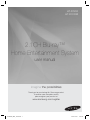 1
1
-
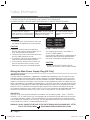 2
2
-
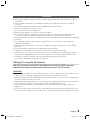 3
3
-
 4
4
-
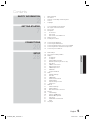 5
5
-
 6
6
-
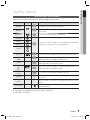 7
7
-
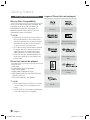 8
8
-
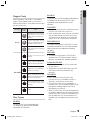 9
9
-
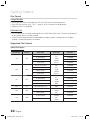 10
10
-
 11
11
-
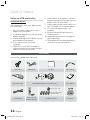 12
12
-
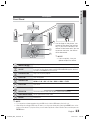 13
13
-
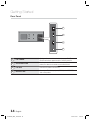 14
14
-
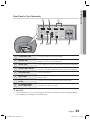 15
15
-
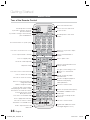 16
16
-
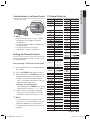 17
17
-
 18
18
-
 19
19
-
 20
20
-
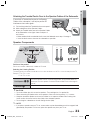 21
21
-
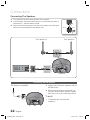 22
22
-
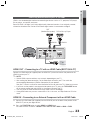 23
23
-
 24
24
-
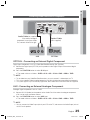 25
25
-
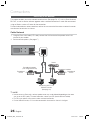 26
26
-
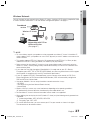 27
27
-
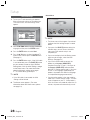 28
28
-
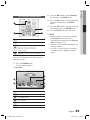 29
29
-
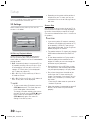 30
30
-
 31
31
-
 32
32
-
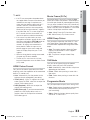 33
33
-
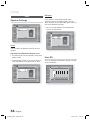 34
34
-
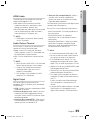 35
35
-
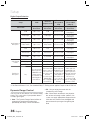 36
36
-
 37
37
-
 38
38
-
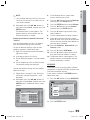 39
39
-
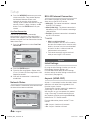 40
40
-
 41
41
-
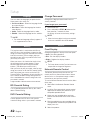 42
42
-
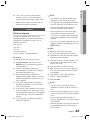 43
43
-
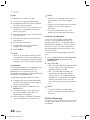 44
44
-
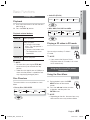 45
45
-
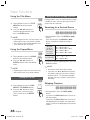 46
46
-
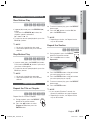 47
47
-
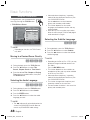 48
48
-
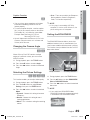 49
49
-
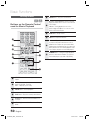 50
50
-
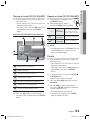 51
51
-
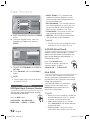 52
52
-
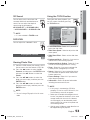 53
53
-
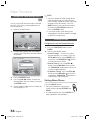 54
54
-
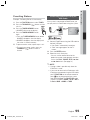 55
55
-
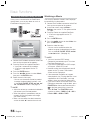 56
56
-
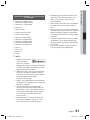 57
57
-
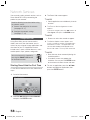 58
58
-
 59
59
-
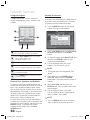 60
60
-
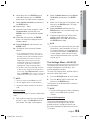 61
61
-
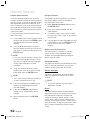 62
62
-
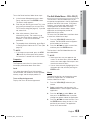 63
63
-
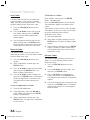 64
64
-
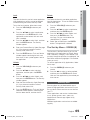 65
65
-
 66
66
-
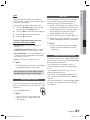 67
67
-
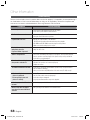 68
68
-
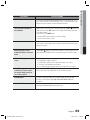 69
69
-
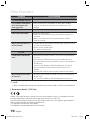 70
70
-
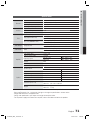 71
71
-
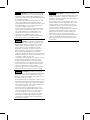 72
72
-
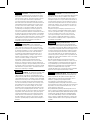 73
73
-
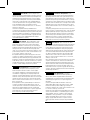 74
74
-
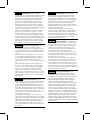 75
75
-
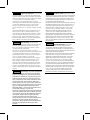 76
76
-
 77
77
-
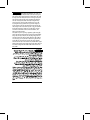 78
78
-
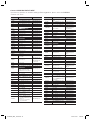 79
79
-
 80
80
Samsung HT-D7200B User manual
- Category
- Home cinema systems
- Type
- User manual
- This manual is also suitable for
Ask a question and I''ll find the answer in the document
Finding information in a document is now easier with AI