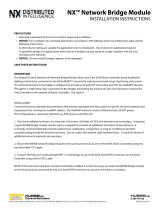Page is loading ...

Rev. 2.10
Operation manual
Item no. OM-NLB60E
NLB 60E
NomadLink Bridge and Network Controller

2 NLB 60E Operation Manual
1 CONTENTS .................................................................................................................................................2
2 IMPORTANT SAFETY AND OPERATION INSTRUCTIONS .....................................................................4
2.1 Explanation of graphical symbols ........................................................................................................4
2.2 Important Safety Instructions ..............................................................................................................4
2.3 Warning! ..............................................................................................................................................4
2.4 EMC / EMI ...........................................................................................................................................5
3 WELCOME ...................................................................................................................................................6
4 INSTALLATION ...........................................................................................................................................7
4.1 Unpacking ............................................................................................................................................7
4.2 Mounting .............................................................................................................................................7
4.3 Operating voltage ................................................................................................................................7
5 PANEL OVERVIEWS ...................................................................................................................................8
5.1 Front-panel overview ...........................................................................................................................8
5.2 Rear-panel overview ............................................................................................................................8
6 CONNECTIONS TO AMPLIFIERS (NOMADLINK) ....................................................................................9
6.1 Introduction ..........................................................................................................................................9
6.2 ConnectingtheNLB60Etotheampliers ..........................................................................................9
6.3 Nomadlink Connection Illustration .......................................................................................................9
6.4 NomadLink Wiring Notes ..................................................................................................................10
6.5 NomadLink network cable lengths ....................................................................................................10
6.6 GPI Connections ................................................................................................................................10
7 CONNECTION TO PC FOR DEVICECONTROL .......................................................................................12
7.1 Introduction and network requirements ............................................................................................12
7.1.1 Introduction and network requirements ................................................................................12
7.1.2 Cable connections .................................................................................................................12
7.1.3 Direct connection to PC (peer-to-peer) ..................................................................................12
7.1.4 Connection through Local Area Network (LAN) ....................................................................12
7.2 TCP/IP network setup instructions ....................................................................................................12
7.2.1 TCP/IP address of the NLB 60E .............................................................................................12
7.2.2 TCP/IP address of the PC .......................................................................................................13
7.3 DeviceControl Software ....................................................................................................................14
8 ESTABLISHING A SECURE CONNECTION ............................................................................................15
8.1 Secure Connections ..........................................................................................................................15
8.1.1 Enabling secure connections ................................................................................................15
8.1.2 Set password ........................................................................................................................15
8.1.3 Adding additional subnets to a secure connection ...............................................................16
8.1.4 Disabling secure connections ................................................................................................ 16
8.1.5 Resetting passwords ........................................................................................................... 17
8.1.6 Verify Secure Connection ..................................................................................................... 17
9 OPERATION AND CONFIGURATION ...................................................................................................... 18
9.1 Introduction ........................................................................................................................................18
9.2 Front-panel details .............................................................................................................................18
9.2.1 Navigation and display ............................................................................................................18
9.2.2 LEDs left of the display ..........................................................................................................18
9.2.3 Power ON/OFF ....................................................................................................................... 19
9.2.4 Network LEDs and Ethernet connection ................................................................................19
9.3 Display navigation and features in detail ............................................................................................20
9.3.1 Introduction ............................................................................................................................20
1 CONTENTS

NLB 60E Operation Manual 3
9.3.2 Homepage and Overview ....................................................................................................... 20
9.3.3 Mute Subnet ...........................................................................................................................20
9.3.4 NLB 60E info ..........................................................................................................................20
9.3.5 Conguration ..........................................................................................................................23
9.3.5.1 NomadLink network settings ........................................................................................23
9.3.5.2 DHCP settings ...............................................................................................................23
9.3.5.3 TCP/IP network settings ...............................................................................................23
9.3.5.4 General Purpose Input (GPI) settings ............................................................................24
9.3.5.5 Power Sequence delay setting ......................................................................................25
9.3.5.6 Front-panel PIN code lock setting .................................................................................25
9.3.5.7 Display contrast adjust ..................................................................................................25
9.3.5.8 Security .........................................................................................................................25
9.3.6 Subnet Info .............................................................................................................................25
9.3.7 Subnet Faults ..........................................................................................................................26
9.3.8 Lock UI / Unlock UI .................................................................................................................27
10 APPENDIX .................................................................................................................................................28
10.1 Tree view of display structure ............................................................................................................28
10.2 Firmware upgrade .............................................................................................................................. 31
10.3 Recovery via boot-loader mode .........................................................................................................31
10.4 FAQ ....................................................................................................................................................32
11 NLB 60E TECHNICAL SPECIFICATIONS .................................................................................................33
12 WARRANTY ............................................................................................................................................. 34
CONTENTS 1

4 NLB 60E Operation Manual
2.1 Explanation of graphical symbols
Thelightningsymbolwithinatriangleisintendedtoalerttheusertothepresenceofun-insulated“dangerousvoltage”withintheamplier’s
enclosurethatmaybeofsufcientmagnitudetoconstituteariskofelectricshocktohumans.
The exclamation point within a triangle is intended to alert the user to presence of important operating and service instructions in the literature
accompanying the product.
WARNING CAUTION
2.2 Important Safety Instructions
Beforeusingyouramplier,besuretocarefullyreadtheapplicableitemsoftheseoperatinginstructionsandthesafetysuggestions
1. Keep this manual for future reference.
2. Heed all warnings.
3. Follow all instructions.
4. Do not use this unit near water.
5. Donotspillwaterorotherliquidsintoorontheunit.Donotoperatetheamplierwhilewetorstandinginliquid.
6. Clean only with dry cloth.
7. Do not block the air intake or exhaust ports. Install the unit in accordance with the instructions.
8. Donotoperatetheampliernearheatproducingdevicessuchasradiators,heatregisters,stovesorotherapparatusthatproduceheat.Always
operate the unit with the chassis ground wire connected to the electrical safety earth. Do not defeat the safety purpose of a grounding-type plug. A
groundingtypeplughastwopinsandathirdgroundingprong.Thethirdprongisprovidedforyoursafety.Iftheprovidedplugdoesnottintoyour
outlet,consultanelectricianforreplacementoftheobsoleteoutlet.
9. ConnectonlytoACpoweroutletsrated100-120Vor200-240V,50-60Hz.
10. Donotusethisamplierifthepowercordisbrokenorfrayed.Protectthepowercordfrombeingwalkeduponorpinchedparticularlyatthe
plugs and the point where it exits from the apparatus.
11. Onlyuseaccessoriesspeciedbythemanufacturer.
12. Theunitisintendedtouseina19”rack.Followthemountinginstructions.Whenarackonwheelsisused,usecautionwhenmovingthe
loaded rack to avoid injury from tipping over.
13. Unplug this apparatus during lightning storms or when unused for long periods of time.
14. Donotconnectanamplieroutputinparallelorserieswithanyotheramplier’soutput.Donotconnecttheamplieroutputtoanyother
voltagesource,suchasbattery,mainssource,orpowersupply,regardlessofwhethertheamplieristurnedonoroff.
15. Donotruntheoutputofanyamplierbackintoanotherchannel’sinput.
16. Referallservicingtoqualiedservicepersonnel.Servicingisrequiredwhentheapparatushasbeendamagedinanywaysuchas:
• Power-supply cord or plug is damaged.
• Liquid has been spilled into the unit
• An object has fallen into the unit
• The unit has been exposed to rain or moisture
• The unit does not operate normally
• The unit was dropped or the enclosure is damaged
17. Donotremovetoporbottomcovers.Removalofthecoverswillexposehazardousvoltages.Therearenouserserviceablepartsinsideand
removal may void the warranty.
18. Anexperiencedusershallalwayssupervisethisprofessionalaudioequipment,especiallyifinexperiencedadultsorminorsareusingth
equipment.
19. The mains plug is used as the disconnect device and shall remain readily operable. If mounted in a 19" rack causing the mains plug not being
readilyoperable,themainsplugfortheentirerackmustbereadilyoperable.
20. TheUSNationalDifferencescl.16.3requiresthatNomadLinknetworkcablesmustbeameratedVW-1.
2.3 Warning!
• Toreducetheriskofreorelectricalshock,donotexposethisapparatustorainormoistureandobjectlledwithliquidssuchas
vases,shouldnotbeplacedontheapparatus.
• This apparatus must be earthed.
• Use a three wire grounding type line cord like the one supplied with the product.
• Be advised that different operating voltages require the use of different types of line cord and attachment plugs.
• Check the voltage in your area and use the correct type.
Toreduceriskofreorelectricshock,donotexposethis
apparatus to rain or moisture.
Toreducetheriskofreorelectricshock,donotremove
screws. No user-serviceable parts inside. Refer servicing to
qualiedservicepersonnel
2 IMPORTANT SAFETY AND OPERATION INSTRUCTIONS

NLB 60E Operation Manual 5
• Seetablebelow:
Voltage Line plug according to standard
110 -125 V UL817 and CSA C22.2 no 42.
220-230 V
CEE7pageVII,SRsection
107-2-D1/IEC 83 page C4.
240 V
BS 1363 of 1984.
Specicationfor13Afusedplugsandswitchedand
unswitched socket outlets
• This equipment should be installed near the socket outlet and disconnection of the device should be easily accessible.
• TocompletelydisconnectfromACmains,disconnectthepowersupplycordfromtheACreceptacle.
• The mains plug is used as the disconnect device and shall remain readily accessible. If mounted in a 19” rack causing the mains
plugnottobeeasilyaccessible,thenthemainsplugfortheentirerackmustbereadilyaccessible.
• Donotinstallinaconnedspace.
• Do not open the unit - risk of electric shock inside.
Caution:
• Youarecautionedthatanychangeormodicationsnotexpresslyapprovedinthismanualcouldvoidyourauthoritytooperatethis
equipment.
Service:
• There are no user-serviceable parts inside.
• Allservicemustbeperformedbyqualiedpersonnel.
2.4 EMC / EMI
ThisequipmenthasbeentestedandfoundtocomplywiththelimitsforaClassBDigitaldevice,pursuanttopart15oftheFCCrules.
These limits are designed to provide reasonable protection against harmful interference in residential installations. This equipment
generates,uses,andcanradiateradiofrequencyenergyand,ifnotinstalledandusedinaccordancewiththeinstructions,may
causeharmfulinterferencetoradiocommunications.However,thereisnoguaranteethatinterferencewillnotoccurinaparticular
installation.Ifthisequipmentdoescauseharmfulinterferencetoradioortelevisionreception,whichcanbedeterminedbyturningthe
equipmentoffandon,theuserisencouragedtotrytocorrecttheinterferencebyoneormoreofthefollowingmeasures:
• Reorient or relocate the receiving antenna.
• Increase the separation between the equipment and receiver.
• Connect the equipment to an outlet on a circuit different from that on which the receiver is connected.
• Consult the dealer or an experienced radio/TV technician for help.
For Users in Canada:
This Class B digital apparatus complies with Canadian ICES-003.
Cet appareil numérique de la classe B est conforme à la norme NMB-003 du Canada.
IMPORTANT SAFETY AND OPERATION INSTRUCTIONS 2

6 NLB 60E Operation Manual
Thank you for choosing the Lab.gruppen NLB 60E
NomadLink Bridge and Network Controller. We are
condentthatitwillprovidereliableserviceand
exceptional operating exibility as the keystone
componentin yourNomadLinkamplier control
network.
Lab.gruppen’sproprietaryNomadLinknetworkallows
easy setup and control of Lab.gruppen C Series and
FP+powerampliers.Thepatentednetworktopol-
ogy of NomadLink allows automatic detection and
addressingofmultipleampliers,withextensive
monitoring and control enabled on a connected PC
runningLab.gruppen’sproprietaryDeviceControl
software program.
TheNLB60Eservesadualrole.Asanetworkbridge,
it provides the communication link between a host
PC running DeviceControl and the Lab.gruppen ampli
-
ers(asmanyas60)connectedtotheNLB60E
(referred to as a NomadlLink Subnet). Communication
between the PC and the NLB 60E is over Ethernet
using standard TCP/IP protocols; communication
betweentheNLB60Eandconnectedampliersis
via the robust NomadLink network.
The NLB 60E also serves as a stand-alone interface
for direct monitoring and control of many key func-
tions,includingsystemmutingandsoloing,aswellas
powerON/OFFutilizingthebuiltinpowersequencer.
These functions are accessible using the front-panel
displays and keypad user interface; no external PC
is required.
The NomadLink network offers a number of advan-
tages.First,phantompoweringthroughthenetwork
cables allows the software to detect devices that are
not currently turned on or connected to the mains.
Thisensuresveryhighreliabilityandredundancy,
whileatthesametimeallowingconnectedampliers
to remain on standby with no power consumption.
Additionally,cableconnectionscanbedaisy-chained
for easier system setup. This approach reduces total
componentcosts,simpliesinstallation,andmakes
daily operation more convenient. There is no need to
createastartopologyusingmanyswitchesaswith,
forexample,anEthernet-basedsystem.Individual
amplieraddressesdonotneedtobemanually
entered.Adaisychainnetwork-loop,incombination
withtheautomaticaddressingofdevices,enables
Lab.gruppen’s proprietary DeviceControl editor
software to automatically create a precise picture
of all connected devices and their relative position
in the chain.
NomadLink and DeviceControl work together to
provide a quick overview of the system layout,
allowing simple operation of a large group of
ampliers.Installationtimeiskepttoaminimum,and
operators have fast access to information needed
tosolveproblemsduringoperation.Ataglance,the
operator can simultaneously monitor all metering
data,aswellasfaultandwarningindications,forall
amplierchannelsonthesubnet.
We suggest you read this manual in its entirety to
become fully acquainted with the features and func-
tions of the NLB 60E.
Lab.gruppen
Innovative Power Solutions
IMPORTANT NOTE: This manual
addresses operation of the NLB 60E as
installed with Firmware Version 2.0 or
greater and DeviceControl Software Version
2.0 or greater. Please visit www.labgruppen.com for
upgrades if you are using previous versions.
3 WELCOME

NLB 60E Operation Manual 7
4.1 Unpacking
Carefully open the shipping carton and check for
any noticeable damage. Every Lab.gruppen product
is tested and inspected before leaving the factory
and should arrive in perfect condition. If found to be
damaged,notifytheshippingcompanyimmediately.
Only the consignee may institute a claim with the
carrier for damage incurred during shipping. Be sure
to save the carton and packing materials for the car-
rier’sinspection.Shouldyoueverneedtoshipthe
NLB60E,alwaysusetheoriginalpackaging.
4.2 Mounting
TheNLB60Eisonerackunithigh(1U)andwilltinto
a standard EIA 19” rack. The depth is 208mm (8.2”).
The weight is approximately 2.25 kg (5 lbs.)
The NLB 60E may be mounted directly on top of other
products; there is no need for spacing in between
units,thoughthismightenablemoreconvenient
cabling on the rear panel.
4.3 Operating voltage
The NLB 60E contains an auto-sensing PSU accepting
linevoltagebetween100Vand240VAC,50/60Hz.
Please make sure that the mains supply connection is
grounded and mounted according to local regulations.
Power consumption is 35W maximum. Actual
consumption will depend upon the number of devices
supplied with 48V phantom power through the
NomadLink network.
INSTALLATION 4

8 NLB 60E Operation Manual
5.1 Front-panel overview
5.2 Rear-panel overview
5 PANEL OVERVIEWS
LEDindicators:
FrontUIlocked,Fault
Mute Subnet
2x16 display
White on blue
Navigationkeys:
SELECT,
ADJUST/SET,
EXIT/ESC,
ENTER/OK
NomadLink Subnet
Power ON/OFF
NomadLink and
Ethernet activity
LEDs
RJ45 Ethernet
connector
Ethernet on
EtherCon housed
RJ45 for standard PC
using TCP/IP
NomadLink network
In and Out on
EtherCon housed
RJ45
3x General Purpose Input (GPI) on 2-pole
Phoenixconnectors:
GPI1:SensingHigh/LowVoltage
GPI2and3:Contactclosure
Mains input
100 V - 240 V
auto sensing

NLB 60E Operation Manual 9
6.1 Introduction
ConnectingtheNLB60EtoLab.gruppenampliersin
a NomadLink network is a simple and straightforward
procedure. All connections are made with standard
(“straight”) Ethernet-type cables equipped with RJ45
connectors. Cable grade should be Cat5 or better.
Onceconnected,theNomadLinknetworkallows
direct access and monitoring of up to 60 remotely
locatedLab.gruppenampliersperNLB60E.Many
system parameters can be accessed via the front
paneluserinterface.Optionally,theNLB60Efunc-
tions as a network bridge between the NomadLink
network and a PC running DeviceControl editor
software.
6.2 Connecting the NLB 60E to
the amplifiers
TheNLB60Econnectstotheampliersthroughthe
two rear panel ports labeled NOMADLINK IN and
OUT.Usingastandard(“straight”)Ethernetcable,
connect the OUT port on the NLB 60E to the IN port
ontherstamplierinthenetwork.Next,connect
theOUTportoftherstampliertotheINportof
thesecondamplier.Continueto“daisychain”the
ampliers,connectingtheOUTporttotheINportof
thenextamplier,untilallampliersareconnected.
Complete the network loop by connecting the OUT
portofthelastampliertotheINportontheNLB
60E.
The OUT port of the NLB 60E must be connected
totheINportoftherstampliertoallowtheDevi-
ceControl software to correctly identify devices on
the network.
IMPORTANTNOTE:Withinrestrictedcable
distances, the NomadLink network will
function as a single-ended daisy-chain
without closing the loop. (The loop is closed
byconnectingthelastamplier’sOUTportbackto
theNLB60EINport).However,itisstronglyrecom-
mendedthattheloopbecompleted:doingsopro-
vides a redundant signal path and improves com-
munication speed on the network.
6.3 NOMADLINK Connection
Illustration
CONNECTIONS TO AMPLIFIERS (NOMADLINK) 6
IN OUT
NOMADLINK
IN OUT
NOMADLINK
NOMADLINK
IN OUT
ETHERNET
GENERAL
PURPOSE
INPUT, GPI
ETHERNET
"Crossed" RJ45 cable:
Between NLB 60E and PC.
"Straight" RJ45 cable:
Between Ethernet switch or hub and NLB 60E.
"Straight" RJ45 cables:
Between NLB 60E and amplifiers, and from
amplifier to amplifier in a subunit.
NOTE: Connection can be made to either
the front or rear panel or the NLB 60E.
Although two computers may be connected
to the NLB 60E simultaneously, only one is
allowed access to the subnet at a time.

10 NLB 60E Operation Manual
6.4 NomadLink Wiring Notes
AllNomadLinkportsontheNLB60E,aswellasports
on many NomadLink-equipped Lab.gruppen ampli-
ers,areequippedwithNeutrikEtherCon“XLR”
type connector housings. Connections may be made
withstandardRJ45connectors,orwiththemore
robust EtherCon connectors. The EtherCon housings
offer greater mechanical security and protection from
accidental damage.
ForinstallationsintheUSA,allcablesmustcarrythe
VW-1ameretardantrating(USNationalDifferences
cl. 16.3).
When preparing custom Cat5 (Ethernet) cables for
theNomadLinkapplication,allconductorsinthecable
must be fully wired to the RJ45 connector. (Nomad-
Link uses conductor pairs that are not required for a
standard 100baseT Ethernet connection.)
6.5 NomadLink network cable
lengths
In installations where the NLB 60E is positioned at
somedistancefromtheamplierracks,orwhere
groupsofamplierswithinasinglesubnet(upto60
units)arelocatedatsomedistancefromeachother,
thefollowinggeneralrulesshouldbeconsidered:
On the right side are typical examples of how
NomadLinknetworksetupscanbecongured,with
maximumrecommendeddistancesshown:
• Rule 1:
The maximum cable length in between any two
devices may not exceed 300 meters / 980 feet.
• Rule 2:
In a non-closed-loop daisy-chained subnet the
total maximum cable length is 400 meters /
1300 feet.
• Rule 3:
In a closed-loop subnet the total maximum
cable length is 700 meters / 2300 feet.
6.6 GPI Connections
The NLB 60E is equipped with three General Purpose
Input (GPI) connectors on the real panel. Using these
connectors,theNLB60canrelaycommandsfrom
external sources such as power sequencers or alarms
systems,initiatingamplierfunctionssuchaspower
on/off or mute/unmute.
Two of the GPI connectors are of the contact closure
type. The third GPI connector is the voltage sensing
type (24V). All three use two-pole Phoenix connec-
tors.
More information on programming of the GPI func-
tions can be found in the Operation section at 9.3.5.4.
6 CONNECTIONS TO AMPLIFIERS (NOMADLINK)

NLB 60E Operation Manual 11
CONNECTIONS TO AMPLIFIERS (NOMADLINK) 6

12 NLB 60E Operation Manual
7.1 Introduction and network
requirements
More detailed information on connecting
to a PC is available in the DeviceControl
Users Manual. This manual is available for
download at www.labgruppen.com under
“Support” and “Product Documentation.”
7.1.1 Introduction and network requirements
The connection between the NLB 60E and the
host PC running DeviceControl editing software is
accomplished via standard Ethernet. The commu
-
nication standards are the familiar TCP/IP network
communication protocols.
The host computer must be equipped with a standard
Ethernet (LAN) network interface. The NLB 60E
supports 100baseT and full duplex only.
7.1.2 Cable connections
The NLB 60E provides two parallel Ethernet connec-
tions:oneonthefrontpanelequippedwithastandard
connector,andoneontherearpanelequippedwith
an EtherCon connector. The rear panel connector is
ideal for permanent connection to a Local Area Net-
work (LAN); the front panel RJ45 allows convenient
temporary connection for maintenance and service.
Although two computers may be connected to the
NLB60Esimultaneously,onlyoneisallowedaccess
to the subnet at a time.
7.1.3 Direct connection to PC (peer-to-peer)
A direct connection between the PC and the NLB 60E
formsa“peer-to-peer”network.Inmostcases,this
connection will require use of the crossed Ethernet
cable. A crossed connection is necessary because
the NLB 60E is not an auto MDI/MDX sensing
unit. Note that many newer PCs now incorporate
autoMDI/MDXsensing,afeaturewhichmayallow
peer-to-peer connection using a standard “straight”
Ethernetcable.Refertoyourcomputer’sdocumenta-
tion to determine if this is this feature is enabled.
7.1.4 Connection through Local Area Network
(LAN)
If the PC is connected to the NLB 60E through a Local
AreaNetwork(LAN),thenastandard(“straight”)
Ethernet cable should be used. A typical LAN con-
nection incorporates a hub or switch.
7.2 TCP/IP network setup
instructions
7.2.1 TCP/IP address of the NLB 60E
The NLB 60 has following factory preset default
TCP/IPvalues:
• IP: 192.16 8.1.166
• Subnet mask: 255.255.255.0
• Gateway: 0.0.0.0
• DHCP usage set to OFF
Your host PC must be manually set to the same
subnetrange(192.168.1.xxx).Alternately,youmay
modify the NLB 60E IP address to allow connection
to the network. See Section 9.3.5.3 for detailed
instructions.
If you have more than one NLB 60E in your TCP/IP
network,theneachNLB60Emustbeassigneda
uniqueIPaddress.Therefore,thelastthreedigits(the
.166inthedefaultconguration)mustbechanged
to a unique number between 1 and 255.
7 CONNECTION TO PC FOR DEVICECONTROL

NLB 60E Operation Manual 13
7.2.2 TCP/IP address of the PC
The following instructions on establishing a PC
connection to the NLB 60E may apply differently
depending on the version of the Windows Operating
Systemyouarerunning.However,theIPparameters
stated will apply regardless of the Windows version
(no Mac OS X version available).
Except when using a DHCP server to automatically
obtainanIPaddress,youmustmanuallysetthe
appropriate IP and Subnet Mask number. Using
WindowsXPasanexample,thefollowingprocedure
willestablishtheproperIPsettings:
1.GotoSTARTinlowerleftcorner.Select:“Connect
to” and “Show all connections”
2. Select “Local Area Connection”. Select Properties
intheFilemenu,orbyright-clicking.Highlightthe
followingselection:“InternetProtocolTCP/IP.”Click
on the “Properties” button.
Youshouldseeawindowsimilartothefollowing:
3. Select “Use the following IP address.”
Enteradesiredcompatibleaddress,suchas:
192.16 8.1.100
4. Click in “Subnet mask.” The following should
enterautomatically:255.255.255.0.
Leave “Default gateway” blank as this parameter
is not used.
CONNECTION TO PC FOR DEVICECONTROL 7

14 NLB 60E Operation Manual
7.3 DeviceControl Software
After the PC is connected to one or more NLB 60E
units in a valid Ethernet (TCP/IP) conguration,
you may launch the DeviceControl application.
DeviceControlcantheneitheruploadanamplier
congurationfromtheNLB60Esubnet(s),opena
savedamplierconguration,orcreateanewcon-
guration.KeyfeaturessuchaspowerON/OFFand
amplierchannelmutingwillbecontrolleddirectly
from the DeviceControl windows. Please read the
DeviceControl Operation Manual for more details on
features and functionality of this software.
When DeviceControl is running and con-
nected to an NLB 60E, thefront-panel
keypadcommandsontheNLB60E’swill
be locked out. However GPI trigger com-
mands will not be locked out. All other control is
assumed by the DeviceControl software program.
The DeviceControl link must be removed by closing
the application to restore local control by the NLB
60E user interface. When the DeviceControl applica-
tion is closed the local control by the NLB 60E user
interface is restored.
7 CONNECTION TO PC FOR DEVICECONTROL
5. ClickonOK.Toverifythatyoursettingsarecorrect,
select and review the Support page.
The PC is now ready to connect to the NLB 60E when
the DeviceControl application is started.

NLB 60E Operation Manual 15
8.1 Secure Connection
NLB 60E bridge(s) in the NomadLink network-
can connect to one computer at a time running
DeviceControlsoftware.However,ifthepreferred
orauthorizedcomputerisnotcurrentlyconnected,
any computer with DeviceControl installed may
access the NomadLink network as long as secure
connectionfunctionalityisinactive.Whenactivated,
a secure connection restricts network access to a
DeviceControl installation with a password setting
that matches the password in the NLB 60E bridge.
A secure connection may be preferred in two
situations.First,asecureconnectionwillprevent
unauthorizedaccesstotheNomadLinknetwork:
only a DeviceControl application with a matching
password will be able to connect to the network.
Also,secureconnections can simplifyoperation
and monitoring of two or more completely separate
NomadLink systems operating over the same LAN.
Severalhostcomputerscanusethesamenetwork,
with each DeviceControl application accessing only
those NLB 60E bridges programmed with respective
matching passwords.
8.1.1 Enabling secure connections
Secure connection is available in DeviceControl ver-
sion2.0andabove,andwithNLB60Ermwarev
2.0 and above. Both are required. Secure connection
is disabled as default.
Enabling of a secure connection is a two-
stepprocess.First,thesecureconnection
option must be enabled manually on each
NBL 60E using the front panel keypad. Then
a password must be set in DeviceControl for both
the host computer and all NLB 60E bridges with
secure connection enabled.
Once a secure connection is established in
DeviceControl,thesecureconnectionwillberetained
automatically with future software upgrades.
Enabling secure connection in the NLB 60E
Repeat the steps below for all NLB 60E bridges in
thesystem.DeviceControlmustbeofinetoaccess
front panel functions of the NLB 60E.
1. Press the Select key on the NLB 60E and repeat
pressinguntiltheCongurationmenuappears.
Press OK.
2. Press Select and repeat pressing until Security
appears. Press OK. Press OK for Secure Conn.
After secure connection is enabled in the
NLB60Ebridges,itisimportanttoimme-
diately enable secure connection in the
DeviceControl application. The connection
is not secure until both steps are completed.
8.1.2 Set password
1. Fromthemainwindow,selectFilemenuand
choose Settings.
2. Click on the Security tab.
3. Check the “Enable Secure Connection” (Figure
8.1).
Figure 8.1
4. Fill in a password in the “New Password” and
“Conrm New Password” elds (Figure 8.2).
Press “Set”.
5. A new pop up appears “Set NLB 60E’s
password?” Click on “Yes”.
6. The “Set NLB 60E Password” dialog appears.
7. Leave “Old Password” eld empty. (No
password has yet been set in the NLB 60E).
ESTABLISHING A SECURE CONNECTION 8

16 NLB 60E Operation Manual
Figure 8.2
8. Fill in “New Password” and “Conrm
Password” with the same password set in
step 4. These passwords must be identical to
establish connection between DeviceControl
andNLB60E’s.
9. VerifythatallNLB60E’sareselected.
10. Press Set.
11. Press OK in the Settings dialog. The Secure
Connection is enabled.
8.1.3 Adding additional subnets to a secure
connection
Additional subnets may be added to an existing
secureconnectionasfollows:
1. Enable the secure connection physically in the
additional NLB 60E as described in 6.1.1.
2. Start DeviceControl
3. Choose “Create a new conguration” in the
Quick Start menu.
4. From the main window, select Settings from
the File menu.
5. Click on the Security tab.
6. Click on “Change authentication password” for
NLB 60E
7. The “Change NLB 60E Password” dialog pops
up.
a. Leave “Old Password” eld empty. (No
password has yet been set in the newly
addedNLB60E’s).
b. “NewPassword”and“ConrmPassword”
are lled in with the same password set
in step 8 in 6.1.2 above. These passwords
need to be the same to establish connection
betweenDeviceControlandtheNLB60E’s.
c. Verify that all added subnets are visible.
Press “Deselect All” and select the new
(added) subnets only.
d. Press “Set”.
8. Press “OK” in the Settings dialog. Secure
Connection is now enabled in the additional
NLB60E’s.
You can verify that a secure connection has
been enabled by checking the NLB 60E
information log via the front panel menu
and display.
8.1.4 Disabling secure connections
Use this procedure if you no longer wish to have a
secure connection to the NomadLink network.
Disabling secure connection in the NLB 60E
The following steps must be repeated for each NLB
60E in the system.
1. Press the Select key on the NLB 60E front
paneluntil the Congurationmenuappearsin
the display. Press “OK”.
2. Press Select until Security menu appears.
Press “OK”.
3. Press “OK” for “Secure Conn.”.
4. Press on Adjust/Set until “Disable” appears.
Press“OK”toconrm.
The previously set password in the NLB
60E is reset (deleted) when the secure
connection is disabled. A new password
must be set in the NLB 60E when re-
enabling a secure connection.
Disabling secure connection in DeviceControl
1. Start DeviceControl
2. Choose “Create a new conguration” in the
Quick Start menu.
3. Select “File” and then “Settings…” from the
menu bar.
4. Click on the Security tab.
5. Uncheck the “Enable Secure Connection” box.
6. Type password in the “Disable secure
connection” dialog.
Uponcompletingstep6above,thepass-
word is reset (deleted). A new password
must be entered in this DeviceControl in-
stallation when re-enabling a secure con-
nection.
8 ESTABLISHING A SECURE CONNECTION

NLB 60E Operation Manual 17
8.1.5 Resetting passwords
Use the procedure below if you do not remember
your password and need to reset it.
Resetting the password in the NLB 60E
RepeatthesestepsforallNLB60E’sinthesystem:
1. Press the Select key on the NLB 60E front
panel until “Conguration” appears on the
display. Press “OK”.
2. Press Select until “Security” appears. Press
“OK”.
3. Press on Adjust/Set until “Reset Password?”
appears.Press“OK”toconrm.
4. Set new password following the procedure in
6.1.2 above.
Resetting the password in DeviceControl
The password in DeviceControl is deleted (disabled)
when Secure Connection is disabled by the procedure
describedabove.Authorizationwiththeold(existing)
password is required before a new password can
be entered.
The password also is reset when DeviceControl is
uninstalled and reinstalled. Entry of the old password
isnotrequired.However,dependingontheWindows
conguration,uninstallingmayrequireauthorization
from the system administrator.
8.1.6 Verify Secure Connection
To verify the status of secure connection on the NBL
60Es the easiest way is to look at the upload dialog
(Figure 8.3).
1. Start DeviceControl
2. Choose“Upload congurationfromnetwork”
in Quick Start menu.
3. Verify the information in the “Upload
Conguration”dialogaccordingtoinformation
below
This information is also available in the “Set NLB
60E password” and “Change NLB 60E password”
dialogs.
Indicates that secure
connection is enabled and
that the password is NOT
set in this NLB 60E. This is
not a secure connection!
Indicates that secure
connection is enabled in
this NLB 60E
Figure 8.3
ESTABLISHING A SECURE CONNECTION 8

18 NLB 60E Operation Manual
9.1 Introduction
ThefollowingsectionprovidescomprehensiveinformationonoperationoftheNLB60E,includingconguration
ofvariousnetworkfunctions.PleasereadthissectionthoroughlytobecomefamiliarwiththeNLB60E’s
features and functionality.
9.2 Front-panel details
9.2.1 Navigation and display
Use the six keys to the right of the 2x16 character
LCD screen to navigate through the menu views of
theNLB60E.Theviewsareorganizedasatree-
structure. Selecting “OK” when the display shows
“→Enter”willtakeyouintoanewsetofselections.
Foranoverviewofallavailabledisplays,please
refertotheAppendixsection.Inbrief,tonavigate
theoptionsyouwill:
•
Use the SELECT up/down arrows to scroll
through available views.
•
Press ENTER/OK to access the next menu
“down”ortoconrmaselection.
• Press EXIT/ESC to access the next menu “up”
in the command tree. (This allows you to escape
a selection without changing settings.)
• Use the Control ADJUST | SET up/down arrows
to change parameter values in selected display
Somecommandsmayneedconrmationwith
“OK” or be disregarded with “ESC”.
9.2.2 LEDs left of the display
Three primary status LEDs are located to the left of
the display.
FRONT LOCKED indicates that the front-panel user
interface is locked out. This occurs when Device-
ControlisconnectedtotheNLB60E,orwhenthe
password function has been selected to lock the
front-panel.
Tounlockthefront-paneluserinterface,eithershut
down DeviceControl at the PC or select “Unlock
display” and enter the four-digit pin-code.
It is also possible to unlock the UI by pres-
sing and holding the ESC+OK buttons until
you reach the home screen when
powering up the NLB 60E.
9 OPERATION AND CONFIGURATION

NLB 60E Operation Manual 19
OPERATION AND CONFIGURATION 9
FAULT indicates that one or more devices (ampli-
ers)ontheNomadLinknetworkhavesensedafault
condition. You may scroll through the Subnet faults to
seewhichunitisfaulty,orconnecttheDeviceControl
application to access complete information on all
connected devices.
MUTE indicates that the entire subnet of detected
ampliersisinMutestate.LocatetheMute/Unmute
display using the SELECT and OK buttons to change
the Mute state.
9.2.3 Power OFF/ON
The Power OFF/ON buttons enable the user to switch
themainspowerstateforALLconnectedampliers
in the local subnet. A green LED above each button
indicatescurrentstatus,eitherofforon.Thepower
sequencedelaytime,dictatingthetimebetween
powerupactivationofeachconsecutiveamplier
inasubnet,canbeadjusted.
Please refer to section 9.3.5.5 Power Sequence
delay setting for more information on this
feature.
If an amplier has been switched off
locally,andthiswasnottheprecongured
status,theNLB60Ewillcontinuetryingto
switch it back on.
9.2.4 Network LEDs and Ethernet
connection
The front-panel Ethernet connection is located at the
farrightofthefront-panel,adjacenttothenetwork
status indicators.
The front-panel and rear-panel Ethernet connections
runinparallel,allowingconnectionoftwoPCstothe
NLB 60E. These two Ethernet connections operate
as a HUB.
Even though it is possible to connect two
PCstotheNLB60E,only one is allowed
to access the subnet at a time.
The blue NOMADLINK LED illuminates when one or
moreNomadLink-equippedampliersareconnected
totheINorOUTportsoftheNLB60E.AashingLED
indicates communication activity on the NomadLink
network.
The orange ON-LINE LED indicates that a valid
Ethernet network has been detected AND that a
connected PC is running the DeviceControl applica-
tion for access and control of the NLB 60E.
The yellow ACTIVITY LED indicates active
communication between the DeviceControl applica
-
tion and the NLB 60E.

20 NLB 60E Operation Manual
9.3 Display navigation and
features in detail
9.3.1 Introduction
TheNLB60E’sfeaturesareaccessed,monitored,
and adjusted using the 2x16 character display and
associated keypad.
Thedisplayviewsareorganizedasatree.Thetop
level comprises the following “headlines.” Pressing
the SELECT UP/DOWN keys moves through the
headlines. Pressing the ENTER/OK button in any
headline display will access a sub-display.
Lock UI?
Ok
Please read these sections thoroughly to become
familiar with the various views.
9.3.2 Homepage and Overview
Onpower-up,theNLB60Ewillautomaticallyinter-
rogate the NomadLink network and display Subnet
numbers and the total number of devices found on
the Subnet.
This view is the default “Homepage” that will appear
after a period of system inactivity. It is also the view
thatisdisplayedwhentheNLB60E’sfrontUIis
locked and unavailable for local operation.
TheSubnetnumberissetontheNLB60E’s
Congurationpage.Eachsubnetmustbe
assigned a unique number.
9.3.3 Mute Subnet?
Select the “Mute Subnet?” display and press OK to
globallymuteallchannelsofallampliersconnected
to the NomadLink network.
Whenampliersaremuted,thedisplaywillchange
to:
PressOKtoUnmuteallconnectedampliers.
9.3.4 NLB 60E info
The NLB 60E Info pages are all “Read only” and are
provided for monitoring settings and performance.
Tomodifyanysettings,selecttheConguration
section.
9 OPERATION AND CONFIGURATION
/