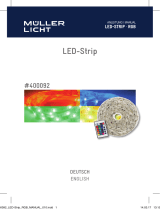Page is loading ...

For further information, refer to the Web Manual.
Web manual : www.Samsung.com
Support
Product name search HW-K335
User Manual
HW-K335

· 2 · English
SAFETY INFORMATION
SAFETY WARNINGS
TO REDUCE THE RISK OF ELECTRIC SHOCK, DO NOT REMOVE THE COVER (OR BACK).
NO USER-SERVICEABLE PARTS ARE INSIDE. REFER SERVICING TO QUALIFIED SERVICE PERSONNEL.
CAUTION
RISK OF ELECTRIC SHOCK
DO NOT OPEN
This symbol indicates that high voltage is
present inside. It is dangerous to make any
kind of contact with any internal part of this
product.
This symbol indicates that this product has
included important literature concerning
operation and maintenance.
Class II product : This symbol indicates that it does not require a safety connection to electrical
earth (ground).
AC voltage : This symbol indicates that the rated voltage marked with the symbol is AC
voltage.
DC voltage : This symbol indicates that the rated voltage marked with the symbol is DC
voltage.
Caution, Consult instructions for use : This symbol instructs the user to consult the user
manual for further safety related information.
WARNING : To reduce the risk of fire or electric shock, do not expose this appliance to rain or moisture.
CAUTION : TO PREVENT ELECTRIC SHOCK, MATCH WIDE BLADE OF PLUG TO WIDE SLOT, FULLY
INSERT.
• This apparatus shall always be connected to a AC outlet with a protective grounding connection.
• To disconnect the apparatus from the mains, the plug must be pulled out from the mains socket, therefore the
mains plug shall be readily operable.
CAUTION
• Do not expose this apparatus to dripping or splashing. Do not put objects filled with liquids, such as vases on
the apparatus.
• To turn this apparatus off completely, you must pull the power plug out of the wall socket. Consequently, the
power plug must be easily and readily accessible at all times.
HW-K335_Europe-ENG-USER-180723.indd 2HW-K335_Europe-ENG-USER-180723.indd 2 2018-07-23 11:10:522018-07-23 11:10:52

· 3 · English
PRECAUTIONS
1. Ensure that the AC power supply in your house complies with the power requirements listed on the identification
sticker located on the back of your product. Install your product horizontally, on a suitable base (furniture), with
enough space around it for ventilation (7~10 cm). Make sure the ventilation slots are not covered. Do not place the
unit on amplifiers or other equipment which may become hot. This unit is designed for continuous use. To fully turn
off the unit, disconnect the AC plug from the wall outlet. Unplug the unit if you intend to leave it unused for a long
period of time.
2. During thunderstorms, disconnect the AC plug from the wall outlet. Voltage peaks due to lightning could damage
the unit.
3. Do not expose the unit to direct sunlight or other heat sources. This could lead to overheating and cause the unit
to malfunction.
4. Protect the product from moisture (i.e. vases), and excess heat (e.g. a fireplace) or equipment creating strong
magnetic or electric fields. Disconnect the power cable from the AC supply if the unit malfunctions. Your product is
not intended for industrial use. It is for personal use only. Condensation may occur if your product has been stored
in cold temperatures. If transporting the unit during the winter, wait approximately 2 hours until the unit has reached
room temperature before using.
5. The batteries used with this product contain chemicals that are harmful to the environment.
Do not dispose of batteries in the general household trash. Do not dispose of batteries in a fire. Do not short circuit,
disassemble, or overheat the batteries. There is a danger of explosion if the battery is incorrectly replaced. Replace
only with the same or equivalent type.
WARNING, DO NOT INGEST BATTERY, CHEMICAL BURN HAZARD,
The remote control supplied with this product contains a coin/button cell battery. If the coin/button cell battery is
swallowed, it can cause severe internal burns in just 2 hours and can lead to death. Keep new and used batteries
away from children. If the battery compartment does not close securely, stop using the product and keep it away from
children. If you think batteries might have been swallowed or placed inside any part of the body, seek immediate
medical attention.

· 4 · English
CHECKING THE COMPONENTS
Top
Right Side of the Soundbar
Soundbar Main Unit
1 AC/DC Adapter
2 Power Cord
Remote Control /
Battery Subwoofer
c Micro USB to USB adapter cable is sold separately.
To purchase, contact a Samsung Service Centre or
Samsung Customer Care.
CONNECTING ELECTRICAL POWER
Before connecting the power supply, connect the speaker cable on the subwoofer to the SUBWOOFER
port on the Soundbar main unit.
Use the power components (1, 2) to connect the power supplies in the following order.
c For more information about the power supply and power consumption, refer to the label attached to the
product. (Label : Bottom of the Soundbar Main Unit)
DC 24V
(Power Jack)
Bottom of the Soundbar Main Unit
SUBWOOFER
DC 24V
DC 24V
1 AC/DC Adapter
Connecting electrical power
2 Power Cord
c Make sure to rest the AC/DC Adapter flat on a table or the floor. If you place the AC/DC Adapter so that it is
hanging with the AC cord input facing upwards, water or other foreign substances could enter the Adapter
and cause the Adapter to malfunction.

· 5 · English
CONNECTING TO YOUR TV
You can enjoy TV sound after connecting the Soundbar to your TV with or without a cable.
c Important: Before you begin, put the battery into the remote. See page 13 for instructions.
Method 1. Connecting with a Cable
DIGITAL AUDIO IN
(OPTICAL)
Soundbar
Bottom of Soundbar
OPTICAL OUT
Optical Cable
(not supplied)
Check the DIGITAL AUDIO IN
(OPTICAL) port of the Soundbar
main unit.
Check the OPTICAL OUT
port of your TV.
1. Connect the DIGITAL AUDIO IN (OPTICAL) jack on the Soundbar to the OPTICAL OUT jack of the TV with
a digital optical cable (not supplied).
2. Press the button on the right side of the Soundbar or the SOURCE button on the remote control to
select the D.IN mode.
D.IN
c If TV sound is not output, press the button on the right side of your Soundbar or the SOURCE button
on the remote control to select the D.IN mode on Soundbar main unit display.
c Press the button on the remote control for 5 seconds to turn Auto Power Link on or off.
(Auto Power Link is set to ON by default.)
HW-K335_Europe-ENG-USER-180723.indd 5HW-K335_Europe-ENG-USER-180723.indd 5 2018-07-23 11:10:572018-07-23 11:10:57

· 6 · English
Method 2. TV SoundConnect (Linking to a Samsung TV with Bluetooth)
1. Turn on your Samsung TV and the Soundbar.
2. Select TV mode in your Soundbar's display by pressing the
button on the right side of the Soundbar or
the SOURCE button on your remote control. (Modes are displayed in the following order: D.IN → AUX →
BT → TV → USB.)
3. When the connection message shown below appears on the TV screen, select <Yes> with your TV remote
control.
Samsung Audio Device detected.
Do you want to hear TV sound
through this device?
Yes No
Select <Yes> with your TV remote control.
4. The Soundbar outputs TV sound.
c If the TV SoundConnect linking process fails, navigate to SoundConnect in the TV's Sound menu, select
Add New Device, and set Add New Device to ON. Then, try again.
c If your Soundbar is connected to your TV through TV SoundConnect, you can conveniently control the
volume with the Soundbar's remote or the TV's remote. You can also have the Soundbar turn on and off
automatically when you turn the TV on or off by setting the Bluetooth POWER On function to On.
See page 14.
c The TV SoundConnect (Soundshare) function is only available in some Samsung TV products released since
2012.
c If you want to disconnect the existing connection to your TV and establish a new connection to another TV,
press the & button on your remote control for more than 5 seconds.
c In the TV SoundConnect mode, the Soundbar cannot be paired to another Bluetooth device.
c Do not place electronic devices or metallic objects on top of the product.
e.g., Wired/wireless router, set-top box, or modem.
c Placing the product on the floor may degrade wireless network performance, depending on the floor material.

· 7 · English
CONNECTION VIA BLUETOOTH
You can connect a Bluetooth device to the Soundbar and enjoy music with stereo sound, all without wires!
c It is not possible to connect multiple Bluetooth devices at the same time.
Connect
Bluetooth device
1. Press the
button on the right side of the Soundbar or the SOURCE button on the remote control to
select BT.
2. Select the Bluetooth menu on the Bluetooth device you want to connect. (Refer to the Bluetooth device's
user manual.)
3. Select "[AV] Samsung Soundbar Kxxx K-Series" from the list.
• When the connection is established between the Soundbar and Bluetooth device, the front display
window of the Soundbar displays [Bluetooth device name] → BT.
4. Play music on the connected device.
[If failed to connect to the Bluetooth device / If device searching is needed again]
• Delete the previous "[AV] Samsung Soundbar Kxxx K-Series" found by the Bluetooth device and have it
search for the Soundbar again.
c If asked for a PIN code when connecting a Bluetooth device, enter <0000>.
c In Bluetooth connection mode, the Bluetooth connection will be lost if the distance between the Soundbar
and the Bluetooth device exceeds 10 meters.
c The Soundbar automatically turns off after 5 minutes in the Ready state.
c The Soundbar may not perform Bluetooth search or connection correctly under the following
circumstances:
If there is a strong electrical field around the Soundbar.
If several Bluetooth devices are simultaneously paired with the Soundbar.
If the Bluetooth device is turned off, not in place, or malfunctions.
c Electronic devices may cause radio interference. Devices that generate electromagnetic waves must be
kept away from the Soundbar main unit - e.g., microwaves, wireless LAN devices, etc.
Disconnecting the Soundbar from the Bluetooth device
Press the SOURCE button on the remote control or the button on the product's
rig
ht side to switch from
BT to another mode or turn off the Soundbar.
• The connected Bluetooth device will wait a certain amount of time for a response from the Soundbar before
terminating the connection. (Disconnection time may differ, depending on the Bluetooth device)

· 8 · English
CONNECTING TO AN EXTERNAL DEVICE
Optical Cable
You can enjoy sound from separate external devices such as a BD player/game console/set-top box, etc. by
connecting them to your Soundbar.
DIGITAL AUDIO IN
(OPTICAL)
Soundbar
Bottom of Soundbar
OPTICAL OUT
Optical Cable
(not supplied)
External Device
1. Connect an Optical Cable (not supplied) as shown in the illustration above.
2. Press the
button on the right side of your Soundbar or the SOURCE button on your remote control to
select D.IN mode.
3. The Soundbar shows D.IN on its display and outputs sound from the external device.
USB
You can play music files located on storage devices through the Soundbar.
Display
DIGITAL AUDIO IN
(OPTICAL)
USB (5V 0.5A)
AUX IN
SUBWOOFER
DC 24V
USB (5V 0.5A)
Micro USB to USB
Adapter Cable
(not supplied)
Storage Device
USB port
1. Connect a Micro USB to USB Adapter Cable with a male USB 2.0 Micro USB plug (Type B) on one end and
a standard female 2.0 USB jack (Type A) on the other end to the micro USB jack on your Soundbar.
c The Micro USB to USB adapter cable is sold separately. To purchase, contact a Samsung Service Centre or
Samsung Customer Care.
2. Connect your storage device to the female end of the cable.
HW-K335_Europe-ENG-USER-180723.indd 8HW-K335_Europe-ENG-USER-180723.indd 8 2018-07-23 11:11:002018-07-23 11:11:00

· 9 · English
3. Press the button on the Soundbar main unit’s right side or the SOURCE button on the remote control to
select the USB mode.
4. USB appears on the display screen.
●
The Soundbar connection to the storage device is complete.
●
The Soundbar automatically turns off (Auto Power Off) if no storage device has been connected for more
than 5 minutes.
SOFTWARE UPDATE
Samsung may offer updates for the Soundbar's system firmware in the future.
DIGITAL AUDIO IN
(OPTICAL)
USB (5V 0.5A)
AUX IN
SUBWOOFER
DC 24V
USB (5V 0.5A)
Micro USB to USB
Adapter Cable
(not supplied)
Storage Device
If an update is offered, you can update the firmware by connecting a storage device with the firmware update
stored on it to the USB port on your Soundbar.
For more information about how to download update files, go to the Samsung Electronics website at
(samsung.com/sec) search for the model name download the firmware from the customer support menu
option. The option name can vary.
HW-K335_Europe-ENG-USER-180723.indd 9HW-K335_Europe-ENG-USER-180723.indd 9 2018-07-23 11:11:012018-07-23 11:11:01

· 10 · English
INSTALLING THE WALL
MOUNT
You can use the wall mount bracket to mount this unit
on a wall.
I nstallation Precautions
• Install on a vertical wall only.
• Do not install the Soundbar system in a location
with high temperature and/or humidity. Install the
system on a stable wall that can bear the weight of
the Soundbar main unit.
• Check the strength of the wall. To install the
Soundbar system on a wall that may not bear the
Soundbar main unit weight, reinforce the wall
before installation. If this is not possible, install the
system on another wall, one stable enough to bear
the weight of the Soundbar main unit.
• Purchase and use the fixing screws or anchors
appropriate for the kind of wall you have (plaster
board, iron board, wood, etc.). If possible, fix the
support screws into wall studs.
• Purchase wall mounting screws according to the
type and thickness of the wall you will mount the
Soundbar on.
Diameter : M5
Length: 35 mm or longer recommended.
• Connect cables from the unit to external devices
before you install it on the wall.
• Make sure the unit is turned off and unplugged
before you install it. Otherwise, it may cause an
electric shock.
Wallmount Components
(Wall Mount L) (Wall Mount R)
Bracket-Wall Mount (2 EA)
Holder-Screw (2 EA) Screw (2 EA)
Wall Mount Guide
1. Place the Wall Mount Guide against the wall
surface.
●
The Wall Mount Guide must be level.
●
If your TV is mounted on the wall, install the
Soundbar at least 5 cm below the TV.
5 cm or more
HW-K335_Europe-ENG-USER-180723.indd 10HW-K335_Europe-ENG-USER-180723.indd 10 2018-07-23 11:11:022018-07-23 11:11:02

· 11 · English
2. Align the Paper Template's Centre Line with the
centre of your TV (if you are mounting the
Soundbar below your TV), and then fix the Wall
Mount Guide to the wall using tape.
c If you are not mounting below a TV, place the
Centre Line in the centre of the installation area.
Centre Line
3. Push a pen tip or sharpened pencil tip through the
centre of the B-TYPE images on each end of the
Guide to mark the holes for the supporting
screws, and then remove the Wall Mount Guide.
4. Using an appropriately sized drill bit, drill a hole in
the wall at each marking.
c If the markings do not correspond to the
positions of studs, make sure you insert
appropriate anchors or mollies into the holes
before you insert the support screws. If you use
anchors or mollies, make sure the holes you drill
are large enough for the anchors or mollies you
use.
5. Push a screw (not supplied) through each
Holder-Screw, and then screw each screw
firmly into a support screw hole.
6. Use the two Screws (M4 x L12) to attach both
Bracket-Wall Mount L and R to the Soundbar's
bottom. For a proper fit, make sure to align the
bumps on the Soundbar to the holes on the
brackets.
●
When assembling, make sure the hanger part
of the Bracket-Wall Mounts faces
backwards.
Rear Side of Soundbar
Right end of Soundbar
●
The left and right mounts are different shapes.
Make sure to position them correctly.
Wall Mount LWall Mount R
HW-K335_Europe-ENG-USER-180723.indd 11HW-K335_Europe-ENG-USER-180723.indd 11 2018-07-23 11:11:042018-07-23 11:11:04

· 12 · English
7. Install the Soundbar with the attached Bracket-
Wall Mounts by hanging the Bracket-Wall
Mounts on the Holder-Screws on the wall.
●
Slightly tilt the Soundbar to insert both
Holder-Screw heads into Bracket-Wall
Mount holes. Push the Soundbar in the
direction of the arrow to make sure both sides
are firmly fixed.
D ETACHING THE SOUNDBAR
FROM THE WALL
1. To separate the Soundbar from the wall, push it in
the direction of the arrow, lift up the left side
slightly, and then pull it away from the wall as
shown.
c Do not hang onto the installed unit and avoid
striking or dropping the unit.
c Secure the unit firmly to the wall so that it does
not fall off. If the unit falls off, it may cause an
injury or damage the product.
c When the unit is installed on a wall, please make
sure that children do not pull any of the
connecting cables, as this may cause it to fall.
c For the optimal performance of a wall mount
installation, install the speaker system at least
5 cm below the TV if the TV is m ounted on the wall.
c For your safety, if you do not mount the unit on
the wall, install it on a secure, flat surface where it
is unlikely to fall.

· 13 · English
REMOTE CONTROL BUTTONS & FEATURES
Inserting Battery before using the Remote Control
1. Use a suitable coin to turn the remote control's battery cover
counterclockwise to remove it as shown in the figure below.
2. Insert a 3V lithium battery. Keep the positive (+) pole facing up when
inserting the battery. Put the battery cover on, and then align the '●'
marks side by side as shown in the figure below.
3. Use a suitable coin to turn the remote control battery cover clockwise
as far as it will go to fix it in place.
Controlling the Soundbar using Your TV Remote
Control
1. Press and hold the SOUND button for more than 5 seconds while
the Soundbar is turned on.
2. "ON - TV REMOTE" appears on the Soundbar's display.
3. In the TV's menu, set the TV speaker to external speaker.
c Only the VOL +/- and
buttons are available to control the
Soundbar.
c TV menus differ by manufacturer and model. Refer to the TV's user
manual for further information.
c This function is not available when the Soundbar is in the
TV SoundConnect mode.
c Manufacturers supporting this function:
●
VIZIO, LG, Sony, Sharp, PHILIPS, PANASONIC, TOSHIBA,
GRUNDIG, Hisense, RCA
●
This function may not be compatible with your TV's remote
depending on the remote control's manufacturer.
c To turn off this function, press the SOUND button for 5 seconds.
"OFF - TV REMOTE" appears on the Soundbar's display.
Power
Turns the Soundbar on and off.
SOURCE
Press to select a source connected to the Soundbar.

· 14 · English
Mute
Sets the volume temporarily to 0. Press again to cancel.
Volume
Adjusts the volume level of the unit.
Play / Pause
Press the
&
button to pause a music temporarily.
Press the
&
button again to play the selected music.
Skip Forward
Selects the next file.
Skip Back
Selects the previous file.
Repeat
Press to set the Repeat function during music playback from a storage device.
• OFF-REPEAT : Cancels Repeat Playback.
• TRACK-REPEAT : Plays a track repeatedly.
• ALL-REPEAT : Plays all tracks repeatedly.
• RANDOM-REPEAT : Plays tracks in random order.
Surround Sound
The Surround Sound function adds depth and a sense of space to sound.
Each time you press this button, Surround Sound ON and OFF alternates.
Bluetooth POWER
Press to turn the Bluetooth POWER On function on and off.
When the Bluetooth POWER On function is on, ON - BLUETOOTH POWER
appears in the Soundbar’s display.
SOUND EFFECT
You can select from 6 sound modes: STANDARD, MUSIC, CLEAR VOICE, SPORTS,
MOVIE, and NIGHT.
c NIGHT Mode
When changing a channel or music source, the volume difference between different
music input sources is automatically adjusted to be suitable for listening.
SOUND CONTROL
You can select TREBLE, BASS, SUBWOOFER LEVEL
or
AUDIO SYNC.
• Press to select TREBLE, BASS,
SUBWOOFER LEVEL or AUDIO SYNC.
Then, use the , buttons to adjust the
TREBLE
or
BASS
volume from -6 ~ +6,
SUBWOOFER LEVEL volume from -12, -6 ~ +6.
• If the video of your TV and the audio of your Soundbar are not synchronized,
select AUDIO SYNC in Sound Settings, and then set audio delay between
0~300 milliseconds by using the , buttons.

· 15 · English
TROUBLESHOOTING
Before seeking assistance, check the following.
The unit will not turn on.
Is the power cord plugged into the outlet?
Connect the power plug to the outlet.
A function does not work when the button is
pressed.
Is there static electricity in the air?
Disconnect the power plug and connect it again.
Sound is not produced.
Is the Mute function on?
Press the (Mute) button to cancel the function.
Is the volume set to minimum?
Adjust the Volume.
The remote control does not work.
Is the battery drained?
Replace with new battery.
Is the distance between the remote control and
Soundbar main unit too far?
Move the remote control closer to the Soundbar
main unit.
The TV SoundConnect (TV pairing) failed.
Does your TV support TV SoundConnect?
TV SoundConnect is supported by some
Samsung TVs released from 2012 on. Check
your TV to see if it supports TV SoundConnect.
Is your TV firmware the latest version?
Update your TV with the latest firmware.
Does an error occur when connecting?
Contact the Samsung Call Centre.
Reset TV SoundConnect and connect again.
To reset the TV SoundConnect connection,
press and hold the p button for 5 seconds.
LICENCE
Manufactured under license from Dolby
Laboratories. Dolby, Dolby Audio, Pro Logic, and
the double-D symbol are trademarks of Dolby
Laboratories.
For DTS patents, see http://patents.dts.com.
Manufactured under license from DTS Licensing
Limited. DTS, the Symbol, DTS in combination with
the Symbol, and DTS 2.0 Channel are registered
trademarks or trademarks of DTS, Inc. in the United
States and/or other countries. © DTS, Inc. All Rights
Reserved.
OPEN SOURCE LICENCE
NOTICE
To send inquiries and requests regarding open
sources, contact Samsung via Email
IMPORTANT NOTE ABOUT
SERVICE
• Figures and illustrations in this User Manual are
provided for reference only and may differ from
actual product appearance.
• An administration fee may be charged if either
a. an engineer is called out at your request and
there is no defect with the product (i.e. where the
user manual has not been read).
b. you bring the unit to a repair centre and there is
no defect with the product (i.e. where the user
manual has not been read).
• You will be informed of the administration fee
amount before a technician visits.
HW-K335_Europe-ENG-USER-180723.indd 15HW-K335_Europe-ENG-USER-180723.indd 15 2018-07-23 11:11:242018-07-23 11:11:24

· 16 · English
SPECIFICATIONS
GENERAL
USB
5V / 0.5A
Weight
Soundbar Main Unit
1.5 kg
Subwoofer (PS-WM10)
2.8 kg
Dimensions
(W x H x D)
Soundbar Main Unit
907.5 x 53.5 x 70.5 mm
Subwoofer (PS-WM10)
155.0 x 300.0 x 285.0 mm
Operating Temperature Range
+5°C to +35°C
Operating Humidity Range
10 % to 75 %
AMPLIFIER Rated Output Power
Soundbar Main Unit
35W x 2, 6 ohm
Subwoofer (PS-WM10)
60W, 3 ohm
Supported play formats
(DTS 2.0 sound is played in DTS format.)
LPCM 2ch, Dolby Audio™
(supporting Dolby® Digital), DTS
WIRELESS DEVICE OUTPUT POWER BT max transmitter power
100mW at 2.4GHz – 2.4835GHz
• Nominal specification
Design and specifications are subject to change without prior notice.
Samsung Electronics Co., Ltd reserves the right to change the specifications without notice.
Weight and dimensions are approximate.
For more information about the power supply and power consumption, refer to the label attached to the
product. (Label : Bottom of the Soundbar Main Unit)
Overall Standby Power Consumption (W)
2.9W
Bluetooth Port deactivation method
Press the “Bluetooth POWER” button on the
remote control when “BT” mode.
• Hereby, Samsung Electronics, declares that this equipment is in compliance with
Directive 2014/53/EU.
The full text of the EU declaration of conformity is available at the following internet
address: http://www.samsung.com go to Support > Search Product Support and enter
the model name.
This equipment may be operated in all EU countries.
HW-K335_Europe-ENG-USER-180723.indd 16HW-K335_Europe-ENG-USER-180723.indd 16 2018-07-23 11:11:242018-07-23 11:11:24

· 17 · English
[Correct disposal of batteries in this product]
(Applicable in countries with separate collection systems)
This marking on the battery, manual or packaging indicates that the batteries in this product should not be disposed of with other
household waste at the end of their working life. Where marked, the chemical symbols Hg, Cd or Pb indicate that the battery
contains mercury, cadmium or lead above the reference levels in EC Directive 2006/66.
If batteries are not properly disposed of, these substances can cause harm to human health or the environment.
To protect natural resources and to promote material reuse, please separate batteries from other types of waste and recycle them
through your local, free battery return system.
Correct Disposal of This Product (Waste Electrical & Electronic Equipment)
(Applicable in countries with separate collection systems)
This marking on the product, accessories or literature indicates that the product and its electronic accessories (e.g. charger,
headset, USB cable) should not be disposed of with other household waste at the end of their working life. To prevent possible harm
to the environment or human health from uncontrolled waste disposal, please separate these items from other types of waste and
recycle them responsibly to promote the sustainable reuse of material resources.
Household users should contact either the retailer where they purchased this product, or their local government office, for details of where
and how they can take these items for environmentally safe recycling.
Business users should contact their supplier and check the terms and conditions of the purchase contract. This product and its electronic
accessories should not be mixed with other commercial wastes for disposal.
For information on Samsung’s environmental commitments and product specific regulatory obligations e.g. REACH, WEEE, Batteries, visit:
http://www.samsung.com/uk/aboutsamsung/samsungelectronics/corporatecitizenship/data_corner.html
HW-K335_Europe-ENG-USER-180723.indd 17HW-K335_Europe-ENG-USER-180723.indd 17 2018-07-23 11:11:252018-07-23 11:11:25

© 2016 Samsung Electronics Co., Ltd. All rights reserved.
Contact SAMSUNG WORLD WIDE
If you have any questions or comments relating to Samsung products, please contact the SAMSUNG customer
care Centre.
AH68-03017B-01
AH68-03017B-01
Country Contact Centre
Web Site
`
Europe
U.K 0330 SAMSUNG (7267864) www.samsung.com/uk/support
IRELAND (EIRE) 0818 717100 www.samsung.com/ie/support
GERMANY 06196 77 555 77 www.samsung.com/de/support
FRANCE 01 48 63 00 00 www.samsung.com/fr/support
ITALIA 800-SAMSUNG (800.7267864) www.samsung.com/it/support
SPAIN 0034902172678 www.samsung.com/es/support
PORTUGAL 808 207 267 www.samsung.com/pt/support
LUXEMBURG 261 03 710 www.samsung.com/be_fr/support
NETHERLANDS 088 90 90 100 www.samsung.com/nl/support
BELGIUM 02-201-24-18
www.samsung.com/be/support (Dutch)
www.samsung.com/be_fr/support (French)
NORWAY 815 56480 www.samsung.com/no/support
DENMARK 707 019 70 www.samsung.com/dk/support
FINLAND 030-6227 515 www.samsung.com/fi/support
SWEDEN 0771 726 786 www.samsung.com/se/support
POLAND
801-172-678* lub +48 22 607-93-33*
* (koszt połączenia według taryfy operatora)
http://www.samsung.com/pl/support/
HUNGARY 0680SAMSUNG (0680-726-7864) www.samsung.com/hu/support
AUSTRIA
0800-SAMSUNG (0800-7267864)
[Only for Dealers] 0810-112233
www.samsung.com/at/support
Country Contact Centre
Web Site
SWITZERLAND 0800 726 78 64 (0800-SAMSUNG)
www.samsung.com/ch/support (German)
www.samsung.com/ch_fr/support (French)
CZECH 800 - SAMSUNG (800-726786) www.samsung.com/cz/support
SLOVAKIA 0800 - SAMSUNG (0800-726 786) www.samsung.com/sk/support
CROATIA 072 726 786 www.samsung.com/hr/support
BOSNIA 055 233 999 www.samsung.com/support
MONTENEGRO 020 405 888 www.samsung.com/support
SLOVENIA 080 697 267 (brezplačna številka) www.samsung.com/si/support
SERBIA 011 321 6899 www.samsung.com/rs/support
ALBANIA 045 620 202 www.samsung.com/al/support
BULGARIA
*3000 Цена в мрежата
0800 111 31, Безплатна телефонна линия
www.samsung.com/bg/support
ROMANIA
*8000 (apel in retea)
08008-726-78-64 (08008-SAMSUNG)
Apel GRATUIT
www.samsung.com/ro/support
CYPRUS 8009 4000 only from landline, toll free
www.samsung.com/gr/support
GREECE
80111-SAMSUNG (80111 726 7864) only
from land line (+30) 210 6897691 from
mobile and land line
LITHUANIA 8-800-77777 www.samsung.com/lt/support
LATVIA 8000-7267 www.samsung.com/lv/support
ESTONIA 800-7267 www.samsung.com/ee/support
HW-K335_XN-BackCover-170723.indd *1HW-K335_XN-BackCover-170723.indd *1 2018-07-23 1:32:462018-07-23 1:32:46
/