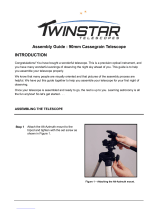Page is loading ...

#11007 / #11008 / #11009
®

>> www.celestron.com

>> www.celestron.com
1
.....................................2
......................................... 4-7
............................. 8-17
.............................. 18-19
............................20-22
.......................... 23-24
.....................25-29
.....................30-31
........................ 31-32
.....33-34
.............34-36
................37
............38-39
........................40-45
.....................46
.........................................47

2
>> www.celestron.com
Congratulations on your purchase of the Celestron CPC DeluxeHD
telescope! The CPC DeluxeHD combines Celestron’s newly designed
CPC Computerized mount with its new EdgeHD optical system. The
CPC series uses GPS (Global Positioning System) technology to take the
guesswork and eort out of aligning and nding celestial objects in the
sky. Simple and easy to use, the CPC with its SkyAlign sky modeling
system, is up and running after locating just three celestial objects. It’s
so advanced that once you turn it on, the integrated GPS automatically
pinpoints your exact coordinates. No need to enter the date, time,
longitude and latitude or even know the name of a single star in the sky.
If you are new to astronomy, you may wish to start o by using the CPC’s
built-in Sky Tour feature, which commands the CPC to nd the most
interesting objects in the sky and automatically slews to each one. Or
if you are more experienced, you will appreciate the comprehensive
database of over 40,000 objects, including customized lists of all the best
deep-sky objects, planets and bright double stars. No matter at what
level you are starting out, the CPC will unfold for you and your friends all
the wonders of the Universe.
Some of the many standard features of the CPC DeluxeHD include:
• EdgeHD optical system
• Integrated Global Positioning System for easy alignment
• Fully enclosed optical encoders for position location
• Ergonomically designed hand controller – built into the side of the
fork arm
• Database lter limits for creating custom object lists
• Storage for programmable user dened objects; and many other high
performance features!
The CPC DeluxeHD’s features combined with Celestron’s legendary
optical systems give amateur astronomers the most sophisticated and
easy to use telescopes available on the market today.
Take time to read through this manual before embarking on your
journey through the Universe. It may take a few observing sessions to
become familiar with your CPC, so you should keep this manual handy
until you have fully mastered your telescope’s operation. The CPC hand
control has built-in instructions to guide you through all the alignment
procedures needed to have the telescope up and running in minutes. Use
this manual in conjunction with the on-screen instructions provided by
the hand control. The manual gives detailed information regarding each
step as well as needed reference material and helpful hints guaranteed to
make your observing experience as simple and pleasurable as possible.
Your CPC telescope is designed to give you years of fun and rewarding
observations. However, there are a few things to consider before using
your telescope that will ensure your safety and protect your equipment.
• Never use your telescope to project an image of the Sun
onto any surface. Internal heat build-up can damage the
telescope and any accessories attached to it.
• Never use an eyepiece solar lter or a Herschel wedge.
Internal heat build-up inside the telescope can cause
these devices to crack or break, allowing unltered
sunlight to pass through to the eye.
• Never leave the telescope unsupervised, either when
children are present or adults who may not be familiar
with the correct operating procedures of your telescope.

>> www.celestron.com
3
8
9
1
3
4
5
15
6
7
10
11
12
13
14
A
B
C
D
E
F
2
11

4
>> www.celestron.com
The CPC DeluxeHD telescope comes completely pre-assembled and can be operational in a matter of minutes. The CPC and its accessories are
conveniently packaged in one reusable shipping carton while the tripod comes in its own box. Included with your telescope are the following:
#11007 #11008 #11009
CPC Deluxe 800 HD CPC Deluxe 925 HD CPC Deluxe 1100 HD
Diameter 203 mm (8”) Edge HD Optics 235 mm (9.25”) Edge HD Optics 280 mm (11”) Edge HD Optics
Focal Length 2032 mm f/10 2350 mm f/10 2800 mm f/10
Eyepiece 40 mm - 1.25” (51x) 23 mm - 2” (102x) 23 mm - 2” (122x)
Finderscope 9x50 9x50 9x50
Diagonal 90° - 1.25” 90° - 2” with 1.25” adapter 90° - 2” with 1.25” adapter
Mount CPC Altazimuth CPC Altazimuth CPC Altazimuth
Tripod 2” Stainless Steel 2” Stainless Steel 2” Stainless Steel
NexRemote Telescope Control NexRemote Telescope Control NexRemote Telescope Control
Software Software with RS-232 cable Software with RS-232 cable Software with RS-232 cable
Power Car Battery Adapter Car Battery Adapter Car Battery Adapter
Setting up the Tripod
For maximum rigidity, the Celestron heavy duty tripod has a leg support
bracket/accessory tray. This bracket ts snugly against the tripod legs,
increasing stability while reducing vibration and exure. However, the
tripod must be shipped with the leg support bracket detached so the
tripod legs can collapse. To set up the tripod:
1. Hold the tripod with the head up and the legs pointed toward
the ground.
2. Pull the legs away from the central column until they will not separate
any further. The top of each tripod leg presses against the tripod head
to indicate maximum separation.
3. Remove the tension knob, located on the central column. See gure 3-1.
4. Place the leg support bracket over the central rod so that the cups on
the end of each bracket are directly underneath each leg.
5. Rotate the tension knob until the bracket is secure against the tripod
legs.
The tripod will now stand by itself. Once the telescope is attached to the
tripod, readjust the tension knob to ensure that the leg support bracket
is snug. Once again, do not over tighten!
Start by removing the telescope and tripod from their shipping cartons
and set the telescope’s round base on a sturdy at surface. Always
carry the telescope by holding it from the lower portion of the fork arm
on the hand control side and from the handle on the opposite side.
Remove all of the accessories from their individual boxes. Remember
to save all of the containers so that they can be used to transport the
telescope. Before attaching the visual accessories, the telescope should
be mounted on the tripod and the tube should be positioned horizontal
to the ground.
>>

>> www.celestron.com
5
Adjusting the Tripod Height
The tripod that comes with your CPC telescope is adjustable. To adjust
the height at which the tripod stands:
1. Loosen the extension clamp on one of the tripod legs (see gure 3-1).
2. Extend the leg to the desired height.
3. Tighten the extension clamp to hold the leg in place.
4. Repeat this process for each of the remaining legs making sure that
the tripod is level when complete.
You can do this while the tripod legs are still folded together.
Remember that the higher the tripod legs are extended, the less stable
it is. For casual observing, this may not pose a problem. However, if
you plan on doing photography, the tripod should be set low to ensure
stability. A recommended height is to set the tripod in such a manner
that you can look directly into the eyepiece on the telescope with a
diagonal while seated.
Attaching the CPC to the Tripod
After the tripod is set up, you are now ready to attach the telescope.
The bottom of the CPC base has three threaded holes that mount to the
tripod head and one hole in the center that goes over the positioning pin
on the tripod head.
1. Place the center hole in the bottom of the telescope base over the
positioning pin in the center of the tripod head.
2. Rotate the telescope base on the tripod head until the three feet on
the bottom of the base fall into the feet recesses on the top of the
tripod head.
3. Thread the three attached mounting bolts from underneath the
tripod head into the bottom of the telescope base. Tighten all
three bolts.
You are now ready to attach the visual accessories onto the telescope
optical tube.
Adjusting the Clutches
The CPC has a dual axis clutch system. This allows you to move the
telescope manually even when the telescope is not powered on.
However, both clutches need to be tightened down for the telescope to
be aligned for “GoTo” use. Any manual movement of the telescope will
invalidate your telescope’s alignment.
Before attaching your visual accessories, rst loosen the altitude locking
knob while holding the telescope tube by the rear cell handle. Rotate the
tube upwards until it is level with the ground and tighten the
locking knob.
Note: When transporting your telescope, make sure that both
clutches are somewhat loose; this will diminish the load placed on
the worm gear assemblies and protect them from damage.
>>
The star diagonal is a prism or mirror that diverts the light at a right angle
to the light path of the telescope. This allows you to observe in positions
that are physically more comfortable than if you looked straight through.
To attach the 1.25” star diagonal onto the 8” optical tube:
1. Turn the set screw on the visual back until its tip no longer extends
into (i.e., obstructs) the inner diameter of the visual back.
2. Slide the chrome portion of the star diagonal into the visual back.
3. Tighten the set screw on the visual back to hold the star diagonal
in place.
If you wish to change the orientation of the star diagonal, loosen the set
screw on the visual back until the star diagonal rotates freely. Rotate the
diagonal to the desired position and tighten the set screw.
To attach the 2” star diagonal onto the 9.25/11” optical tubes:
1. Remove the visual back from the rear of the tube.
2. Attach the threaded ring of the 2” diagonal to the rear cell of
the telescope.
3. Loosen the thumb screws on the side of the diagonal and remove the
1.25” adapter from the barrel of the diagonal.
If you wish to change the orientation of the 2” star diagonal, loosen
the retaining ring that attaches the diagonal to the rear cell. Rotate the
diagonal to the desired position and tighten the retaining ring.

6
>> www.celestron.com
The Eyepiece
The eyepiece is the optical element that magnies the image focused by
the telescope. The eyepiece ts into either the visual back directly or the
star diagonal. To install the eyepiece:
1. Loosen the thumbscrew on the star diagonal so it does not obstruct
the inner diameter of the eyepiece end of the diagonal.
2. Slide the chrome portion of the eyepiece into the star diagonal.
3. Tighten the thumbscrew to hold the eyepiece in place.
To remove the eyepiece, loosen the thumbscrew on the star diagonal
and slide the eyepiece out.
Eyepieces are commonly referred to by focal length and barrel diameter.
The focal length of each eyepiece is printed on the eyepiece barrel.
The longer the focal length (i.e., the larger the number) the lower the
eyepiece power or magnication; and the shorter the focal length
(i.e., the smaller the number) the higher the magnication. Generally,
you will use low-to-moderate power when viewing. For more information
on how to determine power, see the section on “Calculating Magnication.”
Barrel diameter is the diameter of the barrel that slides into the star
diagonal or visual back. The CPC uses eyepieces with a standard 1-1/4”
barrel diameter.
The Finderscope
The CPC telescope comes with a 9x50 nderscope. The specications
for a nderscope stand for the magnication and the aperture, in
millimeters, of the scope. So, a 9x50 nder magnies objects nine times
and has a 50 mm objective lens.
Finderscope Installation
The nderscope must rst be mounted in the included quick-release
bracket then attached to the rear cell of the telescope. To install
the nderscope:
1. Locate the nderscope mounting bracket attached to the bottom
portion of the nder bracket. Loosen the two thumb screws to slide
the mounting bracket from the nderscope bracket.
2. Find the two holes in the rear cell of the telescope on the top left,
when looking from the back of the tube.
3. Place the mounting bracket over the two holes of the rear cell as
shown in the gure 3-7.
4. Insert the screws through the bracket and into the rear cell.
WARNING: If you remove the mounting bracket, do not
completely thread the screws back into the rear cell of the
telescope. The screws may be long enough to obstruct the
movement of, and possibly damage the primary mirror.
With the bracket rmly attached to the telescope, you are ready to
attach the nder to the bracket.
1. Slide the O-Ring over the back of the nderscope and position it on
the tube toward the objective end of the nderscope.
2. Slide the eyepiece end of the nderscope into the front ring of the
bracket (the front ring is the one without the adjustment screws),
then through the back ring. It may be necessary to push down the
spring loaded pivot screw so that the nder will pass through the back
ring (see gure 3-6).
3. Push the nder back until the O-Ring is snug inside the front ring of
the nder bracket.
4. Hand tighten the two adjustment thumb screws until they make
contact with the nderscope.

>> www.celestron.com
7
Aligning the Finderscope
The nderscope is adjusted using two adjustment screws, located on
the top and on the right (when looking though the nder) of the nder
bracket and a spring loaded pivot screw (located on the left side of the
bracket). This allows you to turn the top adjustment screw to move the
nderscope up and down, and turn the right adjustment screw to move
the nderscope right to left. The spring loaded pivot screw puts constant
pressure on the nder so that the adjustment screws are always making
contact with the nder.
To make the alignment process a little easier, you should perform this
task in the daytime when it is easier to locate objects in the telescope
without the nder. To align the nder:
1. Choose a conspicuous object that is in excess of one mile away. This
will eliminate any possible parallax eect between the telescope and
the nder.
2. Point your telescope at the object you selected and center it in the
main optics of the telescope.
3. Lock the azimuth and altitude clamps to hold the telescope in place.
4. Check the nder to see where the object is located in the eld of view.
5. Adjust the thumb screws on the nder bracket until the cross hairs are
centered on the target.
Remember that the image orientation through the nder is inverted
(i.e., upside down and reversed from left-to-right). Because of this, it may
take a few minutes to familiarize yourself with the directional change
each screw has on the nder.
Attaching the Hand Control
In order to protect your CPC telescope during shipping, the hand control
unit has been packaged along with the other telescope accessories and
will need to be plugged in to the drive base of your telescope. The hand
control cable has a phone jack style connector that will plug into the
designated jack outlet located on the top of the drive base (see gure
3-10). Your telescope also comes with a hand control holder that must be
attached to the fork arm. To connect the hand control to the fork arm:
• Locate the hand control holder and slide it down into the slot located
on the fork arm (see gure 3-9).
• Push the connector into the jack until it clicks into place.
The hand control can now rest in the holder on the fork arm
of the telescope.
Powering the CPC
The CPC can be powered by the supplied 12v car battery adapter or
optional power supply (see Optional Accessories section in the back
of this manual).
1. To power the CPC with the car battery adapter, simply plug the round
post into the designated 12v power outlet located on the drive base.
2. Turn on the power to the CPC by ipping the On/O switch.

8
>> www.celestron.com
The CPC is controlled by Celestron’s NexStar hand controller designed
to give you instant access to all the functions the CPC has to oer. With
automatic slewing to over 40,000 objects, and common sense menu
descriptions, even a beginner can master its variety of features in just
a few observing sessions. Below is a brief description of the individual
components of the CPC’s NexStar hand controller:
1. Has a dual-line, 16 character
display screen that is backlit for comfortable viewing of telescope
information and scrolling text.
2. Instructs the CPC to use a selected star or object as an
alignment position.
3. Allows complete control of the CPC in any direction.
Use the direction keys to move the telescope to the initial alignment
stars or for centering objects in the eyepiece.
4. The NexStar hand control has keys to allow direct
access to each of the catalogs in its database. The hand control
contains the following catalogs in its database:
Messier – Complete list of all Messier objects.
NGC – Complete list of all the deep-sky objects in the Revised
New General Catalog.
Caldwell – A combination of the best NGC and IC objects.
Planets – All 8 planets in our Solar System plus the Moon and the Sun.
Stars – A compiled list of the brightest stars from the SAO catalog.
List – For quick access, all of the best and most popular
objects in the NexStar database have been broken down into
lists based on their type and/or common name:
Named Stars Common name listing of the brightest stars
in the sky.
Named Objects Alphabetical listing of over 50 of the most
popular deep sky objects.
Double Stars Numeric-alphabetical listing of the most
visually stunning double, triple and quadruple
stars in the sky.
Variable Stars Select list of the brightest variable stars with
the shortest period of changing magnitude.
Asterisms A unique list of some of the most
recognizable star patterns in the sky.
CCD Objects A custom list of many interesting galaxy
pairs, trios and clusters that are well suited
for CCD imaging with the CPC telescope.
IC Objects A complete list of all the Index Catalog
deep-sky objects.
Abell Objects A complete list of all the Abell Catalog
deep-sky objects.
5. Displays coordinates and useful information about objects
selected from the NexStar database.
6. Activates the tour mode, which seeks out all the best objects
for the current date and time, and automatically slews the CPC to
those objects.
7. Pressing Enter allows you to select any of the CPC functions
and accept entered parameters.
8. Undo will take you out of the current menu and display the
previous level of the menu path. Press Undo repeatedly to get back to
a main menu or use it to erase data entered by mistake.
9. Displays the many setup and utilities functions such as tracking
rate and user dened objects and many others.
10. Used to scroll up and down within any of the menu lists.
A double-arrow will appear on the right side of the LCD when there
are sub-menus below the displayed menu. Using these keys will scroll
through those sub-menus.
11. Instantly changes the rate of speed of the motors when the
direction buttons are pressed.
12. Allows you to interface with a computer and control
the CPC remotely.
>>
This section describes the basic hand control procedures needed to
operate the CPC. These procedures are grouped into three categories:
Alignment, Setup and Utilities. The alignment section deals with the
initial telescope alignment as well as nding objects in the sky; the setup
section discusses changing parameters such as tracking mode, tracking
rate and setting lter and slew limits; nally, the last section reviews all
of the utilities functions such as PEC, polar alignment and hibernating
the telescope.
>>
In order for the CPC to accurately point to objects in the sky, it must rst
be aligned to known positions (stars) in the sky. With this information,
1
2
8
9
11
10
3
5
6
7
4
12

>> www.celestron.com
9
the telescope can create a model of the sky, which it uses to locate any
object with known coordinates. There are many ways to align the CPC
with the sky depending on what information the user is able to provide:
uses the internal GPS receiver to acquire all the necessary time/
site information needed for the CPC to create an accurate model of the
sky. Then the user can simply point the telescope to any three bright
celestial objects to accurately align the telescope with the sky.
will ask the user to choose and center the rst alignment
star, then the CPC will automatically select and slew to a second star
for alignment. requires the user to identify and
manually slew the telescope to the two alignment stars.
is the same as Two-Star Align; however, it only requires you to align
to one known star. Although not as accurate as the other alignment
methods, One-Star Align is the quickest way to nd and track bright
planets and objects in Altazimuth mode. will display
a list of visible daytime objects (planets and the Moon) available to align
the telescope. Finally, alignments are designed
to assist you in aligning the CPC when polar aligned using an equatorial
wedge. Each alignment method is discussed in detail below.
“Altazimuth” or “Alt-Az” refers to a type of mounting that allows
a telescope to move in both altitude (up and down) and azimuth
(left and right) with respect to the ground. This is the simplest
form of mounting in which the telescope is attached directly to a
tripod without the use of an equatorial wedge.
SkyAlign
SkyAlign must be used with the telescope mounted in altazimuth. With
SkyAlign, the GPS receiver links with and acquires information from 3 of
the orbiting GPS satellites. With this information, the built-in GPS system
calculates the scope’s location on Earth with an accuracy of a few meters
and calculates universal time down to the second. After quickly making
all these calculations and automatically entering the information for you,
the user simply needs to aim the telescope to any three bright celestial
objects in the sky. Since SkyAlign requires no knowledge of the night sky,
it is not necessary to know the name of the stars that you are aiming at.
You may even select a planet or the Moon. The CPC is then ready to start
nding and tracking any of the objects in its 40,000+ object database.
Before the telescope is ready to be aligned, it should be set up in an
outside location with all accessories (eyepiece, diagonal and nderscope)
attached and lens cover removed as described in the Assembly section of
the manual. To begin SkyAlign:
1. Power on the CPC by ipping the switch located on the control panel
of the drive base to the “on” position. Once turned on, the hand
control display will say CPC Ready. Press ENTER to choose SkyAlign
or use the UP/DOWN scroll keys (10) to select a dierent method of
alignment. Pressing the ALIGN key will bypass the other alignment
options and the scrolling text and automatically begins Sky Align.
2. Once Sky Align has been selected, the hand control will display “Enter
if OK”, “Undo to Edit” and “GPS Linking”. The bottom line of the LCD
will display either the current time or the time when you last used the
telescope. The GPS will quickly link up and display the current date,
time and location. Additionally, you have the option of pressing UNDO
and manually updating the time/site information. Press ENTER to
accept the time/site information downloaded from the GPS.
3. The hand control will display a message reminding you to level the
tripod if you already haven’t done so. Press ENTER to continue.
4. Use the arrow buttons on the hand control to slew (move) the
telescope towards any bright celestial object in the sky. Center the
object in the crosshairs of the nderscope and press ENTER.
5. If the nderscope has been properly aligned with the telescope tube,
the alignment star should now be visible inside the eld of view of the
eyepiece. The CPC will ask that you center the bright alignment star
in the center of the eyepiece and press the ALIGN button. This will
accept the star as the rst alignment position. (There is no need to
adjust the slewing rate of the motors after each alignment step. The
CPC automatically selects the best slewing rate for aligning objects in
both the nderscope and the eyepiece).
6. For the second alignment object, choose a bright star or planet as far
as possible from the rst alignment object. Once again use the arrow
button to center the object in the nderscope and press ENTER. Then
once centered in the eyepiece, press the ALIGN button.
7. Repeat the process for the third alignment star. When the telescope
has been aligned to the nal stars, the display will read Match
Conrmed. Press UNDO to display the names of the three bright
objects you aligned to, or press ENTER to accept these three objects
for alignment. You are now ready to nd your rst object.
A Few Words on GPS:
Tips for Using SkyAlign
Remember the following alignment guidelines to make using SkyAlign
as simple and accurate as possible.
• Be sure to level the tripod before you begin alignment. The time/
site information along with a level tripod will help the telescope
better predict the available bright stars and planets that are above
the horizon.
• Remember SkyAlign does not care where the optical tube is
pointed at the beginning of the alignment. So to make the
alignment process even faster, it is acceptable to move the
telescope to the rst alignment star manually by loosening both
clutches. However the following alignment stars still need to be
found and centered using the hand control.
• Remember to select alignment stars that are as far apart in the sky
as possible. For best results, make sure that the third alignment
star does not lie in a straight line between the rst two stars. This
may result in a failed alignment.

10
>> www.celestron.com
• Don’t worry about confusing planets for stars when selecting
alignment objects. SkyAlign works with the four brightest planets
(Venus, Jupiter, Saturn and Mars) as well as the Moon. In addition
to the planets, the hand control has over 80 bright alignment stars
to choose from (down to 2.5 magnitude).
• Rarely SkyAlign will not be able to determine what three alignment
objects were centered. This sometimes happens when a bright
planet or the Moon passes near one of the brighter stars. In situations
like these, it is best to try to avoid aligning to either object if possible.
• For the best possible pointing accuracy, always center the
alignment stars using the same nal movements as the direction of
the GoTo Approach (by default this will be using the up arrow button
and the right arrow button). Approaching the star from this
direction when looking through the eyepiece will eliminate much
of the backlash between the gears and assure the most accurate
alignment possible.
Auto Two-Star Align
As with SkyAlign, Auto Two-Star Align downloads all the necessary time/
site information from orbiting GPS satellites. Once this information is
received, the CPC will prompt you to slew the telescope and point at
one known star in the sky. The CPC now has all the information it needs
to automatically choose a second star that will assure the best possible
alignment. Once selected, the telescope will automatically slew to the
second alignment star to complete the alignment. With the CPC set up
outside with all accessories attached and the tripod leveled, follow the
steps below to align the telescope:
1. Once the CPC is powered on, Press ENTER to begin alignment.
2. Use the Up and Down scroll keys (10) to select Auto Two-Star Align
and press ENTER.
3. The hand control will display the last time and location information
that was entered or downloaded from the GPS. Use the Up and
Down buttons to scroll through the information. Press ENTER to
accept the downloaded information or press UNDO to manually
edit the information.
4. The display will now prompt you to select a bright star from the
displayed list on the hand control. Use Up and Down buttons (6 and 9
on the keypad) to scroll to the desired star and then press ENTER.
5. Use the arrow buttons to slew the telescope to the star you selected.
Center the star in the crosshairs of the nderscope and press ENTER.
Finally, center the star in the eyepiece and press ALIGN.
6. Based on this information, the CPC will automatically display the most
suitable second alignment star that is above the horizon. Press ENTER
to automatically slew the telescope to the displayed star. If for some
reason you do not wish to select this star (perhaps it is behind a tree
or building), you can either:
• Press the UNDO button to display the next most suitable star
for alignment.
• Use the UP and DOWN scroll buttons to manually select any star
you wish from the entire list of available stars.
Once the desired star is displayed, press ENTER to automatically slew
the telescope to the displayed star. When nished slewing, the display
will ask you to use the arrow buttons to align the selected star with the
cross hairs in the center of the nderscope. Once centered in the nder,
press ENTER. The display will then instruct you to center the star in the
eld of view of the eyepiece. When the star is centered, press ALIGN to
accept this star as your second alignment star. When the telescope has
been aligned to both stars the display will read Alignment Success, and
you are now ready to nd your rst object.
Two-Star Alignment
With the two-star alignment method, the CPC requires the user to know
the positions of two bright stars in order to accurately align the telescope
with the sky and begin nding objects. Here is an overview of the two-
star alignment procedure:
1. Once the CPC is powered on, use the UP and DOWN scroll keys (10) to
select Two-Star Align, and press ENTER.
2. Press ENTER to accept the time/site information displayed on the
display, or wait until the telescope has downloaded the information
from the GPS satellites.
3. The SELECT STAR 1 message will appear in the top row of the display.
Use the UP and DOWN scroll keys (10) to select the star you wish to
use for the rst alignment star. Press ENTER.
4. CPC then asks you to center in the eyepiece the alignment star you
selected. Use the direction arrow buttons to slew the telescope to the
alignment star and carefully center the star in the nderscope. Press
ENTER when centered.
5. Then, center the star in the eyepiece and press ALIGN
In order to accurately center the alignment star in the eyepiece,
you may wish to decrease the slew rate of the motors for ne
centering. This is done by pressing the RATE key (11) on the hand
controller then selecting the number that corresponds to the
speed you desire. (9 = fastest, 1 = slowest).
6. CPC will then ask you to select and center a second alignment star
and press the ALIGN key. It is best to choose alignment stars that are
a good distance away from one another. Stars that are at least 40º to
60º apart from each other will give you a more accurate alignment
than stars that are close to each other.
Once the second star alignment is completed properly, the display will
read Alignment Successful, and you should hear the tracking motors
turn-on and begin to track.
One-Star Align
One-Star Align allows you to download all the same information as you
would for the Two-Star Align procedure. However, instead of slewing to
two alignment stars for centering and alignment, the CPC uses only one
star to model the sky based on the information given. This will allow you
to roughly slew to the coordinates of bright objects like the Moon and
planets and gives the CPC the information needed to track objects in
altazimuth in any part of the sky.
To use One-Star Align:
1. Select One-Star Align from the alignment options.
2. Press ENTER to accept the time/site information displayed on the
display, or wait until the telescope has downloaded the information
from the GPS satellites.
3. The SELECT STAR 1 message will appear in the top row of the display.
Use the Up and Down scroll keys (10) to select the star you wish to use
for the rst alignment star. Press ENTER.
4. The CPC then asks you to center in the eyepiece the alignment star
you selected. Use the direction arrow buttons to slew the telescope
to the alignment star and carefully center the star in the nderscope.
Press ENTER when centered.
5. Then, center the star in the eyepiece and press ALIGN
6. Once in position, the CPC will model the sky based on this information
and display Alignment Successful.

>> www.celestron.com
11
Note: Once a One-Star Alignment has been done, you can use
the Re-alignment feature (later in this section ) to improve your
telescope’s pointing accuracy.
Solar System Align
Solar System Align is available in alt-az mode (scope mounted directly
on the tripod) and equatorial mode (scope mounted on a wedge).
Solar System Align is designed to provide excellent tracking and GoTo
performance by using solar system objects (Sun, Moon and planets) to
align the telescope with the sky. Solar System Align is a great way to
align your telescope for daytime viewing as well as a quick way to align
the telescope for night time observing.
Never look directly at the Sun with the naked eye or
with a telescope (unless you have the proper solar lter).
Permanent and irreversible eye damage may result.
1. Select Solar System Align from the alignment options.
2. Press ENTER to accept the time/site information displayed on the
display, or wait until the telescope has downloaded the information
from the GPS satellites.
3. The SELECT OBJECT message will appear in the top row of the
display. Use the Up and Down scroll keys (10) to select the daytime
object (planet, Moon or Sun) you wish to align. Press ENTER.
4. The CPC then asks you to center in the eyepiece the alignment object
you selected. Use the direction arrow buttons to slew the telescope to
the alignment object and carefully center it in the nderscope. Press
ENTER when centered.
5. Then, center the object in the eyepiece and press ALIGN.
Once in position, the CPC will model the sky based on this information
and display Alignment Successful.
Tips for Using Solar System Align
• For safety purposes, the Sun will not be displayed in any of the hand
control’s customer object lists unless it is enabled from the Utilities
Menu. To allow the Sun to be displayed on the hand control,
do the following:
1. Press the UNDO button until the display reads “CPC Ready”.
2. Press the MENU button and use the Up and Down keys to select the
Utilities Menu. Press ENTER.
3. Use the UP and Down keys to select Sun Menu and press ENTER.
4. Press ENTER again to allow the Sun to appear on the hand
control display.
The Sun can be removed from the display by using the same procedure
as above.
• To improve the telescope pointing accuracy, you can use the
Re-Align feature as described below.
EQ North / EQ South Alignment
EQ North and EQ South Alignments assist the user in aligning the
telescope when polar aligned on an optional equatorial wedge. Similar
to the Altazimuth alignments described earlier, the EQ alignments gives
you the choice of performing an AutoAlign, Two-Star alignment, One-
Star alignment or Solar System alignment.
EQ AutoAlign
The EQ AutoAlign uses all the same time/site information as the Alt-Az
alignments, however it also requires you to position the tube so that the
altitude index markers are aligned (see gure 4-2), and then rotate the
telescope base until the tube is pointed towards the Meridian (see gure
4-3). Based on this information the CPC will automatically slew to two
selected alignment stars to be centered and aligned. To use EQ
Auto-Align:
1. Select EQ North or South Align from the alignment options and
press ENTER
2. Press ENTER to accept the time/site information displayed on the
display, or wait until the telescope has downloaded the information
from the GPS satellites.
3. Select EQ AutoAlign method and press ENTER
4. Use the up and down arrow buttons to move the telescope tube
upwards until the altitude index markers are aligned. The altitude
index markers are located at the top of the fork arm. See gure 4-2.
5. Use the left and right arrow buttons to move the telescope base
until the fork arms are horizontally parallel and the tube is pointing
towards the Meridian.
6. Based on this information, the CPC will automatically display the most
suitable alignment stars that are above the horizon. Press ENTER to
automatically slew the telescope to the displayed star. If for some
reason you do not wish to select one of these stars (perhaps it is
behind a tree or building), you can either:
• Press the UNDO button to display the next most suitable star
for alignment.
• Use the UP and DOWN scroll buttons to manually select any star
you wish from the entire list of available stars.
7. CPC then asks you to center in the eyepiece the alignment object you
selected. Use the direction arrow buttons to slew the telescope to
the alignment object and carefully center it in the nderscope. Press
ENTER when centered.
8. Then, center the object in the eyepiece and press ALIGN.
9. Once you press the ALIGN button, the telescope will automatically
slew to a second alignment star. Repeat steps 6 and 7 to
complete alignment.
EQ Two-Star Align
The EQ Two-Star Align follows most of the same steps as the Alt-Az
Two-Star Align. This alignment method does not require the user to align
the altitude index markers or point towards the Meridian, but it does
require the user to locate and align the telescope on two bright stars.
When selecting alignment stars, it is best to choose stars that, a) have a
large separation in azimuth and b) both are either positive or negative in
declination. Following these two guidelines will result in a more accurate
EQ Two-Star alignment.

12
>> www.celestron.com
EQ One-Star Align
EQ One-Star Align operates much the same way as EQ Two-Star Align,
however it only relies on the alignment of one star to align the telescope.
To use EQ One-Star Align follow the same steps as you would for
EQ Two-Star Align, but only using one star.
EQ Solar System Align
This alignment method allows you to use only one solar system object to
equatorially align the telescope for daytime use. To align your telescope
using a solar system object, follow steps 1 through 7 under the
EQ Two-Star Align section.
CPC Re-Alignment
The CPC has a re-alignment feature which allows you to replace either of
the original alignment stars with a new star or celestial object. This can
be useful in several situations:
• If you are observing over a period of a few hours, you may notice
that your original alignment stars have drifted towards the west
considerably. (Remember that the stars are moving at a rate of 15º
every hour). Aligning on a new star that is in the eastern part of the
sky will improve your pointing accuracy, especially on objects in
that part of the sky.
• If you have aligned your telescope using the One-Star or Solar
System alignment method, you can use re-align to align to
additional objects in the sky. This will improve the pointing
accuracy of your telescope without having to re-enter addition
information.
To replace an existing alignment star with a new alignment star:
1. Select the desired star (or object) from the database and slew to it.
2. Carefully center the object in the eyepiece.
3. Once centered, press the UNDO button until you are at the main menu.
4. With CPC Ready displayed, press the ALIGN key on the hand control.
5. The display will then ask you which alignment star you want to replace.
Use the UP and DOWN scroll keys to select the alignment star to be
replaced. It is usually best to replace the star closest to the new object.
This will space out your alignment stars across the sky. If you have used
one of the single object alignment methods, then it is always best to
replace the object that is “unassigned” with an actual object.
6. Press ALIGN to make the change.
>>
Now that the telescope is properly aligned, you can choose an object
from any of the catalogs in the CPC’s extensive database. The hand
control has a key (4) designated for each of the catalogs in its database.
There are two ways to select objects from the database: scrolling
through the named object lists and entering object numbers.
Pressing the LIST key on the hand control will access all objects in the
database that have common names or types. Each list is broken down
into the following categories: Named Stars, Named Object, Double
Stars, Variable Stars, Asterisms and CCD Objects. Selecting any one of
these catalogs will display a numeric-alphabetical listing of the objects
under that list. Pressing the UP and DOWN keys (10) allows you to scroll
through the catalog to the desired object.
When scrolling through a long list of objects, holding down either
the UP or DOWN key will allow you to scroll through the catalog
at a rapid speed.
Pressing any of the other catalog keys (M, CALD, NGC or STAR) will
display a blinking cursor below the name of the catalog chosen. Use
the numeric key pad to enter the number of any object within these
standardized catalogs. For example, to nd the Orion Nebula, press the
“M” key and enter “042”.
When entering the number for a SAO star, you are only required to enter
the rst four digits of the objects six digit SAO number. Once the rst
four digits are entered, the hand control will automatically list all the
available SAO objects beginning with those numbers. This allows you
to scroll through only the SAO stars in the database. For example, in
searching for the SAO star 40186 (Capella), the rst four digits would be
“0401”. Entering this number will display the closest match from the SAO
stars available in the database. From there you can scroll down the list
and select the desired object.
>>
Once the desired object is displayed on the hand control screen, choose
from the following options:
• Press the INFO Key. This will give you useful information about the
selected object such as R.A. and declination, magnitude size and
text information for many of the most popular objects.
• Press the ENTER Key. This will automatically slew the telescope to
the coordinates of the object.
Caution: Never slew the telescope when someone is looking into
the eyepiece. The telescope can move at fast slew speeds and may
hit an observer in the eye.
If you manually enter an object that is below the horizon, CPC will
notify you by displaying a message reminding you that you have
selected an object outside of your slew limits (see Slew Limits in the
Scope Setup section of the manual). Press UNDO to go back and
select a new object. Press ENTER to ignore the message and continue
the slew.
Object information can be obtained without having to do a star
alignment. After the telescope is powered on, pressing any of the
catalog keys allows you to scroll through object lists or enter catalog
numbers and view the information about the object as described above.

>> www.celestron.com
13
>>
The CPC can locate all 8 of our solar systems planets plus the Sun and
Moon. However, the hand control will only display the solar system
objects that are above the horizon (or within its lter limits). To locate the
planets, press the PLANET key on the hand control. The hand control will
display all solar system objects that are above the horizon:
• Use the Up and Down keys to select the planet that you wish
to observe.
• Press INFO to access information on the displayed planet.
• Press ENTER to slew to the displayed planet.
To allow the Sun to be displayed as an option in the database, see Sun
Menu in the Utilities section of the manual (pg. 15).
>>
The CPC includes a tour feature which automatically allows the user
to choose from a list of interesting objects based on the date and time
in which you are observing. The automatic tour will display only those
objects that are within your set lter limits (see Filter Limits in the Scope
Setup Features section of the manual on page 15). To activate the Tour
mode, press the TOUR key (6) on the hand control. The CPC will display
the best objects to observe that are currently in the sky.
• To see information and data about the displayed object, press the
INFO key.
• To slew to the object displayed, press ENTER.
• To see the next tour object, press the UP key.
>>
In addition to the Tour Mode, the CPC telescope has a Constellation
Tour that allows the user to take a tour of all the best objects within a
particular constellation. Selecting Constellation from the LIST menu
will display all the constellation names that are above the user dened
horizon (lter limits). Once a constellation is selected, you can choose
from any of the database object catalogs to produce a list of all the
available objects in that constellation.
• To see information and data about the displayed object,
press the INFO key.
• To slew to the object displayed, press ENTER.
• To see the next tour object, press the UP key.
>>
The CPC has four direction buttons (3) in the center of the hand control
which control the telescope’s motion in altitude (up and down) and
azimuth (left and right). The telescope can be controlled at nine dierent
speed rates.
>>
Pressing the RATE key (11) allows you to instantly change the speed
rate of the motors from high speed slew rate to precise guiding rate or
anywhere in between. Each rate corresponds to a number on the hand
controller key pad. The number 9 is the fastest rate (3º per second,
depending on power source) and is used for slewing between objects
and locating alignment stars. The number 1 on the hand control is the
slowest rate (.5x sidereal) and can be used for accurate centering of
objects in the eyepiece and photographic guiding. To change the speed
rate of the motors:
• Press the RATE key on the hand control. The LCD will display the
current speed rate.
• Press the number on the hand control that corresponds to the
desired speed. The number will appear in the upper-right corner of
the LCD display to indicate that the rate has been changed.
The hand control has a “double button” feature that allows you to
instantly speed up the motors without having to choose a speed rate.
To use this feature, simply press the arrow button that corresponds to
the direction that you want to move the telescope. While holding that
button down, press the opposite directional button. This will increase the
slew rate to the maximum slew rate.
When pressing the Up and Down arrow buttons in the slower slew
rates (6 and lower) the motors will move the telescope in the opposite
direction than the faster slew rates (7 thru 9). This is done so that an
object will move in the appropriate direction when looking into the
eyepiece (i.e. pressing the Up arrow button will move the star up in the
eld of view of the eyepiece). However, if any of the slower slew rates
(rate 6 and below) are used to center an object in the nderscope, you
may need to press the opposite directional button to make the telescope
move in the correct direction.
1 = .5x* 4 = 8x 7 = .5º / sec
2 = 1x (sidereal)* 5 = 16x 8 = 2º / sec
3 = 4x 6 = 64x 9 = 4º / sec
*Rate 1 and 2 are photographic guide rates and are meant to be used
when the telescope is set up on a wedge in equatorial mode. These
rates can be used while set up in altazimuth, however the actual
speed rate may dier slightly.
>>
The CPC contains many user dened setup functions designed to give
the user control over the telescope’s many advanced features. All of the
setup and utility features can be accessed by pressing the MENU key and
scrolling through the options:
Tracking Mode – This allows you to change the way the telescope tracks
depending on the type of mount being used to support the telescope.
The CPC has three dierent tracking modes:
This is the default tracking rate and is used
when the telescope is placed on a at surface
or tripod without the use of an equatorial
wedge. The telescope must be aligned with
two stars before it can track in altazimuth
(Alt-Az).
Used to track the sky when the telescope
is polar aligned using an equatorial wedge in
the Northern Hemisphere.
Used to track the sky when the telescope
is polar aligned using an equatorial wedge in
the Southern Hemisphere.
When using the telescope for terrestrial
(land) observation, the tracking can be
turned o so that the telescope never moves.

14
>> www.celestron.com
Tracking Rate – In addition to being able to move the telescope with the
hand control buttons, the CPC will continually track a celestial object as it
moves across the night sky. The tracking rate can be changed depending
on what type of object is being observed:
This rate compensates for the rotation of
the Earth by moving the telescope at the same
rate as the rotation of the Earth, but in the
opposite direction. When the telescope is polar
aligned, this can be accomplished by moving
the telescope in right ascension only. When
mounted in Alt-Az mode, the telescope must
make corrections in both R.A. and declination.
Used for tracking the Moon when observing the
lunar landscape.
Used for tracking the Sun when solar observing.
View Time-Site – Displays the current time and longitude/latitude
downloaded from the GPS receiver. It will also display other relevant
time-site information like time zone, daylight saving and local sidereal
time. Local sidereal time (LST) is useful for knowing the right ascension
of celestial objects that are located on the meridian at that time. View
Time-Site will always display the last saved time and location entered
while it is linking with the GPS. Once current information has been
received, it will update the displayed information. If GPS is switched o,
the hand control will only display the last saved time and location.
User Dened Objects – The CPC can store up to 400 dierent user
dened objects in its memory. The objects can be daytime land
objects or an interesting celestial object that you discover that is not
included in the regular database. There are several ways to save an
object to memory depending on what type of object it is:
Save Sky Object – The CPC stores celestial objects to its database
by saving its right ascension and declination in the sky. This way the
same object can be found each time the telescope is aligned. Once a
desired object is centered in the eyepiece, simply scroll to the “Save
Sky Obj” command and press ENTER. The display will ask you to
enter a number between 1-200 to identify the object. Press ENTER
again to save this object to the database.
Save Land Object – The CPC can also be used as a spotting scope on
terrestrial objects. Fixed land objects can be stored by saving their
altitude and azimuth relative to the location of the telescope at the
time of observing. Since these objects are relative to the location of
the telescope, they are only valid for that exact location. To save land
objects, once again center the desired object in the eyepiece. Scroll
down to the “Save Land Obj” command and press ENTER. The
display will ask you to enter a number between 1-200 to identify the
object. Press ENTER again to save this object to the database.
Save Database (Db) Object – This feature allows you to create your
own custom tour of database objects by allowing you to record the
current position of the telescope and save the name of the object by
selecting it from any one of the database catalogs. These objects then
can be accessed by selecting GoTo Sky Object.
Enter R.A. - Dec – You can also store a specic set of coordinates for
an object just by entering the R.A. and declination for that object.
Scroll to the “Enter RA-DEC” command and press ENTER. The display
will then ask you to enter rst the R.A. and then the declination of the
desired object.
GoTo Object – To go to any of the user dened objects stored in the
database, scroll down to either GoTo Sky Obj or GoTo Land Obj and
enter the number of the object you wish to select and press ENTER.
The CPC will automatically retrieve and display the coordinates before
slewing to the object.
To replace the contents of any of the user dened objects, simply save a
new object using one of the existing identication numbers. The CPC will
replace the previous user dened object with the current one.
Get RA/DEC – Displays the right ascension and declination for the
current position of the telescope.
GoTo R.A/ Dec – Allows you to input a specic R.A. and declination and
slew to it.
Identify
Identify Mode will search any of the CPC database catalogs or lists and
display the name and oset distances to the nearest matching objects.
This feature can serve two purposes. First, it can be used to identify
an unknown object in the eld of view of your eyepiece. Additionally,
Identify Mode can be used to nd other celestial objects that are close to
the objects you are currently observing. For example, if your telescope is
pointed at the brightest star in the constellation Lyra, choosing Identify
and then searching the Named Star catalog will no doubt return the star
Vega as the star you are observing. However, by selecting Identify and
searching by the Named Object or Messier catalogs, the hand control
will let you know that the Ring Nebula (M57) is approximately 6° from
your current position. Searching the Double Star catalog will reveal that
Epsilon Lyrae is only 1° away from Vega. To use the Identify feature:
• Press the MENU button and select the Identify option.
• Use the UP/DOWN scroll keys to select the catalog that you would
like to search.
• Press ENTER to begin the search.
Note: Some of the databases contain thousands of objects, and
can therefore take a minute or two to return the closest object.
Precise GoTo
The CPC has a Precise GoTo function that can assist in nding extremely
faint objects and centering objects closer to the center of the eld of
view for astrophotography and CCD imaging. Precise GoTo automatically
searches out the closest bright star to the desired object and asks
the user to carefully center it in the eyepiece. The hand control then
calculates the small dierence between its GoTo position and its
centered position. Using this oset, the telescope will then slew to the
desired object with enhanced accuracy. To use Precise GoTo:
1. Press the MENU button and use the UP/DOWN keys to select
Precise GoTo.
2. Choose Database to select the object that you want to observe from
any of the database catalogs listed
3. Choose RA/DEC to enter a set of celestial coordinates that you wish
to slew to.
4. Once the desired object is selected, the hand control will search out
and display the closest bright star to your desired object. Press ENTER
to slew to the bright alignment star.
5. Use the direction buttons to carefully center the alignment star
in the eyepiece.
Press ENTER to slew to the desired object.
To store a set of coordinates (R.A./Dec) permanently into the CPC
database, save it as a User Dened Object as described above.

>> www.celestron.com
15
>>
Setup Time-Site – Allows the user to customize the CPC display by
changing time and location parameters (such as time zone and
daylight savings).
Anti-backlash – All mechanical gears have a certain amount of backlash
or play between the gears. This play is evident by how long it takes for a
star to move in the eyepiece when the hand control arrow buttons are
pressed (especially when changing directions). The CPC’s anti-backlash
feature allows the user to compensate for backlash by inputting a value
which quickly rewinds the motors just enough to eliminate the play
between gears. The amount of compensation needed depends on the
slewing rate selected; the slower the slewing rate the longer it will take
for the star to appear to move in the eyepiece. There are two values for
each axis, positive and negative. Positive is the amount of compensation
applied when you press the button, in order to get the gears moving
quickly without a long pause. Negative is the amount of compensation
applied when you release the button, winding the motors back in the
other direction to resume tracking. You will need to experiment with
dierent values (from 0-99); a value between 20 and 50 is usually best
for most visual observing, whereas a higher value may be necessary
for photographic guiding. Positive backlash compensation is applied
when the mount changes its direction of movement from backwards to
forwards. Similarly, negative backlash compensation is applied when the
mount changes its direction of movement from forwards to backwards.
When tracking is enabled, the mount will be moving in one or both axes
in either the positive or negative direction, so backlash compensation will
always be applied when a direction button is released and the direction
moved is opposite to the direction of travel.
To set the anti-backlash value, scroll down to the anti-backlash option
and press ENTER. While viewing an object in the eyepiece, observe the
responsiveness of each of the four arrow buttons. Note which directions
you see a pause in the star movement after the button has been pressed.
Working one axis at a time, adjust the backlash settings high enough to
cause immediate movement without resulting in a pronounced jump
when pressing or releasing the button. Now, enter the same values
for both positive and negative directions. If you notice a jump when
releasing the button, but setting the values lower results in a pause when
pressing the button, go with the higher value for positive, but use a lower
value for negative. CPC will remember these values and use them each
time it is turned on until they are changed.
Slew Limits – Sets the limits in altitude that the telescope can slew
without displaying a warning message. By default the slew limits are set
to 0º to 90º and will only display a warning message if an object is below
the horizon. However, the slew limits can be customized depending on
your needs. For example, if you have certain photographic accessories
attached to your telescope preventing it from pointing straight-up,
you can set the maximum altitude limit to read 80º, thus preventing
the telescope from pointing to any objects that are greater than 80º in
altitude without warning.
Slew limits are applied relative to the base of the mount not the
actual horizon. So when setting the slew limits when using the
telescope on an equatorial wedge, remember that a minimum
slew limit of 0° would prevent the telescope from slewing down
past the celestial equator not the horizon. To set the slew limit so
that the telescope will slew to the horizon while on a wedge, you
must set the minimum slew limit to equal your latitude minus 90°.
Filter Limits – When an alignment is complete, the CPC automatically
knows which celestial objects are above the horizon. As a result, when
scrolling through the database lists (or selecting the Tour function),
the CPC hand control will display only those objects that are known to
be above the horizon when you are observing. You can customize the
object database by selecting altitude limits that are appropriate for
your location and situation. For example, if you are observing from a
mountainous location where the horizon is partially obscured, you can
set your minimum altitude limit to read +20º. This will make sure that
the hand control only displays objects that are higher in altitude than
20º. If you manually enter an object that is below the horizon using the
numeric keypad, the hand control will display a warning message before
slewing to the object.
If you want to explore the entire object database, set the
maximum altitude limit to 90º and the minimum limit to –90º.
This will display every object in the database lists regardless of
whether it is visible in the sky from your location.
Direction Buttons – The direction a star moves in the eyepiece varies
depending on the accessories being used. This can create confusion when

16
>> www.celestron.com
guiding on a star using an o-axis guider versus a straight through guide
scope. To compensate for this, the direction of the drive control keys can
be changed. To reverse the button logic of the hand control, press the
MENU button and select Direction Buttons from the Utilities menu. Use
the UP/DOWN arrow keys (10) to select either the azimuth (left and right)
or altitude (up and down) button direction and press ENTER. Pressing
ENTER again will reverse the direction of the hand control buttons from
their current state. Direction Buttons will only change the eyepiece rates
(rate 1-6) and will not aect the slew rates (rate 7-9).
GoTo Approach – lets the user dene the direction that the telescope will
approach when slewing to an object. This allows the user the ability to
minimize the eects of backlash. For example, if your telescope is back
heavy from using heavy optical or photographic accessories attached to
the back, you would want to set your altitude approach to the negative
direction. This would ensure that the telescope always approaches an
object from the opposite direction as the load pulling on the scope.
Similarly, if using the CPC polar aligned on a wedge, you would want
to set the azimuth approach to the direction that allows the scope to
compensate for dierent load level on the motors and gears when
pointing in dierent parts of the sky.
To change the GoTo approach direction, simply choose GoTo Approach
from the Scope Setup menu, select either Altitude or Azimuth approach,
choose positive or negative and press ENTER.
Autoguide Rate – Allows the user to set an autoguide rate as a
percentage of sidereal rate. This is helpful when calibrating your
telescope to a CCD autoguider for long exposure photography.
Cordwrap – Cord wrap safeguards against the telescope slewing more
than 360º in azimuth and wrapping accessory cables around the base of
the telescope. This is useful when autoguiding or any time that cables are
plugged into the base of the telescope. By default, the cord wrap feature
is turned o when the telescope is aligned in altazimuth and turned on
when aligned on a wedge.
Custom Rate 9 – Allows the user to set the maximum slew speed when
slewing to an object or pressing the arrow buttons while at rate 9. This
provides more controlled slews when equipped with delicate imaging
equipment for example. User dened rates can be set for both the RA
and Dec axes. Enabling and disabling this feature will allow you to toggle
back and forth between the custom setting and the default setting.
>>
Scrolling through the MENU (9) options will also provide access to
several advanced utility functions within the CPC such as; Periodic Error
Correction, Hibernate, as well as many others.
GPS On/O – Allows you to turn o the GPS module. When aligning the
telescope, the CPC still receives information, such as current time, from
the GPS. If you want to use the CPC database to nd the coordinates of a
celestial object for a future date, you would need to turn the GPS module
o in order to manually enter a date and time other than the present.
Lights Control – This feature allows you to turn o both the red key pad
light and LCD display for daytime use to conserve power and to help
preserve your night vision.
Factory Setting – Returns the CPC hand control to its original factory
setting. Parameters such as backlash compensation values, initial date
and time, longitude/latitude along with slew and lter limits will be reset.
The hand control will ask you to press the “0” key before returning to the
factory default setting.
Version – Selecting this option will allow you to see the current version
number of the hand control and motor control software. The rst set
of numbers indicates the hand control software version. For the motor
control, the hand control will display two sets of numbers; the rst
numbers are for azimuth and the second set are for altitude.
Get Axis Position – Displays the relative altitude and azimuth for the
current position of the telescope.
GoTo Axis Position – Allows you to enter a specic altitude and azimuth
position and slew to it.
Hibernate – Hibernate allows the CPC to be completely powered down
and still retain its alignment when turned back on. This not only saves
power, but is ideal for those that have their telescopes permanently
mounted or leave their telescope in one location for long periods of time.
To place your telescope in Hibernate mode:
1. Select Hibernate from the Utility Menu.
2. Move the telescope to a desired position and press ENTER.
3. Power o the telescope. Remember to never move your
telescope manually while in Hibernate mode.
Once the telescope is powered on again, the display will read Wake Up.
After pressing ENTER, you have the option of scrolling through the time/
site information to conrm the current setting. Press ENTER to wake up
the telescope.
Pressing UNDO at the Wake Up screen allows you to explore many
of the features of the hand control without waking the telescope
up from Hibernate mode. To wake up the telescope after UNDO
has been pressed, select Hibernate from the Utility menu and press
ENTER. Do not use the direction buttons to move the telescope
while in Hibernate mode.
Sun Menu
For safety purposes the Sun will not be displayed as a database object
unless it is rst enabled. To enable the Sun, go to the Sun Menu and press
ENTER. The Sun will now be displayed in the Planets catalog and can
be used as an alignment object when using the Solar System Alignment
method. To remove the Sun from displaying on the hand control, once
again select the Sun Menu from the Utilities Menu and press ENTER.
Scrolling Menu
This menu allows you to change the rate of speed that the text scrolls
across the hand control display.
• Press the UP (number 6) button to increase the speed of the text.
• Press the DOWN (number 9) button to decrease the speed
of the text.
Calibrate GoTo – GoTo Calibration is a useful tool when attaching heavy
visual or photographic accessories to the telescope. GoTo Calibration
calculates the amount of distance and time it takes for the mount to
complete its nal slow GoTo when slewing to an object. Changing the
balance of the telescope can prolong the time it takes to complete the
nal slew. GoTo Calibration takes into account any slight imbalances and
changes the nal GoTo distance to compensate.
Set Mount Position
The Set Mount Position menu can be used to maintain your alignment
in cases where you wish to disengage the clutches or similar situations.
For instance, you might use this feature if you needed to rebalance the
mount after having completed an alignment. To set the mount position
simply slew to a bright star in the named star list then select Set Mount
Position. The hand control will sync on the star by asking you to center
the star in the eyepiece and pressing the Align button. Once synced on
the star, you are free to manually move the mount in both axes in order

>> www.celestron.com
17
to rebalance. When you are ready to slew the telescope to your next
object, just remember to manually return the tube to the same bright
star and carefully center it in the eyepiece. Using this tool will invalidate
the PEC index
Periodic Error Correction (PEC) – PEC is designed to improve
photographic quality by reducing the amplitude of the worm gear errors
and improving the tracking accuracy of the drive. This feature is for
advanced astrophotography and is used when your telescope is polar
aligned with the optional equatorial wedge. For more information on
using PEC, see the section on “Celestial Photography”.

18
>> www.celestron.com
A telescope is an instrument that collects and focuses light. The nature of
the optical design determines how the light is focused. Some telescopes,
known as refractors, use lenses. Other telescopes, known as reectors,
use mirrors. The EdgeHD optical system (Aplanatic Schmidt) uses a
combination of mirrors and lenses and is referred to as a compound or
catadioptric telescope. This unique design oers large-diameter optics
while maintaining very short tube lengths, making them extremely
portable. The EdgeHD system consists of a zero power corrector plate, a
spherical primary mirror, and a secondary mirror along with a set of eld
attening lens integrated into the bae tube. Once light rays enter the
optical system, they travel the length of the optical tube three times.
The optics of an EdgeHD telescope has StarBright XLT coatings –
enhanced multi-layer coatings on the primary and secondary mirrors
for increased reectivity and a fully coated corrector for the nest
anti-reection characteristics.
Inside the optical tube, a black tube extends out from the center hole in
the primary mirror. This is the primary bae tube, and it prevents stray
light from passing through to the eyepiece or camera.
Figure 4-1
A cutaway view of the light path of the Edge HD
optical design
>>
The CPC’s focusing mechanism controls the primary mirror which is
mounted on a ring that slides back and forth on the primary bae tube.
The focusing knob, which moves the primary mirror, is on the rear cell
of the telescope just below the star diagonal and eyepiece. Turn the
focusing knob until the image is sharp. If the knob will not turn, it has
reached the end of its travel on the focusing mechanism. Turn the knob in
the opposite direction until the image is sharp. Once an image is in focus,
turn the knob clockwise to focus on a closer object and counterclockwise
for a more distant object. A single turn of the focusing knob moves the
primary mirror only slightly. Therefore, it will take many turns (about 30)
to go from close focus (approximately 60 feet) to innity.
For astronomical viewing, out of focus star images are very diuse,
making them dicult to see. If you turn the focus knob too quickly,
you can go right through focus without seeing the image. To avoid this
problem, your rst astronomical target should be a bright object (like the
Moon or a planet) so that the image is visible even when out of focus.
Critical focusing is best accomplished when the focusing knob is turned
in such a manner that the mirror moves against the pull of gravity. In
doing so, any mirror shift is minimized. For astronomical observing, both
visually and photographically, this is done by turning the focus knob
counterclockwise.
>>
The image orientation changes depending on how the eyepiece is
inserted into the telescope. When using the star diagonal, the image is
right-side-up, but reversed from left-to-right (i.e., mirror image).
If inserting the eyepiece directly into the visual back (i.e., without the
star diagonal), the image is upside-down and reversed from left-to-right
(i.e., inverted). This is normal for the Schmidt-Cassegrain design.
/