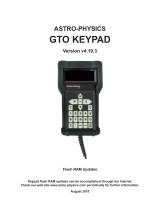Page is loading ...

The following is a supplemental addendum to the included instruction manual that
explains the new features of Celestron's CGE Telescopes. Please refer to this addendum
for information concerning the new hand control features included with your telescope.
Refer to the owner's manual for step-by-step instruction on assembling and using your
telescope.
The CGE Series telescope has a hand controller designed to give you instant access to all the functions that your
telescope has to offer. With automatic slewing to over 40,000 objects, and common sense menu descriptions,
even a beginner can master its variety of features in just a few observing sessions. Below is a brief description
of the individual components of the computerized hand controller:
1. Liquid Crystal Display (LCD) Window: Has a dual-line, 16 character display screen that is backlit
for comfortable viewing of telescope information and scrolling text.
2. Align: Instructs the telescope to use a selected star or object as an alignment position.
3. Direction Keys: Allows complete control of the telescope in any direction. Use the direction keys to
move the telescope to the initial alignment stars or for centering objects in the eyepiece.
1
Figure 3-1
The CGE Hand Control
2
7
8
3
9
4
10
5
11
6
12

4. Catalog Keys: The CGE Series has keys on the hand control to allow direct access to each of the
catalogs in its database. The hand control contains the following catalogs in its database:
Messier – Complete list of all Messier objects.
NGC – Complete list of all the deep-sky objects in the Revised New General Catalog.
Caldwell – A combination of the best NGC and IC objects.
Planets - All 8 planets in our Solar System plus the Moon.
Stars – A compiled list of the brightest stars from the SAO catalog.
List – For quick access, all of the best and most popular objects in the CGE database have been
broken down into lists based on their type and/or common name:
Named Stars
Common name listing of the brightest stars in the
sky.
Named Objects
Alphabetical listing of over 50 of the most popular
deep sky objects.
Double Stars
Numeric-alphabetical listing of the most visually
stunning double, triple and quadruple stars in the
sky.
Variable Stars
Select list of the brightest variable stars with the
shortest period of changing magnitude.
Asterisms
A unique list of some of the most recognizable star
patterns in the sky.
CCD Objects
A custom list of many interesting galaxy pairs, trios
and clusters that are well suited for CCD imaging
with the CGE telescope.
IC Objects
A complete list of all the Index Catalog deep-sky
objects.
Abell Objects
A custom list of the Abell Catalog deep-sky
galaxies.
Constellation
A complete list of all 88 constellations.
5. Info: Displays coordinates and useful information about objects selected from the CGE database.
6. Tour: Activates the tour mode, which seeks out all the best objects for the current date and time, and
automatically slews the telescope to those objects.
7. Enter: Pressing Enter allows you to select any of the CGE functions and accept entered parameters.
8. Undo: Undo will take you out of the current menu and display the previous level of the menu path.
Press Undo repeatedly to get back to a main menu or use it to erase data entered by mistake.
9. Menu: Displays the many setup and utilities functions such as tracking rates and user defined objects
and many others.
10. Scroll Keys: Used to scroll up and down within any of the menu lists. A double-arrow will appear on
the right side of the LCD when there are sub-menus below the displayed menu. Using these keys will
scroll through those sub-menus.
11. Rate: Instantly changes the rate of speed of the motors when the direction buttons are pressed.
12. RS-232 Jack: Allows you to interface with a computer and control the telescope remotely.
Hand Control Operation
This section describes the basic hand control procedures needed to operate the CGE Series Telescopes. These
procedures are grouped into three categories: Alignment, Setup and Utilities. The alignment section deals with
the initial telescope alignment as well as finding objects in the sky; the setup section discusses changing
parameters such as tracking mode and tracking rate; finally, the last section reviews all of the utilities functions
such as calibrating your mount, polar alignment and backlash compensation.

A
A
l
l
i
i
g
g
n
n
m
m
e
e
n
n
t
t
P
P
r
r
o
o
c
c
e
e
d
d
u
u
r
r
e
e
s
s
In order for the telescope to accurately point to objects in the sky, it must first be aligned with known positions
(stars) in the sky. With this information, the telescope can create a model of the sky, which it uses to locate any
object with known coordinates. There are many ways to align your telescope with the sky depending on what
information the user is able to provide: Two Star Align uses the entered time/location information and allows
the user to select which two alignment stars the telescope will automatically slew to. One Star Align uses the
same time/location information but only uses one star for alignment. Solar System Align will display a list of
visible daytime objects (planets and the moon) available to align the telescope. Quick-Align will ask you to
input all the same information as you would for the other Alignment procedures. However, instead of slewing
to the alignment stars for centering and alignment, the telescope bypasses this step and simply models the sky
based on the information given. Finally, Last Alignment restores your last saved star alignment and switch
position. Last Alignment also serves as a good safeguard in case the telescope should lose power.
S
S
t
t
a
a
r
r
t
t
u
u
p
p
P
P
r
r
o
o
c
c
e
e
d
d
u
u
r
r
e
e
Before any of the described alignments are performed, the CGE needs to first index its switch position so that
each axis has an equal amount of travel to move in either direction. Once the index position has been set, the
hand control will display the last entered date and time information stored in the hand control. Once the
telescope is powered on:
1. Press ENTER begin the alignment process.
2. Press ENTER again to set the telescopes switch position. Press UNDO if you would like to manually
move the telescope to a different switch position. This is useful if using your scope with additional
equipment attached and its range of motion is limited. Press Enter to continue.
3. The hand control will then display the last entered local time, date, time zone, longitude and latitude.
• Use the Up/Down keys (10) to view the current parameters.
• Press ENTER to accept the current parameters.
• Press UNDO to enter current date and time information into the hand control. The following
information will be displayed:
Location - The hand control will display a list of cities to choose from. Choose the city from the
database that is closest to your current observing site. The city you choose will be
remembered in the hand controls memory so that it will be automatically displayed the next
time an alignment is done. Alternatively, if you know the exact longitude and latitude of your
observing site, it can be entered directly into the hand control and remembered for future use
as well. To choose a location city:
Use the Up and Down scroll keys to choose between City Database and Custom Site. City Database
will allow you to select the closest city to your observing site from a list of either international or U.S.
location. Custom Site allows you to enter the exact longitude and latitude of your observing site. Select
City Database and press ENTER.
The hand control will allow you to choose from either U.S. or international locations. For a listing of
U.S. locations by state and then by city, press ENTER while United States is displayed. For
international locations, use the Up or Down scroll key to select International and press ENTER.
Use the Up and Down Scroll buttons to choose your current state (or country if International locations
was selected) from the alphabetical listing and press ENTER.
Use the Up and Down Scroll buttons to choose the closest city to your location from the displayed list
and press ENTER.
Time - Enter the current local time for your area. You can enter either the local time (i.e. 08:00),
or you can enter military time (i.e. 20:00 ).
• Select PM or AM. If military time was entered, the hand control will bypass this step.
• Choose between Standard time or Daylight Savings time. Use the Up and Down scroll
buttons (10) to toggle between options.
• Select the time zone that you are observing from. Again, use the Up and Down buttons (10)
to scroll through the choices. Refer to Time Zone map in Appendix for more information.
Date - Enter the month, day and year of your observing session.

4. Select one of the alignment methods as described below.
Note: If incorrect information is entered into the hand control, the UNDO button acts like a back space button
allowing the user to re-enter the correct data.
T
T
w
w
o
o
S
S
t
t
a
a
r
r
A
A
l
l
i
i
g
g
n
n
Two-Star Align allows the user to select two stars on which to align the telescope. To align your telescope
using the Two-Star Align method:
1. Select Two-Star Align from the alignment choices given. Based on the date and time information
entered, the hand control will automatically select and display a bright star that is above the horizon.
• Press ENTER to select this star as your first alignment
star.
• If for some reason the chosen star is not visible
(perhaps behind a tree or building) press UNDO to
have the hand control automatically select the next
brightest star.
• Or you can use the Up/Down keys to browse the entire
Named Star list and select any one of over two hundred
alignment stars.
• The hand control will only display stars on one side of
the Meridian. To display alignment stars on the
opposite side of the Meridian, simply press the MENU
button before selecting your first alignment star. By
default, Meridian filtering is enabled with the side of
the Meridian that has the largest number of stars above
the horizon. Meridian filtering is indicated in the upper
right hand corner of the LCD display with an “E” (East)
or “W” (West). If nothing appears in the corner of the
LCD, Meridian filtering is not enabled.
2. Once the telescope is finished slewing to your first alignment
star, the display will ask you to use the arrow buttons to align the selected star with the cross hairs in
the center of the finderscope. When centered in the
Adding calibration stars is necessary
to calculate and compensate for
"cone" error inherent in all German
equatorial mounts. Cone error is the
inaccuracy that results from the
optical tube not being exactly
perpendicular to the mount’s
declination axis. The telescope is
able to automatically determine the
cone error value by always using
calibration stars on the opposite
side of the Meridian from the
alignment stars. (see Figure 3-2)
After a Two Star Alignment is
successfully completed, the hand
control will ask if you wish to add
calibration stars.
Mount Calibration
finder, press ENTER.
3. The display will then instruct you to center the star in
the field of view of the eyepiece. When the star is
centered, press ALIGN to accept this star as your first
alignment star.
4. After the first alignment star has been entered the hand
control will automatically select a second alignment
star and have you repeat this procedure for that star.
When the telescope has been aligned on both stars the
display will ask you if you wish to add any additional
calibration stars. Calibration stars are used to improve the
pointing accuracy of your telescope by compensating for
subtle optical-mechanical misalignments between the
telescope optics and the mount. Therefore it is usually a
good idea to add at least two additional calibration stasr to
improve the telescope’s all-sky pointing accuracy. If you
choose not to add any additional calibration stars you can
always add them later after a successful alignment has been
completed (see Improving Pointing Accuracy section
elow).
Figure 3-2
The Meridian is an imaginary line in the sky
that starts at the North celestial pole and
ends at the South celestial pole and passes
through the zenith. If you are facing South,
the meridian starts from your Southern
horizon and passes directly overhead to the
North celestial pole.
b
5. Press ENTER to select a calibration star. Select a star the same way you did with the first two
alignments stars and press ENTER. You will notice that all the calibration stars displayed are located

on the opposite side of the side of the sky (Meridian) as the original alignment stars. This is essential
Fina y you can choose to continue to add additional calibration stars or Press UNDO to complete the
alig
Tips r
• Calibration stars that are near the poles are intentionally filtered out because they can result in a
• libration stars if the telescope mount has not been moved
since its original alignment/calibration, it may be necessary to add calibration stars if the optical
tube has been removed for any reason.
for an accurate calibration of the mount.
ll
nment.
fo adding calibration stars:
• It is recommended that users add at least two calibration stars for optimal point accuracy.
less accurate calibration.
Although it is not be necessary to use ca
O
O
n
n
e
e
S
S
t
t
a
a
r
r
A
A
l
l
i
i
g
g
n
n
lign but uses only a single star in the sky for
lignment. This method of alignment is not as accurate as the two-star alignment and is recommended only for
nd accurately polar aligned.
One-Star Alignment works much the same way as Two-Star A
a
telescopes that are permanently a
S
S
o
o
l
l
a
a
r
r
S
S
y
y
s
s
t
t
e
e
m
m
A
A
l
l
i
i
g
g
n
n
em
objects (Sun, Moon and planets) to align the telescope with the sky. Solar System Align is a great way to align
o
ever look directly at the sun with the naked eye or with a telescope (unless you have the proper solar
ult.
0) to
align. Press ENTER.
tered.
nce in position, the telescope will model the sky based on this information and display Alignment
Successful.
• the hand control’s customer object lists unless it is
wing:
menu. Press ENTER.
The Sun c
• To improve the telescope pointing accuracy, you can add alignment stars as described in the Improving Pointing
on below.
Solar System Align is designed to provide excellent tracking and GoTo performance by using solar syst
ur telescope for daytime viewing as well as a quick way to align the telescope for nighttime observing.
y
N
filter). Permanent and irreversible eye damage may res
Select Solar System Align from the alignment options. 1.
2. The SELECT OBJECT message will appear in the top row of the display. Use the Up and Down scroll keys (1
select the daytime object (planet, moon or sun) you wish to
3. Use the direction arrow buttons to carefully center the object in the finderscope. Press ENTER when cen
4. Then, center the object in the eyepiece and press ALIGN.
O
Tips for Using Solar System Align
For safety purposes, the Sun will not be displayed in any of
enabled from the Utilities Menu. To allow the Sun to be disp
layed on the hand control, do the follo
1. Press the UNDO button until the display reads “CGE Ready”
2. Press the MENU button and use the Up and Down keys to select the Utilities
3. Use the UP and Down keys to select Sun Menu and press ENTER.
4. Press ENTER again to allow the Sun to appear on the hand control display.
an be removed from the display by using the same procedure as above.
Accuracy secti
Q
Q
u
u
i
i
c
c
k
k
-
-
A
A
l
l
i
i
g
g
n
n
Quick-Align uses all the date and time information entered at startup to align the telescope. However, instead of slewing to
the alignment stars for centering and alignment, the telescope bypasses this step and simply models the sky based on the

information given. This will allow you to roughly slew to the coordinates of bright objects like the moon and planets and
gives the telescope the infor
mation needed to track objects in any part of the sky (depending on accuracy of polar
lignment). Quick-Align is not meant to be used to accurately locate small or faint deep-sky objects or to track objects
To use Quick-Align, simply select Quick Align from the alignment options and press ENTER. The telescope will
OTE: Once a Quick-Align has been done, you can add alignment and/or calibration stars to improve your telescopes
inting Accuracy section below for details.
a
accurately for photography.
automatically use the entered date/time parameters to align itself with the sky and display Alignment Successful.
N
pointing accuracy. See the Po
L
L
a
a
s
s
t
t
A
A
l
l
i
i
g
g
n
n
m
m
e
e
n
n
t
t
last stored index switch positions to continue using the
red down. This is a useful feature should your
e
e
revious alignment then it is recommended to use Sync to improve the pointing accuracy of your mount.
maintain a more accurate alignment over a series of observing sessions, use the Hibernate feature described
ter in this chapter.
The Last Alignment method will automatically recall the
lignment that was saved when the telescope was last powe
a
telescope accidentally lose power or be powered down.
NOTE: Just like with Quick-Align, you can use the Alignment Stars or Sync feature (see below) to improv
your telescopes pointing accuracy after using the Last Alignment method. If the mount has not moved since th
p
However, if the mount has been moved then changing alignment stars is the best way to re-align your mount.
To
la
I
I
m
m
p
p
r
r
o
o
v
v
i
i
n
n
g
g
P
P
o
o
i
i
n
n
t
t
i
i
n
n
g
g
A
A
c
c
c
c
u
u
r
r
a
a
c
c
y
y
The CG Series telescopes have several options that allow you to improve the pointing accuracy of your mount
g the Quick-Align method. You can add alignment
is will improve the pointing accuracy of your
To r
5.
place the star
e sky.
r the object in the center of the eyepiece and press ALIGN
to improve the pointing accuracy of your telescope’s mount by compensating for
isalignments between the telescope optics and the mount
To add c
trol.
R.
E
in a variety of ways.
Alignment Stars:
Alignment stars allows you to replace any of the original alignment stars with a new star or celestial object.
This can be useful if you have aligned your telescope usin
ars to align the telescope on actual objects in the sky. Th
st
telescope without having to re-enter addition information.
eplace an existing alignment star with a new alignment star:
1. Select the desired star (or object) from the database and slew to it.
2. Once centered, press the UNDO button until you are at the main menu.
3. With CGE Ready displayed, press the ALIGN key on the hand control.
4. Use the Up/Down buttons and select the Alignment Stars option and press ENTER.
The display will then ask you which alignment star you want to replace. Use the UP and Down scroll
. It is usually best to re
keys to select the alignment star to be replaced and press ENTER
closest to the new object. This will space out your alignment stars across th
6. Align the star in the center of the finderscope and press ENTER.
7. Carefully cente
Calibration Stars:
Calibration stars are used
m
alibration stars:
1. Select the desired star (or object) from the database and slew to it.
2. Once centered, press the UNDO button until you are at the main menu.
3. With CGE Ready displayed, press the ALIGN key on the hand con
4. Use the Up/Down buttons and select the Calib Stars option and press ENTE
5. Align the object in the center of the finderscope and press ENTER.

6. Carefully center the object in the center of the eyepiece and press ALIGN.
7. Use the Up/Down arrow keys to assign a number for the star and press ENTER.
, repeat steps 1-6 again.
Tips for
• Make sure that the calibration stars that you choose are on the other side of the meridian from the
alignment stars that you used to align the telescope.
c region of the sky. Sync is a very
seful feature especially when used in conjunction with the Constellation tour and Identify feature in which
you will
5. Align the Sync object in the center of the finderscope and press ENTER.
IGN.
can improve your telescope’s pointing accuracy over a wide area or over smaller areas of the sky
epending on the quality of the initial alignment, as well as where the telescope was pointing when the Sync
as done.
do Sync will restore the pointing of
our telescope to its original alignment. Additionally, if you wish to add calibration stars or re-alignment stars
ou will be asked to do an Undo Sync before you will be able to proceed
To add additional calibration stars
adding calibration stars:
Sync:
The Sync feature can be used to improve pointing accuracy in a specifi
u
be exploring smaller areas of the sky. To Sync on an object:
1. Select the desired star (or object) from the database and slew to it.
2. Once centered, press the UNDO button until you are at the main menu.
3. With CGE Ready displayed, press the ALIGN key on the hand control.
4. Use the Up/Down buttons and select the Sync option and press ENTER.
6. Carefully center the object in the center of the eyepiece and press AL
Your telescope’s pointing accuracy will now be improved in that area of the sky.
NOTE: Sync
d
w
Undo Sync:
Since doing a Sync can affect your pointing accuracy in other parts of the sky, it may be necessary to ‘Un-
Sync” your telescope when exploring other parts of the sky. Doing an Un
y
y
O
O
b
b
j
j
e
e
c
c
t
t
C
C
a
a
t
t
a
a
l
l
o
o
g
g
s
atabase. The hand control has a key (4) designated for each of the catalogs in its database. There are
o ways to select objects from the database: scrolling through the named object lists and entering object
s or
ts. Selecting any one of these catalogs will display a numeric-
alphabetical listing of the objects under that list. Pressing the Up and Down keys (10) allows you to scroll
hen scrolling through a long list of objects, holding down either the Up or Down key will allow you to scroll
low the
ame of the catalog chosen. Use the numeric key pad to enter the number of any object within these
andardized catalogs. For example, to find the Orion Nebula, press the "M" key and enter "042".
Selecting an Object
Now that the telescope is properly aligned, you can choose an object from any of the catalogs in the telescope'
extensive d
tw
numbers.
Pressing the LIST key on the hand control will access all objects in the database that have common name
types. Each list is broken down into the following categories: Named Stars, Named Object, Double Stars,
Variable Stars, Asterisms and CCD Objec
Helpful
Hint
through the catalog to the desired object.
W
through the catalog more rapidly by only displaying every fifth catalog object.
Pressing any of the other catalog keys (M, CALD, NGC, or STAR) will display a blinking cursor be
n
st

Slewing to an Object
Once the desi
• e INFO Key. This will give you useful information about the selected object such as
R.A. and declination, magnitude size and text information for many of the most popular objects.
he
aution: Never slew the telescope when someone is looking into the eyepiece. The telescope can move at fast slew
bject information can be obtained without having to do a star alignment. After the telescope is powered on,
ressing any of the catalog keys allows you to scroll through object lists or enter catalog numbers and view the
object as described above.
locate all 8 of our solar systems planets plus the Moon. However, the hand control will
nly display the solar system objects that are above the horizon (or within its filter limits). To locate the planets,
press th ey on the hand control. The hand control will display all solar system objects that are
above the horizon
• Use the Up and Down keys to select the planet that you wish to observe.
• Press INFO to access information on the displayed planet.
• Press ENTER to slew to the displayed planet.
bserving. The automatic tour will display only
ose objects that are within your set filter limits (see Filter Limits in the Setup Procedures section of the
manual) he hand control will
display t b
• object, press the INFO key.
he object displayed, press ENTER.
ext tour object, press the Up key.
n names that are above the user defined horizon (filter limits). Once a constellation is selected,
n o e objects in that
constellation
d object, press the INFO key.
• To slew to the object displayed, press ENTER.
• To see the next tour object, press the Up key.
red object is displayed on the hand control screen, choose from the following options:
Press th
• Press the ENTER Key. This will automatically slew the telescope to the coordinates of t
object.
C
speeds and may hit an observer in the eye.
O
p
information about the
Finding Planets
Your telescope can
o
e PLANET k
:
Tour Mode
The CGE Series telescopes include a tour feature which automatically allows the user to choose from a list of
interesting objects based on the date and time in which you are o
th
. To activate the Tour mode, press the TOUR key (6) on the hand control. T
he est objects to observe that are currently in the sky.
To see information and data about the displayed
• To slew to t
• To see the n
Constellation Tour
In addition to the Tour Mode, your telescope has a Constellation Tour that allows the user to take a tour of all
the best objects in each of the 88 constellations. Selecting Constellation from the LIST menu will display all
e constellatio
th
you ca
cho se from any of the database object catalogs to produce a list of all the availabl
.
• To see information and data about the displaye

Direction Buttons
The hand control has four di
rection buttons (3) in the center of the hand control which control the telescope's
otion in Declination (north and south) and Right Ascension (east and west). The telescope can be controlled
t nine different speed rates.
ent stars. The number 1 on the hand control is the slowest rate (.5x
dereal) and can be used for accurate centering of objects in the eyepiece and photographic guiding. To
change the speed
•
•
umber on the hand control that corresponds to the desired speed. The number
will appear in the upper-right corner of the LCD display to indicate that the rate has been
s the arrow button that corresponds to the direction that
ou want to move the telescope. While holding that button down, press the opposite directional button. This
ece when a direction is pressed will change depending on which side
the Meridian the telescope tube is positioned. In order to change the direction of the arrow buttons, see
cope Setup Features later in this section.
m
a
Rate Button
Pressing the RATE key (11) allows you to instantly change the speed rate of the motors from high speed slew
rate to precise guiding rate or anywhere in between. Each rate corresponds to a number on the hand controller
key pad. The number 9 is the fastest rate (3º per second, depending on power source) and is used for slewing
between objects and locating alignm
si
rate of the motors:
Press the RATE key on the hand control. The LCD will display the current speed rate.
Press the n
changed.
The hand control has a "double button" feature that allows you to instantly speed up the motors without having
to choose a speed rate. To use this feature, simply pres
y
will increase the slew rate to the maximum slew rate.
The direction that a star moves in the eyepi
of
S
1 = .5x 6 = 64x
2 = 1x (sidereal) 7 = .5º / sec
3 = 4x 8 = 2º / sec
4 = 8x 9 = 3º / sec
5 = 16x
Nine available slew s
p
eeds
S
S
e
e
t
t
u
u
p
p
P
P
r
r
o
o
c
c
e
e
d
d
u
u
r
r
e
e
s
s
defined setup functions designed to give the user control over the telescope's
any advanced features. All of the setup and utility features can be accessed by pressing the MENU key and
scrollin
Tracking Mode o change the way the telescope tracks depending on the type of
mount being used to support the telescope. The telescope has three different
EQ North
sed to track the sky when the telescope is polar aligned in the
EQ South
sed to track the sky when the telescope is polar aligned in the
Off
When using the telescope for terrestrial (land) observation, the
The CGE contains many user
m
g through the options:
This allows you t
tracking modes:
U
Northern Hemisphere.
U
Southern Hemisphere.
tracking can be turned off so that the telescope never moves.

Tracking Rate s, your
ill continually track a celestial object as it moves across the night sky.
The tracking rate can be changed depending on what type of object is being
:
Sidereal
pposite direction. When the telescope is polar aligned, this can
.
Solar
sed for tracking the Sun when solar observing with the proper
filter.
are
d
linking with the GPS. Once current information has been received, it will update the displayed
inform ion. If GPS is switched off or not present, the hand control will only display the last saved time and
locatio
User Defined Objects -
object that you discover that is not included in the regular
database. There are several ways to save an object to memory depending on what
GoTo Object:
the number of the object you
wish to select and press ENTER. The telescope will automatically retrieve and
Save Sky Object:
ommand and press ENTER. The display will ask
you to enter a number between 1-99 to identify the object. Press ENTER again to
Save Database (Db)
Object:
the telescope and save the name of
the object by selecting it from any one of the database catalogs. These objects then
Enter R.A. - Dec:
ct. Scroll to the "Enter RA-DEC " command
and press ENTER. The display will then ask you to enter first the R.A. and then the
Save Land Object:
ommand and press ENTER. The display will ask you to
enter a number between 1-9 to identify the object. Press ENTER again to save this
object to the database.
In addition to being able to move the telescope with the hand control button
telescope w
observed
This rate compensates for the rotation of the Earth by moving the
telescope at the same rate as the rotation of the Earth, but in the
o
be accomplished by moving the telescope in right ascension only
Lunar
Used for tracking the moon when observing the lunar landscape.
U
View Time-Site - Displays the current time and longitude/latitude downloaded from the optional CN-16 GPS
receiver. It will also display other relevant time-site information like time zone, daylight saving and local
sidereal time. Local sidereal time (LST) is useful for knowing the Right Ascension of celestial objects that
located on the Meridian at that time. View Time-Site will always display the last saved time and location entere
while it is
at
n.
Your telescope can store over 100 different user defined objects in its memory (99
sky objects and 9 land objects). The objects can be daytime land objects or an
interesting celestial
type of object it is:
To go to any of the user defined objects stored in the database, scroll down to either
GoTo Sky Obj or Goto Land Obj and enter
display the coordinates before slewing to the object.
Your telescope stores celestial objects to its database by saving its right ascension
and declination in the sky. This way the same object can be found each time the
telescope is aligned. Once a desired object is centered in the eyepiece, simply
scroll to the "Save Sky Obj" c
save this object to the database.
This feature allows you to create your own custom tour of database objects by
allowing you to record the current position of
can be accessed by selecting GoTo Sky Object.
You can also store a specific set of coordinates for an object just by entering the
R.A. and declination for that obje
declination of the desired object.
The telescope can also be used as a spotting scope on terrestrial objects. Fixed land
objects can be stored by saving their altitude and azimuth relative to the location of
the telescope at the time of observing. Since these objects are relative to the
location of the telescope, they are only valid for that exact location. To save land
objects, once again center the desired object in the eyepiece. Scroll down to the
"Save Land Obj" c

To replace the contents of any of the user defined objects, simply save a new object using one of the existing
entification numbers; the telescope will replace the previous user defined object with the current one.
et RA/DEC - Displays the right ascension and declination for the current position of the telescope.
- Allows you to input a specific R.A. and declination and slew to it.
oordinates (R.A./Dec) permanently into the database, save it as a User Defined Object as
escribed above.
at Epsilon Lyrae is only 1° away from Vega. To use the
entify feature:
• /Down scroll keys to select the catalog that you would like
• Press ENTER to begin the search.
ds of objects, and can therefore take
veral minutes to return the closest objects.
en slew to
e desired object with enhanced accuracy. To use Precise Goto:
1.
• to select the object that you want to observe from any of the database catalogs
id
G
Goto R.A/ Dec
To store a set of c
He
Hint
lpful
d
Identify
Identify Mode will search any of the telescope's database catalogs or lists and display
the name and offset distances to the nearest matching objects. This feature can serve
two purposes. First, it can be used to identify an unknown object in the field of view
of your eyepiece. Additionally, Identify Mode can be used to find other celestial
objects that are close to the objects you are currently observing. For example, if your
telescope is pointed at the brightest star in the constellation Lyra, choosing Identify
and then searching the Named Star catalog will no doubt return the star Vega as the
star you are observing. However, by selecting Identify and searching by the Named
Object or Messier catalogs, the hand control will let you know that the Ring Nebula
(M57) is approximately 6° from your current position. Searching the Double Star
catalog will reveal th
SETUP TIME-SITE
RA POSITIVE
RA NEGATIVE
DEC POSITIV
E
DEC NEGATIV
E
ANTI-BACKLASH
LIST ALT MAX
LIST ALT MIN
FILTER LIMITS
RA BUTTONS
DEC BUTTONS
DIRECTION BUTTONS
RA APPROACH
DEC APPROACH
GOTO APPROACH
RA RATE
DEC RATE
AUTOGUIDE RATES
SCOPE SETUP
Id
• Press the Menu button and select the Identify option.
Use the Up
to search.
Note: Some of the databases contain thousan
se
recise GoTo P
The CGE Series telescopes have a precise goto function that can assist in finding
extremely faint objects and centering objects closer to the center of the field of view
for astrophotography and CCD imaging. Precise Goto automatically searches out
the closest bright star to the desired object and asks the user to carefully center it in
the eyepiece. The hand control then calculates the small difference between its goto
position and its centered position. Using this offset, the telescope will th
MOUNT SETTINGS
th
Press the MENU button and use the Up/Down keys to select Precise Goto.
Choose Database
listed or;
• Choose RA/DEC to enter a set of celestial coordinates that you wish to slew to.
2. Once the desired object is selected, the hand control will search out and display the closest bright star
to your desired object. Press ENTER to slew to the bright alignment star.
the alignment star in the eyepiece.
3. Use the direction buttons to carefully center
4. Press ENTER to slew to the desired object.
cope Setup Features S
Setup Time-Site
- Allows the user to customize the telescope's display by changing time and location
arameters (such as time zone and daylight savings).
p
CONE VALUE
DEC SWITCH
RA SWITCH

Anti-backlash – All mechanical gears have a certain amount of backlash or play between the gears. This
play is evident by how long it takes for a star to move in the eyepiece when the hand control arrow buttons are
pressed (especially when changing directions). The CGE anti-backlash features allows the user to compensate
for backlash by inputting a value which quickly rewinds the motors just enough to eliminate the play between
gears. The amount of compensation needed depends on the slewing rate selected; the slower the slewing rate
the longer it will take for the star to appear to move in the eyepiece. There are two values for each axis, positive
and negative. Positive is the amount of compensation applied when you press the button, in order to get the
gears moving quickly without a long pause. Negative is the amount of compensation applied when you release
the button, winding the motors back in the other direction to resume tracking. Normally both value
s should be
e same. You will need to experiment with different values (from 0-99); a value between 20 and 50 is usually
sults in a pause when pressing the
tton, go with the higher value for positive, but use a lower value for negative. The telescope will remember
a mountainous location where the horizon is partially
bscured, you can set your minimum altitude limit to read +20º. This will make sure that the hand control only
displays objects that are higher in altitude than 20º.
lore the entire object database, set the maximum altitude limit to 90º and the minimum limit
–90º. This will display every object in the database lists regardless of whether it is visible in the sky from
tton direction to positive will move the telescope in the same direction
at the telescope tracks (i.e. towards the west). Setting the altitude buttons to positive will move the telescope
in declination.
eclination Goto approach will only apply while the telescope tube is on one side of the Meridian. Once the
o change the Goto approach direction, simply choose Goto Approach from the Scope Setup menu, select
he telescope approaches its alignment
ar from the west (negative azimuth) and clockwise (negative altitude) then make sure that the buttons used to
center the alignment stars also move the telescope in the same directions.
th
best for most visual observing, whereas a higher value may be necessary for photographic guiding.
To set the anti-backlash value, scroll down to the anti-backlash option and press ENTER. While viewing an
object in the eyepiece, observe the responsiveness of each of the four arrow buttons. Note which directions you
see a pause in the star movement after the button has been pressed. Working one axis at a time, adjust the
backlash settings high enough to cause immediate movement without resulting in a pronounced jump when
pressing or releasing the button. Now, enter the same values for both positive and negative directions. If you
notice a jump when releasing the button, but setting the values lower re
bu
these values and use them each time it is turned on until they are changed.
Filter Limits – When an alignment is complete, the telescope automatically knows which celestial objects are
above the horizon. As a result, when scrolling through the database lists (or selecting the Tour function), the
hand control will display only those objects that are known to be above the horizon when you are observing.
You can customize the object database by selecting altitude limits that are appropriate for your location and
situation. For example, if you are observing from
o
If you want to exp
Observing
Tip!
to
your location.
Direction Buttons –The direction a star appears to move in the eyepiece changes depending on which side of
the Meridian the telescope tube is on. This can create confusion especially when guiding on a star when doing
astrophotography. To compensate for this, the direction of the drive control keys can be changed. To reverse
the button logic of the hand control, press the MENU button and select Direction Buttons from the Utilities
menu. Use the Up/Down arrow keys (10) to select either the Declination (north and south) or Right Ascension
(east and west) button directions and press ENTER. Select either positive or negative for both axes and press
ENTER to save. Setting the azimuth bu
th
counterclockwise along the DEC axis.
Goto Approach - lets the user define the direction that the telescope will approach when slewing to an object.
This allows the user the ability to minimize the affects of backlash when slewing from object to object. Just
like with Direction Buttons, setting GoTo Approach to positive will make the telescope approach an object
from the same direction as tracking (west) for Right Ascension (RA) and counterclockwise
D
tube passes over to the other side of the Meridian, the Goto approach will need to be reversed.
T
either Altitude or Azimuth approach, choose positive or negative and press ENTER.
In order to minimize the affect of gear backlash on pointing accuracy, the settings for Button Direction should
ideally match the settings for GoTo Approach. By default, using the up and right direction buttons to center
alignment stars will automatically eliminate much of the backlash in the gears. If you change the Goto
approach of your telescope it is not necessary to change the Button Direction as well. Simply take notice of the
direction the telescope moves when completing it final goto approach. If t
Helpful
Hint!
st

Autoguide Rate – Allows the user to set an autoguide rate as a percentage of sidereal rate. This is helpful
hen calibrating your telescope to a CCD autoguider for long exposure photography.
es be changed, however
ach setting can be changed if necessary to improve the performance of the telescope.
•
is carried out. This procedure records the offset of the RA index switch from the Meridian.
e CGE Series telescopes such as; Calibrate Goto, Polar Alignment, Hibernate as well as many others.
t
ion
ed that you take a few
inutes to go through the mount calibration procedures.
• the
wo star alignment
•
•
w
Mount Settings- Once the mount settings have been calibrated (see Utilities section below) the values are
stored and displayed in the hand control. It is not recommended that the calibration valu
e
• Cone Value – This is the cone error value set when calibration stars are added
• DEC Switch - This is the declination index error value set when calibrations stars are added.
RA Switch - This is the R.A. index error value set when Utilities / Calibrate Mount / R.A. Switch
tility Features U
Scrolling through the MENU (9) options will also provide access to several advanced utility functions within
th
Calibrate Mount
- In order to optimize the performance and pointing accuracy of the CGE mount, the moun
has built-in calibration routines allowing it to compensate for mechanical variat
equatorial mount. Each calibration is completely automatic and in most cases
only needs to be performed once. It is highly recommend
inherent in every German
m
R.A. Switch Calibration - This procedure records the offset of
RA index switch from the meridian. To perform an RA Switch
Calibration, the mount must be polar aligned and a t
must have been performed with calibration stars.
Calibrating the RA switch will improve the pointing accuracy to
the initial alignment stars when the mount has been polar aligned
To successfully calibrate the R.A. switch of your telescope, you should
llow a complete alignment process which includes the following:
fo
- Complete a Two-Star alignment adding three calibration stars at
the end. (See Alignment Procedures earlier in this section).
- Use the Polar Align Utility feature to polar align your telescope as
described later in this section.
- Once polar aligned you must re-align your telescope using the
Two-Star alignment method and adding calibration star as an
option.
- Finally, use the Utility/Calibrate Mount/ R.A. Switch feature to
properly calibrate the R.A. axis of the mount.
GoTo Calibration – Goto Calibration is a useful tool when attaching
heavy visual or photographic accessories to the telescope. Goto
Calibration calculates the amount of distance and time it takes for the
mount to complete its final slow goto when slewing to an object.
Changing the balance of the telescope can prolong the time it takes to
complete the final slew. Goto Calibration takes into account any slight
imbalances and changes the final goto distance to compensate.
Home Position –
The telescope’s "home" position is a user-definable position that is used to store the
telescope when not in use. The home position is useful when storing the telescope in a permanent observatory
facility. By default the Home position is the same as the switch position used when aligning the mount. To set
the Home position for your mount simply use the arrow buttons on the hand control to move the telescope
ount to the desired position. Select the Set option and press Enter.
UTILITIES
R.A. SWITCH
GOTO
CALIBRATE MOUNT
GOTO
SET
HOME POSTION
DISPLAY ALIGN
ALIGN MOUNT
POLAR ALIGN
LIGHT CONTROL
PRESS UNDO
PRESS "0"
FACTORY SETTING
VERSION
GET AXIS POSITION
GOTO AXIS POSITION
HIBERNATE
SUN MENU
SCROLLING MENU
SET MOUNT POSITION
TURN ON/OFF GPS
TURN ON/OFF RTC
RA TO SWITCH
DEC TO SWITCH
MOVE TO SWITCHES
PLAYBACK
RECORD
PEC
m

Polar Align
xes. These values can assist you in knowing the amount and direction of your error when polar aligning.
any of the alignment methods described earlier. To polar align
e mount in the Northern Hemisphere:
1. et up and roughly positioned towards Polaris, align the mount using the Two- Star
lignment method.
2. elect Polar Align from the Utilities menu and press Enter.
d in the eyepiece press ENTER; the
polar axis should then be pointed towards the North Celestial Pole.
d key pad light and LCD display for daytime
e to conserve power and to help preserve your night vision.
will be reset. The
and control will ask you to press the "0" key before returning to the factory default setting.
and control will display two sets of numbers; the first numbers are for R.A and the second set are for DEC.
et Axis Positions - Displays the relative altitude and azimuth for the current position of the telescope.
oto Axis Positions - Allows you to enter a specific relative altitude and azimuth position and slew to it.
d or leave their telescope in one location for long periods of time. To place your telescope in Hibernate
mode:
de.
ing through the time/site information to confirm the current setting. Press ENTER to wake up
e telescope.
ct
menu and press ENTER. Do not use the direction buttons to move the telescope
hile in hibernate mode.
un Menu
e
ct
displaying on the hand control, once again
lect the Sun Menu from the Utilities Menu and press ENTER.
Display Align – the user can now display the polar alignment error in both the Azimuth and Altitude
a
Align Mount- The CGE has a polar alignment function that will help you polar align your telescope for
increased tracking precision and astrophotography. After performing a two star alignment, the telescope
will slew to where Polaris should be. By using the equatorial head to center Polaris in the eyepiece, the
mount will then be pointed towards the actual North Celestial Pole. Once Polar Align is complete, you
must re-align your telescope again using
th
With the telescope s
A
S
Based on your current alignment, the telescope will slew to where it thinks Polaris should be. Use the
equatorial head latitude and azimuth adjustments to place Polaris in the center of the eyepiece. Do not
use the direction buttons to position Polaris. Once Polaris is centere
Light Control – This feature allows you to turn off both the re
us
Factory Settings – Returns the CGE hand control to its original factory settings. Parameters such as backlash
compensation values, initial date and time, longitude/latitude along with slew and filter limits
h
Version - Selecting this option will allow you to see the current version number of the hand control and
motor control software. The numbers indicate the hand control software version. For the motor control, the
h
G
G
Hibernate - Hibernate allows the telescope to be completely powered down and still retain its alignment
when turned back on. This not only saves power, but is ideal for those that have their telescopes permanently
mounte
1. Select Hibernate from the Utility Menu.
2. Move the telescope to a desired position and press ENTER.
3. Power off the telescope. Remember to never move your telescope manually while in Hibernate mo
Once the telescope is powered on again the display will read Wake Up. After pressing Enter you have the
option of scroll
th
Pressing UNDO at the Wake Up screen allows you to explore many of the features of the hand control without
waking the telescope up from hibernate mode. To wake up the telescope after UNDO has been pressed, sele
Hibernate from the Utility
w
S
For safety purposes the Sun will not be displayed as a database object unless it is first enabled. The enable the Sun, go to th
Sun Menu and press ENTER. The Sun will now be displayed in the Planets catalog as can be used as an alignment obje
when using the Solar System Alignment method. To remove the Sun from
se
H
H
e
e
l
l
p
p
f
f
u
u
l
l
H
H
i
i
n
n
t
t

Scrolling Menu
This n the hand control display.
• Press the Down (number 9) button to decrease the speed of the text.
ed to rebalance the mount after
aving completed an alignment.
Using this tool will invalidate the PEC index
or past dates
would need to turn the GPS off in order to manually enter a time other than the present.
re or past dates you would need to turn the RTC
ff in order to manually enter a time other than the present.
ove to Switch – Slews the telescope to locate either its R.A. or declination switches.
ed. For more information
n using PEC, see the section on “Celestial Photography” in your owner’s manual.
me u allows you to change the rate of speed that the text scrolls across
• Press the Up (number 6) button to increase the speed of the text.
Set Mount Position
The Set Mount Position menu can be used to recover an alignment in cases where the clutches have been
disengaged or similar situation. For instance, you might use this if you need
h
Turn On/Off GPS - If using your CGE telescope with the optional CN-16 GPS accessory (see Optional
Accessories section of the manual), you will need to turn the GPS on the first time you use the accessory. If
you want to use the telescope's database to find the coordinates of a celestial object for a future
you
Turn On/Off RTC - Allows you to turn off the telescopes internal real time clock. When aligning the
telescope using AutoAlign, the CGE still receives time information from the RTC. If you want to use the CGE
database to find the coordinates of a celestial object for a futu
o
M
Periodic Error Correction (PEC) - PEC is designed to improve photographic quality by reducing the
amplitude of the worm gear errors and improving the tracking accuracy of the drive. This feature is for
advanced astrophotography and is used when your telescope is accurately polar align
o

EQ NORTH
EQ SOUT
H
OF
F
MODE
SIDEREAL
SOLAR
LUNAR
RATE
TRACKING
VIEW TIME-SITE
SETUP TIME-SIT
E
A
NTI-BACKLASH
FILTER LIMITS
DIRECTION BUTTONS
GOTO APPROACH
A
UTOGUIDE RATES
MOUNT SETTINGS
SCOPE SETUP
CALIBRATE MOUNT
HOME POSITIO
N
POLAR ALIG
N
LIGHT CONTROL
FACTORY SETTING
VERSIO
N
GET AXIS POSITIO
N
GOTO AXIS POSITIO
N
HIBERNAT
E
SUN MENU
SCROLLING MENU
SET MOUNT POSITIO
N
TURN ON/OFF GPS
TURN ON/OFF RTC
MOVE TO SWITCH
PEC
UTILITIES
GOTO SKY OB
J
SAVE SKY OBJ
SAVE DB OB
J
ENTER RA & DEC
GOTO LAND OBJ
SAVE LAND OB
J
USER OBJECTS
GET RA-DEC
GOTO RA-DEC
SELECT CATALOG
IDENTIFY
GOTO TYP
E
PRECISE GOTO
MENU
SET TO SWITCH
CITY DATABAS
E
CUSTOM SIT
E
SELECT LOCATION
ENTER TIM
E
DLS/ST
TIME ZON
E
ENTER DATE- MM/DD/Y
Y
ADD CALIBRATION STAR?
CENTER STAR 2
CENTER STAR 1
TWO-STAR ALIGN
CENTER STAR 1
SELECT STAR 1
ONE-STAR ALIGN
CENTER OBJEC
T
SELECT OBJECT
SOLAR SYSTEM ALIGN
LAST ALIGNMENT
QUICK-ALIGN
ENTER LONG/LAT
START-UP PROCUDURE
ALIGNMENT
NAMED STAR
NGC
SAO
SOLAR SYSTEM
TOUR
VARIABLE STAR
A
BELL
A
STERISM
CALDWELL
CCD OBJECTS
CONSTELLATIO
N
DOUBLE STAR
IC CATALOG
MESSIER
NAMED OBJECT
LIST
CGE READY
/