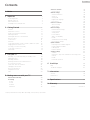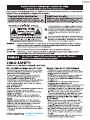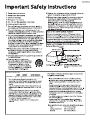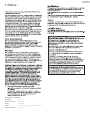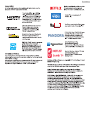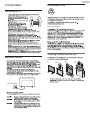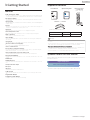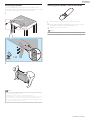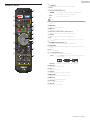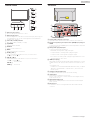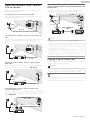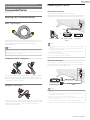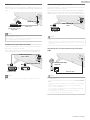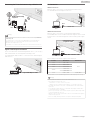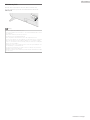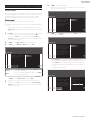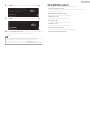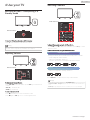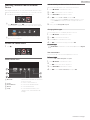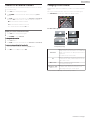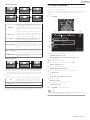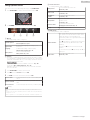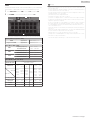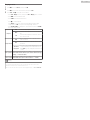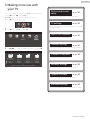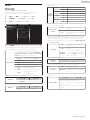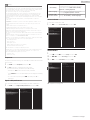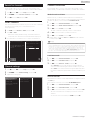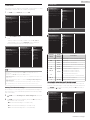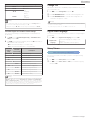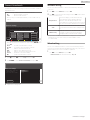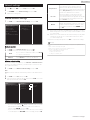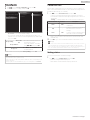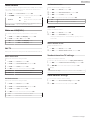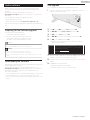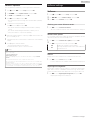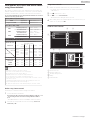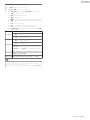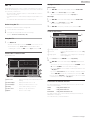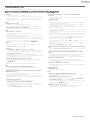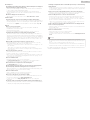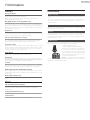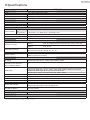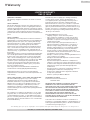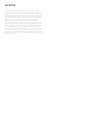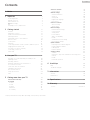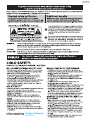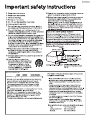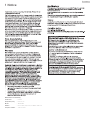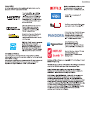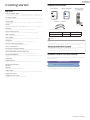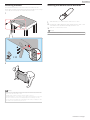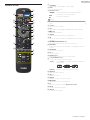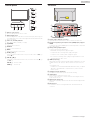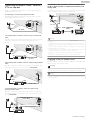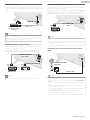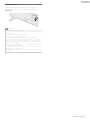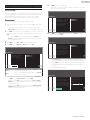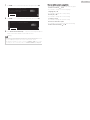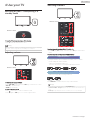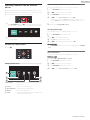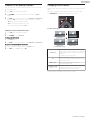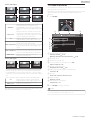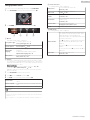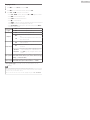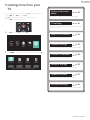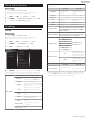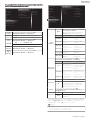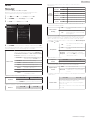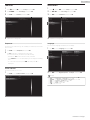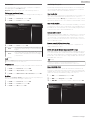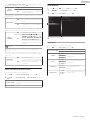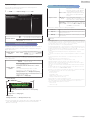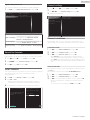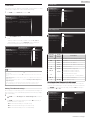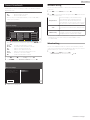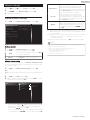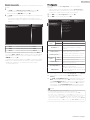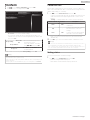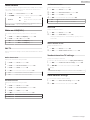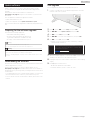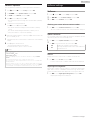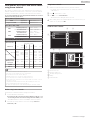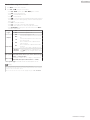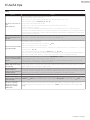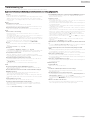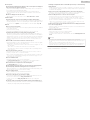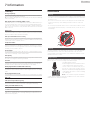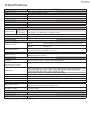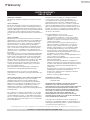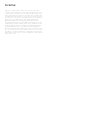EN For further assistance, call the customer support service in your
country.
• To obtain assistance, contact Philips customer care center;
In the U.S.A., Canada, Puerto Rico, or the U.S. Virgin Islands
1 866 813 3283
México D.F. and área metropolitana; 58 87 97 36
Interior de la republica; 01 800 839 19 89
ES Para obtener más información, llame al servicio de soporte al cliente
de su país.
• Para obtener asistencia, comuníquese con centro de atención al
cliente de Philips;
En los Estados Unidos, en Canadá, Puerto Rico o en las Islas Vírgenes
de los Estados Unidos; 1 866 813 3283
México D.F. y área metropolitana; 58 87 97 36
Interior de la republica; 01 800 839 19 89
FR Pour obtenir de l’aide supplémentaire, communiquez avec le centre
de service à la clientèle de votre pays.
• Pour obtenir de l’aide, communiquez avec le centre de service à la
clientèle Philips au;
Dans le États-Unis, au Canada, à Puerto Rico ou aux Îles Vierges
américaines; 1 866 813 3283
México D.F. et área metropolitana; 58 87 97 36
Interior de la republica; 01 800 839 19 89
Register your product and get support at
www.philips.com/welcome
EN
User manual
ES
Manual del usuario
FR
Manuel d’utilisation
EN If you read this User Manual for 40PFL4901 and
your television’s serial number starts with:
• ME4 - Please start to read from next page.
• ME5 - Please start to read from p.58.
ES Si lee este Manual de Usuario para 40PFL4901 y el
numero de serie de su television comienza con:
• ME4 - Por favor comience a leer desde la siguiente
página.
• ME5 - Por favor comience a leer desde la p.58.
FR Si vous lisez ce Manuel d’Utilisation pour le
40PFL4901 et que le numero de serie de votre
televiseur commence par:
• ME4 - Veuillez commencer a lire a partir de la page
suivante.
• ME5 - Veuillez commencer a lire a partir de la p.58.
40PFL4901
Televisions
4000 series

Contents
1 Notice ....................................................................................... 5
2 Important ............................................................................... 7
Positioning the TV
7
Regulatory Notices
7
Environmental Care
7
Preparing to Move/Ship the Unit
7
3 Getting Started .................................................................. 8
Features
8
Supplied Accessories
8
Symbols used in this User Manual
8
Attaching the Base
9
Installing the Remote Control Batteries
9
Remote Control
10
Control Panel
11
Terminals
11
Connecting Antenna or Cable / Satellite / IPTV Set-top Box
12
Plugging in the AC Power Cord
12
Selecting your Connection quality
13
Connecting your Devices
13
Initial Setup
17
4 Use your TV ....................................................................... 19
Switching on your TV and putting it in Standby mode
19
Adjusting Volume
19
Switching Channels
19
Watching Channels from an External Device
20
Access the Home menu
20
Create a list of favorite channels
21
Changing Picture Format
21
TV Screen information
22
Using Options menu
23
USB
24
5 Making more use with your TV .............................. 27
Picture and sound setup
28
TV settings
28
Picture
28
Sound
30
Features
31
Installation
32
Search for channels
35
Install channels
35
Channel settings
35
Channel installation
35
Child lock
36
Change PIN
37
Digital audio language
37
Mono/Stereo
37
Connect to network
38
Wireless setting
38
Wired setting
38
Network settings
39
Manual network settings
39
Connection test
41
Setting status
41
Home network
42
Wake-on-LAN(DIAL)
42
Net TV
42
Samba interactive TV settings
42
Reset network settings
42
Update software
43
Preparing for the Software upgrade
43
Downloading the Software
43
USB upgrade
43
Network updates
44
Software settings
44
Software
44
View photos, play music and watch videos using Home
network
45
Net TV
48
Pandora operations
49
6 Useful tips .......................................................................... 50
FAQ
50
Troubleshooting Tips
51
7 Information ......................................................................... 53
Glossary
53
Maintenance
53
8 Specifications ................................................................... 54
9 Warranty ............................................................................. 55
License .......................................................................................... end of book
•
Displays and illustrations may differ depending on the product you purchase.
2 .English

Know these safety symbols
The lightning ash with arrowhead symbol, within an
equilateral triangle, is intended to alert the user to the
presence of uninsulated “dangerous voltage” within
the apparatus’s enclosure that may be of sucient
magnitude to constitute a risk of electric shock to
persons.
The exclamation point within an equilateral triangle is
intended to alert the user to the presence of important
operating and maintenance (servicing) instructions in
the literature accompanying the apparatus.
CAUTION: TO REDUCE THE RISK OF ELECTRIC SHOCK, DO NOT
REMOVE COVER (OR BACK). NO USER-SERVICEABLE PARTS ARE
INSIDE. REFER SERVICING TO QUALIFIED SERVICE PERSONNEL.
RISK OF ELECTRIC SHOCK
DO NOT OPEN
The caution marking is located on the rear or bottom of the cabinet.
CAUTION
Registering your model with Philips makes you eligible for all of the valuable benefits listed below, so don't miss out.
Register Online at www.philips.com/welcome to ensure:
Register Online at www.philips.com/welcome today
to get the most benets from your purchase.
*Product Safety Notication *Additional Benets
By Registering your Product, you'll receive
notication - directly from the manufacturer - in
the rare case of a Product Recall or Safety Defect.
Registering your Product guarantees that you'll
receive all of the Privileges to which you're
Entitled, including special money-saving oers.
WARNING: To reduce the risk of re or electric shock, do not expose this apparatus to rain or moisture.
Apparatus shall not be exposed to dripping or splashing and no objects lled with liquids,
such as vases, shall be placed on the apparatus.
CAUTION: To prevent electric shock, match wide blade of plug to wide slot, fully insert.
ATTENTION: Pour éviter les choc électriques,introduire la lame la plus large de la che dans la borne
correspondante de la prise et pousser jusqu’au fond.
For fastest support visit us online for chat and self service
solutions at www.philips.com/support
CHILD SAFETY:
PROPER TELEVISION PLACEMENT MATTERS
THE CONSUMER ELECTRONICS INDUSTRY CARES
• Manufacturers, retailers and the rest of the consumer
electronics industry are committed to making home
entertainment safe and enjoyable.
• As you enjoy your television, please note that all
televisions – new and old- must be supported on
proper stands or installed according to the
manufacturer’s recommendations. Televisions that are
inappropriately situated on dressers, bookcases,
shelves, desks, speakers, chests, carts, etc., may fall
over, resulting in injury.
TUNE IN TO SAFETY
• ALWAYS follow the manufacturer’s recommendations
for the safe installation of your television.
• ALWAYS read and follow all instructions for proper
use of your television.
• NEVER allow children to climb on or play on the
television or the furniture on which the television is
placed.
• NEVER place the television on furniture that can
easily be used as steps, such as a chest of drawers.
• ALWAYS install the television where it cannot be
pushed, pulled over or knocked down.
• ALWAYS route cords and cables connected to the
television so that they cannot be tripped over, pulled
or grabbed.
WALL OR CEILING MOUNT YOUR TELEVISION
• ALWAYS contact your retailer about professional
installation if you have any doubts about your ability
to safely mount your television.
• ALWAYS use a mount that has been recommended
by the television manufacturer and has a safety
certication by an independent laboratory (such as
UL, CSA, ETL).
• ALWAYS follow all instructions supplied by the
television and mount manufacturers.
• ALWAYS make sure that the wall or ceiling where you
are mounting the television is appropriate. Some
mounts are not designed to be mounted to walls and
ceilings with steel studs or cinder block construction.
If you are unsure, contact a professional installer.
• Televisions can be heavy. A minimum of two people
is required for a wall or ceiling mount installation.
MOVING AN OLDER TELEVISION TO A NEW PLACE
IN YOUR HOME
• Many new television buyers move their older CRT
televisions into a secondary room after the purchase
of a at-panel television. Special care should be
made in the placement of older CRT televisions.
• ALWAYS place your older CRT television on furniture
that is sturdy and appropriate for its size and weight.
• NEVER place your older CRT television on a dresser
where children may be tempted to use the drawers
to climb.
• ALWAYS make sure your older CRT television does
not hang over the edge of your furniture.
3 .English

I
Important Safety Instructions
1. Read these instructions.
2. Keep these instructions.
3. Heed all warnings.
4. Follow all instructions.
5. Do not use this apparatus near water.
6. Clean only with dry cloth.
7. Do not block any ventilation openings. Install in
accordance with the manufacturer’s instructions.
8. Do not install near any heat sources such as
radiators, heat registers, stoves, or other apparatus
(including ampliers) that produce heat.
9. Do not defeat the safety purpose of the polarized
or grounding type plug. A polarized plug has two
blades with one wider than the other. A grounding
type plug has two blades and a third grounding
prong. The wide blade or the third prong are
provided for your safety. If the provided plug does
not t into your outlet, consult an electrician for
replacement of the obsolete outlet.
10. Protect the power cord from being walked on or
pinched particularly at plugs, convenience
receptacles, and the point where they exit from
the apparatus.
1 1. Only use attachments / accessories specied by
the manufacturer.
12. Use only with the cart, stand,
tripod, bracket, or table specied
by the manufacturer, or sold with
the apparatus. When a cart is
used, use caution when moving
the cart / apparatus combination
to avoid injury from tip-over.
13. Unplug this apparatus during lightning storms or
when unused for long periods of time.
14. Refer all servicing to qualied service personnel.
Servicing is required when the apparatus has
been damaged in any way, such as
power-supply cord or plug is damaged, liquid
has been spilled or objects have fallen into the
apparatus, the apparatus has been exposed to
rain or moisture, does not operate normally, or
has been dropped.
Note to the CATV system installer:
This reminder is provided to call the CATV system installer’s
attention to Article 820-40 of the NEC that provides guidelines
for proper grounding and, in particular, species that the cable
ground shall be connected to the grounding system of the
building, as close to the point of cable entry as practical.
Example of Antenna Grounding as per NEC -
National Electric Code
ANTENNA LEAD IN WIRE
GROUND CLAMP
ANTENNA DISCHARGE UNIT
(NEC SECTION 810-20)
ELECTRIC SERVICE EQUIPMENT
GROUNDING CONDUCTORS
(NEC SECTION 810-21)
POWER SERVICE GROUNDING
ELECTRODE SYSTEM (NEC ART 250,
PART H)
GROUND CLAMPS
Wall Mount Bracket Kit
Brand Model # Screw dimension
40PFL4901 SANUS SAN25BB M4 x 0.472” (12mm)
• Your TV meets the VESA standard for wall
mounting. Consult with your local dealer for a wall
mount bracket which is compatible with your TV
model.
• The recommended Wall Mount Bracket Kit (sold
separately) allows the mounting of the TV on the
wall.
• For detailed information on installing the wall
mount, refer to the Wall Mount Instruction Book.
• P&F USA is not responsible for any damage to the
product or injury to yourself or others if you elect
to install the TV Wall Mount Bracket or mount the
TV onto the Bracket on your own.
• The Wall Mount Bracket must be installed by
experts.
P&F USA is not liable for these types of accidents
or injuries noted below.
• Install the Wall Mount Bracket on a sturdy vertical wall.
• If installed onto a ceiling or slanted wall, the TV and Wall
Mount Bracket may fall which could result in a severe
injury.
• Do not use screws that are longer or shorter than their
specied length. If screws too long are used this may
cause mechanical or electrical damage inside the TV set. If
screws too short are used this may cause the TV set to fall.
• Do not fasten the screws by excessive force. This may
damage the product or cause the product to fall, leading
to an injury.
• For safety reasons use 2 people to mount the TV onto a
Wall Mounting Bracket.
• Do not mount the TV onto the Wall Mounting Bracket
while your TV is plugged in or Turned On. It may result in
an electrical shock injury.
When installing the unit on the wall, allow this much space.
Top:
Left and right side:
Bottom:
1 1.8 inches (30cm)
5.9 inches (15cm)
3.9 inches (10cm)
4 .English

1 Notice
Trademarks are the property of Koninklijke Philips N.V. or
their respective owners.
P&F USA reserves the right to change products at any time
without being obliged to adjust earlier supplies accordingly.
The material in this manual is believed adequate for the
intended use of the system. If the product or its individual
modules or procedures are used for purposes other than
those specied herein, conrmation of their validity and
suitability must be obtained. P&F USA warrants that the
material itself does not infringe any United States patents.
No further warranty is expressed or implied.
P&F USA cannot be held responsible neither for any errors
in the content of this document nor for any problems as a
result of the content in this document. Errors reported to
P&F USA will be adapted and published on the P&F USA
support website as soon as possible.
Pixel characteristics
This LCD product has a high number of color pixels.
Although it has eective pixels of 99.999% or more, black
dots or bright points of light (red, green or blue) may
appear constantly on the screen. This is a structural
property of the display (within common industry standards)
and is not a malfunction.
Warranty
No components are user serviceable. Do not open or
remove covers to the inside of the product. Repairs may
only be done by Service Centers and ocial repair shops.
Failure to do so shall void any warranty, stated or implied.
Any operation expressly prohibited in this manual, any
adjustments or assembly procedures not recommended or
authorized in this manual shall void the warranty.
Federal Communications Commission Notice
This equipment has been tested and found to comply with
the limits for a Class B Digital device, pursuant to part 15 of
the FCC Rules. These limits are designed to provide
reasonable protection against harmful interference in a
residential installation. This equipment generates, uses
and can radiate radio frequency energy and, if not
installed and used in accordance with the instructions,
may cause harmful interference to radio communications.
However, there is no guarantee that interference will not
occur in a particular installation. If this equipment does
cause harmful interference to radio or television reception,
which can be determined by turning the equipment o
and on, the user is encouraged to try to correct the
interference by one or more of the following measures:
• Reorient or relocate the receiving antenna.
• Increase the separation between the equipment and
the receiver.
• Connect the equipment into an outlet on a circuit
dierent from that to which the receiver is connected.
• Consult the dealer or an experienced radio or
television technician for help.
Declaration of Conformity
Trade Name : PHILIPS
Responsible Party : P&F USA, Inc.
Model : 40PFL4901
Address : PO Box 2248, Alpharetta, GA 30023-2248 U.S.A.
Telephone Number : 1 866 813 3283
Modications
This apparatus may generate or use radio frequency energy.
Changes or Modications to this apparatus may cause
harmful interference.
Any Modications to the apparatus must be Approved by
P&F USA.
The user could lose the authority to operate this apparatus if
an unauthorized Change or Modication is made.
Cables
Connections to this device must be made with shielded
cables with metallic RFI / EMI connector hoods to maintain
compliance with FCC Rules and Regulations.
Canadian notice
CAN ICES-3 (B)/NMB-3 (B)
Standard Television Receiving Apparatus, Canada BETS-7
/ NTMR-7.
The following FCC/IC RSS applies to the
Wireless LAN adapter included in this product.
FCC Caution: Any changes or modications not
expressly approved by the party responsible for
compliance could void the user’s authority to operate
this equipment.
This transmitter must not be co-located or operating in
conjunction with any other antenna or transmitter.
Country Code Statement
For product available in the USA market, only channel
1 ∼ 1 1 can be operated. Selection of other channels is
not possible.
To maintain compliance with FCC RF exposure
requirements, use only belt-clips, holsters or similar
accessories that do not contain metallic components in
its assembly. The use of accessories that do not satisfy
these requirements may not comply with FCC RF
exposure requirements and should be avoided.
This device complies with Industry Canada
license-exempt RSS standard(s). Operation is subject
to the following two conditions: (1) this device may not
cause interference and (2) this device must accept
any interference, including interference that may
cause undesired operation of the device.
5 .English

Copyright
All other registered and unregistered trademarks are the
property of their respective owners.
The terms HDMI and HDMI
High-Denition Multimedia
Interface, and the HDMI Logo
are trademarks or registered
trademarks of HDMI Licensing
LLC in the United States and
other countries.
Manufactured under license
from Dolby Laboratories.
Dolby and the double-D
symbol are trademarks of
Dolby Laboratories.
Sonic Emotion and the Sonic
Emotion logo symbol are
registered trademarks of sonic
emotion ag.
ENERGY STAR
®
is a joint program
of the U.S. Environmental
Protection Agency and the U.S.
Department of Energy helping
us all save money and protect
the environment through energy
ecient products and practices.
Consumer Notice:
This TV has been set to maximize energy eciency while
delivering the best possible picture using the factory installed
home mode settings.
Changing or enabling other features in this TV (e.g. brightened
backlighting) will possibly increase energy consumption
beyond the original ENERGY STAR
®
qualied limits.
Netix is available in certain countries.
Streaming membership required.
More information at www.netix.com.
VUDU
TM
is a trademark of
VUDU, Inc.
YouTube and the YouTube logo
are trademarks of Google Inc.
PANDORA, the PANDORA logo,
and the Pandora trade dress
are trademarks or registered
trademarks of Pandora Media,
Inc. Used with permission.
CinemaNow and the
CinemaNow logo are
trademarks of BestBuy Stores
L.P. and BestBuy Canada LTD.
Hotlist, Samba, Samba TV and
associated logos are
trademarks of Free Stream
Media Corp.
Portions of this software are copyright © The FreeType Project
(www.freetype.org).
The American Academy of Pediatrics discourages television
viewing for children younger than two years of age.
Some features may require an always-on broadband
internet connection, rmware update and/or a minimum
bandwidth. Internet services vary by location.
P&F USA Inc./P&F MEXICANA, S.A.de C.V. do not warrant
access to the Portal or to any of the services, content,
software and advertising. P&F USA Inc./P&F MEXICANA,
S.A. de C.V. may, in its sole discretion, add or remove access
to any specic services, content, software and advertising
at any time. Although P&F USA Inc./P&F MEXICANA, S.A. de
C.V. will strive to provide a good selection of services,
content or software, P&F USA Inc./P&F MEXICANA, S.A. de
C.V. do not warrant continued access to any specic
services, and content or software.
6 .English

2 Important
Positioning the TV
• Large screen TVs are heavy. 2 people are required to
carry and handle a large screen TV.
• Make sure to hold the upper and
bottom frames of the Unit rmly as
illustrated.
• Install the Unit in a horizontal and
stable position.
• Do not install the Unit in direct
sunlight or in a place subject to
dust or strong vibration.
• Depending on the environment,
the temperature of this Unit may
increase slightly. This is not a malfunction.
• Avoid a place with drastic temperature changes.
• Do not place anything directly on top or bottom of the
Unit.
• Depending on your external devices, noise or
disturbance of the picture and / or sound may be
generated if the Unit is placed too close to them. In this
case, please ensure enough space between the external
devices and the Unit.
• Do not insert the AC power cord into the power socket
outlet before all the connections are made.
• Ensure that you always have easy access to the AC
Power Cord and Outlet to disconnect the TV from the AC
Outlet.
• Before you move the TV, disconnect attached Cables to
prevent damage to Connectors, especially the TV Tuner.
• Be sure to Unplug the AC Power Plug from the AC outlet
before moving or carrying the Unit.
• When moving the TV and then Setting it down, please be
careful not to pinch the AC Power Cord under the Unit.
Regulatory Notices
Do not place the Unit on the furniture that is capable of being
tilted by a child and an adult leaning, pulling, standing or climbing
on it. A falling Unit can cause serious injury or even death.
This apparatus should not be placed in a built-in installation such
as a bookcase or rack unless proper ventilation is provided.
Make sure to leave a space of 4 inches (10cm) or more around this
apparatus.
Press to turn the Unit On and go into Standby mode.
To completely turn O the Unit, you must unplug the AC power
Plug from the AC Power Outlet.
Disconnect the AC Power Plug to shut the Unit O when trouble is
found or not in use. The AC Plug shall remain readily available.
AC Power Plug
Never use a gas duster on this TV.
The gas trapped inside of this Unit may cause ignition and explosion.
CAUTION: Danger of explosion if battery is incorrectly replaced.
Replace only with the same or equivalent type.
WARNING: Batteries (battery pack or battery installed) shall
not be exposed to excessive heat such as sunshine,
re or the like.
WARNING: To prevent injury, this apparatus must be securely
attached to the furniture / wall in accordance with
the instructions. Tipping, shaking or rocking the unit
may cause injury / death.
Environmental Care
The packaging of this product is intended to be recycled.
Contact your local authorities for information about how
to recycle the packaging.
For product recycling information, please visit -
End of Life Directives
Philips pays a lot of attention to produce
environmental-friendly products in green focal areas. Your
new TV contains materials which can be recycled and
reused. At the end of its life, specialized companies can
dismantle the discarded TV to concentrate the reusable
materials and to minimize the amount of materials to be
disposed of. Please ensure you dispose of your old TV
according to local regulations.
Disposal of Used Batteries
The Batteries supplied do not contain the heavy metals
mercury and cadmium. Nevertheless, in many areas
Batteries may not be disposed of with your household
waste. Please ensure you dispose of Batteries according
to local Regulations.
Preparing to Move/Ship the Unit
• To avoid damage to the Screen, do not pack the
Stand on the same side as the TV screen, refer to the
step 4 above.
Please pack the Unit properly by following the Diagram
on the Carton (as noted below).
12 3 4
7 .English

3 Getting Started
Features
•
DTV / Analog TV / CATV
You can use your Remote Control to Select channels which are Broadcast in Digital format and
conventional Analog format. Also, Cable and Satellite subscribers can access their TV channels.
•
Information display
You can display on the TV screen the Title, contents (DTV only) and other information on the
current Program.
•
Autoprogram
This Unit Automatically scans and memorizes channels available in your area, Eliminating difficult
Setup procedures.
•
Net TV
This unit lets you enjoy Internet services. Use the remote control to browse the Net TV pages. You
can play movies and much more, all from your TV screen.
•
Child lock
This feature allows you to Block children’s access to inappropriate Programs.
•
Closed Caption decoder
Built-in Closed Caption decoder displays text for Closed Caption supported Programs.
•
MTS / SAP tuner
Audio can be selected from the Remote Control.
•
Auto Standby
If there is No Input Signal and No Operation for 15 minutes, the Unit will go into Standby mode
Automatically.
•
Sleep Timer
You can set the Unit to go into Standby mode after a specific amount of time.
•
Choices for On-screen language
Select your On-screen language: English, Spanish or French.
•
Stereo sound function
•
PLL frequency synthesized tuning
Provides free and easy channel selection and lets you tune directly to any channel using the
number and decimal point “•” keys on the Remote Control.
•
Various adjustments for Picture and Sound
Customizes picture quality suitable for your room and sets your sound preference.
•
EasyLink via HDMI link
EasyLink allows your other HDMI link devices to be controlled by the HDMI cable connected to
your TV.
•
HDMI Input
•
HDMI-DVI Input
If your Video Device has a DVI Output jack, use an HDMI-DVI Conversion Cable to connect the
Unit.
•
Component Video Input
•
PC Input
•
AV Input
Audio and Video Input from an External Device.
•
USB terminal
The Picture, Music and Video files stored on a USB Memory Stick can be played back on this
unit.
•
Digital Audio Output
•
Headphone Audio Output
Headphone 3.5mm Stereo jack for personal listening.
Supplied Accessories
AAA
AA
A
440PFL4901
SizeQuantityModel
Screws packed with this Unit.
TV base and Screws
Quick Start guideUser Manual
(AAA, 1.5V x 2)
Remote Control
and Batteries
M4 x 0.787”(20mm)
Note(s)
•
If you lose the Screws, please purchase the above-mentioned Phillips head Screws at your
local store.
•
If you need to replace these accessories, please refer to the part name or No. with the illustrations
and call our toll free customer support line found on the cover of this User Manual.
W
When using a Universal Remote Control to operate this Unit.
•
Make sure the component code on your Universal Remote Control is set to our brand. Refer to
the instruction book accompanying your Remote Control for more details.
•
We Do Not guarantee 100% interoperability with All Universal Remote Controls.
Symbols used in this User Manual
The following is the description for the symbols used in this User Manual.
Description refers to:
Digital TV Operation
Cable / NTSC (Analog) TV Operation
•
If neither symbol appears, the operation is applicable to both.
8 .English
Continued on next page.

Attaching the Base
You must attach the base to the Unit to have it as a table top Unit.
Be sure the front and rear of the base match the proper direction. For large
screen TVs, at least 2 people are required for these steps.
1
× 4
2
1
3
2
Note(s)
•
Make sure to use a table which can support the weight of this Unit and is larger than this Unit.
•
Make sure the table is in a stable location.
•
A Phillips-head screwdriver is required to fasten the stands to the TV set.
•
When attaching the base, ensure that All Screws are tightly fastened. If the base is not properly
attached, it could cause the Unit to fall, resulting in injuries as well as damage to the Unit.
•
To remove the base from this Unit, unscrew the Phillips-head screws by reversing the procedure.
Be careful not to drop the base when you remove it.
Installing the Remote Control Batteries
1
Slide the battery cover off the back of the Remote Control.
2
Insert 2 Supplied Batteries (AAA, 1.5V). Be sure the + and – ends of
the Batteries line up with the markings inside the case.
3
Slide the cover back into position.
Note(s)
•
Remove the Batteries if not using the Remote Control for an extended period of time.
9 .English
Continued on next page.

Remote Control
o
p
s
r
q
n
m
b
a
c
d
g
e
h
k
f
l
j
i
(POWER)
Turns the TV On from Standby or Off to Standby.
VUDU
Access directly to VUDU.
EasyLink (HDMI CEC) buttons
/
: Searches Backward or Forward through the disc.
1
: Starts, pauses or resumes playback.
.
: Stops the Disc playback.
Note(s)
•
Pause may not work properly on some devices even if they are EasyLink (HDMI CEC)
compliant.
SOURCE
Selects Connected devices.
(Home)
Displays the main menu.
Apps (APP1 / APP2 / APP3 / APP4) buttons
Works as direct access to user specified net apps.
!
INFO
Displays Information about the current program.
"
OK
Press to decide the command of setting when the Home menu is
displayed.
#
(NAVIGATION buttons)
Moves the cursor, Selects the On-screen Menu items.
$
OPTIONS
Displays a list of menu items applicable to the highlighted object or
screen.
%
CH + / –
Selects a Channel.
&
0 - 9 (NUMBER buttons)
Used to enter a Channel / Program number.
• (DOT) : Use with 0-9 to Select digital channels. For example, to
enter 2.1, press
PREV.CH : Returns to the previously viewed Channel.
'
(MUTE)
Turns the Sound On and Off.
(
VOL + / –
Adjusts the Volume.
)
BACK
Returns to the previous Menu operation.
*
FORMAT
Adjusts the Picture size on the TV screen.
+
NET TV
Access to Net TV menu directly.
,
YOUTUBE
Access directly to YouTube.
-
NETFLIX
Access directly to Netflix.
10 .English
Continued on next page.

Control Panel
h
g
f
e
d
cba
Remote Control Sensor
Receives IR signal from Remote control.
Ambient Light Sensor
Alters the brightness of the TV screen automatically by detecting your
room lighting level. Do not block this Light Sensor window which
allows proper operation.
Power On / Standby Indicator
(On : lights in white, Standby : no light)
(POWER)
Turns the TV On and Off.
SOURCE
Selects Connected Devices.
MENU
Opens the Main On-screen Menu.
!
CH (+) / (–)
Selects a Channel. In the Menu screen, moves the Cursor
Up () (+) / Down () (–).
"
VOL (–) / (+)
Adjusts the Volume. In the Menu screen, moves the Cursor
Left () (–) / Right () (+).
VOL (–)
: Volume Down
VOL (+)
: Volume Up
Terminals
n
p
m
i
j
k
l
o
#
75 ohm Cable / Antenna connection
Signal Input from an Antenna or Cable / Satellite Set-top Boxes.
$
Component (Y/Pb/Pr) / Composite Video (VIDEO) Input jack(s) for
VIDEO
Composite Video Input (VIDEO) jack is a shared jack with Component
Video Input (Y) jack.
%
Analog Audio (L/R) Input jacks
Connect Analog Audio signals from;
–HDMI-DVI / Analog Audio (L/R) jacks signal
–Component Video / Analog Audio (L/R) jacks signal
–Composite Video / Analog Audio (L/R) jacks signal
–PC Connection / Analog Audio (L/R) jacks signal with Stereo mini
3.5mm plug Audio cable on PC
&
HDMI Input jack(s)
Digital Audio and Video Input from high definition Digital devices such
as DVD / Blu-ray disc players, Cable / Satellite Set-top Boxes, PC’s,
etc.
* For HDMI 1 only
In addition to normal HDMI and HDMI-DVI functionality, it outputs
TV Audio to an HDMI-ARC-compliant device, such as a home
theater system.
'
Headphone Audio Output jack
Headphone 3.5mm stereo jack for personal listening.
(
USB terminal
Data Input from USB Memory Stick only.
Do not connect any device to this terminal such as Digital camera,
keyboard, mouse, etc.
)
Digital Audio Output jack
Digital Audio (S/PDIF) Output to home theaters and other Digital
Audio systems.
*
Ethernet port
For Internet connection using an Ethernet Cable with an RJ-45
connector.
11 .English
Continued on next page.

Connecting Antenna or Cable / Satellite /
IPTV Set-top Box
Be sure your Antenna or another Device is connected properly before
plugging in the AC Power Cord.
If connecting to an Antenna through an RF cable
Any DTV Programs that are Broadcast in your area can be received for
free through an Antenna Connection.
RF cable
OUT
IN
IN
IN
Cable
Antenna
75
If connecting Cable / Satellite / IPTV Set-top Box using an RF
cable
If the TV is connected to a Cable or Set-top Box via a Coaxial Connection,
set the TV to channel 3/4 or the channel specified by the service
provider.
Antenna
75
OUT
OUT
IN
IN
IN
Set-top Box
IN
RF cable
RF cable
If connecting Cable / Satellite / IPTV Set-top Box using an
HDMI cable
If the TV is connected to a Cable / Satellite Set-top Box via an HDMI cable,
make sure you select the correct Source by using SOURCE.
Set-top Box
IN
RF cable
HDMI cable
OUT
IN
IN
If connecting Cable / Satellite / IPTV Set-top Box using
Component Video Input
If the TV is connected to a Cable / Satellite Set-top Box via Component
Video Input, make sure you select the correct Component Video Source
by using SOURCE.
OUT
OUT
Component (Y/Pb/Pr)
Video cables
Component (Y/Pb/Pr)
Video cables
Component (Y/Pb/Pr)
Video cables
OUT
OUT
OUT
Audio (L/R) cables
Audio (L/R) cables
Audio (L/R) cables
IN
IN
IN
IN
Set-top Box
IN
RF cable
Connecting a Cable / Satellite / IPTV Set-top Box, Blu-
ray Disc / DVD Recorder via Composite Connectors and
Analog Audio
Do Not place your Recorder too close to the Screen because some
Recorders can be susceptible to harmful interference from the TV.
Cable
Cable
Cable
RF cable
RF cable
RF cable
RF cable
IN
IN
OUT
OUT
OUT
OUT
IN
IN
IN
IN
Blu-ray Disc /
DVD Recorder
Set-top Box
OUT
OUT
OUT
Video +
Audio(L/R)
cables
Video +
Audio(L/R)
cables
Video +
Audio(L/R)
cables
Video + Audio(L/R)
cables
Video + Audio(L/R)
cables
Video + Audio(L/R)
cables
Note(s)
•
If you have any question about the DTV’s Antenna, visit www.antennaweb.org for further
information.
•
Depending on your Antenna system, you may need different types of combiners (mixers) or
separators (splitters) for HDTV Signal. The minimum RF bandpass on these Devices is 2,000MHz
or 2GHz.
•
For your safety and to avoid damage to this Unit, please unplug the RF Coaxial Cable from the
Antenna Input jack before moving the Unit.
•
If you did use an Antenna to receive Analog TV, it should also work for DTV reception. Outdoor
or attic Antennas will be more effective than a Set-top Box or inside Antenna.
•
To Turn On your reception source easily between Antenna and Cable, Install an Antenna
selector.
•
If you are not receiving a Signal from your Cable service, contact the Cable provider.
Plugging in the AC Power Cord
Make sure that the AC power cord must be plugged to an AC outlet after
all the necessary connections are made.
Caution(s)
•
Connect the Analog Audio signal cables from the external device to the Analog Audio L/R Input
jacks.
Or if you have an amplifier, connect the HDMI cable to the HDMI input via your amplifier.
•
If you have an amplifier, connect the HDMI cable to the HDMI input via your amplifier.
Note(s)
•
Each time you plug in the AC Power Cord, no operations will be performed for several seconds.
This is not a malfunction.
12 .English
Continued on next page.

No supplied cables are used with these connections:
•
Please purchase the Necessary Cables at your local store.
B
Before you connect the AC Power Cord:
Be sure other Devices are connected properly before plugging in the AC
Power Cord.
Selecting your Connection quality
HDMI - Highest quality
Supports high-definition Digital signals and gives highest picture and
sound quality. Video and Audio signals are combined in one cable. You
must use HDMI for full high-definition Video and to enable
EasyLink(HDMI CEC).
Note(s)
•
Philips HDMI supports HDCP (High-bandwidth Digital Contents Protection). HDCP is a form of
Digital Rights Management that protects High-Definition content in Blu-ray Discs or DVDs.
•
The HDMI-ARC connector on the TV features HDMI-ARC functionality. This allows output of
TV Audio to an HDMI-ARC-compliant Device.
Component (Y Pb Pr) - High quality
Supports High-Definition Analog signals but gives lower picture quality
than HDMI. Component (Y/Pb/Pr) Video cables combine red / green /
blue Video cables with red / white Audio (L/R) Cables. Match the cable
colors when you connect to the TV.
Composite - Basic quality
For Analog Connections. Composite Video / Audio Analog cable usually
combine a yellow Video Cable with red / white Audio (L/R) Cables. With
this Unit, yellow cable must be connected to Y (green) jack on the
Component Video Input jacks.
Connecting your Devices
HDMI Digital Connection
HDMI Connection offers the Highest Picture quality.
HDMI (High-Definition Multimedia Interface) transports High-Definition
Digital Video and multi-channel Digital Audio through a single cable.
HD game console
or
Blu-ray Disc / DVD
Player
or
Set-top Box
HDMI cable
HDMI cable
HDMI cableOUT
IN
IN
IN
Note(s)
•
Some HDMI cables and devices may not be compatible with the TV due to different HDMI
specifications.
•
Use an HDMI cable with the HDMI logo (a certified HDMI cable). High Speed HDMI cable is
recommended for the Better compatibility.
•
The Unit accepts 480i / 480p / 720p / 1080i, 1080p 24/30/60Hz of Video signals, 32kHz /
44.1kHz and 48kHz of Audio signals.
•
This Unit accepts LPCM, AC-3, DD+ Audio signal.
•
This Unit accepts only signals in compliance with EIA861.
HDMI-DVI Connection
This Unit can be connected to your Device that has a DVI Terminal.
Use an HDMI-DVI Conversion Cable for this Connection and it requires
Audio Cable for Analog Audio signal as well.
Cable Receiver or
Set-top Box with
the DVI Output jack
Cable Receiver or
Set-top Box with
the DVI Output jack
Cable Receiver or
Set-top Box with
the DVI Output jack
HDMI-DVI conversion
cable
HDMI-DVI conversion
cable
HDMI-DVI conversion
cable
IN
IN
OUT
OUT
OUT
Audio (L/R) cables
Audio (L/R) cables
Audio (L/R) cables
OUT
IN
IN
Note(s)
•
Some HDMI cables and devices may not be compatible with the TV due to different HDMI
specifications.
•
Use an HDMI cable with the HDMI logo (a certified HDMI cable). High Speed HDMI cable is
recommended for the Better compatibility.
•
The Unit accepts 480i, 480p, 720p, 1080i and 1080p Video signals.
•
HDMI-DVI Connection requires separate Audio Connections as well and the Audio signals are
Output as Analog (L/R) Audio.
•
DVI does not display 480i image which is not in compliance with EIA/CEA-861/861B.
13 .English
Continued on next page.

HDMI-ARC Connection
HDMI-ARC allows you to use EasyLink to output TV Audio directly to a
connected Audio device, without the need for an additional Digital Audio
cable.
Digital home theater
amplier that supports
HDMI-ARC
OUT
HDMI cable
HDMI 1 IN only
HDMI 1 IN only
HDMI 1 IN only
Note(s)
•
The HDMI 1 connector is HDMI Audio Return Channel (ARC) compliant. Use it to output Digital
Audio to an HDMI home theater system.
•
Be sure that the device is HDMI CEC and ARC compliant and that the TV is connected to the
device using an HDMI cable attached to HDMI-ARC connectors.
Component Analog Video Connection
Component Analog Video Connection offers Better Picture quality for
Video Devices connected to the Unit.
If you connect to the Unit’s Component Video (Y/Pb/Pr) Input jacks,
connect Analog Audio Cables to the Analog Audio (L/R) Input jacks.
or
or
Set-top Box
Set-top Box
OUT
OUT
Component (Y/Pb/Pr)
Video cables
Component (Y/Pb/Pr)
Video cables
Component (Y/Pb/Pr)
Video cables
OUT
OUT
OUT
Audio (L/R) cables
Audio (L/R) cables
Audio (L/R) cables
Blu-ray Disc /
DVD Recorder
Blu-ray Disc /
DVD Recorder
Blu-ray Disc /
DVD Recorder
IN
IN
IN
IN
Note(s)
•
The Unit accepts 480i, 480p, 720p, 1080i and 1080p of Video signals for this Connection.
Composite Analog Video Connection
Composite Analog Video Connection offers Standard Picture quality for
Video Devices connected to the Unit.
If you connect to the Unit’s Component/Composite Video (Y/VIDEO)
Input jack (green), connect Audio Cables to the Audio (L/R) Input jacks.
When the Audio is monaural, then only connect to the Audio L Input jack.
OUT
OUT
IN
IN
IN
Video + Audio(L/R)
cables
Video + Audio(L/R)
cables
Video + Audio(L/R)
cables
DVD Player
DVD Player
DVD Player
Note(s)
•
With this Unit, yellow cable must be connected to Y (green) jack on the Component Video Input
jacks.
•
Whenever you connect to the Composite Video Input jack (Y/VIDEO), you must disconnect the
Component Video Input jacks (Pb and Pr). If you leave those jacks connected, it may cause an
unstable picture.
Connecting the TV to the Internet using an Ethernet
cable
Ethernet cable
Ethernet cable
Ethernet cable
Network provisioning
equipment
Network provisioning
equipment
Network provisioning
equipment
LAN
Internet
Internet
Internet
Note(s)
•
Please purchase Shielded Ethernet Cables at your local store and use them when you Connect
to Network equipment.
•
After connecting an Ethernet Cable, set up necessary Network Settings. Connect to network
p. 38
•
Do not insert any cable other than an Ethernet Cable to the Ethernet port to avoid damaging
the unit.
•
If your telecommunications equipment (modem, etc.) does not have Broadband Router
functions, connect a Broadband Router.
•
If your telecommunications equipment (modem, etc.) has Broadband Router functions but
there is no vacant port, then add a hub.
•
For a Broadband Router, use a Router which supports 10BASE-T / 100BASE-TX.
•
Do not connect your PC directly to the Ethernet port of this unit.
14 .English
Continued on next page.

Connecting the TV to the Internet using a Wireless LAN
Network provisioning
equipment
Network provisioning
equipment
Network provisioning
equipment
Ethernet
cable
Broadband router
Broadband router
Internet
Internet
Internet
WLAN
LAN
Note(s)
•
After you make the wireless connection, set up the necessary network settings. Connect to
network p. 38
•
Use a Wireless LAN Access Point (AP) (e.g. Broadband Wireless Router) which supports
IEEE 802.1 1 b/g/n. (n is recommended for stable operation of the wireless network.)
•
This unit does not support Ad-hoc mode.
•
Other radio devices or obstacles may cause interference to the wireless network connection.
Digital Audio Output Connection
If you connect this Unit to an External Digital Audio Device, you can enjoy
multi-channel Audio like 5.1ch Digital Broadcasting sound.
Use a Digital Audio Optical Cable to connect the Unit to External Digital
Audio Devices.
Digital Home
Theater Amplier
OUT
OUT
IN
IN
Digital Audio Optical cable
Digital Audio Optical cable
Digital Audio Optical cable
PC Connection
HDMI Connection
This Unit can be connected to your PC that has an HDMI terminal.
Use an HDMI cable for this Digital Connection.
OUT
IN
IN
IN
HDMI cable
PC
PC
HDMI-DVI Connection
This Unit can be connected to your PC that has a DVI Terminal.
Use an HDMI-DVI Conversion Cable for this Video Digital Connection and
it requires Stereo mini 3.5mm Plug Audio Cable for Analog Audio signal
as well.
PC
PC
PC
Stereo Mini 3.5 mm
Plug Audio cable
Stereo Mini 3.5 mm
Plug Audio cable
Stereo Mini 3.5 mm
Plug Audio cable
HDMI-DVI conversion cable
HDMI-DVI conversion cable
HDMI-DVI conversion cable
OUT
OUT
OUT
OUT
IN
IN
IN
IN
The following PC-Input Video signals can be displayed:
Format Resolution Refresh rate
VGA 640 x 480
60Hz
SVGA 800 x 600
XGA 1,024 x 768
WXGA
1,280 x 768
1,360 x 768
FHD 1,920 x 1,080 24/30/60Hz
Other formats or non-standard signals will not be displayed correctly.
Note(s)
•
Please purchase the HDMI-DVI Conversion Cable that has a ferrite core.
•
The following operations may reduce noise.
–Attach a ferrite core to the AC Power Cord of your PC.
–Unplug the AC Power Cord and use the built-in battery of your Portable / Laptop PC.
•
Some HDMI cables and devices may not be compatible with the TV due to different HDMI
specifications.
•
Use an HDMI cable with the HDMI logo (a certified HDMI cable). High Speed HDMI cable is
recommended for the Better compatibility.
•
The Unit accepts 480i, 480p, 720p, 1080i and 1080p Video signals only when using the HDMI
Connection and HDMI-DVI Connection.
•
HDMI-DVI Connection requires separate Audio Connections as well and the Audio signals are
Output as Analog (L/R) Audio.
•
DVI does not display 480i image which is not in compliance with EIA/CEA-861/861B.
15 .English
Continued on next page.

USB Memory Stick
This unit offers easy playback of Picture, Music and Video files.
Insert the USB Memory Stick into the USB terminal shown below.
USB p. 24
Note(s)
•
The Unit recognizes only a USB Memory Stick.
•
Do Not use a USB hub or an extension cable to connect an External hard disk drive to the Unit.
(Not Supported.)
•
Always insert a USB Memory Stick directly to this Unit.
•
A USB Memory Stick is Not Supplied with this Unit.
•
We Do Not guarantee that All USB Memory Sticks can be supported by this Unit.
•
Be sure to keep a Backup Copy of the Original files on your USB device before you Play them
back on this Unit. We have no responsibilities for damage or loss of your USB Stored Data.
•
To protect your USB Memory Stick files from being erased place the write protect sliding tab in
the protect position (if available).
•
When you are ready to remove a USB Memory Stick, set the Unit to go into Standby mode to
avoid any damage to your data and the Unit.
•
A USB Memory Stick that requires its own driver or the Device with a special system such as
fingerprint recognition are Not Supported.
•
This unit is not allowed to use the USB Memory Stick which requires an External Power Supply
(500mA or more).
16 .English
Continued on next page.

These Operations are accessible by Remote Control.
Some may also be accessible by the Main Unit's Control Panel.
Initial Setup
This section will guide you through the Unit’s Initial setting which includes
selecting a Language for your On-screen Menu, country, location and
Autoprogram, which Automatically scans and memorizes viewable
channels. You can also set the network connection in this setting.
B
Before you begin:
Make sure the Unit is connected to an Antenna or Cable.
1
After making All the Necessary Connections, press to Turn On the
Unit.
•
It may take a few moments to Turn On the Unit for the first time.
•
Initial setup menu appears Automatically after the Unit is Turned
On.
2
Use to Select the on-screen language, country, TV placement
and location in the middle of the TV screen, then press OK.
•
You must set Home in location setting. Otherwise, Picture and
Sound settings you adjusted will not be memorized after the Unit
goes into Standby mode.
3
Use to Select Skip or Next on Network setup screen.
4
Use to Select Wireless or Wired, then press OK.
1234 756
Skip
Wired
Wireless
This TV can be connected to
your home network. Select your
connection type.
Installation
Wireless
If you have a Wireless Router, select Wireless to
connect to the Internet.
Wired
If you connect with an Ethernet Cable, select Wired
to connect to the Internet.
•
If you have a router with easy connect function, select Wireless and
use to Select Easy Connect, then press OK.
5
Follow the on-screen instructions to complete the installation.
•
When you select On in the selection screen for Auto software
update, A message will appear later if there is the latest software
on the network server.
6
Use to Select the signal type.
•
If the TV is connected to a Cable or Satellite Set-top Box, select the
2nd one and skip to step 8.
1234 756
Installation
Set-top box
Select "Set-top box" to set up a TV
signal from a cable TV box
or satellite TV receiver.
Antenna
Select "Antenna" to set up a TV
signal from a cable TV wall jack
or a standard TV antenna.
7
Use to Select Antenna for TV channels or Cable for CATV
channels, then press OK.
1234 756
Installation
Skip
Cable
Antenna
Now select either Antenna or
Cable, using up/down key of the
remote control. Once you have
made your selection, press the
OK button to proceed.
Make sure that you have
attached your antenna or cable
signal into the jack on the back of
your TV labeled "ANTENNA IN".
–When Antenna is selected, the TV detects Antenna signals. It
searches for DTV and Analog TV channels available in your area.
–When Cable is selected, the TV detects signals supplied by cable.
It searches for DTV, Analog TV and Cable channels available in
your area.
•
Auto programming will begin.
0
0
1234 756
Installation
Stop
Total progress:
Analog channels found:
Digital channels found:
Please wait until you see the Auto
Programming complete message.
Digital channels will take longer
than Analog to nd and program.
Auto programming may take more
than 20 minutes to complete.
System searching. Please wait…
17 .English
Continued on next page.

8
Use to Select your preferred picture setting, then press OK.
21
Sports
Vivid
Please select your preferred picture mode.
Skip
The energy consumption in the “Standard”
setting is Energy Star certied.
Natural
9
Use to Select your preferred sound setting, then press OK.
21
Sports
Vivid
Standard
Skip
Please select your preferred sound mode.
10
After Picture and sound setup is completed, A message will appear
if there is the latest software on the network server.
Note(s)
•
If you are not receiving a signal from your Cable service, contact the Cable provider.
•
If you press during autoprogram, this setup of TV channels will be cancelled.
•
The Initial Autoprogram function can be executed for either Antenna or Cable only once. When
you change the connection (Antenna / Cable), select Search for channels again. p. 35
A
After an Initial Setup is completed...
•
If you want to scan the channels Automatically again.
Search for channels p. 35
•
You can add the desired channels not memorized by Autoprogram
through antenna connection.
Weak channel installation p. 35
•
If you want to change to another Language.
Language p. 33
•
If you want to change the country setting.
Country p. 48
•
If you want to change the Location setting.
Location p. 33
•
If you want to change the network setting.
Connect to network p. 38
•
If you want to restore the picture and sound setting.
Picture and sound setup p. 28
18 .English

4 Use your TV
Switching on your TV and putting it in
Standby mode
Remote Control
TV
T
To Turn the TV On from Standby or Off to Standby
•
Press on the Side panel or the Remote Control.
Note(s)
•
Energy Consumption contributes to air and water pollution. When the AC Power Cord is plugged
in, your TV consumes energy with a very low Standby Power Consumption.
Adjusting Volume
Remote Control
TV
To decrease or increase Volume
•
Press VOL/ on the Side panel or press VOL + / – on the Remote
Control.
VOL (–) : Volume Down
VOL (+) : Volume Up
To mute or unmute sound
•
Press on the Remote Control to mute the sound.
•
Press again or VOL + / – to recover the original sound.
Switching Channels
Remote Control
TV
To Select Channels by using CH / or CH + / –
•
Press CH (Up) / (Down) on the side panel or press CH + / – on the
Remote Control.
To Select Channels by using the NUMBER buttons
Digital TV Operation
•
For Digital channels, press a number followed by a dot “•” and the
corresponding sub channel number.
–When selecting Digital channel 1 1. 1
Be sure to press • before entering the subchannel number.
Cable / NTSC (Analog) TV Operation
–When selecting Cable or Analog channel 1 1
Press PREV.CH to return to the previously viewed channel.
Note(s)
•
To Select the non-memorized channels, use the NUMBER buttons.
•
Channel not available or No signal will appear on the TV screen after the subchannel broadcast
is over.
•
Audio only message will appear on the TV screen, when you receive only sound signal.
19 .English
Continued on next page.

Watching Channels from an External
Device
Switching Each Input Mode can easily switch with the Remote Control
between TV and external devices when they are connected to the unit.
1
Turn On the Set-top Box or the Connected Device.
Press SOURCE and use to Select the Set-top Box or the
Connected Device and wait a few seconds till the Picture appears.
USB
HDMI2HDMI1
Watch TV
Video
Use the Remote Control of the Set-top Box or the Connected
Device to Select Channels.
Access the Home menu
1
Press .
Guide to Home menu
SetupNet TVSource
Watch TV
Home
Network
Watch TV
: Switches back to the TV Source if another
Source is selected.
Source
: To Select Connected devices.
Home Network
: Accesses Home Network Menus.
Net TV
: Accesses Net TV Menus.
Setup
: Accesses Menus that allow you to
change Picture, Sound and other TV
Settings.
Lock or unlock your device from the Home menu
This section describes how to lock or unlock specified device.
1
Press SOURCE on the Remote Control.
2
Use to Select a device to lock or unlock.
3
Press OPTIONS on the Remote Control.
4
Use to Select Lock or Unlock, then press OK.
•
If device lock is unlocked, Lock will be displayed. If device lock is
locked, Unlock will be displayed at the top right of the device
icons.
5
Enter your PIN. Change PIN p. 37
Changing device type
You can change device icons displayed in the source list.
1
Press SOURCE on the Remote Control.
2
Use to Select the desired device.
3
Press red button on the Remote Control.
4
Use to Select the desired type, then press OK.
To reset the type
•
Press OPTIONS on the Remote Control at step 3, then select Original
icon.
Scan connections
You can rescan TV connections and update the source list.
Before you begin:
You must set On in Master EasyLink. p. 34
1
Press SOURCE on the Remote Control.
2
Use to move the cursor to any device.
3
Press OPTIONS on the Remote Control.
4
Use to Select Scan connections, then press OK.
20 .English
Continued on next page.
Page is loading ...
Page is loading ...
Page is loading ...
Page is loading ...
Page is loading ...
Page is loading ...
Page is loading ...
Page is loading ...
Page is loading ...
Page is loading ...
Page is loading ...
Page is loading ...
Page is loading ...
Page is loading ...
Page is loading ...
Page is loading ...
Page is loading ...
Page is loading ...
Page is loading ...
Page is loading ...
Page is loading ...
Page is loading ...
Page is loading ...
Page is loading ...
Page is loading ...
Page is loading ...
Page is loading ...
Page is loading ...
Page is loading ...
Page is loading ...
Page is loading ...
Page is loading ...
Page is loading ...
Page is loading ...
Page is loading ...
Page is loading ...
Page is loading ...
Page is loading ...
Page is loading ...
Page is loading ...
Page is loading ...
Page is loading ...
Page is loading ...
Page is loading ...
Page is loading ...
Page is loading ...
Page is loading ...
Page is loading ...
Page is loading ...
Page is loading ...
Page is loading ...
Page is loading ...
Page is loading ...
Page is loading ...
Page is loading ...
Page is loading ...
Page is loading ...
Page is loading ...
Page is loading ...
Page is loading ...
Page is loading ...
Page is loading ...
Page is loading ...
Page is loading ...
Page is loading ...
Page is loading ...
Page is loading ...
Page is loading ...
Page is loading ...
Page is loading ...
Page is loading ...
Page is loading ...
Page is loading ...
Page is loading ...
Page is loading ...
Page is loading ...
Page is loading ...
Page is loading ...
Page is loading ...
Page is loading ...
Page is loading ...
Page is loading ...
Page is loading ...
Page is loading ...
Page is loading ...
Page is loading ...
Page is loading ...
Page is loading ...
Page is loading ...
Page is loading ...
Page is loading ...
Page is loading ...
Page is loading ...
Page is loading ...
-
 1
1
-
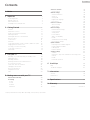 2
2
-
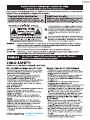 3
3
-
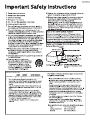 4
4
-
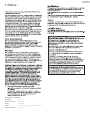 5
5
-
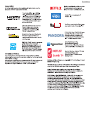 6
6
-
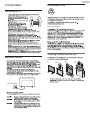 7
7
-
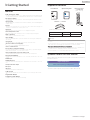 8
8
-
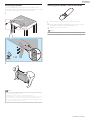 9
9
-
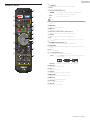 10
10
-
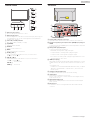 11
11
-
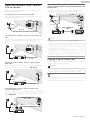 12
12
-
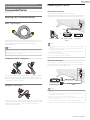 13
13
-
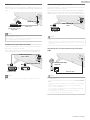 14
14
-
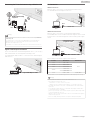 15
15
-
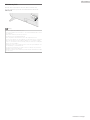 16
16
-
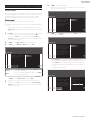 17
17
-
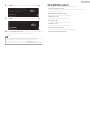 18
18
-
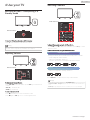 19
19
-
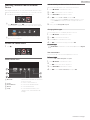 20
20
-
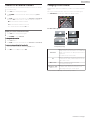 21
21
-
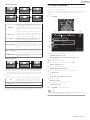 22
22
-
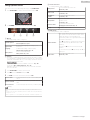 23
23
-
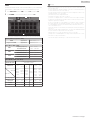 24
24
-
 25
25
-
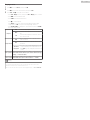 26
26
-
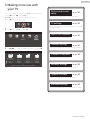 27
27
-
 28
28
-
 29
29
-
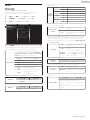 30
30
-
 31
31
-
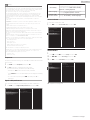 32
32
-
 33
33
-
 34
34
-
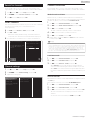 35
35
-
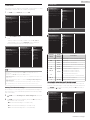 36
36
-
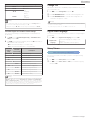 37
37
-
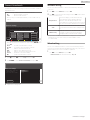 38
38
-
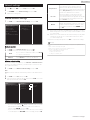 39
39
-
 40
40
-
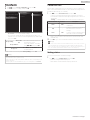 41
41
-
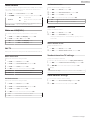 42
42
-
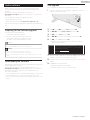 43
43
-
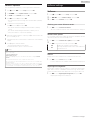 44
44
-
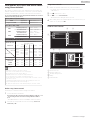 45
45
-
 46
46
-
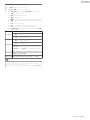 47
47
-
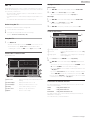 48
48
-
 49
49
-
 50
50
-
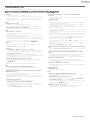 51
51
-
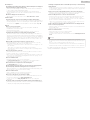 52
52
-
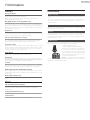 53
53
-
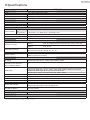 54
54
-
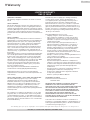 55
55
-
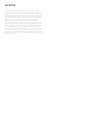 56
56
-
 57
57
-
 58
58
-
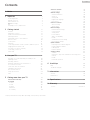 59
59
-
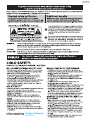 60
60
-
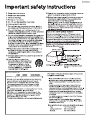 61
61
-
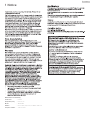 62
62
-
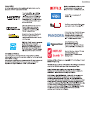 63
63
-
 64
64
-
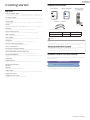 65
65
-
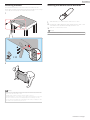 66
66
-
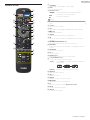 67
67
-
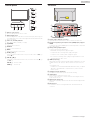 68
68
-
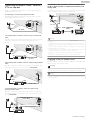 69
69
-
 70
70
-
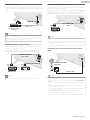 71
71
-
 72
72
-
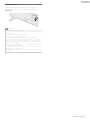 73
73
-
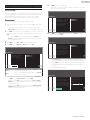 74
74
-
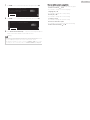 75
75
-
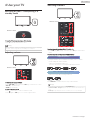 76
76
-
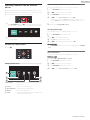 77
77
-
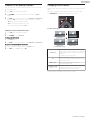 78
78
-
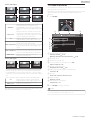 79
79
-
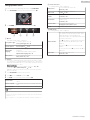 80
80
-
 81
81
-
 82
82
-
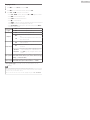 83
83
-
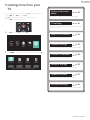 84
84
-
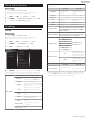 85
85
-
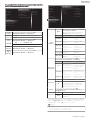 86
86
-
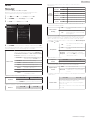 87
87
-
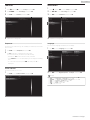 88
88
-
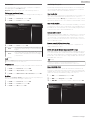 89
89
-
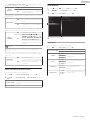 90
90
-
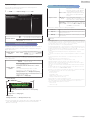 91
91
-
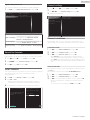 92
92
-
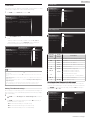 93
93
-
 94
94
-
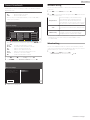 95
95
-
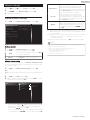 96
96
-
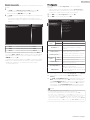 97
97
-
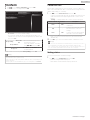 98
98
-
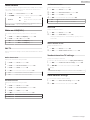 99
99
-
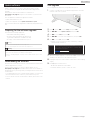 100
100
-
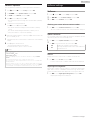 101
101
-
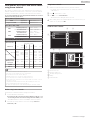 102
102
-
 103
103
-
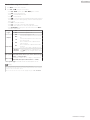 104
104
-
 105
105
-
 106
106
-
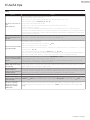 107
107
-
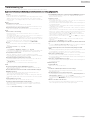 108
108
-
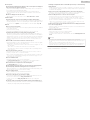 109
109
-
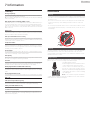 110
110
-
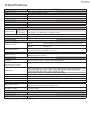 111
111
-
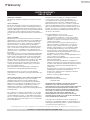 112
112
-
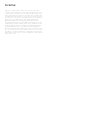 113
113
-
 114
114
Ask a question and I''ll find the answer in the document
Finding information in a document is now easier with AI
Related papers
-
Philips Wi-Fi component Hi-Fi system MCI730 User manual
-
Philips HTS3541/F7 User manual
-
Philips 191TV4L User manual
-
Philips HTS3541 Product information
-
Philips 32PFL4901/F7 User manual
-
Philips HSB2313A User manual
-
Philips 65PFL8900/F7 User manual
-
Philips 23PFL4509 User manual
-
Philips PVD700/37 User manual
-
Philips 43PFT6110/56 User manual
Other documents
-
SDMC DV8947 Android TV Smart Box User guide
-
LG 32LN560BPTA User manual
-
Sharper Image Portable TV / Digital Media Player User manual
-
Samsung HT-J5500W/ZA-FK01 Owner's manual
-
Blu Samba TV Hard reset manual
-
 AVGO NOXZI User manual
AVGO NOXZI User manual
-
Orion TV22LB800 Datasheet
-
Orion TV32FX555BD Datasheet
-
Seiki SC-60UK850N User manual
-
 ARRIS Group ACQ-VIP5662W User manual
ARRIS Group ACQ-VIP5662W User manual