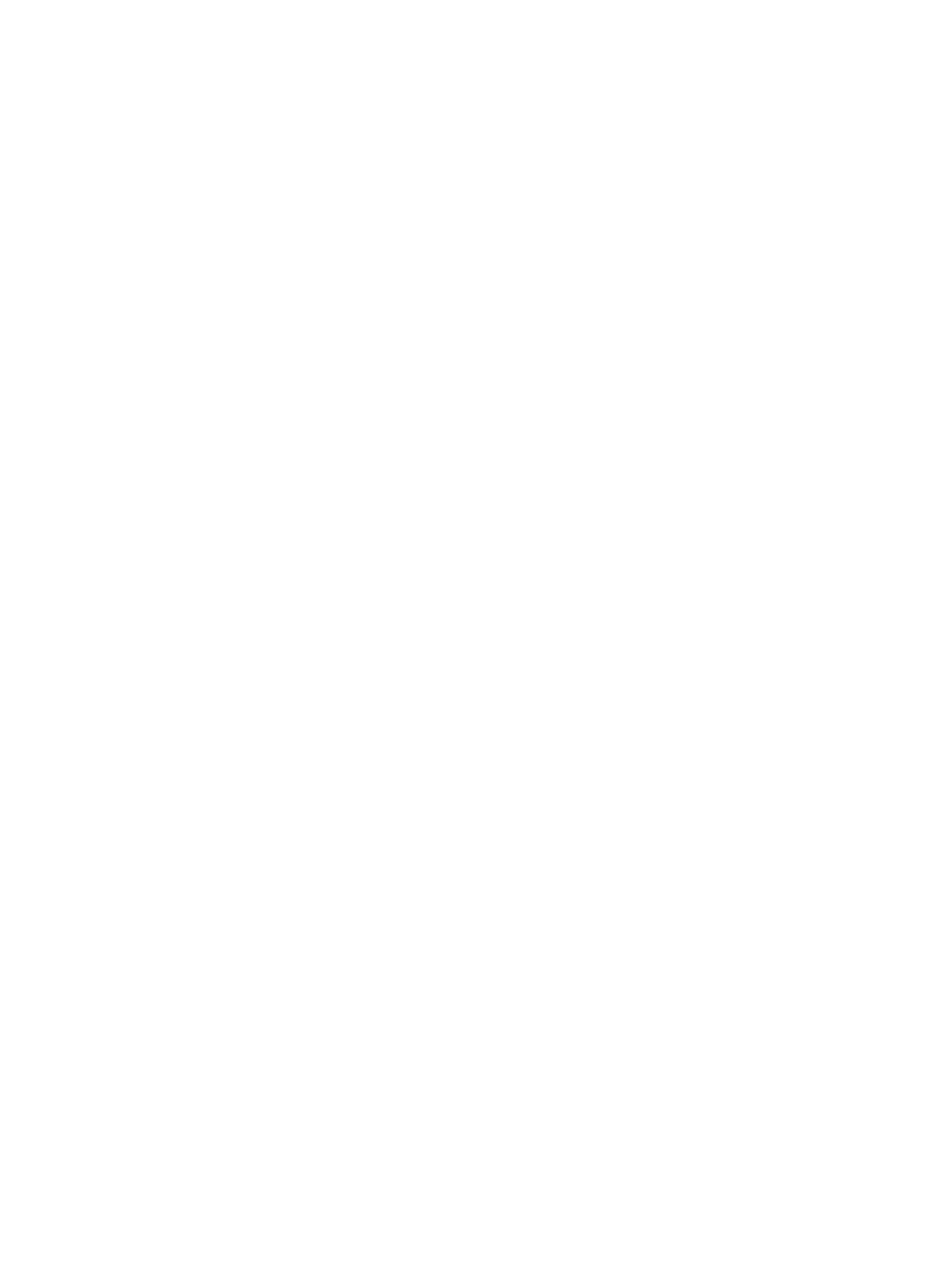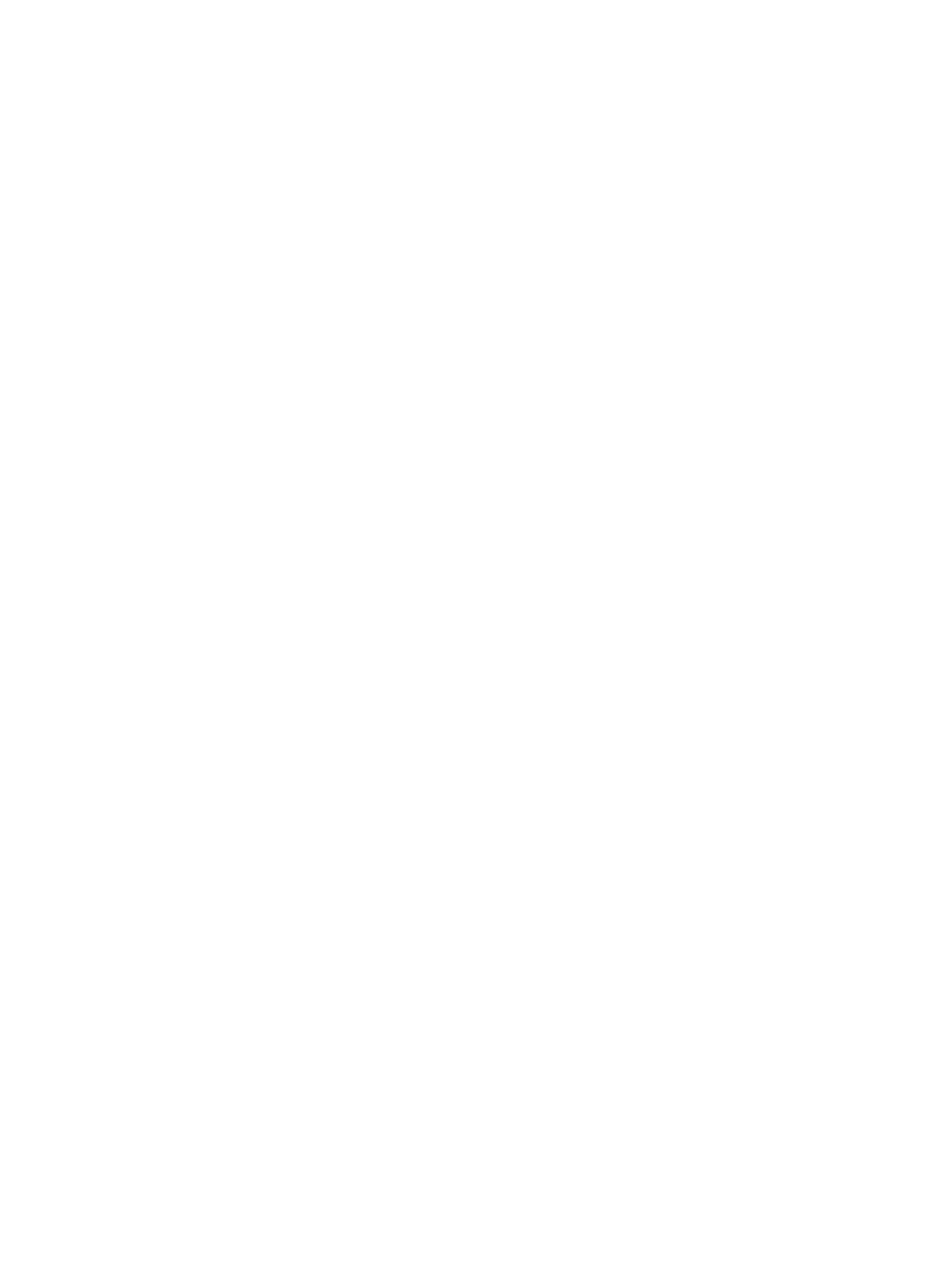
Installation and Setup
Xerox FreeFlow® Print Server
IBM® IPDS User Guide
2-7
Fonts are converted for use with IPDS jobs and stored on the printer when the fonts are loaded.
Although the fonts reside on the printer, they cannot be viewed using the Xerox FreeFlow® Print Server
Font Manager. They can be viewed using the Manage Fonts capability on the IPS Manager. A sample
job is provided to verify that the resident outline font support is properly installed on the print server. To
add or remove the fonts, refer to the IPS Manager online help.
A default resident outline font is provided for instances where the requested AFP font is not resident or
the default is specifically requested. This default font cannot be changed. Enhanced font support can
be enabled for host environments that expect resident outline font substitution for raster fonts.
Enhanced Font Support
The Enhanced Font Support feature is an extension of the printer-resident outline font support in Xerox
FreeFlow® Print Server IPDS. Most hosts download required raster fonts. This feature is most beneficial
when using the i5/OS® (System i) host environment with resident outline fonts. The i5/OS®
(OS/400®) host expects resident outline font support to include all font types and expects the printer
to resolve font substitution requirements. No distinction is made between raster font and outline font
requests. This feature may also be beneficial to other host environments for solving font errors.
Use the following information to decide whether or not to disable the Enhanced Font Support feature:
• Enabled—When Enhanced Font Support is enabled, if the host requests a raster font, Xerox
FreeFlow® Print Server IPDS substitutes an equivalent resident outline font if one is available.
If the host requests a font for which there is no resident outline font match or equivalent, the
default resident outline font is used.
• Disabled—When Enhanced Font Support is disabled, no font substitution occurs. Requests for
fonts that are resident are honored. The host downloads all other fonts. The default resident
outline font is used only when explicitly requested by the host.
i5/OS® (System i) Setup
You must set several parameters for resident outline font support. If you do not set these parameters
properly, jobs submitted from i5/OS® (System i) expecting resident outline fonts may fail or print blank
pages. If your host is a System i running i5/OS® and you require resident outline font support, the
recommended setup is:
• On the i5/OS® host, set the Resident Font parameter in the PSF Configuration object to *YES.
• In the IPS Manager, ensure Enhanced Font Support is set to Enabled.
• In the IPS Manager, load the AFP fonts using the Manage Fonts Dialog.
Defining a Logical Printer
Before using Xerox FreeFlow® Print Server IPDS to process IPDS data streams, the host must have a
printer defined for Xerox FreeFlow® Print Server IPDS with the following requirements:
• For TCP/IP connectivity, the Internet Protocol (IP) address and port number of the printer
must match the IP address and port number of the printer. Valid port values are 5001
through 65535.
• For channel connectivity, the unit address specified for the host printer definition must be a
unique value and must match the unit address specified in the IPS Manager.