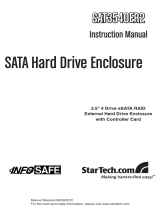Page is loading ...

HighPoint Technologies Inc. 1
RocketStor 6328
Thunderbolt™ 2 RAID Host Adapters
User’s Guide
Revision: 1.00
Jul. 23, 2015
HighPoint Technologies, Inc.

HighPoint Technologies Inc. 2
Table of Contents
1. HighPoint RocketStor 6328……………………………………………………………………………………………….3
2. System Requirement…………………………………………………………………………………………………………3
3. What’s in the box………………………………………………………………………………………………………………4
4. RocketStor 6328(RS6328) Overview……………………………………………………………………………………4
4.1 RS6328 Specification……………………………………………………………………………………………………4
4.2 RS6328 Hardware………………………………………………………………………………………………………4
5. RS6328 Audible Alarm………………………………………………………………………………………………………5
6. Setup RS6328……………………………………………………………………………………………………………………5
6.1 Storage Enclosure Preparation……………………………………………………………………………………5
6.2 Connecting the RocketStor 6328…………………………………………………………………………………6
6.3 Driver and WebGUI Software installation……………………………………………………………………7
7. Configuring Storage RAID Arrays…………………………………………………………………………………………9
7.1 Configuring RAID Arrays………………………………………………………………………………………………9
7.2 Using the RAID disk with Windows ……………………………………………………………………………12
8. Deleting RAID Storage………………………………………………………………………………………………………13
9. RAID Disk Failure Recovery………………………………………………………………………………………………14
10. Expanding RAID Storage Capacity……………………………………………………………………………………15
11. Technical Support……………………………………………………………………………………………………………17
12. LIMITED WARRANTY…………………………………………………………………………………………………………17
APPENDIX A - Using the WebGUI (full guide) …………………………………………………………………………18
1. Running the HighPoint Web RAID Management software (WebGUI) ………………………… 18
2. Web RAID Management Software - Global View…………………………………………..19
3. Web RAID Management Software - Physical………………………………………………………………20
3.1 Physical - Controller………………..……………………………………………………………………………20
3.2 Physical - Devices……………………………….………………………………………………………………… 21
3.3 Physical - Rescan………………………………………..………………………………………………………… 21
4. Web RAID Management Software - Logical……………………………………………………………….22
4.1 Logical - Create Array……………………………………………………………………………………………23
4.2 Logical - Spare Pool ………………………………………………………………………………………………28
4.3 Logical – Logical Device………………………………………………………………………………………… 29
4.4 Logical - Rescan……………………………………………………………………….…………………………… 29
4.5 Logical - Beeper Mute………………………………………………………………………………….…… ... 29
5. Web RAID Management Software - Setting…………………..…………………………………………… 30
5.1 Setting - System…………………………………………………………………………………………………… 30
5.2 Setting – Email………………………………………………………………………………………………………32
6. Web RAID Management Software - Event……………………………………………….………………… 33
7. Web RAID Management Software - SHI (Storage Health Inspector) ……………..…………… 34
8. Web RAID Management Software - Recover……………………………………………………………… 36
APPENDIX B - Web RAID Management ICON Definition List…………………………………………………… 37
APPENDIX C - RAID Technology Explanation…………………………………………………………………………… 39
APPENDIX D - Thunderbolt Daisy Chain configuration……………………………………………………………… 40

HighPoint Technologies Inc. 3
1. HighPoint RocketStor 6328
The RocketStor 6238 is set to revolutionize the compact desktop and portable workstation market; no other
Thunderbolt™ connectivity Adapter packs so much power and versatility into such a tiny package! The
RocketStor 6328 delivers true, 20Gb/s bi-directional transfer bandwidth for any Mac or Windows PC platform
with Thunderbolt™ capability.
Key features
Dual 20Gb/s Thunderbolt™ Ports
8x 6Gb/s SAS/SATA ports
Hardware RAID 0,1,5,6,10,50 and JBOD
2. System Requirement
A. Apple Mac or PC System with Thunderbolt™ support.
B. Operating system:
Mac OS X 10.9 or higher
Windows / Windows Server
C. Storage Enclosure with Mini-SAS / eSATA Interface
(Mini-SAS) (eSATA)
D. External Mini-SAS cable options:
HighPoint External Mini-SAS to External Mini-SAS cable (P/N: Ext-MS-1MMS)
HighPoint External Mini-SAS to 4x eSATA cable (P/N: Ext-MS-1MEJ)

HighPoint Technologies Inc. 4
3. What’s in the box
RocketStor 6328
Power Adapter
Power Cord
Quick Installation Guide
Software CD (includes Driver and WebGUI)
4. RocketStor 6328(RS6328) Overview
4.1 RS6328 Specification
Host Interface/Ports
Dual Thunderbolt™ 2 ports
Data Transfer Rate
20Gbps Bi-directional
Device Ports
Dual External Mini-SAS ports (SFF-8088)
Devices Interface
Mini-SAS, eSATA (Port Multiplier) (cable sold separately)
RAID Levels
Integrated Hardware RAID 0, 1, 5, 6, 10, 50 & JBOD
RAID Suite
User friendly Browser-based Management Interface
Warranty
Limited Warranty period (parts): 2 years
Limited Warranty period (Labor): 2 years
Return For Repair or Replacement Only
ROHS Compliant
Yes
4.2 RS6328 Hardware
Front side:

HighPoint Technologies Inc. 5
Back side:
5. RS6328 Audible Alarm
The RS6328 has an internal Alarm buzzer. The Alarm buzzer is for HDD failure (offline) status notification and it
will emit a high pitch continuous sound. This alarm will sound when a disk failure occurs or a disk or an array is
removed without using the “unplug” feature in the WebGUI. When the sound is triggered, follow the steps
below to check the HDD status and mute the alarm:
a. Open the WebGUI and switch to the logical tab. The alarm can be stopped using the WebGUI’s Mute button,
or the Rescan function found under the Physical or Logical tabs.
b. Check the physical device status if there are any disabled drives.
c. Locate the disk module number.
d. If the RAID is in critical status, please follow “Chapter 8 RAID Disk Failure Recovery” to recover the RAID disk
e. For other RAID status, please refer p.14 for RAID recovery
6. Setting up the RocketStor 6328
6.1 Storage Enclosure Preparation
RS6328 support two types of storage enclosure: External Mini-SAS and External SATA (eSATA). Each type of
enclosure requires a specific type of cable.
HighPoint cable options:
EXT-MS-1MMS – External Mini-SAS to External Mini-SAS (SFF-8088 to SFF-8088)
EXT-MS-1MEJ – External Mini-SAS to External SATA (SFF-8088 to 4x eSATA)

HighPoint Technologies Inc. 6
The supported enclosure interface:
(Mini-SAS) (eSATA)
RocketStor 6328 connection diagram:
6.2 Connecting the RocketStor 6328 (RS6328)
Steps:
a. Connect the RS6328 to the storage enclosure using an industry standard Mini-SAS cable. Power on the
storage enclosure.
b. Connect the Power Adapter to the RS6328.
c. Connect the RS6328 to the host system using a Thunderbolt™ cable.

HighPoint Technologies Inc. 7
6.3 Driver and WebGUI Software installation
1) Driver Installation: Windows
a. Boot up the Windows operating system.
b. Make sure the host system’s Thunderbolt™ driver has been installed.
c. Open the Windows Device Manager. The RS6328 will be recognized as a RAID controller under “Other
devices”.
d. Insert the HighPoint software CD into a CD/DVD drive. The program should start automatically. Click
the Setup.exe icon. The HighPoint Software Install window should be displayed.

HighPoint Technologies Inc. 8
e. Click the “Install Driver” button. The installation program will install the RS6328 driver, automatically.
f. After rebooting the system, the RocketStor 6328 will be recognized by Device Manager, and listed
under “Storage Controllers”.
2) RAID Management software installation.
In order to configure and manage the HighPoint RAID array, you will need to install the Web RAID
Management software (also known as the WebGUI).
a. WebGUI Installation: Windows
Insert the HighPoint software CD into a CD/DVD drive. The program should start automatically. Click the
Setup.exe icon. The HighPoint Software Install window should be displayed.
Click the Install WebGUI button to install the WebGUI for Windows.
The latest Windows software is available from the RS6328 product page:
http://www.highpoint-tech.com/USA_new/series_RS6328_resources.htm
b. Running the WebGUI
After installation is complete, a WebGUI icon will be displayed on the desktop.

HighPoint Technologies Inc. 9
Double-click this icon to open the WebGUI. The system’s default web browser will open a login page. To
login, use the default user name: RAID and password: hpt.
Warning: Using the WebGUI to create RAID arrays will destroy all pre- existing data on the selected disks. Make
sure to backup any important data before using these disks to create arrays.
7. Configuring Storage RAID Arrays
7.1 Configuring RAID Arrays
The RS6328 supports multiple RAID levels. The steps below describe how to quickly configure a RAID5 array
with 8-bay (8-disk) storage enclosures.
Step 1. Verify the physical device status.
Click the Physical tab to make sure all of the HDD’s are detected. Each drive will be designated as Device 1-
N, where N refers to the disk module number. Click the device icon; it will display detailed information
about the selected device. If any of the disks are not detected, check the corresponding disk module and
make sure the drive is securely installed (see page 6 for more information).

HighPoint Technologies Inc.
10
Step 2. Verify the Logical Device status.
Click the Logical tab to check if any of the disks were previously part of another RAID array. If a RAID
configuration is reported, click on Maintenance, displayed toward the right of the Status column and
delete the array. Make sure to back up any important data before deleting the array.
Step 3. Creating a RAID Array.
The following procedure demonstrates how to configure a RAID5 array. A RAID5 array’s usable capacity is
calculated using the following formula: N-1, multiplied by the capacity of the smallest disk (where ‘N’ refer
to the total number of disks). For more detailed instructions, see section 4.1 – Logical: Create Array, on
page 20.
Note: We recommend using identical hard disk when creating a RAID array. In addition, only use
enterprise class RAID edition hard drives.
Follow the steps below to create a RAID 5 Array.
a. Click the Create Array button on the left panel.
b. Select the Array Type (RAID level): RAID 5
c. Select the Initialization Method: Foreground
Note: For RAID5, only foreground or background initialization is recommended. The initialization time is
dependent on array capacity. The initialization process will zero out all disks so a correct parity can be
generated during disk writes. Correct, consistent parity information is essential for the integrity of data
when rebuilding RAID 5 arrays.
d. Select the Available Disks: Click the Select all button.

HighPoint Technologies Inc.
11
e. Click the Create button to create the array.
f. The following diagram displays RAID5 foreground initialization in progress.

HighPoint Technologies Inc.
12
g. After the array has been created, it will be displayed under the Logical tab.
7.2 Using the RAID disk with Windows.
Any previously used single disk, preconfigured OS RAID drives or HighPoint RAID array attached to the RS6328
will be recognized automatically.
A newly created RAID Array or a new disk will be recognized as an empty disk. It must be initialized before it
can be used.
Initializing new storage under Windows:
1) After a new disk is installed or RAID array has been created, open the Windows disk management utility. Right
click the new disk and select Initialize Disk.
2) Create and format new partition on the new disk.

HighPoint Technologies Inc.
13
3) After the New partition is formatted, the new storage drive could be found under Computer.
Note: The RS6328 supports Thunderbolt power management. While the RS6328 is connected to the host system using
the Thunderbolt cable, shutting down the host will automatically power down the RS6328.
8. Deleting RAID Storage
To delete a RAID array:
a. Log-in to the WebGUI.
b. Switch to the Logical tab.
c. Locate the RAID array that you wish to delete.
d. Click the Maintenance link to the right of the RAID array.
e. Click the Delete button from the Array Maintenance pop up window.

HighPoint Technologies Inc.
14
f. Confirm the deletion by click OK button.
Note: All data on the selected RAID array will be deleted after you confirm this selection.
9. RAID Disk Failure Recovery
The RS6328 continually monitors the health of each of the disk drives. In the event of a disk failure, an audible
alarm will sound. The WebGUI will also report the failed drive and its physical position.
NOTE: For redundant RAID arrays (RAID 1, 5, 6, 10 or 50), a drive failure does not result in data loss. However,
the array is now in an unprotected state and the failed drive should be replaced as soon as possible to avoid
data loss.
NOTE: If the storage was configured in RS6328 RAID 6 mode, up to two drives can fail with no loss of data.
Replace any failed drive as soon as possible.
Follow the steps below to identify and replace a failed drive.
a. Launch the WebGUI
b. Mute the alarm with the Beeper Mute button.
c. The WebGUI will display information like that shown below. An exclamation mark on the RAID array icon
indicates that the “Status” of the array is Critical. The lower portion of the GUI indicates which drive in
which disk unit has failed.
Note: In this example drive 4 of the RAID 5 Array of has failed.

HighPoint Technologies Inc.
15
d. Unlock the failed drive’s disk module of the storage enclosure and remove the failed drive by gently
sliding the drive module out of the enclosure.
WARNING: Make absolutely sure that you remove the failed drive indicated by the GUI. Reinstall the disk
module immediately if you remove the wrong disk module.
e. Replace the failed drive with a new disk module and secure in place. Once the drive has spin up to speed,
the WebGUI will indicate that the array is rebuilding (The “Status” shows Rebuilding and the percentage
complete) as shown below. The rebuild time is approximately 2 hours per TB.
f. Once the rebuild is complete, the RAID array will return to the Normal status. Your data is now secure.
10. Expanding RAID Storage Capacity
The RocketStor 6328 Adapter supports OCE/ORLM (Online Capacity Expansion / Online RAID Level Migration).
OCE/ORLM can expand current RAID storage configurations when capacity is running short, or migrate a RAID
array to a different RAID level, without deleting existing data.
Warning: The OCE/ORLM process is irreversible. Please make sure each disk is in good health before
proceeding.
To use OCE/ORLM:
Step 1: Install the new disks and/or storage enclosure and attach it to the RocketStor 6328 using the
appropriate eSATA or Mini-SAS cable (see page 6 for more information).
Step 2: Boot Windows and start the WebGUI.
Step 3: Under the Logical tab, click Maintenance to the right of the Status column of the target array to
initiate the OCE/ORLM procedure.
a. From the drop down-menu, select the desired RAID level.
b. Click the OCE/ORLM button to open the Array Transform/transforming window.

HighPoint Technologies Inc.
16
c. Choose and select the RAID disk members.
d. Choose the target RAID Array capacity option
Note: The Target RAID Array capacity must be equal or larger than the source RAID array.
e. Click Create button to begin the OCE/ORLM process
Step 4: Once the OCE/ORLM procedure is complete, Disk Management will recognize the new storage
capacity. There are several ways to configure this storage:
a. Create a new Volume (new partition or disk).
b. Extend the existing partition using the Extend Volume option.

HighPoint Technologies Inc.
17
11. Technical Support
If you encounter any problems while utilizing the HighPoint RocketStor Thunderbolt Series product, or have any
questions about this or any other HighPoint Technologies, Inc. product, feel free to contact our Customer Support
Department.
Web Support: http://www.highpoint-tech.com/websupport/
Thunderbolt™ Support:
Phone: (408)240-6108
Skype: HighPoint.Thunderbolt
12. LIMITED WARRANTY
HighPoint warrants your Product against any defect in material and workmanship, under normal use, for
the designated warranty period. If the Product should become defective within the warranty period,
HighPoint will at its discretion, repair or replace the Product. Repair or replacement parts or Products
will be furnished on an exchange basis and will be either new or reconditioned. All replaced parts or
Products shall become the Property of HighPoint. This warranty shall not apply if the Product has been
damaged by accident, misuse, abuse or as a result of unauthorized service or parts. Warranty service is
available to the purchaser by obtaining a Return Material Authorization number (RMA) and by delivering
the Product during the warranty period to an authorized HighPoint service facility or to HighPoint. The
purchaser shall bear all shipping, packing and insurance costs and all other costs, excluding parts
and labor, necessary to effectuate repair, replacement or refund under this warranty. All returned
products must be shipped to HighPoint in the original shipping container. For more information on how
to obtain warranty service, an RMA number or to acquire shipping materials, contact HighPoint
Technical Support. The support information is listed on Chapter 11 section.
IN THE EVENT A PRODUCT BECOMES DEFECTIVE DURING THE WARRANTY PERIOD, THE
PURCHASER’S EXCLUSIVE REMEDY SHALL BE REPAIR OR REPLACEMENT AS PROVIDED ABOVE.
INCIDENTAL OR CONSEPROUENTAL DAMAGES, INCLUDING WITHOUT LIMITATION LOSS OF DATA,
ARISING FROM BREACH OF ANY EXPRESS OR IMPLIED WARRANTY ARE NOT THE RESPONSIBILITY
OF GTECH AND, TO THE EXTENT PERMITTED BY LAW, ARE HEREBY EXCLUDED BOTH FOR
PROPERTY DAMAGE, AND TO THE EXTENT NOT UNCONSCIONABLE, FOR PERSONAL INJURY DAMAGE

HighPoint Technologies Inc.
18
APPENDIX A - Using the WebGUI (full guide)
HighPoint’s web-based RAID Management Software (also known as the WebGUI) is used to monitor and configure
hard disks and RAID arrays attached to the HighPoint RocketStor adapter.
1. Running the HighPoint Web RAID Management software (WebGUI)
After downloading and installing the WebGUI, open the WebGUI by double-clicking the icon found on the
desktop:
Login to the WebGUI and configure the RAID arrays. Use the default user name: RAID and password: hpt to login
Remote Login
Users connected to a local network can remotely access the WebGUI through the IP address the machine is
located on.
Open a terminal and type in the following command: ifconfig
Once the IP address is obtained users can remotely access the machine by typing in the following address:
http://IP Address:7402

HighPoint Technologies Inc.
19
2. Web RAID Management Software - Global View
A
Controller(0):
Drop-down menu that displays the controller that is currently being
managed.
B
Host Adapter Model:
Name of the RAID controller
C
Enclosure Count:
Total number of HighPoint Rocket EJ (Port Multiplier) devices connected.
It should be always “0”
D
Physical Drive:
Total physical drives detected by this RAID controller
E
Legacy Disk:
Total physical drives which has partition information created detected
by this RAID controller
F
RAID Count
Total RAID array count has been detected by this RAID controller
G
Total Capacity:
Total capacity of all detected HDD’s
H
Configured Capacity:
Total GB of capacity configured for in Logical devices
I
Free Capacity:
Total GB of capacity that is free for use in creating a JBOD or RAID array

HighPoint Technologies Inc.
20
3. Web RAID Management Software - Physical
3.1 Physical - Controller
A. Controller Information
It lists the following controller information
Model Name:
RAID controller model number
BIOS Version:
RAID controller BIOS version
Vendor:
Vendor Name
PCI Bus Number:
PCI slot information
PCI Device Number:
PCI device number
PCI Func Number:
PCI function number
B. Extended Information
It lists other controller information such as processor type, temperatures, voltage, SDRAM, Battery, Firmware
version, and SAS address.
C. Update Firmware
Controller BIOS/Firmware can be update from Physical page. Browse for BIOS image and click the Submit
button.
/