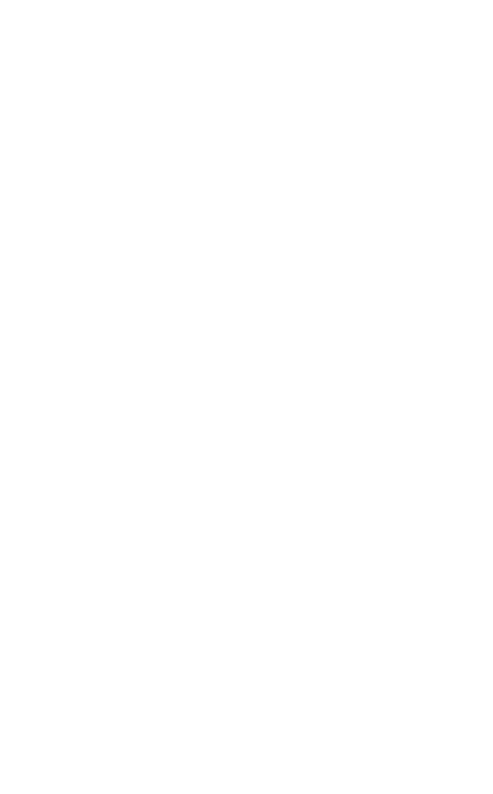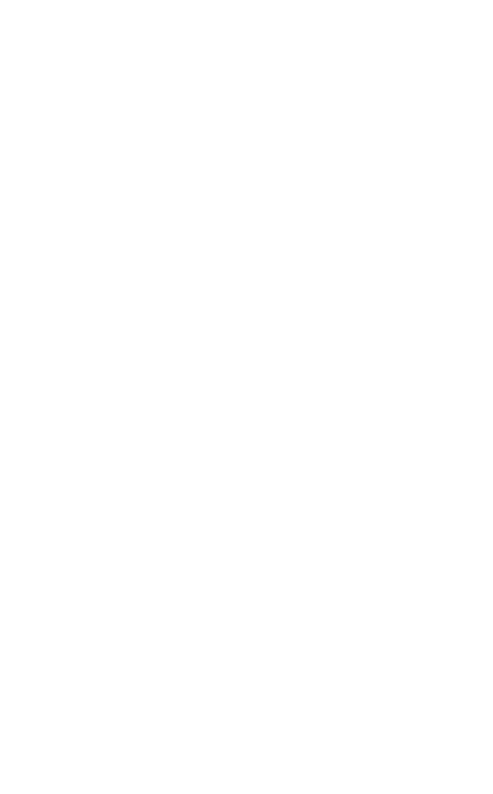
3
ENGLISH
JABRA HALO SMART
1. WELCOME .......................................... 4
2. PRODUCT OVERVIEW ........................ 5
2.1 INCLUDED ACCESSORIES
3. HOW TO WEAR ..................................6
3.1 SHAPING THE NECKBAND
3.2 GETTING THE CORRECT FIT
3.3 USING THE MAGNETIC EARBUDS
4. HOW TO CHARGE ..............................9
4.1 BATTERY STATUS
5. HOW TO CONNECT ........................... 11
5.1 TURNING THE HEADSET ON/OFF
5.2 CONNECT TO YOUR MOBILE PHONE
6. HOW TO USE ...................................13
6.1 CALLS & MUSIC
6.2 HEADSET VOICE GUIDANCE
6.3 PHONE VOICE COMMANDS
SIRI, GOOGLE NOW, CORTANA
6.4 MULTIPLE CALL HANDLING
6.5 VIBRATE ALERT
6.6 HOW TO RESET THE HEADSET
7. JABRA ASSIST APP ...........................19
8. SUPPORT .........................................20
8.1 FAQ
8.2 HOW TO CARE FOR YOUR HEADSET
9. TECHNICAL SPECIFICATIONS ...........21