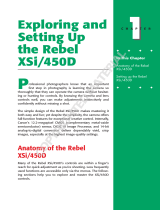Page is loading ...

EF300mm f/4L IS USM
Instruction
ENG
COPY

ENG-1
The Canon EF300mm f/4L IS USM lens is a
high-performance telephoto zoom lens for EOS
cameras, and it is equipped with an Image
Stabilizer.
• "IS" stands for Image Stabilizer.
• "USM" stands for Ultrasonic Motor.
Features
1. The Image Stabilizer gives the equivalent
effect of a shutter speed two stops faster*.
The lens also has a second image stabilizer
mode that is optimized for following shots of
moving subjects.
2. UD lens elements for excellent imaging
performance.
3. Ultrasonic motor (USM) for quick and quiet
autofocusing.
4. Manual focusing is available after the subject
comes into focus in autofocus mode (ONE
SHOT AF).
5. The lens is compatible with Extender EF1.4X ll
and EF2X ll.
* Based on [1/focal length] second. Generally, it requires
a shutter speed [1/focal length] second or faster to
prevent camera shake.
Thank you for purchasing a Canon product.
Conventions used in this instruction
Warning to prevent lens or camera malfunction
or damage.
Supplementary notes on using the lens and
taking pictures.
COPY

ENG-2
a Safety Precautions
a Safety Precautions
•
Do not look at the sun or a bright light source
through the lens or camera. Doing so could result
in loss of vision. Looking at the sun directly through
the lens is especially hazardous.
•
Do not point the lens or camera at the sun or
photograph it. This is because the lens
concentrates the sun’s rays even when the sun is
outside the image area or when shooting with
backlight, which could cause malfunction or fire.
•
Whether it is attached to the camera or not, do not
leave the lens under the sun without the lens cap
attached. This is to prevent the lens from
concentrating the sun’s rays, which could cause a fire.
Handling Cautions
• If the lens is taken from a cold environment into
a warm one, condensation may develop on the
lens surface and internal parts. To prevent
condensation in this case, first put the lens into an
airtight plastic bag before taking it from a cold to
warm environment.Then take out the lens after it
has warmed gradually. Do the same when taking
the lens from a warm environment into a cold one.
• Do not leave the lens in excessive heat such as in
a car in direct sunlight. High temperatures can
cause the lens to malfunction.
This device complies with Part 15 of the FCC Rules. Operation is
subject to the following two conditions: (1) This device may not
cause harmful interference, and (2) this device must accept any
interference received, including interference that may cause
undesired operation.
Do not make any changes or modifications to the equipment
unless otherwise specified in the instructions. If such changes or
modifications should be made, you could be required to stop
operation of the equipment.
This equipment has been tested and found to comply with the
limits for a class B digital device, pursuant to part 15 of the FCC
Rules.These limits are designed to provide reasonable protection
against harmful interference in a residential installation.This
equipment generates, uses and can radiate radio frequency
energy and, if not installed and used in accordance with the
instructions, may cause harmful interference to radio
communications.
However, there is no guarantee that interference will not occur in
a particular installation. If this equipment does cause harmful
interference to radio or television reception, which can be
determined by turning the equipment off and on, the user is
encouraged to try to correct the interference by one or more of
the following measures:
• Reorient or relocate the receiving antenna.
• Increase the separation between the equipment and receiver.
• Consult the dealer or an experienced radio/TV technician for
help.
This Class B digital apparatus complies with Canadian ICES-003.
COPY

ENG-3
Nomenclature
Built-in lens hood (→ 10)
Filter mounting
thread (→ 10)
Focusing ring (→ 4)
Focusing distance range selection
switch (→ 5)
Image stabilizer switch (→ 6)
Image stabilizer mode selector switch
(→ 6)
Focus mode switch (→ 4)
Distance scale (→ 5)
Contacts (→ 4)
Tripod mount (→ 9)
Lens mount index (→ 4)
Orientation locking knob (→ 9)
Distance index (→ 5)
For detailed information, reference page numbers are provided in parentheses (→ **).
COPY

ENG-4
See your camera’s instructions for details on
mounting and detaching the lens.
• After detaching the lens, place the lens with the
rear end up to prevent the lens surface and
electrical contacts from getting scratched.
• If the contacts get soiled, scratched, or have
fingerprints on them, corrosion or faulty
connections can result.The camera and lens
may not operate properly.
• If the contacts get soiled or have fingerprints on
them, clean them with a soft cloth.
• If you remove the lens, cover it with the dust
cap.To attach it properly, align the lens mount
index and the
K
index of the dust cap as shown
in the diagram, and turn clockwise.To remove it,
reverse the order.
1.
Mounting and Detaching the Lens
2.Setting the Focus
Mode
After autofocusing in ONE SHOT AF mode, focus
manually by pressing the shutter button halfway
and turning the focusing ring. (Full-time manual
focus)
To shoot in autofocus (AF) mode, set the focus
mode switch to AF.
To use only manual focusing (MF), set the focus
mode switch to MF, and focus by turning the
focusing ring.The focusing ring always works,
regardless of the focus mode.
COPY

ENG-5
4.
Infinity Compensation Mark
To compensate for shifting of the infinity focus
point that results from changes in temperature.
The infinity position at normal temperature is the
point at which the vertical line of the L mark is
aligned with the distance indicator on the
distance scale.
For accurate manual focusing on subjects at
infinity distance, look through the viewfinder while
rotating the focusing ring.
Infinity compensation mark
Distance index
You can set the focusing distance range to
1.5 m/4.9 ft. to infinity or 3 m/9.8 ft. to infinity. By
setting the suitable focusing distance range, the
actual autofocusing time can be shorter.
3.
Switching the Focusing
Distance Range
If you autofocus outside the set focusing distance
range, the lens may stop focusing at the start of
the focusing range; however, this is not a
malfunction. Press the shutter release button
halfway again.
COPY

ENG-6
You can use the image stabilizer in AF or MF mode.
5.Image Stabilizer Settings
Select the stabilizer mode.
• MODE 1: Corrects vibrations
in all directions. It is mainly
effective for shooting still
subjects.
• MODE 2: It compensates for
vertical camera shake during
following shots in a horizontal
direction, and compensates for
horizontal camera shake
during following shots in a
vertical direction.
When you press the shutter
button halfway, the Image
Stabilizer will start
operating.
• Make sure the image in the
viewfinder is stable, then press
the shutter button the rest of
the way down to take the
picture.
Set the STABILIZER switch
to .
• If you are not going to use the
image stabilizer function, set
the switch to .
COPY

ENG-7
6.Tips on Using the Image Stabilizer
• In semi-darkened areas such as indoors or
outdoors at night.
• In locations where flash photography is
prohibited, such as art museums and theater
stages.
• In situations where your footing is uncertain.
•In situations where fast shutter settings cannot
be used.
• When panning subjects in motion.
● MODE 1 ● MODE 2
The image stabilizer in this lens is effective for hand-held shots under the following conditions.
COPY

ENG-8
Tips on Using the Image Stabilizer
• The Image Stabilizer cannot compensate for a
blurred shot caused by a subject that moved.
•
Set the STABILIZER switch when you are
using a tripod. If the Stabilizer switch is set to ,
the image stabilizer function may introduce errors.
•
Set the STABILIZER switch to when you are
taking pictures using the Bulb setting (long
exposures). If the STABILIZER switch is set to ,
the image stabilizer function may introduce errors.
• The Image Stabilizer might not be fully effective
in the following cases:
•You shoot while riding on a bumpy road.
•You move the camera dramatically for a
panning shot in Mode 1.
•You shoot using techniques other than
following shots in Mode 2.
• The Image Stabilizer consumes more power
than normal shooting, so fewer shots can be
taken if you use the function.
•
The image stabilizer operates for about two
seconds even when your finger is off the shutter
button. Do not remove the lens while the stabilizer
is in operation.This will cause a malfunction
.
•
With the EOS-1V/HS, 3, ELAN 7E/ELAN 7/30/33,
ELAN 7NE/ELAN 7N/30V/33V, ELAN II/ELAN
IIE/50/50E, REBEL 2000/300, IX, and D30, the Image
Stabilizer will not work during self-timer operation.
• When using a tripod, set the STABILIZER switch
to prevent errors.
• The stabilizer is equally effective for hand-held
photography and photography with a monopod.
• The Image Stabilizer function also operates
when the lens is used with the EF12 II or EF25
II Extension Tube, and the EF1.4X II Extender.
•
With Extender EF2X II attached to the lens, the
Image Stabilizer will work with the following cameras:
EOS-1Ds Mark III, EOS-1Ds Mark II, EOS-1Ds,
EOS-1D Mark lll, EOS-1D Mark II N, EOS-1D
Mark II, EOS-1D, EOS 40D, 30D, 20D, 20Da, 10D,
5D, DIGITAL REBEL XSi/450D, DIGITAL REBEL
XTi/400D DIGITAL, DIGITAL REBEL XT/350D
DIGITAL, DIGITAL REBEL/300D DIGITAL, D60,
D30, EOS DCS1, DCS3, D2000, D6000, EOS-
1V/HS, EOS-1N/DP/HS/RS, 3, ELAN 7E/ELAN
7/30/33, ELAN 7NE/ELAN 7N/30V/33V, ELAN
II/ELAN IIE/50/50E, REBEL X/REBEL XS/500,
REBEL G/500N, REBEL 2000/300, REBEL
Ti/300V, REBEL T2/300X, REBEL K2/3000V, IX,
IX Lite/IX7, 3000/88, 5000/888
• Pictures may look distorted after being taken
depending on the camera, but this doesn't affect
shooting.
• If you set the camera’s Custom Function to
change the assigned button to operate the AF,
the Image Stabilizer will operate when you press
the newly assigned AF button.
COPY

ENG-9
7.Using the Tripod Mount
Adjusting the Revolving Mount
You can loosen the orientation lock-knob on the tripod mount to allow it to rotate as needed to fit a
particular camera model for switching between vertical and horizontal positions.
Detaching
Use the following procedures to remove and attach the tripod mount.
Loosen the orientation
locking knob.
Rotate the tripod mount and
align the mounting indicator
on the tripod mount with the
one on the lens.
Slide off the tripod collar
away from the rear of the
lens.
If the foot of the tripod mount overlaps the switch, loosen the orientation locking knob on the tripod mount to
move the foot.
COPY

ENG-10
You can attach filters to the filter mounting thread
on the front of the lens.
9.Filters (Sold separately)
• If you need a polarizing filter, use the Canon
Circular Polarizing Filter (77mm).
•To adjust the polarizing filter, first store the lens
hood.
8.Hood
The built-in lens hood can reduce unwanted
reflections and also protects the front of the lens
from rain, snow, dust, and other substances.
When using the hood, extend it outward from the
end of the lens until it stops and then turn it in
the direction of the arrow. For storage, reverse
the procedure.
COPY

ENG-11
You can attach Extension Tube EF12 II or EF25
II for magnified shots.The shooting distance and
magnification are shown below.
10.
Extension Tubes (Sold separately)
Manual focusing is recommended for accurate
focusing.
Camera-to-Subject
Magnification
Distance (mm)
Near Far Near Far
EF12 II 1338 7795 0.30× 0.04×
EF25 II 1216 3946 0.37× 0.09×
Attaching a 500D (77mm) Close-up Lens
enables close-up photography.
Magnification will be 0.82× – 0.59×.
11.
Close-up Lenses (Sold separately)
• Close-up Lens 250D cannot be attached
because there is no size that fits the lens.
• Manual focusing is recommended for accurate
focusing.
COPY

ENG-12
• First attach the Extender to the lens, then attach the lens to the camera. Detach it from the
camera in the reverse order. If you attach the lens to the camera first, misoperation may
occur.
•
With Extender EF2X II attached to the lens, only manual focus is possible. However, with the EOS-
1Ds Mark III, EOS-1Ds Mark ll, EOS-1Ds, EOS-1D Mark lll, EOS-1D Mark ll N, EOS-1D Mark ll,
EOS-1D, EOS-1V/HS, EOS-3 camera, autofocusing with the center focusing point is possible.
• Only one Extender can be attached to the lens and camera.
• If you use an Extender on the lens mounted on a EOS A2/A2E/5, set the exposure
compensation to -1/2 stop for the EF1.4X II or -1 stop for the EF2X II.
12.Extenders (Sold separately)
With Extender EF1.4X ll or EF2X ll attached, the lens specifications will change as follows:
Item With EF1.4X ll Extender With EF2X ll Extender
Focal length (mm) 420 600
Aperture f/5.6 – f/45 f/8 – f/64
Diagonal 6°10’ 4°10’
Angle of view Vertical 3°20’ 2°20’
Horizontal 5° 3°30’
Maximum magnification (×) 0.33 0.47
•Autofocusing is still enabled with Extender EF1.4X II attached.
• When an Extender is attached, the AF speed will become slower by design to retain proper
AF control.
COPY

ENG-13
Specifications
Focal Length & Max. Aperture 300 mm, f/4
Lens Construction 15 elements in 11 groups
Min. Aperture f/32
Angle of View Diagonal: 8°15’ Vertical: 4°35’ Horizontal: 6°50’
Min. Focusing Distance 1.5 m / 4.9 ft.
Max. Magnification & Field of view 0.24 × , 101 × 150 mm /4.0 × 5.9 inch (at 1.5 m)
Filter Diameter 77 mm
Max. Diameter & Length 90 × 221 mm / 3.5 × 8.7 inch
Weight 1190 g / 42.0 oz
Lens Hood Built-in
Lens Cap E-77U/E-77 II
Case LZ1128
• The lens length is measured from the mount surface to the front end of the lens.Add 21.5 mm to include the
E-77U lens cap and dust cap, and 24.2 mm for the E-77 II.
• The size and weight listed are for the lens only, except as indicated.
• Aperture settings are specified on the camera.
• All data listed is measured according to Canon standards.
• Product specifications and appearance are subject to change without notice.
COPY

© CANON INC. 2002CT1-8505-004 0812Ni
COPY
/