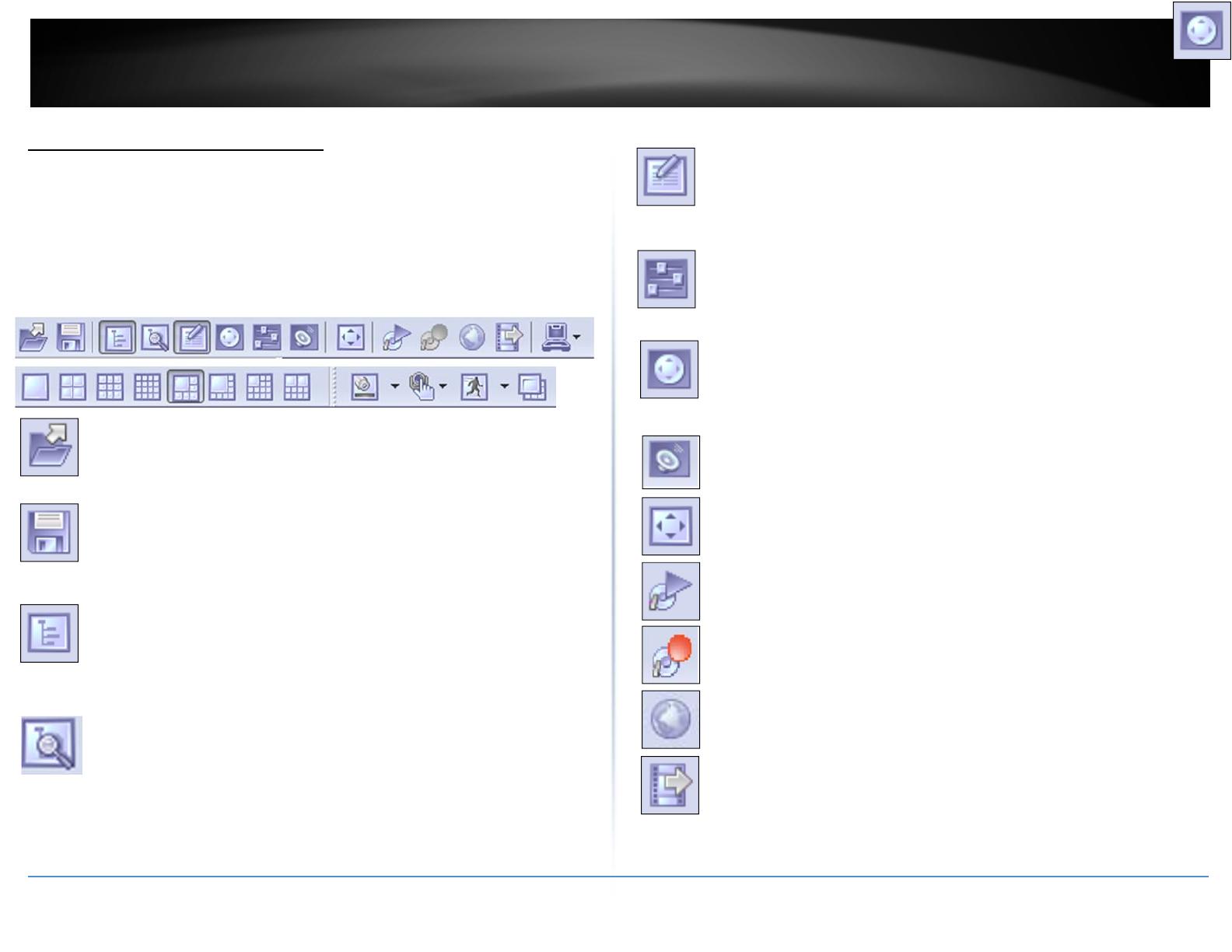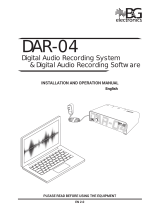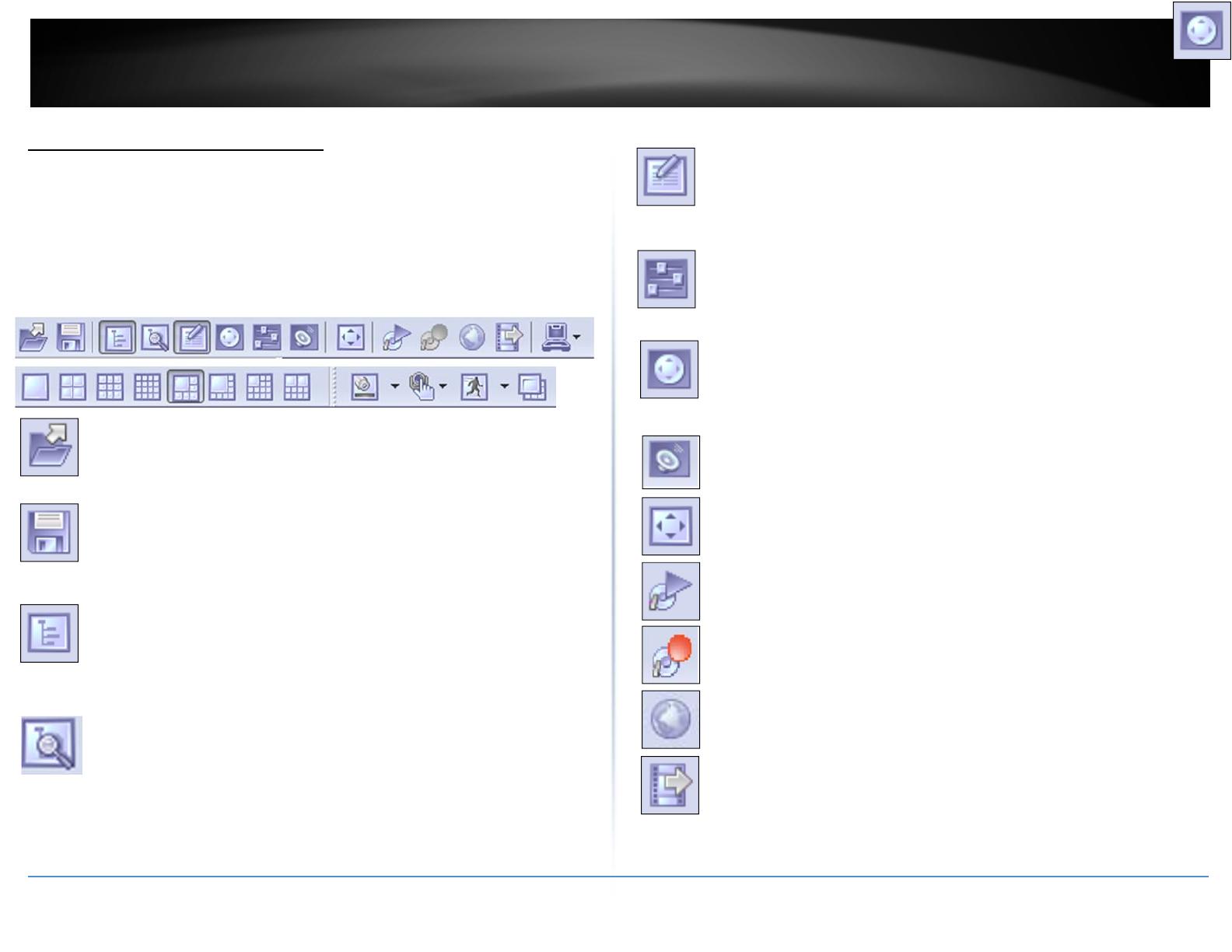
©Copyright2013TRENDnet.AllRightsReserved.
TRENDnetUser’sGuide
TRENDnetVIEWPro
7
TRENDnetVIEWProTerminology
Panel–Panel,window
Toggle‐Toalternatebetweentwoormoreelectronic,mechanical,orcomputer‐related
options,usuallybytheoperationofasingleswitchorkeystroke
Toolbar‐Thetoolbarthatyouseeatthetopofyourscreengivesyouvariousoptions
suchasopen,saveandvariousscreen
manipulations,attheclickofabutton.
OpenConfiguration‐Thisbuttononthetoolbarallowsyoutoopenprevious
TRENDnetVIEWProconfigurations.Itismostusefulifyouareexporting
configurationsfromonemachinetoanother.
SaveConfiguration‐Thisbuttononthetoolbarallowsyoutosaveany
changesthatyouhavejustmadetoyourDVR,
itwillcontinuetosavetothe
samefileunlessyouclickonFileandSaveAsthenyoucansavetoadifferent
fileoreventoafloppy.
StructurePane‐Thisbuttontoggleswhetheryouseeordon’tseethe
structurepaneontheleftsideofyourTRENDnetVIEW
Prowindow.The
structurepaneismostusefulwhenyouarelookingatcamerasfrommultiple
locationsandmultipleTRENDnetVIEWProservers.Wewilldiscussthe
structurepanelateroninthischapter.
ToggleStructureFilterPane–Thisbuttontogglesstructurefilterpaneunder
regularstructurepane.Thisfilter
willallowyoutoquicklylocatenecessary
camerafromthelistofcamerasyoucurrentlyhave,orseveralsetofcameras
withsimilarname.
Events‐Thisbuttontogglestheeventswindow.Theeventswindowgivesyou
importantnotificationssuchas,whenyouareconnectingtoaserver
successfully.Itletsyouknowifyouhaveinputimproperusernamesand
passwordsandgivesyouerrorcodeswhenneeded.
PTZControl‐ThisbuttontogglesthePTZcontrolpane.Ifyoudonothavea
pan‐tilt‐zoomcameraconnectedtoyoursystemthenthisbuttondoesno
needtobepressed.
Videoamplification‐Thisbuttontogglesthevideoamplificationpane.When
thisbuttonispressedapanewillcomeup
fromwhichyouwillbeableto
adjustthebrightness,contrast,saturation,sharpness,andhueforany
camera.
Audio‐ThisbuttontogglesAudiopanecontrol.Audiopaneenablesyouto
listentoAudiofromdifferentcameras.
FullScreen‐Thisbuttontogglesfullscreenmode.Infullscreen,noneofthe
paneswillbeseenandthecameraswillbeexpandedtotheirmaximumsize
tofillthefullscreenofyourmonitor.
OpenArchive–Thisbuttonopensarchiveviewerwindow.Youwillbeable
toviewarchiveddataofyourconnectedDVR.
EmergencyRecording–Onactivationofemergencyrecordingmodefora
device,thefootageisrecordedatfullframerateduringspecificperiodof
timeandthenisautomaticallyreturnedtoregularrecordingsettings.
ManageMaps–Thisbuttontogglesmapmodulewindowformanagingand
viewingcamerasonGoogleorpreviouslyaddedmaps.
SaveCurrentFrameas–Thisbuttonallowsyoutosavecurrentlyrendered
videoframeintofile.Framefromselectedscreenwillbesavedonly.