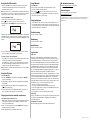Insignia NS-BIPCD02 Quick setup guide
- Category
- Docking speakers
- Type
- Quick setup guide

Features
Top view
Front view
Back view
Congratulations on your purchase of a
high-quality Insignia product. Your
NS-BIPCD02 represents the state of the art
in boomboxes and is designed for reliable
and trouble-free performance.
Package contents
• Boombox
• AC power adapter
• User Guide
• Quick Setup Guide
Installing the batteries
1 Open the battery compartment on the bottom
of your boombox.
2 Place eight “C” size alkaline batteries (not
included) into the battery compartment. Make
sure to match the + and - on the battery to the
+ and - signs inthe battery compartment.
3 Close the battery compartment until it clicks
into place.
Connecting the AC adapter
1 Plug the small connector at the end of the
power cord into the DC IN jack on the back of
your boombox.
2 Plug the AC adapter into a 120/240V, 50/60Hz
power outlet.
Turning on your boombox
• Press (power) on the top of your boombox.
Selecting the mode (source)
• Press SOURCE repeatedly on the top of your
boombox to select FM, CD, iPod/iPhone, or
AUX. The source you select appears on the
display.
Volume control
• After you select the mode you want, press
VOLUME+ or – to set the volume to a
comfortable level.
Quick Setup Guide
Boombox with iPod/iPhone dock and CD player I NS-BIPCD02
-
# Component
1 CD door
2 (power) button
3 VOL +/–
4 SOURCE button
5 REPEAT button
6 MUTE button
7 BASS button
8 ST/MONO button
9 LCD display
10 FM antenna
11 Carrying handle
12 TUNING/SKIP
/ buttons
13 PRESET+ button
14 (stop) button
15 (play/pause)
button
16 MEMORY button
17 PRESET– button
18 Speakers
19 iPod/iPhone dock
20 iPhone holder
21 Headphone jack
22 DC IN jack
23 AUX IN jack
Description
Open to insert or remove a CD.
Press to turn on your boombox or put it into standby mode.
Press to raise or lower the volume.
Press repeatedly to select the mode you want. Options include
TUNER, iPod, CD, or AUX.
Press once to repeat the current CD selection. Press twice to
repeat the entire CD. Press a third time to cancel repeat mode.
Press to turn Mute on. Press again to turn Mute o.
Press to activate the enhanced bass response of your boombox.
Press to toggle between stereo and mono FM radio reception.
Displays mode, frequency, and playback information.
Extend the FM antenna to improve the FM radio reception.
Use to carry your boombox from one location to another.
• In tuner mode, press to go to a lower or higher radio frequency.
• Press for more than one second to auto scan for the next
lower or higher radio station.
In CD and iPod/iPhone mode:
• Press once to skip to the beginning of the current
selection, press once to skip to the next selection.
• Press twice to skip to the beginning of the previous
selection.
• Press and hold to search backward for a specic track.
• Press and hold to search forward for a specic track.
Press to tune the FM radio to the next preset station.
Press to stop playback.
Press to start CD playback. Press again to pause playback. Press
again to resume playback.
Press to save preset FM radio stations. After pressing the
MEMORY button, press PRESET+ or PRESET– to set the
preset number. You can save up to 30 presets.
Press to tune the FM radio to the previous preset station.
Provides sound from your boombox.
Insert your iPod/iPhone into this dock to play selections
through your boombox.
Protect your iPhone when docked. The holder is a clear plastic
belt, inside the iPhone compartment. Pull out the belt to hold
your iPhone/iPod when docked.
Connect a pair of headphones to this connector.
Connect the AC adapter to this jack.
Connect an external sound source, such as an MP3 player, to
this connector.
MUTE
BASS
VOL

ENGLISH 12-0538
Using the iPod/iPhone dock
• When an iPod/iPhone is inserted into the dock, the device goes to
standby mode and then turns o. The boombox charges the
iPod/iPhone when docked.
Note: The volume control on the iPod/iPhone only adjusts the volume of
the headphones connected to it. To adjust the volume when connected
to the boombox, use the volume control on top of the boombox.
To use the iPod/iPhone dock:
1 Insert your iPod or iPhone into the iPod/iPhone dock.
2 Press (power) on the top of your boombox to turn it on.
3 Repeatedly press the SOURCE button until iPod appears on the
display.
If there are any available music tracks on your iPod/iPhone, they will start
playing back from the point playback was last stopped or paused. If there
are no les of the proper format on your iPod/iPhone, iPod blinks on the
display.
4 For more information on controlling iPod playback, see the table on
page one of this Quick Setup Guide or your User Guide.
To receive a phone call on your iPhone:
• If your iPhone has a ring tone, your boombox is muted until the call is
completed, at which time it resumes playing music.
• If your iPhone has a ring tone, your boombox plays the ring tone but
the call is heard through your iPhone. After the call, your boombox
stays in iPod mode and resumes playing music.
Note: The iPhone can remain connected to the dock. It is automatically in
speakerphone mode.
Using the CD player
To use the CD player:
1 Press the SOURCE button repeatedly to select CD mode. NO DISC
appears on the display.
2 Lift the CD door and place a CD on the spindle until it clicks, with the
label side up.
3 Close the CD door and the CD player starts reading the disc, press
button to start playing.
4 For more information on controlling CD playback, see the table on
page one of this Quick Setup Guide or your User Guide.
Playing music from an external sound source
To play music from an external source:
1 Plug an audio cable with a 3.5 mm plug (not included) into the AUX IN
jack on the back of your boombox and into your external sound
source, such as an MP3 player.
2 Turn on your boombox, then press the SOURCE button repeatedly
until AUX appears on the display.
3 Control playback from your external sound source.
Using FM mode
To use FM mode:
1 Turn on your boombox. FM mode is the default mode on your
boombox and is automatically selected.
2 Press the or buttons to tune to the station of your choice.
3 For more information on using FM mode, see the table on page one of
this Quick Setup Guide or your User Guide.
Using headphones
• Use headphones with a 3.5 mm connector in the Headphone jack. Use
corresponding adaptors (available at your local electronics store) if you
have a dierent connector. The speakers are automatically switched o
when the headphones are being used.
Troubleshooting
See your User Guide for details.
Maintaining
See your User Guide for details.
Specications
See your User Guide for details.
Legal notices
FCC Part 15
This device complies with Part 15 of the FCC Rules. Operation of this
product is subject to the following two conditions: (1) this device may not
cause harmful interference, and (2) this device must accept any interfer-
ence received, including interference that may cause undesired operation.
This equipment has been tested and found to comply within the limits for
a class B digital device, pursuant to Part 15 of the FCC Rules. These limits
are designed to provide reasonable protection against harmful interfer-
ence in a residential installation. This equipment generates, uses, and can
radiate radio frequency energy and, if not installed and used in
accordance with the instructions, may cause harmful interference to radio
communications. However, there is no guarantee that interference will not
occur in a particular installation. If this equipment does cause harmful
interference to radio or television reception, which can be determined by
turning the equipment o and on, the user is encouraged to try to correct
the interference by one or more of the following measures:
• Reorient or relocate the receiving antenna.
• Increase the separation between the equipment and receiver.
• Connect the equipment into an outlet on a circuit dierent from that to
which the receiver is connected.
• Consult the dealer or an experienced technician for help.
FCC warning
Changes or modications not expressly approved by the party responsible
for compliance with the FCC Rules could void the user’s authority to
operate this equipment.
Canada ICES-003 statement
This Class B digital apparatus complies with Canadian ICES-003.
90-day limited warranty
Visit www.insigniaproducts.com for details.
Contact Insignia:
For customer service, call 1-877-467-4289
www.insigniaproducts.com
© 2012 BBY Solutions, Inc., Inc. All rights reserved. INSIGNIA is a trademark of BBY Solutions, Inc.
Registered in some countries. All other products and brand names are trademarks of their
respective owners.
iPod
iPod
-
 1
1
-
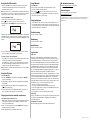 2
2
Insignia NS-BIPCD02 Quick setup guide
- Category
- Docking speakers
- Type
- Quick setup guide
Ask a question and I''ll find the answer in the document
Finding information in a document is now easier with AI
Related papers
-
Insignia NS-BHDIP01 User manual
-
Insignia NS-BIPCD02 User manual
-
Insignia NS-BIPCD03 User manual
-
Insignia NS-BIPCD03 User manual
-
Insignia NS-BCDCAS1 User manual
-
Insignia NS-IPSD2 User manual
-
Insignia NS-BBTCD01 User manual
-
Insignia NS-BBBT20 User guide
-
Insignia NS-B3113 User manual
-
Insignia NS-B3112 User manual