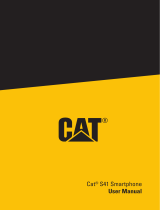iv
WEEE Notice
The WEEE logo on the product or on its box indicates that this
product must not be disposed of or dumped with your other
household waste. You are liable to dispose of all your electronic or
electrical waste equipment by relocating over to the specified
collection point for recycling of such hazardous waste. Isolated
collection and proper recovery of your electronic and electrical waste
equipment at the time of disposal will allow us to help conserve
natural resources. Moreover, proper recycling of the electronic and
electrical waste equipment will ensure safety of human health and
environment. For more information about electronic and electrical
waste equipment disposal, recovery, and collection points, please
contact your local city center, household waste disposal servi
ce,
shop from where you purchased the equipment, or manufacturer of
the equipment.
RoHS Compliance
European Union Regulatory Conformance
The equipment complies with the RF Exposure Requirement
1999/519/EC, Council Recommendation of 12 July 1999 on the
limitation of exposure of the general public to electromagnetic fields
(0–300 GHz). This equipment meets the following conformance
standards: EN50360, EN62209-1/-2, EN62311, EN62479,
EN60950-1, EN50332-1/-2, EN301489-1/-3/-7/-17/-24,EN55022,
EN55024, EN61000-3-2/-3-3, EN301511, EN301908-1/2/-13,
EN300328, EN301893, EN300440-1/2, EN302291-1-2, EN5081,
EN50566.
For the device which tests accordance to EN60950-1:2006, it is
mandatory to perform audio tests for EN50332.
This device have been tested to comply with the Sound Pressure
Level requirement laid down in the applicable EN 50332-1 and/or
EN 50332-2 standards.
Permanent hearing loss may occur if
earphones or headphones are used at high volume for prolonged
periods of time.
Prevention of Hearing Loss
Warning statement requirement under EN 60950-1:A12.
To prevent hearing damage, do not listen at high volume levels for long
periods.
This product is in compliance with DIRECTIVE 2011/65/EU OF
THE EUROPEAN PARLIAMENT AND OF THE COUNCIL
of 8 June 2011,on the restriction of the use of certain
hazardous substances in electrical and electronic equipment
and its amendments.