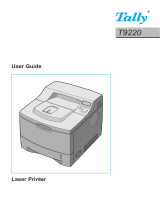5
6
7
Data LED ................................................................................................................................................. 50
LCD ......................................................................................................................................................... 50
Back light ........................................................................................................................................... 50
LCD messages .................................................................................................................................. 51
Reprinting documents ........................................................................................................................ 52
Using the control panel LCD menu .................................................................................................... 55
Menu table ......................................................................................................................................... 56
Default Settings ....................................................................................................................................... 68
Printer default setting ......................................................................................................................... 68
Network default setting ...................................................................................................................... 68
Options
Lower tray unit (LT-5300) ........................................................................................................................ 69
DIMM ....................................................................................................................................................... 70
DIMM types ....................................................................................................................................... 70
Installing extra memory ..................................................................................................................... 71
Routine Maintenance
Replacing the consumable items ............................................................................................................. 73
Consumables ..................................................................................................................................... 74
Toner cartridge .................................................................................................................................. 74
Drum unit ........................................................................................................................................... 80
Replacing periodic maintenance parts ..................................................................................................... 84
Cleaning .................................................................................................................................................. 85
Cleaning the outside of the printer ..................................................................................................... 85
Cleaning the inside of the printer ....................................................................................................... 86
Cleaning the corona wire ................................................................................................................... 89
Troubleshooting
Identifying your problem .......................................................................................................................... 91
LCD messages ........................................................................................................................................ 92
Error message printout ............................................................................................................................ 94
Paper handling ........................................................................................................................................ 95
Paper jams and how to clear them .......................................................................................................... 96
JAM MP TRAY (Paper jam in the MP tray) ....................................................................................... 97
JAM TRAY 1 / TRAY 2 / TRAY 3 (Paper jam inside the paper tray) ................................................. 97
JAM INSIDE (Paper jam inside the printer) ....................................................................................... 99
JAM REAR (Paper jam behind the back cover) .............................................................................. 101
JAM DUPLEX (Paper jam in the duplex tray) .................................................................................. 104
Improving the print quality ...................................................................................................................... 105
Solving print problems ........................................................................................................................... 111
Network problems .................................................................................................................................. 112
Other problems ...................................................................................................................................... 112
For Macintosh ® with USB ................................................................................................................ 112
Printing from DOS .......................................................................................................................... 112
BR-Script 3 ...................................................................................................................................... 113
vii