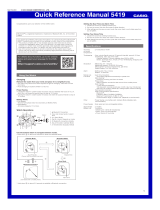Other Information
This section provides non-operational
information you also need to know. Refer to
this information as required.
Summer Time Switching
●
Connecting with a Phone to Switch
After the watch is connected with a phone,
summer time
switching of Home City time and
World Time is performed in accordance with
the CASIO WATCH+ setting (Auto/ON/OFF)
as described below.
Auto :
After the watch is connected with a phone,
summer time is displayed for the current
location time or World Time when it is within
the summer time period. Otherwise standard
time is displayed.
ON :
The watch always displays summer time.
OFF :
The watch always displays standard time.
●
Auto Summer Time Switching
When the watch is connected to a phone, it is
sent summer time period information for your
Home City. If there is a World Time City
specified with CASIO WATCH+, information
for that city will also be sent. If the CASIO
WATCH+ summer time setting is
“Auto”, the
watch will automatically keep track of the
summer
time period and perform summer time
switching automatically, even if it is not
connected with the phone.
Supported Phone Models
For information about supported phone
models, visit the CASIO Website.
http://world.casio.com/os_mobile/wat/
Specifications
Accuracy at normal temperature :
±15 seconds a month
Timekeeping :
Hour and minute (move at 10-second
intervals), second, day (2000 to 2099 full
auto calendar), day of the week
Dual Time :
Hour,
minute,
24-hour hand, swapping with
Home City time
Stopwatch :
Measuring unit: 1 second
Measuring capacity: 23:59'59" (24 hours)
Measurement functions: Elapsed time, split
times
Speed Display: 0 to 300 units/hour
Alarm :
Setting Units: Hour, minute
Beeper: 10 seconds
Mobile Link :
Auto Time Correction
Time setting adjusted automatically at
preset time.
Mail checking
Check for incoming mail from the watch
Phone finder
Watch operation sounds the alert sound
of the mobile phone.
Auto Summer Time Switching
Automatic switching between standard
time and summer time.
Stopwatch data transfer
Transfers up to 100 1/1000-second lap/
split data records to phone for viewing.
Hand position correction
Data Communication Specifications
Bluetooth
®
Frequency Band: 2400MHz-2480MHz
Maximum Transmission: 0 dBm (1 mW)
Communication range: Up to 2 meters
(depends on environment)
Other :
Power Saving, Low Battery Alert, Airplane
Mode (disables data communication)
Power Supply :
Solar panel and one rechargeable battery
Approximate Battery Life :
Approximately 8 months
Conditions
Mobile Link: 4 times (40 seconds)/day
Alarm: Once (10 seconds)/day
Power Saving: 6 hours/day
Mobile Link Precautions
●
Legal Precautions
●
This watch complies with or has received
approval under the radio laws of various
countries and geographical areas. Using
this watch in an area where it does not
comply with or has not received approval
under applicable radio laws may be a
criminal offense.
For details, visit the CASIO
Website.
http://world.casio.com/ce/BLE/
●
Use of this watch inside of aircraft is
restricted under the aviation laws of each
country. Be
sure to follow the instructions of
airline personnel.
●
Precautions when using Mobile Link
●
When using this watch in combination with
a phone, keep the watch and phone close
to each other. A range of two meters is
recommended as a guideline, but the local
environment (walls, furniture, etc.), the
structure of
a building, and other factors may
require a much closer range.
●
This watch
can be affected by other devices
(electrical devices, audio-visual equipment,
office equipment, etc.) In particular, it can be
affected by operation of a microwave oven.
The watch may not be able to communicate
normally with a phone if a microwave oven
is operating nearby. Conversely, this watch
may cause noise in radio reception and the
video image of a TV.
●
Bluetooth of this watch uses the same
frequency band (2.4 GHz) as wireless LAN
devices, and use of such devices in close
proximity of this watch may result in radio
interference, slower
communication speeds
and noise for the watch and the wireless
LAN device, or even communication failure.
Operation Guide 5519
14