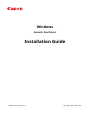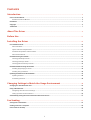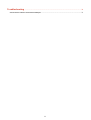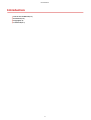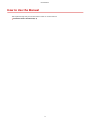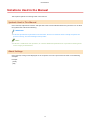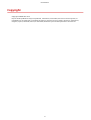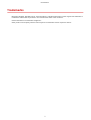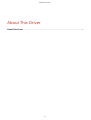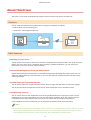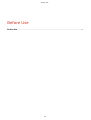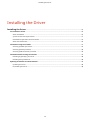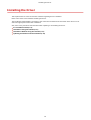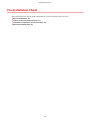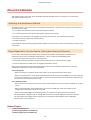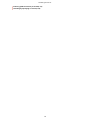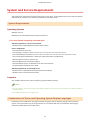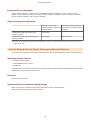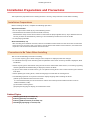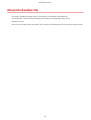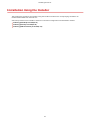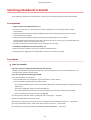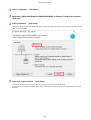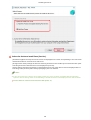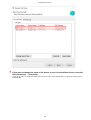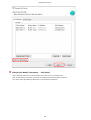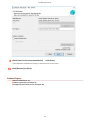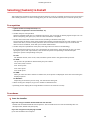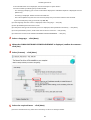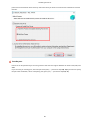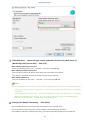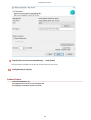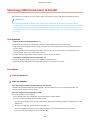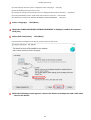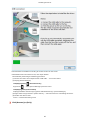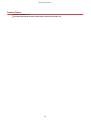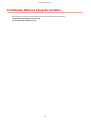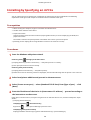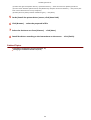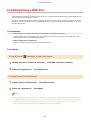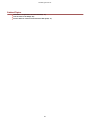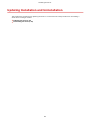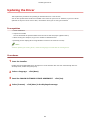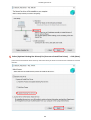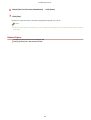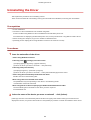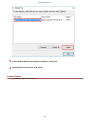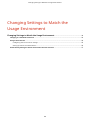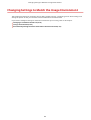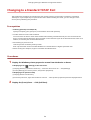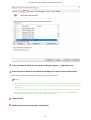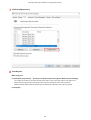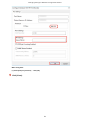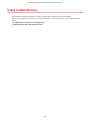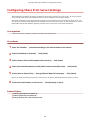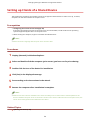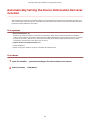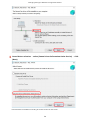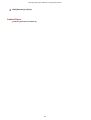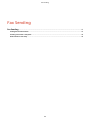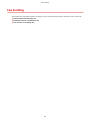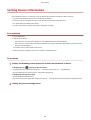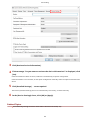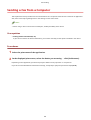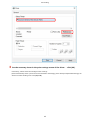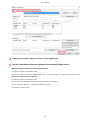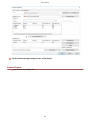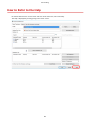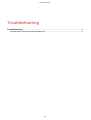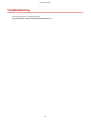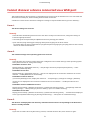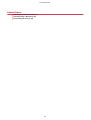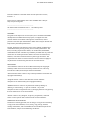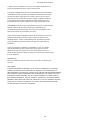Canon imageCLASS MF543dw Installation guide
- Type
- Installation guide

Windows
Generic Fax Driver
Installation Guide
USRM2-6282-04 2020-10 en Copyright CANON INC. 2020

Contents
Introduction ....................................................................................................................................................... 2
How to Use the Manual ............................................................................................................................................. 3
Notations Used in the Manual ................................................................................................................................ 4
Disclaimers ............................................................................................................................................................... 5
Copyright .................................................................................................................................................................. 6
Trademarks .............................................................................................................................................................. 7
About This Driver ........................................................................................................................................... 9
Before Use ......................................................................................................................................................... 11
Installing the Driver .................................................................................................................................. 13
Pre-installation Check ............................................................................................................................................. 14
About Installation ............................................................................................................................................... 15
System and Service Requirements ........................................................................................................................ 17
Installation Preparations and Precautions .............................................................................................................. 19
About the Readme File ........................................................................................................................................ 20
Installation Using the Installer ................................................................................................................................ 21
Selecting [Standard] to Install ............................................................................................................................... 22
Selecting [Custom] to Install ................................................................................................................................. 28
Selecting [USB Connection] to Install ..................................................................................................................... 33
Installation Without Using the Installer ................................................................................................................... 37
Installing by Specifying an inf File ......................................................................................................................... 38
Installing Using a WSD Port .................................................................................................................................. 40
Updating Installation and Uninstallation ................................................................................................................. 42
Updating the Driver ............................................................................................................................................ 43
Uninstalling the Driver ........................................................................................................................................ 46
Changing Settings to Match the Usage Environment .................................................. 49
Changing to a Standard TCP/IP Port ......................................................................................................................... 50
Using a Shared Device ............................................................................................................................................. 54
Conguring Share Print Server Settings ................................................................................................................. 55
Setting up Clients of a Shared Device .................................................................................................................... 56
Automatically Setting the Device Information Retrieval Function ............................................................................. 57
Fax Sending ...................................................................................................................................................... 61
Setting Device Information ...................................................................................................................................... 62
Sending a Fax from a Computer ............................................................................................................................... 64
How to Refer to the Help ......................................................................................................................................... 68
I

Troubleshooting ........................................................................................................................................... 70
Cannot discover a device connected via a WSD port .................................................................................................. 71
II

Introduction
Introduction .......................................................................................................................................................... 2
How to Use the Manual ......................................................................................................................................... 3
Notations Used in the Manual .......................................................................................................................... 4
Disclaimers ............................................................................................................................................................. 5
Copyright ............................................................................................................................................................... 6
Trademarks ............................................................................................................................................................ 7
Introduction
1

Notations Used in the Manual
This explains symbols and settings used in this manual.
Symbols Used in This Manual
In this manual, explanations of items and operations that must be followed while using the driver are set forth
the symbols that indicate the following.
IMPORTANT
● Indicates operational requirements and restrictions. Be sure to read these items carefully to operate the
product correctly, and avoid damage to the product.
NOTE
● Indicates a clarication of an operation, or contains additional explanations for a procedure. Reading these
notes is highly recommended.
About Settings
In this manual, setting names displayed on the computer screen are represented as shown in the following
examples.
Example:
[Send]
[OK]
Introduction
4

Disclaimers
The information in this document is subject to change without notice.
CANON INC. MAKES NO WARRANTY OF ANY KIND WITH REGARD TO THIS MATERIAL, EITHER EXPRESS OR
IMPLIED, EXCEPT AS PROVIDED HEREIN, INCLUDING WITHOUT LIMITATION, THEREOF, WARRANTIES AS TO
MARKETABILITY, MERCHANTABILITY, FITNESS FOR A PARTICULAR PURPOSE OF USE OR NON-INFRINGEMENT.
CANON INC. SHALL NOT BE LIABLE FOR ANY DIRECT, INCIDENTAL, OR CONSEQUENTIAL DAMAGES OF ANY
NATURE, OR LOSSES OR EXPENSES RESULTING FROM THE USE OF THIS MATERIAL.
Introduction
5

Copyright
Copyright CANON INC. 2020
No part of this publication may be reproduced, transmitted, transcribed, stored in a retrieval system, or
translated into any language or computer language in any form or by any means, electronic, mechanical,
magnetic, optical, chemical, manual, or otherwise, without the prior written permission of Canon Inc.
Introduction
6

Trademarks
Microsoft, Windows, Windows Server, Internet Explorer, and Microsoft Edge are either registered trademarks or
trademarks of Microsoft Corporation in the United States and/or other countries.
macOS and Safari are trademarks of Apple Inc.
Other product and company names herein may be the trademarks of their respective owners.
Introduction
7

About This Driver
This driver is a fax driver for Windows that supports Canon multi-function devices for oce use.
Features
You can send faxes without printing documents or images created with a computer.
● Reduces work time and printing costs
● Sends clean, clear images and ne text
Main Features
Attaching a Cover Sheet
You can attach a cover sheet to data to be transmitted. Templates are already provided in the driver. The items
listed in the cover sheet can be customized. When sending to multiple destinations, you can change the
information on the cover sheet for each destination.
Destination Management Using an Address Book
Registering frequently-used destinations in the Address Book makes specifying destinations easier. You can
export the Address Book as a CSV format le etc. You can also import an address book that is being used by
another application.
Detailed Setting of Transmission Data
You can set the paper size as well as the page layout, which arranges the page data on each sheet of paper.
You can also specify the transmission time and set an email notication of the transmission result.
Strengthening Security
You can set the driver so that conrmation input of the specied destination is required, in order to avoid
sending the fax to a wrong destination. You can also record when, by whom, what, and to where faxes are
transmitted with the login authentication function and fax information and image storing function.
If the subaddress function is supported, you can send faxes to memory boxes at the destination.
NOTE
● If you install the Canon Driver Information Assist Service when connected locally or sharing a printer, you can
retrieve device information. In this manual, the function for retrieving device information using the Canon
Driver Information Assist Service is referred to as the device information retrieval function.
About This Driver
9

Before Use
● To enable the functions supported by the device you are using and send faxes, you need to set the options of
the device. The options of the device can be retrieved from the [Device Settings] sheet > [Retrieve Device
Information], but if you cannot retrieve them, set them manually in the [Device Settings] sheet.
● Depending on the device, jobs sent by fax from the driver may not be noted in the PS print server log. Also,
for jobs sent via NetWare, the logged information may not be noted correctly.
● If you select a fax board that is not compatible with the printer model you are using, and select a line that
does not match a valid line to send from, there is a possibility that the fax will be sent via a different line.
● If you set a function in the driver that is not supported by the device you are using, it may lead to an
unintended transmission result. It may also cause an inability to send faxes.
● The functions that you can use may vary according to the following conditions.
- The device you are using and its settings
- The rmware version of the device
- The option structure of the device
- The driver version
- The computer environment you are using
● When sending a fax from a Windows Store app, because you cannot display the fax transmission settings
screen of the driver, the number of functions you can set is limited.
● The screen content, procedures, etc. displayed and described in the manual may differ from those actually
displayed.
● In this manual, examples using Windows 10 are explained.
Before Use
11

Installing the Driver
Installing the Driver ....................................................................................................................................... 13
Pre-installation Check ......................................................................................................................................... 14
About Installation ........................................................................................................................................... 15
System and Service Requirements .................................................................................................................. 17
Installation Preparations and Precautions ...................................................................................................... 19
About the Readme File ................................................................................................................................... 20
Installation Using the Installer .......................................................................................................................... 21
Selecting [Standard] to Install ......................................................................................................................... 22
Selecting [Custom] to Install ........................................................................................................................... 28
Selecting [USB Connection] to Install .............................................................................................................. 33
Installation Without Using the Installer ............................................................................................................ 37
Installing by Specifying an inf File ................................................................................................................... 38
Installing Using a WSD Port ............................................................................................................................ 40
Updating Installation and Uninstallation .......................................................................................................... 42
Updating the Driver ........................................................................................................................................ 43
Uninstalling the Driver .................................................................................................................................... 46
Installing the Driver
12

Installing the Driver
This explains items to check and various methods regarding driver installation.
Refer to the items to check before installing the driver.
The installation method differs according to the connection method and environment of the device to use.
Select the appropriate method for installation.
Also, refer to the procedure indicated here when updating or uninstalling the driver.
Pre-installation Check(P. 14)
Installation Using the Installer(P. 21)
Installation Without Using the Installer(P. 37)
Updating Installation and Uninstallation(P. 42)
Installing the Driver
13

About Installation
This explains how to select the driver installation method and what items are necessary to use the device
information retrieval function.
Selecting the Installation Method
To install the driver, you need to select an installation method that is suited to the connection environment of
the device you are using.
● For a TCP/IP network environment: select [Standard] and install
● For a USB connection environment: select [USB Connection] and install
If you want to use the device in the following connection environment, select [Custom] and install.
● Network connection other than TCP/IP protocol
● Parallel connection
If you could not install by selecting [Standard] or [USB Connection], refer to another installation procedure such
as [Custom].
Items Required to Use the Device Information Retrieval Function
For the device information retrieval function, the device information retrieval path and Canon Driver
Information Assist Service installation destination etc. vary according to the following factors.
● Type of print queue (local printer or network printer)
● Connection method of the device (network connection (LPR etc.) or local connection (USB))
● Server environment (terminal server or XenApp/Presentation Server)
The items required for the Canon Driver Information Assist Service installation destination etc. for each
combination of the above factors are shown below.
For a local printer:
- When connected to a network: device information can be retrieved with the driver alone
- When connected locally
*
: Canon Driver Information Assist Service must be installed on the same computer
* For local connections, you may not be able to use the device information retrieval function, depending on
the device and environment you are using.
For a network printer:
- When connected to a shared server: Canon Driver Information Assist Service must be installed on the print
server
- When connected by IPP: device information can be retrieved with the driver alone (when via IIS,
conguration information cannot be retrieved)
- When connected by SMB or to a NetWare printer: an address must be set with the PortSetTool
The PortSetTool is a support tool for setting addresses for ports whose addresses cannot be resolved.
The PortSetTool only supports 32-bit computers and computers with Windows Server 2008/2008
R2/2012/2012 R2 environments.
Related Topics
About This Driver(P. 9)
Selecting [Standard] to Install(P. 22)
Selecting [Custom] to Install(P. 28)
Installing the Driver
15

System and Service Requirements
This explains the system environments required to use the driver. It also explains the services and environment
required when you want to use the device information retrieval function.
System Requirements
Operating Systems
Windows 7/8.1/10
Windows Server 2008/2008 R2/2012/2012 R2/2016/2019
For server-based computing environments:
Operating systems in a server environment
Windows Server 2008/2008 R2/2012/2012 R2/2016/2019
Server components
Citrix Presentation Server 4.5
Citrix XenApp 5.0/6.0/6.5/7.5/7.6/7.7/7.8/7.9/7.11/7.12/7.13/7.14/7.15/7.16/7.17/7.18
Citrix XenDesktop 4.0/5.0/5.5/5.6/7.0/7.1/7.5/7.6/7.7/7.8/7.9/7.11/7.12/7.13/7.14/7.15/7.16/7.17/7.18
Citrix Virtual Apps and Desktops 7 1808/1811/1903/1906/1909/1912/2003/2006
VMware vSphere 4/5/5.1/5.5/6.0/6.5/6.7
Microsoft Application Virtualization (App-V)
Remote Desktop Service on Windows Server 2012 R2/2016/2019
TS-RemoteApp on Windows Server 2008
Operating systems for a clustering server
Windows Server 2008/2008 R2 (Enterprise/Datacenter Edition)
Windows Server 2012/2012 R2/2016/2019
Computer
Any computer which runs the above operating system software properly.
NOTE
● For the support status of the newest operating systems and service packs, check the Canon web site (https://
global.canon/).
● The ARM architecture is not supported.
Combinations of Driver and Operating System Display Languages
Depending on the combination of supported driver languages and the display language of the operating
system, correct operation may not be guaranteed. It is recommended that you install with the language
selected by default when the installer starts.
Installing the Driver
17
Page is loading ...
Page is loading ...
Page is loading ...
Page is loading ...
Page is loading ...
Page is loading ...
Page is loading ...
Page is loading ...
Page is loading ...
Page is loading ...
Page is loading ...
Page is loading ...
Page is loading ...
Page is loading ...
Page is loading ...
Page is loading ...
Page is loading ...
Page is loading ...
Page is loading ...
Page is loading ...
Page is loading ...
Page is loading ...
Page is loading ...
Page is loading ...
Page is loading ...
Page is loading ...
Page is loading ...
Page is loading ...
Page is loading ...
Page is loading ...
Page is loading ...
Page is loading ...
Page is loading ...
Page is loading ...
Page is loading ...
Page is loading ...
Page is loading ...
Page is loading ...
Page is loading ...
Page is loading ...
Page is loading ...
Page is loading ...
Page is loading ...
Page is loading ...
Page is loading ...
Page is loading ...
Page is loading ...
Page is loading ...
Page is loading ...
Page is loading ...
Page is loading ...
Page is loading ...
Page is loading ...
Page is loading ...
Page is loading ...
Page is loading ...
Page is loading ...
-
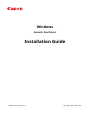 1
1
-
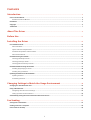 2
2
-
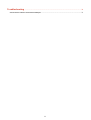 3
3
-
 4
4
-
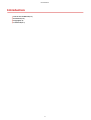 5
5
-
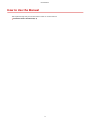 6
6
-
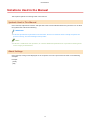 7
7
-
 8
8
-
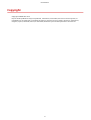 9
9
-
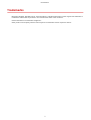 10
10
-
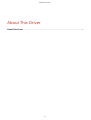 11
11
-
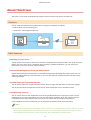 12
12
-
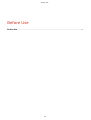 13
13
-
 14
14
-
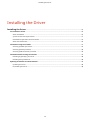 15
15
-
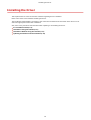 16
16
-
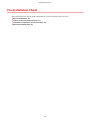 17
17
-
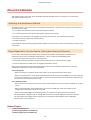 18
18
-
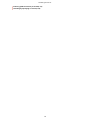 19
19
-
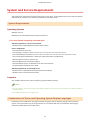 20
20
-
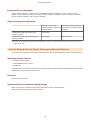 21
21
-
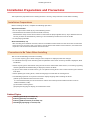 22
22
-
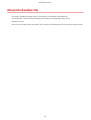 23
23
-
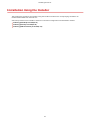 24
24
-
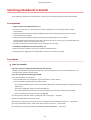 25
25
-
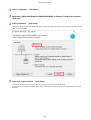 26
26
-
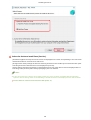 27
27
-
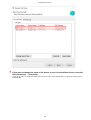 28
28
-
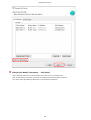 29
29
-
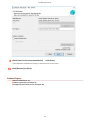 30
30
-
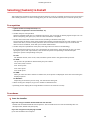 31
31
-
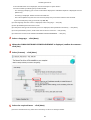 32
32
-
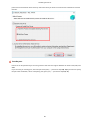 33
33
-
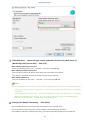 34
34
-
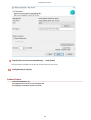 35
35
-
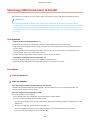 36
36
-
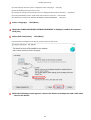 37
37
-
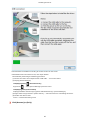 38
38
-
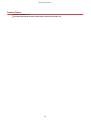 39
39
-
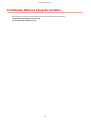 40
40
-
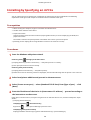 41
41
-
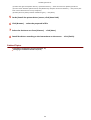 42
42
-
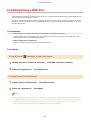 43
43
-
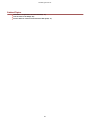 44
44
-
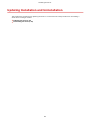 45
45
-
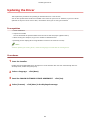 46
46
-
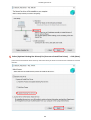 47
47
-
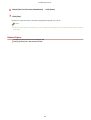 48
48
-
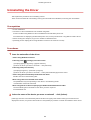 49
49
-
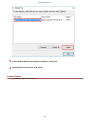 50
50
-
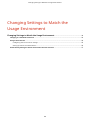 51
51
-
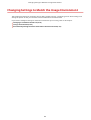 52
52
-
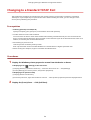 53
53
-
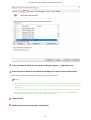 54
54
-
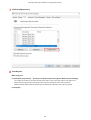 55
55
-
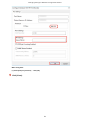 56
56
-
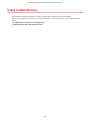 57
57
-
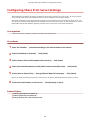 58
58
-
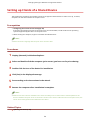 59
59
-
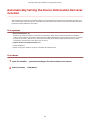 60
60
-
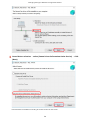 61
61
-
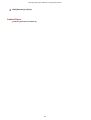 62
62
-
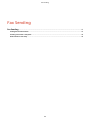 63
63
-
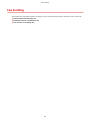 64
64
-
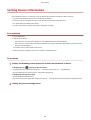 65
65
-
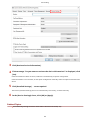 66
66
-
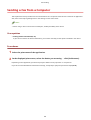 67
67
-
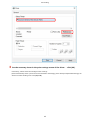 68
68
-
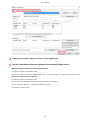 69
69
-
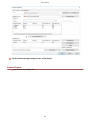 70
70
-
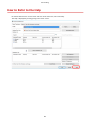 71
71
-
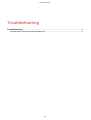 72
72
-
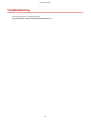 73
73
-
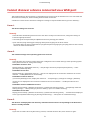 74
74
-
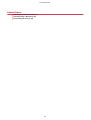 75
75
-
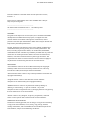 76
76
-
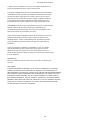 77
77
Canon imageCLASS MF543dw Installation guide
- Type
- Installation guide
Ask a question and I''ll find the answer in the document
Finding information in a document is now easier with AI
Related papers
-
Canon i-SENSYS MF9220Cdn User manual
-
Canon Color imageCLASS MF641Cw User guide
-
Canon WG7250Z Multifunction Printer User guide
-
Canon imageCLASS MF113w Installation guide
-
Canon Color imageCLASS LBP712Cdn Installation guide
-
Canon Color imageCLASS MF641Cw Installation guide
-
Canon Color imageCLASS LBP712Cdn Installation guide
-
Canon imageCLASS MF113w User manual
-
Canon Color imageCLASS LBP712Cdn Installation guide
-
Canon Color imageCLASS LBP712Cdn Installation guide