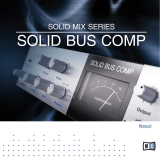Page is loading ...

Manual

The information in this document is subject to change without notice and does not represent a
commitment on the part of Native Instruments GmbH. The software described by this docu-
ment is subject to a License Agreement and may not be copied to other media. No part of this
publication may be copied, reproduced or otherwise transmitted or recorded, for any purpose,
without prior written permission by Native Instruments GmbH, hereinafter referred to as Native
Instruments.
“Native Instruments”, “NI” and associated logos are (registered) trademarks of Native Instru-
ments GmbH.
Mac, Mac OS, GarageBand, Logic, iTunes and iPod are registered trademarks of Apple Inc.,
registered in the U.S. and other countries.
Windows, Windows Vista and DirectSound are registered trademarks of Microsoft Corporation
in the United States and/or other countries.
All other trade marks are the property of their respective owners and use of them does not im-
ply any affiliation with or endorsement by them.
LA-2A and 1176 LN are registered trademarks of Universal Audio, Inc.
Vintage Compressors is manufactured and developed by Native Instruments and Softube,
based on its own modeling techniques.
Universal Audio has not endorsed nor sponsored the Vintage Compressors in any manner, nor
licensed any intellectual property for use in this product.
Document authored by: Nicolas Sidi, Adam Hanley, Gustav Sto. Tomas
Software version: 1.0 (10/2012)
Special thanks to the Beta Test Team, who were invaluable not just in tracking down bugs, but
in making this a better product.
Disclaimer

Table of Contents
1 Welcome to VC 160 ..................................................................................................
5
1.1 What Is a Compressor? ............................................................................................................... 5
1.1.1 Main Compression Parameters .................................................................................. 6
1.1.2 Other Compression Parameters and Features ............................................................ 6
1.2 The VC 160 ................................................................................................................................. 7
2 Using the VC 160 ......................................................................................................
9
2.1 The Menu Bar ............................................................................................................................. 9
2.2 The Main Interface ...................................................................................................................... 11
3 Credits ......................................................................................................................
14
Table of Contents
VC 160 - Manual - 4

1 Welcome to VC 160
The VC 160 brings one of the most renowned compressor units of music history into your stu-
dio by way of the FX Framework. The VC 160 perfectly re-creates the bold and dirty sound of
its ancestor. This compressor notably achieves outstanding results on drums, adding a defini-
tive “thwack” or “knock” to even the dullest kick and snare. It can as well rescue your bass
sound by giving it an additional attack and a dirty, underground edge.
1.1 What Is a Compressor?
Technically speaking, a compressor is an audio processing unit that reduces the dynamic range
of an incoming signal, i.e. reduces the level difference between the signal's quiet and loud
sections. This way, it can help to increase the perceived loudness of a signal and attract the
listener's attention.
For many studio and live music applications, the usage of compressors is inevitable: they let
you "glue" the individual instruments of an instrument group together and make them "sit" in
the mix more naturally, which is particularly helpful when mixing drum recordings. Compres-
sion can also stretch the decay phase of instruments, mostly drums, and add sustain to the
tone of electric guitars.
However, compression can be used for a wide range of applications. Here are a just few exam-
ples:
▪ Electric guitars and basses: Compression is applied to picked string instruments in order to
smooth the varying intensity of the individual strokes, thus increasing the perceived over-
all level. At extreme settings, you can get a “wall-of-sound” effect!
▪ Drums: Adding compression to a bass drum or snare track will add punch and help define
its sound in your mix.
▪ Vocals: Adding compression to vocals can make them sound more balanced by leveling
the soft and loud sounds in the voice.
▪ Mixing/pre-mastering: A slight compression applied to the overall mix (or some specific
subgroups) can add cohesion between the various instruments.
Welcome to VC 160
What Is a Compressor?
VC 160 - Manual - 5

▪ Using compression is a fine art: You can easily destroy your sound if you don’t carefully set
the compression parameters! For each purpose, specific settings are required. A good un-
derstanding of each parameter’s effect, together with the experience gained by using the
compressor, will allow you to achieve great results!
In addition to the above listed common applications there is room for your own experiments, so
feel free to use your compressor in a way not listed here.
1.1.1 Main Compression Parameters
Compression can be controlled by several parameters. The most important parameters are the
following:
▪ A threshold defines the audio level above which compression takes place. Below this
threshold level, the incoming signal is left untouched; above this threshold level, the gain
of the incoming signal is attenuated.
▪ You can choose how much attenuation is applied to the signal by defining an input/output
ratio. For example, when you select a ratio of 2:1, an input level that is 2 dB above the
threshold will create an output level that is only 1 dB above the threshold.
By setting an extreme compression ratio, you can practically prevent the signal from ex-
ceeding the threshold level. The compressor then acts as a limiter.
▪ Since the compression attenuates the higher levels of your input signal, most compressors
allow you to add a fixed make-up gain to the output in order to counterbalance the loss of
level.
1.1.2 Other Compression Parameters and Features
The compression process can be further tuned by using additional parameters and features.
Attack and Release
The attack time can define how long it takes for the compressor to come into full effect when
the threshold level is reached. For example, a longer attack time can be useful to retain the
attack transients on a percussive or plucked string instrument in order to only compress the
instrument sound coming after the transients. For this, you could also make use of parallel
compression (see below).
Welcome to VC 160
What Is a Compressor?
VC 160 - Manual - 6

Similarly, the release time can define how long it takes for the active compressor to return to
its standby state after the signal level has fallen below the threshold level.
The right settings for attack and release time strongly depend on both the current purpose of
the compression and the kind of instrument that you are working on!
Side-Chain Input
Every compressor uses a detector to decide when to kick in. This detector listens to a control
signal and activates the compressor when needed.
Usually, the detector listens to the input signal itself and activates the compressor whenever
the level of the input signal exceeds the selected threshold.
A side-chain input, on the contrary, allows you to feed the detector with another signal (e.g. an-
other track in your mix). In this setup, compression is applied according to the level of the oth-
er signal. This greatly widens the versatility of your compressor.
Typically the side-chain input is fed by the bass drum track as a control signal to trigger
the compressor on the bass guitar track. Another example is the “auto talk over” feature
found on several mixers, which automatically attenuates the level of the music as soon as
you talk in the microphone.
Parallel Compression
Sometimes you may want to keep the original signal and blend it with the compressed signal.
Setting up a signal path for parallel compression can help retain some of the sonic characteris-
tics of your original instrument (mainly the transients) when a signal is heavily compressed and
in need of some top-end sparkle.
1.2 The VC 160
The VC 160 is inspired by one of the most popular compressors ever made. Originally pro-
duced in the mid-1970s, this compressor is still being used in numerous recording studios
worldwide. Its circuit design includes some unique features at the time of its introduction.
Firstly, the true RMS level detection provided a much closer behavior to the human ear than
Welcome to VC 160
The VC 160
VC 160 - Manual - 7

the usual peak detection found in other compressors. Secondly, the feed-forward gain reduc-
tion allowed both extreme ratio settings (virtually up to infinite compression!) and input signal
tracking in order to determine the adequate attack and release times.
The VC 160 faithfully reproduces the characteristics and features of its highly prestigious
hardware ancestor. Notably, it provides you with the same simple interface, which mainly relies
on three knobs. You won’t find any Attack nor Release control here, since these were automati-
cally determined by the feed-forward gain reduction stage.
Nevertheless, bringing vintage hardware into the software world allowed us to add a few great
features. For example, unlike its ancestor, the VC 160 does offer both a side-chain input and
parallel compression. And, of course, as with any effect available through FX Framework, you
can save and recall presets for your favorite settings.
Welcome to VC 160
The VC 160
VC 160 - Manual - 8

2 Using the VC 160
This section describes how to use the VC 160.
2.1 The Menu Bar
At the very top of the VC 160 interface, you will see the Menu bar. This is primarily used for
saving and loading presets, but also has a few other functions.
The Menu bar is located at the top of the interface.
Saving and Deleting Presets
To save a preset:
1. Click the drop-down arrow to the very left of the Menu bar to open the File menu.
2. Select Save as… from the File menu:
Using the VC 160
The Menu Bar
VC 160 - Manual - 9

3. Enter the name of your preset in the area under the label New Preset Name:
4. Click the SAVE button to finish the process and close the dialog box.
If you wish to remove a preset you no longer want, you can delete it by selecting Delete
from the File menu. Please note: you are not able to delete factory content.
Loading Presets
In the center part of the Menu bar, you will see the Preset menu. To navigate through presets,
either:
▪ Click the left and right arrows to cycle through and load the presets one at a time, or
▪ Click the drop-down menu to view a list of all available presets.
When using the second option, a preset is loaded when you click its name.
The Preset Menu
When you save a preset, the Preset menu is automatically split in two submenus, one contain-
ing factory presets and one containing user presets. By selecting a preset from the User sub-
menu, the list of presets you have saved is brought to the front of the Preset menu and dis-
played below the Factory and User options.
►
By loading one of the presets from the Factory submenu, the factory presets are brought
back to the front.
Using the VC 160
The Menu Bar
VC 160 - Manual - 10

A/B Comparisons
VC 160 offers an A/B comparison system to help you fine tune your settings.
Basically, this feature gives you two slots into which you can enter different parameter set-
tings. You can then quickly switch between the two slots to quickly compare the settings and
use whichever sounds better.
By default, you edit the parameters of slot A. To switch to slot B:
►
Click the A/B switch located beside the Preset menu.
→
You will now be editing and listening to the parameters of slot B, until you click the
switch again.
To copy the settings of slot A to slot B:
►
Go to the File menu on the left side of the Menu bar and select Copy A to B from the list.
You can also copy from B to A when editing the parameters of slot B.
Other functions
The File menu also offers the following options:
▪ Show User preset folder: opens a system window in the location of where your presets are
saved. Here you can rename your presets by changing the file names.
▪ Open Manual: opens this PDF document for reference.
▪ Visit VC 160 on the web: opens your default web browser and takes you to the VC 160
page on the Native Instruments website.
2.2 The Main Interface
This section describes the VC 160’s interface and controls in detail.
Using the VC 160
The Main Interface
VC 160 - Manual - 11

The VC 160 user interface
The VC 160 is very easy to use: most of the time, you will only need to tweak the THRESH-
OLD, COMPRESSION and OUTPUT knobs.
(1) SC Gain button: Enables/disables the side-chain input. The side-chain circuitry allows you
to feed the compressor’s detector with another control signal instead of the input signal itself
(see ↑1.1.2, Other Compression Parameters and Features for more info on this).
(2) SC Gain knob: Controls the input gain of the side-chain signal — a signal that can be used
as an alternative control source for the compressor.
(3) Detector HP knob: Applies a high-pass filter to the control signal that is sent to the com-
pressor’s detector. When this knob is set fully counter-clockwise (off), no filtering is applied.
Turning the knob clockwise progressively excludes low frequencies from the control signal sent
to the detector.
The Detector HP knob in no way affects the amount of compression applied. Instead, it al-
lows you to select a narrower frequency band in the control signal that will be used by the
detector, be it the input signal itself (SC Gain off) or another control signal (SC Gain on).
(4) THRESHOLD knob: Adjusts the threshold level above which compression is applied.
(5) Threshold Overrun indicator: These two LEDs indicate whether the current level of the con-
trol signal is below (below lit) or above (above lit) the defined threshold, thus helping you ad-
just the THRESHOLD value.
Using the VC 160
The Main Interface
VC 160 - Manual - 12

Usually the control signal is the input signal itself. But if you are using the side-chain in-
put, it can be any other signal (see 1.1.2 for more on this).
(6) COMPRESSION knobknob: Adjusts the compression ratio. This directly affects how much
gain reduction is applied to the input signal. When this knob is turned fully clockwise, the
compressor acts as a limiter by applying a virtually infinite compression ratio.
(7) OUTPUT knobknob: Adjusts the make-up gain. This allows you to offset the overall output
level once you have set the desired compression via the THRESHOLD and COMPRESSION
knobs.
See ↑1.1.1, Main Compression Parameters for more general information on the make-up
gain, compression ratio, and threshold level parameters.
(8) Dry knobknob: Blends the original signal with the compressed signal. This is called parallel
compression (see 1.1.2 for more info on this). When this knob is set fully counter-clockwise,
only the compressed signal is output. Turning the knob clockwise progressively blends in the
original signal into the compressor output.
After adjusting the Dry level, you might have to adjust the OUTPUT knob again to ensure
that the overall output remains at the optimum level!
(9) VU meter: Allows you to visually monitor the compression in real-time. This VU meter has
three operation modes, which you can select using the Display mode selector (see below).
(10) Display mode selector: Allows you to switch the VU meter between various operation modes
by clicking the corresponding buttons:
▪ In: The VU meter displays the level of the input signal. Use this mode to ensure that the
input signal is at the optimum level.
▪ GR (Gain Reduction): The VU meter displays the current amount of compression applied to
the input signal. By tweaking the COMPRESSION knob, you can see on the VU meter how
much gain reduction is being applied.
▪ Out: The VU meter displays the level of the output signal. You can use this display mode
while adjusting the output level via the OUTPUT knob to ensure that the output signal
does not overdrive.
Using the VC 160
The Main Interface
VC 160 - Manual - 13

3 Credits
Application Development: Hans-Joachim Mond, Volker Hinz
Modeling VC160: Oscar Öberg, Arvid Rosén
Framework programming: Torsten Gatu
Project Management: Felix Nölken
Product Design: André Estermann
Graphic Design: Efflam Le Bivic, Kenneth Jensen
Sound Design: Sebastian Müller, Jamil Samad
Quality Assurance: Tom Scheutzlich
A/B testing: Niklas Odelholm, Dan Lumbye, Chuck Zwicky
Additional testing: Stephen W Tayler, Robbie Bronnimann
Special thanks: Rolf Blixt, Ulf Karlsson
Credits
VC 160 - Manual - 14
/