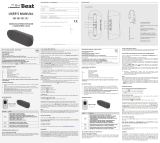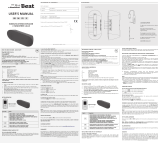Page is loading ...

Contents Page 3
Contents
Chapter 1: Get Started ....................................................5
Your Palm m500 series handheld .......................................................6
Upgrading from another Palm OS handheld....................................6
Preparing to use your handheld .........................................................7
Connecting the HotSync cradle........................................................7
Charging your handheld......................................................................7
Setting up your handheld ....................................................................8
Installing Palm Desktop software.......................................................8
Installing Palm Desktop software on a Windows computer.......9
Installing Palm Desktop software on a Macintosh......................10
Synchronizing data: Performing the first HotSync operation ......11
Using Expansion Features..................................................................12
Inserting an expansion card ...........................................................12
Removing an expansion card.........................................................13
Using Peripheral Hardware ...........................................................13
Chapter 2: Enter Data....................................................15
Entering data with the onscreen keyboards....................................15
Entering data with Graffiti writing...................................................16
Graffiti tips........................................................................................17
Entering data with Note Pad.............................................................17
Entering data with Palm Desktop software ....................................18
Entering data using an external keyboard.......................................18
Importing data.....................................................................................18
Congratulations!..................................................................................19

Page 4 Getting Started with Palm™ m500 Series Handhelds
Copyright
Copyright © 1998-2001 Palm, Inc. or its subsidiaries. All rights reserved. Graffiti,
HotSync, PalmConnect, and Palm OS are registered trademarks, and the HotSync logo,
Palm, and the Palm logo are trademarks of Palm, Inc. or its subsidiaries. Other product
and brand names may be trademarks or registered trademarks of their respective
owners.
Disclaimer and Limitation of Liability
Palm, Inc. and its subsidiaries assume no responsibility for any damage or loss resulting
from the use of this guide.
Palm, Inc. and its subsidiaries assume no responsibility for any loss or claims by third
parties which may arise through the use of this software. Palm, Inc. and it subsidiaries
assume no responsibility for any damage or loss caused by deletion of data as a result
of malfunction, dead battery, or repairs. Be sure to make backup copies of all important
data on other media to protect against data loss.
Important: Please read the End User Software License Agreement with this product be-
fore using the accompanying software program(s). Using any part of the software indi-
cates that you accept the terms of the End User Software License Agreement.
HotSync
®
Cradle Adapters and
Software Download Available
The HotSync
®
cradle supplied with your handheld fits a USB connector. If you do not
have a USB port available on your computer, you can order a 9-pin serial cradle and the
following types of adapters: 25-pin serial adapter (for use with Windows computers),
or a Macintosh serial adapter. To order or receive information about where to obtain a
serial cradle and adapters, visit your local Palm reseller or call the InfoLine number for
your country of residence on the Worldwide Customer Support card.
Palm™ Desktop software is supplied on a CD-ROM disc. If you do not have access to a
CD-ROM drive for your computer, you can download the Palm Desktop software from
http://www.palm.com.
Agency Compliance Information
Product regulatory and compliance information can be found in the Handbook file
located on the product CD-ROM.

Chapter 1 Page 5
Chapter 1
Get Started
Palm™ m500 series handhelds will help you stay organized and on
time, and keep up with daily tasks while you are away from your
desk. Use your new handheld to do the following:
■ Enter your schedule in Date Book, and set an alarm to remind you
of important meetings
■ Keep all your contact names, addresses, and phone numbers in
Address Book
■ Prioritize and assign your tasks a due date in To Do List
■ Jot quick notes directly on the screen in Note Pad
■ View, edit, and compose email on the run
■ Synchronize your data with Palm™ Desktop software on your
Windows or Macintosh computer so you always have a copy
■ Insert Secure Digital (SD) or MultiMedia Card (MMC) expansion
cards to add additional software or memory, or to back up your
data
■ Attach and use peripheral hardware devices, such as a modem or
portable keyboard
■ Beam information to another Palm OS
®
handheld that is close by
and has an IR (infrared) port
This guide, Getting Started with Palm™ m500 Series Handhelds, provides
information about performing basic tasks on your handheld and with
Palm Desktop software.
After you install Palm Desktop software on your computer, please
read the online Handbook for Palm™ m500 Series Handhelds for
information about performing more advanced tasks. If you are using
a Windows computer, open the handbook by clicking the
Handbook.pdf file in the Palm folder on your computer. If you are
using a Macintosh computer, copy the Handbook.pdf file from the
Documentation folder on the Palm Desktop CD-ROM to your Palm
folder, and then click the file.

Page 6 Get Started
Your Palm m500 series handheld
Upgrading from another Palm OS
handheld
If you already own a Palm OS handheld, you must install the version
of Palm Desktop software that comes with your new handheld. Also,
perform a HotSync
®
operation using your old handheld and cradle
before you begin the installation tasks. This ensures all data on your
handheld is on your desktop computer.
IR port
Exchange data and
applications with any
infrared-enabled Palm
OS handheld that’s
nearby.
Graffiti
®
writing
area
Use the stylus to
enter Graffiti
®
text
and numbers here,
or to access the
onscreen keyboard.
Application
buttons
Scroll buttons
Press the top button
to scroll up and the
bottom button to
scroll down.
Power button/
Backlight control/
LED indicator
Press here to turn
your handheld on
and off. Hold it down
for a few seconds to
turn on the backlight.
Also blinks to
indicate alarms.
Applications
Launcher
Tap the
Applications
icon to see
all your
applications.
Date
Book
To Do
List
Address
Book
Note
Pad
Stylus
Expansion card slot
Insert expansion cards
to add additional
applications or
memory, or to back up
your data.

Chapter 1 Page 7
Preparing to use your handheld
Before you begin using your handheld and Palm Desktop software,
you must complete a few easy installation tasks.
Connecting the HotSync cradle
Important: The HotSync cradle supplied with your handheld fits a
USB connector. If your computer does not have a USB
port, or if you are using Windows 95, Windows NT, or an
older Macintosh, you can order a serial cradle and
adapters by visiting your local Palm reseller or calling the
InfoLine number for your country of residence on the
World Wide Customer Support card. Follow the
documentation that accompanies the serial cradle before
attempting to complete the installation tasks.
1. Shut down and turn off your computer.
2. Plug the USB connector into a USB port on your computer.
3. Connect the power cord that attaches to the back of the cradle’s
USB port connector to the AC adapter cord.
4. Plug the AC adapter into any AC current outlet.
Charging your handheld
Place your handheld in the cradle for two hours for an initial charge
before you use it. Then place it in the cradle for a few minutes each day
to recharge the battery to full capacity. If your handheld shuts down
because the battery has fully discharged, you still have about a week
to recharge the battery before you lose the data on your handheld.

Page 8 Get Started
Setting up your handheld
1. Press the power button to turn on your handheld.
2. Follow the instructions on the screen to set up your handheld.
Important: For users outside the United States, choose the same
language for your handheld and Palm Desktop software.
Choosing a language that does not match the Palm
Desktop software is not recommended or supported, and
may result in data loss. If you need to reselect a language
on your handheld, you must perform a hard reset.
3. After you complete the set up steps, tap Next to complete the Basic
Skills tutorial.
Tip: To access the Basic Skills tutorial later, tap the Welcome
icon in the Applications Launcher.
Installing Palm Desktop software
Palm Desktop software includes the same applications as your
handheld: Date Book, Address Book, To Do List, Note Pad, and Memo
Pad. You can use the HotSync Manager to backup and exchange data
between your handheld and your computer.
If you are upgrading, you may want to create a copy of your old Palm
Desktop software folder and its contents before installing your new
Palm Desktop software. This is optional. If you do this, rename the
copied folder (for example, Palm Old), and store it outside the Palm
Desktop software folder.
Note: If you are using Microsoft Outlook or other organizer software
instead of Palm Desktop software, you still need to complete
this process to install HotSync Manager, conduit software, and
other features of Palm Desktop software.

Chapter 1 Page 9
Installing Palm Desktop software on a
Windows computer
1. Turn on your computer.
2. Exit any open programs, including those that run automatically at
startup (such as Microsoft Office) and virus-scanning software.
3. Insert the Palm Desktop CD-ROM into the CD-ROM drive.
Note: If installation does not begin, click the Windows Start
button, choose Run, enter D:\autorun.exe, and then click
OK. If necessary, replace D: with the drive letter assigned
to your CD-ROM drive.
4. Follow the onscreen instructions to complete the installation.
During installation, you may be asked to connect your handheld to
the HotSync cradle.

Page 10 Get Started
Installing Palm Desktop software on a
Macintosh
1. Turn on your Macintosh.
Note: If you are upgrading and your old Palm Desktop software
is version 1.0, uninstall your old Palm Desktop software.
2. Insert the Palm Desktop CD-ROM into the CD-ROM drive.
3. Double-click the Palm Desktop CD icon.
4. Double-click the Palm Desktop Installer icon.
5. Follow the onscreen instructions to complete the installation.

Chapter 1 Page 11
Synchronizing data:
Performing the first HotSync operation
The HotSync process automatically synchronizes — that is, exchanges
and updates — data between your handheld and Palm Desktop
software. Changes you make on your handheld or Palm Desktop
software appear in both places after a HotSync operation.
1. Place your handheld on the HotSync cradle.
2. Press the HotSync button
on the cradle.
3. When the Users dialog box appears, select the user name you
entered when you installed Palm Desktop software.
4. Wait for a message on your handheld indicating that the process is
complete.
Note: Your user name serves as the connection between your
handheld and your computer. If you’re sharing Palm
Desktop software with another handheld user, you can
change users by selecting a name from the User list on the
right side of the Palm Desktop window. Be sure you select
the correct user name before entering data in Palm
Desktop software.
Tip: To remove your handheld from the cradle, rock it gently
forward, then lift.

Page 12 Get Started
Each handheld must have a unique name
To prevent unexpected results during HotSync operations, possible
data loss, and other complications, each handheld must have a unique
name. If you have upgraded, your new handheld and your old
handheld have the same user name after completing the upgrade
process. We strongly recommend that you perform a hard reset on
your old handheld to erase all data from the old handheld and assign
it a new user name during the next HotSync operation with the old
handheld.
Using Expansion Features
Your handheld provides an expansion card slot that accepts Secure
Digital (SD) or MultiMedia Card (MMC) expansion cards. These
enable you to add additional software applications or memory. You
can also use an expansion card to back up your data when it is
inconvenient to perform a HotSync operation.
Inserting an expansion card
1. Hold your handheld securely.
2. Insert the card into the expansion card slot, following the direction
indicated by the expansion card icon on the back panel of your
handheld.
3. Use your thumb to push the card into the expansion slot. When
you feel the card lock and hear the system sound, the card is
properly seated within the slot.

Chapter 1 Page 13
Removing an expansion card
1. Hold your handheld securely.
2. Use your thumb to lightly push against the top of the card,
following the direction indicated by the expansion card icon on the
back panel of your handheld. The expansion card slot releases the
card, and your handheld plays the system sound.
3. Lift the card from the expansion card slot.
Note: Your handheld comes with a dummy card seated within
the expansion card slot. To prevent debris from entering
and damaging the slot, we suggest that you leave the
dummy card seated when you are not using an expansion
card.
Using Peripheral Hardware
Your handheld is equipped with a universal connector, by which it
attaches to the HotSync cradle. You can also use the universal
connector to attach peripheral hardware devices to your handheld,
such as a modem, portable keyboard, or a Global Positioning System
(GPS) receiver. For information about the installation and operation of
hardware devices, please refer to the documentation that accompanies
each device.

Chapter 2 Page 15
Chapter 2
Enter Data
There are several ways to enter data into your handheld: the onscreen
keyboards, Graffiti
®
writing, Note Pad, Palm™ Desktop software, an
external keyboard accessory, and importing data.
Entering data with the
onscreen keyboards
1. Open any application (such as Address Book).
2. Tap any record, or tap New.
3. Tap “abc” or tap “123” to open an onscreen keyboard.
Note: Graffiti writing area shown with contrast adjustment.
Some models do not use contrast adjustment.
Tap here for
alphabetic
keyboard
Tap here for
numeric
keyboard

Page 16 Enter Data
4. Tap the characters to enter text and numbers.
5. Tap Done to close the onscreen keyboard.
Entering data with Graffiti writing
Graffiti characters are similar to uppercase letters that are formed with
a single-stroke. Your writing turns into text wherever the blinking
cursor appears on the handheld screen. Graffiti writing is easy, fun,
accurate, and fast (up to 30 words per minute). It’s worth taking a few
minutes to learn.
1. Open any application (except Note Pad).
2. Tap any record, or tap New.
3. Tap the line where you want the text to appear.
Backspace
Carriage return
Tab
Caps lock
Caps shift
Tap here to display
alphabetic keyboard
Tap here to display
numeric keyboard
Tap here to display
international keyboard
Alphabetic
Numeric
International

Chapter 2 Page 17
4. Write Graffiti characters in the Graffiti writing area.
Graffiti tips
■ To display Graffiti Help (shown above), tap the Menu icon , tap
Edit, and then tap Graffiti Help.
■ Write big and press firmly. Draw strokes that nearly fill the Graffiti
writing area to improve accuracy.
■ To delete characters, set the insertion point to the right of the
character you want to delete and make the backspace stroke
(a line from right to left) in the Graffiti writing area.
■ Write at natural speed. Writing too slowly can generate errors.
■ Do not write on a slant. Vertical strokes should be parallel to the
sides of the Graffiti writing area.
■ Install the Graffiti writing game, Giraffe, to practice writing.
Entering data with Note Pad
The Note Pad application provides a place where you can write a
quick note in your own handwriting directly on your handheld
screen. Think of Note Pad as a virtual “sticky pad” for short notes.
Later, you can transfer your “sticky” notes to a more permanent place
by entering the information in another application, or you can “throw
them away” by deleting them.
W
r
i
te
l
etters
h
ere
Write numbers here
Division marks
Start
stroke at
heavy dot
Lift
stylus
here
Graffiti
Help
screen

Page 18 Enter Data
Entering data with
Palm Desktop software
Palm Desktop software enables you to use your computer keyboard to
enter or import information.
1. Open Palm Desktop software:
Windows. Launch the Palm Desktop icon on your desktop.
Macintosh. Double-click the Palm Desktop icon in the Palm
folder.
2. Enter the information in Palm Desktop software.
3. Perform a HotSync
®
operation. See “Synchronizing data:
Performing the first HotSync operation” in Chapter 1 for details.
Entering data using an external keyboard
You can connect an optional keyboard accessory to the universal
connector on your handheld and type data directly into your
handheld. This accessory is very helpful if you need to enter large
amounts of data quickly while you are away from your computer. See
the documentation that comes with the optional keyboard accessory
for details.
Importing data
If you have data in computer applications such as spreadsheets and
databases, or you want to import data from another handheld, you
can transfer the data to your handheld without entering it manually.
See the online Handbook for Palm™ m500 Series Handhelds and the
online Help in Palm Desktop software for details.

Chapter 2 Page 19
Congratulations!
You’ve charged the battery in your handheld, connected your
handheld to your computer, installed the Palm Desktop software, and
performed your first HotSync operation.
For more information about using your handheld, see the
following:
■ This guide, Getting Started with Palm™ m100 Series Handhelds,
provides instructions on performing basic tasks on your handheld.
■ The Basic Skills tutorial on your handheld. To access this tutorial,
go to the Applications Launcher and then tap the Welcome icon.
■ The online handbook, Handbook for Palm™ m500 Series Handhelds,
provides comprehensive instructions on using your handheld and
the Palm applications that come with it.
Windows. Open the Palm folder on your computer, and then
double-click the Handbook.pdf file.
Macintosh. Open the Documentation folder on the CD-ROM
and copy the Handbook.pdf file to the Palm folder on your
Macintosh, and then double-click the file.
Note: If the handbook file does not open, then you need to
install Adobe Acrobat from the Palm Desktop CD-ROM.
Windows. Open the Acroread folder and then double-click
the ar405eng.exe file.
Macintosh. Open the Palm Extras folder, open the Adobe
Acrobat Reader folder, and then double-click the Reader
4.05 Installer icon.
For more information about using Palm Desktop Software, see
the following:
■ The Windows tutorial for Palm Desktop software, Quick Tour. To
access this tutorial, go to the Help menu in Palm Desktop software
and choose Quick Tour.
■ The online user guide, Palm Desktop Software for the Macintosh
User’s Guide. To access this guide, open the Documentation folder
on the Palm Desktop CD-ROM, copy the Palm Desktop.pdf file to
the Palm folder on your Macintosh, and then double-click the file.
■ The online help for Palm Desktop software. To access the online
help, go to the Help menu in Palm Desktop software.
■ The Help Notes support information for Windows users. To access
this information, open the Palm folder on your computer, open the
Helpnote folder, and then double-click the individual note files.

Sida 56 Skriva in information

129
ࣛป
1
..............................................................131
Palm™ m500 series handheld ...................................................132
Palm OS handheld
..........................132
handheld
..........................................................133
HotSync
................................................................133
handheld
..............................................................................133
handheld
..............................................................................134
Palm Desktop
..................................................134
Windows
Palm Desktop
............135
Macintosh
Palm Desktop
.......................136
! "#
:HotSync
$ %& '(
....................................137
)* +
..............................................................................138
)* , -.
...........................................................................138
)* , /0
...........................................................................139
12
...........................................................139
2
..........................................................141
#3 45 6 ! .7
..........................................141
Graffiti
6 ! .7
.................................................142
Graffiti
8
..................................................................................143
9:*; 6 ! .7
...................................................143
Palm Desktop
6 ! .7
.................144
<*= 45 6 ! .7
......................................144
! >?@
...........................................................................144
ABC
! ...................................................................................145

130
Palm™ m500 Series Handheld
Palm, Inc.
.Graffiti,HotSync,
PalmConnect, Palm OS
Palm, Inc.
.HotSync
!
,
Palm, Palm
!
Palm, Inc.
.
"# $ % &'()
*+ ,-
.
Palm, Inc.
% . /)0 12 345 6.7 68 92 :;<
== >?
.
Palm, Inc.
% @
3
A . ,BCDE 12 34F G 68.7
HI; 92 :;< == >?
.Palm,Inc.
%!J
,
G). 5 =
,
GK 5 L.M N@0 34 6.7 68 9* :;< == >?
.
L.M 68 9O2 PQ5 L.M RS< T UV WXYZ[
.
P
PP
PQ
QQ
Q
:
\] @^_ ,BCDE B `< 1" . @$a \] @^_ bc 1
,BCDE 1 de< fEgYZ[
.
. ,BCDE 15 h +i. bc
1 ,BCDE 1 de j1 k5 h< lm
.
HotSync
®
handheld
n\]@^o
HotSync
®
pqr
USB
stM 1m
.
+i
uvM
USB
wCA x yz
9-
{1 |} pqra
Windows
uvM1
25-
{1
|} E~M
,Macintosh
|} E~M 1F G ?
.
|} pqra E~M
http://www.palm.com
, + .C [YZ[
.
Palm™ Desktop
,BCDE
CD-ROM
p @^
.CD-ROM
(.&
1F G x 1
http://www.palm.com
0
Palm Desktop
,BCDE
(F G ?
.
!
!!
!"
""
"
#
##
#$
$$
$
@$ % e 5 g
CD-ROM
j0 ?
.

1
131
1
Palm™ m500 series handheld
,
,
.
handheld
!
" #$ %& ' ( )*
.
■
[Date Book]
+' ,-. /01 23 45 67' !8
49:
.
■
[Address Book]
;< =>? @
,
AB
,
CD EF GHI
.
■
[ToDoList]
J3 KL MNO 61' P+I
.
■
[Note Pad]
Q1 R; D" ST ,-I
.
■ U / CV R' WX
,
YZ
,
J[I
.
■
Windows
\
Macintosh
]^_3
Palm™ Desktop
B`abc !
d _ U6D8 e fg' hic j
.
■
kl mPn
(SD)
o pqrmc st
(MMC)
WH st u,8
B`abc\ R;v wx. _ yI
.
■ ;z\ {|! }ktO %& A~ 66 tbc 8 !I
.
■
IR(
L
)
ax ) A~3
Palm OS
®
handheld
L
+k k
.
Palm™ m500 Series Handheld
"
Palm™ Desktop
B`a
bc !8
handheld
6gX J' |1 +k
x
.
Palm Desktop
B`abc ]^_ 1 X
Palm™ m500
Series Handheld
" . 67' |1
+kx
.Windows
]^_ !( K
Palm
)
Handbook.pdf
' 8 t'
. Macintosh
]^_
!( K
Palm Desktop CD-ROM
3
Documentation
Palm
Handbook.pdf
' f1 ' I
.
/