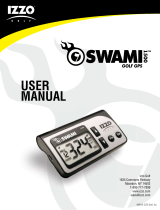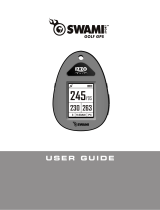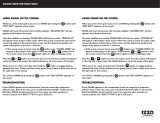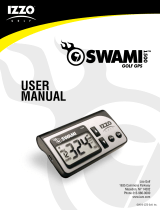Page is loading ...

User Manual

TABLE OF CONTENTS
Warranty Information ..........................................................................................................2
1. General Description of Hardware ..................................................................................3
1.1 Charging/Screen Display .................................................................................3
1.2 Basic Specications ........................................................................................4
2. Getting Started ................................................................................................................5
2.1 Start Menu ......................................................................................................5
2.2 Power O ........................................................................................................5
3. Using Swami on the Course ...........................................................................................6
3.1 Course Recognition ..........................................................................................6
3.2 Play Mode .......................................................................................................7
3.2 Hazard Screen........... ......................................................................................7
3.2 Shot Distance ..................................................................................................7
3.3 End Round.......................................................................................................8
4. Swami Settings ..............................................................................................................8
4.1 Score History....................................................................................................9
4.2 Scorecard.........................................................................................................9
4.3 Shot Distance................................................................................................10
4.4 Meter/Yard.....................................................................................................10
4.5 Time Set .......................................................................................................11
4.6 Time Format...................................................................................................11
4.7 Daylight Saving..............................................................................................12
4.8 Auto-Shut O.................................................................................................12
4.9 Language.......................................................................................................13
4.10 Model Info...................................................................................................13
1
Table of Contents

Caution ...............................................................................................................................14
About GPS .........................................................................................................................15
Using Conditions ...............................................................................................................15
Questions & Answers ........................................................................................................16
Thank You for Choosing Swami 5000
Compact design and a user friendly interface allows the Swami 5000 to be your best elec-
tronic caddie, which can help you play more strategically and manage shot distances more
eciently. In order to ensure the best performance of the product and maximize its service
life, please read these instructions before using your Swami 5000.
Warranty / Return Policy
The SWAMI 5000 is warranted to be free from defects for up to (1) year from your purchase
date. Software updates are free of charge. IZZO will replace any defective unit within the
warranty period. Please call Swami Support at 800-777-7899 to request a Return Authori-
zation. All defective product must be returned to:
IZZO Golf
1635 Commons Parkway
Macedon, NY 14502
Please include a note with your Name, Address, Phone # and the Return Authorization
#. Your replacement SWAMI 5000 will be shipped once we receive and diagnose the
returned unit.
Table of Contents / Warranty
2

1. General Description of Hardware
1.1 Screen Display Description
3
General Description of Hardware
1. Attach the magnetic pins on the charging cord to the magnetic charging
port located on the back of the Swami. Be sure the pins are aligned, &
then insert the other end of the charging cord into a USB port or AC
adapter (not included).
2. The Swami 5000 needs about 7 hours to charge a fully depleted battery.
• [Enter] Button: Hold to power on, press
select options.
• [Page] Button: Press to toggle between
Green, Hazards, and Scorecard in Play Mode.
Press to return to the previous screen.
• [Up] Button: Press to scroll up, change holes.
• [Down] Button: Press to scroll down,
change holes.
Screw the belt clip into the threaded hole located on the back of the Swami. The belt clip should be
able to move/spin freely without loosening the screw.
[Up] & [Down] Buttons
Satellite

4
Number of courses stored 30,000+ Worldwide
Satellite Location Time
Hot Start (last used less than 1 hour) < 30 seconds
Warm Start (last used less than a few hours) < 1 minute
Cold Start (rst time use or rarely used) < 3 minutes
Power
Battery Type Rechargeable Lithium Battery (1600mAh)
Duration of Full Charge About 10-12 hours
Charging Time About 5-6 hours
Interface
USB interface, accessible to computer Yes
Dimensions 3.7”(L) x 2”(W) x 0.8”(D)
Weight About 2.75 oz
Display Size 2 Inches
Water Resistant Yes, IPX6
Operation Temperature Limits 32°F to 130°F
1.2 Basic Specications
General Description of Hardware

2. Getting Started
2.1 Start Menu
Press and hold
[
Enter
]
for 3 seconds until the power is on.
Three options will show on the Start Menu: Play, Settings and
Power O. You can move the mark by pressing the
[
Up
]
and
[
Down
]
keys. To select desired option, press the
[
Enter
]
key.
To return to the Start Menu screen at any time, press and hold
[
Enter
]
for a few seconds.
2.2 Power O
To turn the unit o, use the
[
Up
]
and
[
Down
]
keys to select
Power O then press and release the
[
Enter
] key
.
PLAY
SETTINGS
POWER OFF
5
PLAY
SETTINGS
POWER OFF
Getting Started

River Run Gc
Brookwood Country Cl
Green Island Gc
Pineway Gc
3. Using Swami on the Course
3.1 Course Recognition
After you turn on your unit, select Play option from Start Menu
and press
[
Enter
]
. The Swami 5000 will search for
surrounding courses that the device supports. When the
device has found the courses, it will list them. Use the
[
Up
]
and
[
Down
]
keys to select your golf course, then press the
[
Enter
]
key.
(Note: First time use may take several minutes to locate the satellite, please
reference Satellite Location Time in the Basic Specications chart on page 4).
3.2 Play Mode
Press the
[
Up
]
and
[
Down
]
keys if you need to change the hole
number. Play Mode will now display the distance to the Front,
Center and Back edge of the green for the current hole.
Auto Hole Advance*: Swami 5000 will automatically switch to
the next hole without the use of the
[
Up
]
and
[
Down
]
keys.
6
Using Swami on the Course

7
Using Swami on the Course
1. Play Mode will now display the distance to the Front, Center & Back edge of the green
for the current hole.
2. While in Play Mode, press the [Page] button to access the Hazard Screen. To return to
the Play Mode screen (distances to green) Press [Page] again.
3. To access the Scorecard, press the [Page] button while on the Hazard Screen. Press
the [Up] or [Down] buttons to enter your score, then press [Page] again to return to the
Play Mode Screen (distances to green).
Note: Scorecard can only be used if turned ON in Settings.
Note: Swami 5000 will automatically switch to the next hole if Scorecard is turned OFF.
If Scorecard is turned ON, a score must be entered before the device will advance to
the next hole.
4. While in Play Mode, press the [Enter] to access Shot Distance Mode, & then travel
from where you hit your shot to your ball. The distance that the shot traveled will be
displayed. To return to the Play Mode screen (distances to green), press the [Enter] button.
Note: Shot Distance Mode can only be used if turned ON in Settings.

Settings
Score History
Scorecard
Shot Distance Off
Meter/Yard Y
Time Set
4. Settings
From the (A) Start Menu, use the
[Up] and [Down] keys to select
Settings and press [Enter] key to
access (B) Setings Menu.
8
Using Swami on the Course
3.3 End Round
1. When nished with round, HOLD [OK ] button to return to Main Menu.
2. If Scorecard is turned on, use the [ UP/DOWN ] buttons to scroll to desired option,
PRESS [ OK ] to select.
• Save & Exit - Save Scorecard, end round,and return to Main Menu.
• Discard & Exit - Discard Scorecard, end round, and return to Main Menu.
• Cancel - Select to return to Play Mode.
PLAY
SETTINGS
POWER OFF
A B

9
4.2 Scorecard
Select Scorecard from Settings Menu and press the [Enter]
key. Press the [Up] key to toggle the Scorecard On/O.
Press the [Down] key to select the score to be displayed
numerically or relative to par (-1,E,+1). Hold down the [Enter]
key to return to the Settings Menu.
Swami Settings
4.1 Score History
The Swami 5000 allows the user to view the last 10 saved
scores. Press the [Enter] key to select Score History . Use the
[Up] or [Down] keys to select the score you would like to view,
then press [Enter] to select. Press the [Page] key to return to
the Settings Menu.

10
4.3 Shot Distance
Select Shot Distance from Settings Menu and press the
[Enter] key. Press the [Up] key to toggle the Shot Distance
feature On/O.
4.4 Meter/Yard
The Swami 5000 allows users to change the unit of measure
between yards or meters. Select the Meter/Yard option on the
Settings Menu then press
[
Enter
]
to change the unit of measure.
(Note: Y = Yard and M = Meter). When desired option is selected,
press and hold
[
Enter
]
key for a few seconds to return to the
Start Menu.
Swami Settings

4.5 Time Set
The Swami 5000 will set the time automatically according to your
location and relevant data of GPS satellites; but you can manually
adjust the time by hour. Select Time Set from the Settings Menu.
You can increase or reduce the time with the [Up] and [Down]
keys. Press [Enter] when nished.
4.6 Time Format
The Swami 5000 provides two Time Format options. You can
choose from 12 Hour or 24 Hour. To edit, use the
[
Up
]
and
[
Down
]
keys to select Time Format from the Settings Menu. Press the
[
Enter
]
key to change between 12H and 24H. Press and hold the
[
Enter
]
key to return to the Start Menu.
Swami Settings
11

4.7 Daylight Saving Time
The Swami 5000 allows the user to toggle Daylight Saving Time
feature On or O. To edit, use the
[
Up
]
and
[
Down
]
keys to select
Daylight Saving from the Settings Menu. Press the
[
Enter
]
key
to change between On or O. Press and hold the
[
Enter
]
key to
return to the Start Menu.
4.8 Auto-Shut O
The Swami 5000 features auto power-o function to save power.
If you don’t touch any key for a specic time period, the device
will power o automatically. Select the Auto Shut-O option
on the Settings Menu and press the
[
Enter
]
key
.
Use the
[
Up
]
or
[
Down
]
key to edit the amount of idle time before the device
powers o. To return to the Settings Menu screen, press the
[
Enter
]
key.
12
Swami Settings

4.9 Language
To change the language of the device, select the Language
option in the Settings Menu. Use the
[
Up
]
and
[
Down
]
keys
and scroll to the desired language, then press the
[
Enter
]
key to
select it.
The following languages are available:
(English, French, German, Spanish).
4.10 Model Info
To view the Swami 5000 model information, select Model Info from
the Settings Menu screen. There you can view the (Model
Number, Memory, Version, Brand and Serial number) of unit.
To return to the Settings Menu screen, press the
[
Enter
]
key.
13
Swami Settings

CAUTION
Global Position System (GPS) was developed and is managed by the United States
Department of Defense (DOD) which is responsible for its normal operation and position
precision control; the U.S. is entitled to aect function or position precision of the whole
system without prior notication or announcement based on its political considerations
or safety of national defense.
In order to use SWAMI 5000 correctly and safely, you must be aware of the following infor-
mation prior to operating the device:
• The SWAMI 5000 was only designed for the purpose of leisure and recreation
and is not applicable for industrial or special measurement.
• The SWAMI 5000 is only an auxiliary device. IZZO Golf will not accept any legal
liability for accidents due to mistaken operation, or any use of the SWAMI 5000 for
measurement.
• Please do not try to dissemble the SWAMI 5000 or repair any part of the
device discreetly.
• Please do not store the SWAMI 5000 in places exposed to direct sunlight
or in extremely high temperatures.
14
Caution

About GPS
Global Position System (GPS) is a satellite system developed by the Department of
Defense of the U.S. GPS consists of 32 satellites that circle the earth and are 11,000 miles
away from the ground. These satellites make two circles of the earth per day and emit
signals of extremely low power which will be received and recorded by 5 ground stations.
These ground stations will use precise time signals to conrm accurate positions of each
satellite. Your GPS receiver can receive signals sent out by these satellites. An accurate
latitude and longitude location can be determined when xed upon at least 4 satellites.
WAAS (Wide Area Augmentation System) can enhance the precision of GPS. It was
designed by the Federal Aviation Administration and is mainly used to enhance precision
of GPS on an airplane. WAAS has extra ground stations in select positions which can work
together with a master console to improve accuracy of satellite signals and reduce errors to
about 3 yards.
Using Conditions
As Swami 5000 uses GPS, it is available only in the places that can receive satellite
signals, excluding places indoor or in water.
15
About GPS/Using Conditions

16
About GPS / Using Conditions
Situations Possible Problems Solutions
The device cannot
be started
A. Battery voltage is too low.
B. You didn’t press and hold
the
[
Enter
]
key for 3 seconds.
A. Charge the battery.
B. Press and hold the
[
Enter
]
key until the power is on.
The device will not
power o
A. Holding down the
[
Enter
]
key instead of pressing and
releasing the
[
Enter
]
key.
A. Press and release the
[
Enter
]
key to select Power O option.
The device cannot
detect satellites
A. Time for accessing satellite
signal is not enough.
B. The device is being
started indoors.
A. Check whether the satellite
icon keeps blinking; if it stops
blinking, the satellite location has
been xed.
B. Keep the device in an open
space without obstructions.
QUESTIONS & ANSWERS
If you have any other questions or concerns, please contact:
U.S. and Canada: 1-800-777-7899 or email [email protected]
U.K. and Ireland: +44 1342 836376 or email [email protected]
Continental Europe: +31 77478294 or email [email protected]
Australia: +61 3 52 7739 44 or email support@golmports.com.au
/