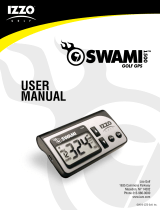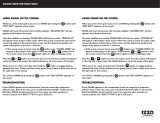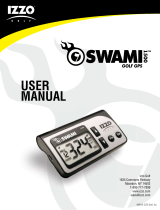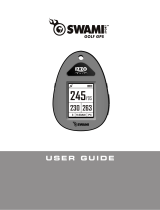Page is loading ...

GPS Instruction Manual

Mail to: IZZO golf
1635 commons pkwy
macedon, ny 14502-9191
[ Please place inside envelope ]

Name: _____________________________________________
ADDRESS: __________________________________________
___________________________________________________
Email: _____________________________________________
Phone: ( ) ________________________________
Date purchased: ________ /_________ /_______________
REGISTER YOUR SWAMI 4000
FILL OUT THE INFORMATION BELOW OR GO TO
WWW.IZZO.COM/SWAMIREGISTRATION

TABLE OF CONTENTS
Thank You for Choosing Swami 4000 ................................................................................2
Warranty ...............................................................................................................................2
1. General Description of Hardware ..................................................................................3
1.1 Screen Display Description .............................................................................3
1.2 Basic Specications ........................................................................................4
1.3 Accessories List ..............................................................................................5
1.4 Charging Description ......................................................................................6
2. Getting Started ................................................................................................................7
2.1 Start Menu ......................................................................................................7
2.2 Power Off ........................................................................................................7
3. Using Swami on the Course ...........................................................................................8
3.1 Course Selection ..............................................................................................8
3.2 Play Mode .......................................................................................................8
3.3 Electronic Score Card .....................................................................................9
3.4 Shot Distance ..................................................................................................9
3.5 Editing Green Location .................................................................................10
4. Swami Settings ..............................................................................................................11
4.1 Unit - Yard/Meter ...........................................................................................11
4.2 Reset Round Time ........................................................................................12
4.3 Backlight Setting ...........................................................................................12
4.4 Language ......................................................................................................13
4.5 Set Time ........................................................................................................13
4.6 Time Format ..................................................................................................14
4.7 Model Info .....................................................................................................14
1
Table of Contents

Caution ...............................................................................................................................15
About GPS .........................................................................................................................16
Using Conditions ...............................................................................................................16
Questions & Answers ........................................................................................................17
Registration Card ...............................................................................................................18
2
Table of Contents / Warranty
Thank You for Choosing Swami 4000
Compact design and friendly interface allow Swami 4000 to be your best electronic caddie,
which can help you to swing more strategically and manage shot distances easily. In order
to ensure the best performance of the product and extend its service life, please read these
instructions before using your Swami 4000.
Warranty / Return Policy
SWAMI is warranted to be free from defects for up to 90 days from your purchase date.
Software updates are free of charge. Izzo cannot refund your purchase. Izzo will replace
any defective unit within the warranty period. Please call Swami Support at 800-777-7899
to request a Return Authorization. All defective product must be returned to:
Izzo Golf
1635 Commons Parkway
Macedon, NY 14502
Please include a note with your Name, Address, Phone # and the Return Authorization #.
Your replacement SWAMI will be shipped once we receive and diagnose the returned unit.

1. General Description of Hardware
1.1 Screen Display Description
3
Key Description:
• Enter / Power Key: To turn power on/off, Enter any selected option.
• Page Key: To switch between screens in Play Mode, set start point of swing distance
and correct course.
• Up (Forward) Key: Scroll Up
• Down (Backward) Key: Scroll Down
Satellite Signal
Up (forward) Key
Page Key
Hole Number or Timer
Enter / Power Key
Down (backward) Key
Battery Level
Distance to the Front, Center
and Back of the putting green
Time
General Description of Hardware

4
Number of courses stored +25,000 Worldwide
Receiving chip High sensibility receiving chip
Satellite Location Time
Hot Start
(last used less than 1 hour) < 30 seconds
Warm Start
(last used less than a few hours) < 1 minute
Cold Start
(rst time use or rarely used) < 3 minutes
Power
Battery Type Rechargeable Lithium Battery (1100mAh)
Duration About 10-11 hours
Charging Time About 4-5 hours
Interface
USB interface, accessible to computer Yes
Volume Length 97 x width 53.6 x thickness 22 (mm)
Weight About 3.17 oz
Display Size 1.8 inchs
Water Resistent Yes IPX6
Operation Temperature Limits 0 degrees Celsius to +60 degrees Celsius
1.2BasicSpecications
General Description of Hardware

1.3 Accessories List
Thank you for purchasing Swami 4000. Please conrm whether your Swami 4000 contains
the following items:
* Should any item above be missing, please contact Izzo golf.
5
AC charger USB Chord Belt Clip Protective Case
General Description of Hardware
Izzo Golf
1635 Commons Parkway
Macedon, NY 14502
www.izzo.com
1-800-777-7899

6
1.4 Charging Instructions
• A rechargeable lithium battery is built in the body of Swami 4000.
• Insert one end of the USB connection line into the connection port under the back
rubber cover and insert the other end of the line into the AC charger. Then plug the AC
charger into a power outlet.
• It needs 4-5 hours to charge the battery after its power has been drained.
• A Swami 4000 can be used for about 12 hours after charging fully. And it can be still
used for 8 hours when power reduces and the battery symbol shows two bars. When
the battery symbol shows one bar, it is still available for two-hour use.
• Battery can be charged before being completely drained, but please do not charge it
excessively.
• The best and fastest charging method is to charge the battery after the device is
powered off.
• While unit is turned off the charging screen will show a battery with bars repeatedly
blinking. When the bars stop blinking, unit is totally charged.
• Please cover the connection port with rubber cover on the GPS unit when nished
charging.
• The device is equipped with auto power saving function; if it is not used for 30
minutes, the power will turn off automatically.
General Description of Hardware

2. Getting Started
2.1 Start Menu
Press and hold
[
Enter
]
for 3 seconds until the power is on.
Three options will show on the Start Menu: Play, Settings and
Power off. You can move the mark by pressing the
[
Up
]
and
[
Down
]
keys. To execute the selected item after moving the
mark to it, press the
[
Enter
]
key. To return to the Start Menu
page at anytime, press and hold
[
Enter
]
for a few seconds.
2.2 Power Off
To turn the unit off, use the
[
Up
]
and
[
Down
]
keys to select
Power Off and press
[
Enter
]
.
PLAY
SETTINGS
POWER OFF
7
PLAY
SETTINGS
POWER OFF
Getting Started

River Run Gc
Brookwood Country Cl
Green Island Gc
Pineway Gc
08:30 am
158 178
Front Back
168
Center
3. Using Swami on the Course
3.1 Course Recognition
After you turn on your unit, select Play option from Start Menu
and press
[
Enter
]
. The Swami 4000 will search for surrounding
courses that the device supports. When the device has
found the courses, it will list them. Use the
[
Up
]
and
[
Down
]
keys to select your golf course, then press the
[
Enter
]
key.
(Note: First time use may take several minutes to locate the satellite, please
reference Satellite Location Time in the Basic Specications chart on page 4).
3.2 Play Mode
Press the
[
Up
]
and
[
Down
]
keys if you need to change the hole
number. Play Mode will now display the distance to the Front,
Center and Back side of putting green for current hole.
Auto Hole Advance*: Swami 4000 will automatically switch to
the next hole without the use of the
[
Up
]
and
[
Down
]
keys.
*This feature will only work if the Swami is physically brought onto
the putting green for each hole. The Swami recognizes that you have
nished your current hole and will switch to the next hole automatically.
If the Swami is not brought onto the putting surface, user will need to
manually switch to next hole.
8
Using Swami on the Course

3.3 Electronic Score Card
Score card will provide relevant information for each hole of the
golf course. Press
[
Page
]
key when at the Play Mode screen to
access the scorecard. Information displayed by the score card
menu is as following:
• Course Name
• Hole Number (will change according to the
hole number selected on Play Mode screen)
• Par
• Round Time (bottom left corner) (see page 12 for more info)
3.4 Shot Distance
Shot Distance Mode allows the user to measure the distance of
each shot easily and precisely. While at the Play Mode screen,
press
[
Enter
]
to go to Shot Distance Mode.
Before making a shot, press the
[
Page
]
key for several seconds
to set start point, the value will be reset to 0. While walking to your
ball, the screen will display the distance from the start position
instantly. Press
[
Enter
]
key to hold the calculation for mark. To start
a new measurement, press the
[
Enter
]
key to release from Hold.
Press and hold
[
Page
]
to reset for a new start point.
Note: The shot distance function can also be used to nd the distance between any two
points on the course. For example the distance between a tee box and a bunker.
9
08:30 am25:38
Score Card
Brookwood Country Cl
Hole
Par
2
5
Shot Distance
Center
127
157
YD
09:25 am
Using Swami on the Course

08:30 am
158 178
Front Back
168
Center
Map
Map New Front?
OK
Cancel
10
3.5 Editing Front, Center & Back Green Locations
To make changes to the Swami 4000 green locations, you must be
on the hole you would like to edit. To begin, press and hold
[
Page
]
key for 3 seconds while on the Play Mode screen. The top of the
screen will read “Map” while editing the green locations.
1. Use the
[
Up
]
and
[
Down
]
keys to select the Front, Center or
Back of green. (Note: The yardage of the front, center or back
of the green will begin blinking when selected).
2. Next, stand with Swami 4000 at the point of new green
location. (Example: If you are editing the front of the green,
stand with the Swami 4000 at the point you wish to mark as
the new front of the green).
3. Press
[
Enter
]
key while at the new location of the green. A
pop up message asking “Map New Front?” will appear. Use
the
[
Up
]
and
[
Down
]
keys to conrm the new location. Swami
will change the GPS location after you select
[
OK
]
.
4. The new location where the GPS unit is located should read
“0” yards. (Example: If you edited the front of the green, you
are now standing 0 yards between you and the front of the
green). This change will be saved on your Swami 4000 for
future use.
Using Swami on the Course
08:30 am
158 178
Front Back
168
Center
Map

11
4. Swami Settings
From the (A) Start Menu, use the
[
Up
]
and
[
Down
]
keys to select
Settings and press
[
Enter
]
key
to access (B) Settings Menu.
Settings
Meter/Yard Y
Reset Round Time
Backlight Control
Language
Time Set
04:21 pm
00:58
PLAY
SETTINGS
POWER OFF
A B
4.1 Unit – Yard/ Meter
Swami 4000 allows user to change distance measurements
between yard and meter. Select Meter/Yard option on the
Setting Menu and press
[
Enter
]
to change the measurement.
(Note: Y = Yard and M = Meter). When desired option is
selected, press and hold
[
Enter
]
key for a few seconds to
return to the Start Menu.
Settings
Meter/Yard Y
Reset Round Time
Backlight Control
Language
Time Set
04:21 pm
00:58
Swami Settings

12
4.2 Reset Round Time
After selecting Play in the Start Menu, a timer begins to record
your round time. You can see this timer in the bottom left hand
corner of Setting Menu screen. To reset that timer, select Reset
Round Time in the Setting Menu and press
[
Enter
]
. To return
to the Start Menu, press and hold
[
Enter
]
key for a few seconds.
To view current round time during golf round, go to the score card
menu (see page 9).
4.3 Backlight Control
Swami 4000 can provide auto backlight off function to save
power; if you don’t touch any key for a specic time period,
screen will turn to dark automatically. Select the Backlight
Control option on the Setting Menu and press the
[
Enter
]
key
.
Use the
[
Up
]
key to edit the backlight duration; use the
[
Down
]
key to edit the power off duration. To return to the Setting Menu
screen, press
[
Enter
]
key.
Backlight Value
10 min
Backlight Setting:
Power Off Setting:
03:48 pm
30 min
Settings
Meter/Yard Y
Reset Round Time
Backlight Control
Language
Time Set
04:21 pm
---- -
Swami Settings

13
4.4 Language
To edit the language of the device, select the Language option
in the Setting Menu. Use the
[
Up
]
and
[
Down
]
keys to nd the
desired language, then press the
[
Enter
]
key to select it.
The following languages are available:
(English, ChineseS, ChineseT, French, German,
Italian, Japanese, Korean, Spanish, Swedish).
4.5 Time Set
Swami 4000 will set present time zone automatically according
to relevant data of GPS satellites; but you can adjust the daylight
saving time of your location. Select Time Zone Set from the
Setting Menu. You can increase and reduce the time with
[
Up
]
and
[
Down
]
keys. Press
[
Enter
]
when nished.
Language
English
ChineseS
ChineseT
French
German
04:21 pm
Timezone Set
-4
03:45 pm
UTC Offset:
03:45 pm
Swami Settings

4.6 Time Format
The Swami 4000 provides two Time Format options. You can
choose from 12 Hour and 24 Hour. To edit, use the
[
Up
]
and
[
Down
]
keys to select Time Format from the Settings Menu.
Press the
[
Enter
]
key to change between 12H and 24H. Press and
hold the
[
Enter
]
key to return to the Start Menu.
4.7 Model Info
To view the Swami 4000 GPS unit model information, select Model
Info from the Setting Menu screen. There you can view the (Model
Number, Memory, Version, Brand and Serial number) of unit. To
return to the Setting Menu screen, press the
[
Enter
]
key.
14
Model Info
Model:
Memory:
Version:
Brand:
S/N:
HD756P
256M
05.13.01.M2
IZZO
5912000000002
03:45 pm
Swami Settings
Settings
Reset Round Time
Backlight Control
Language
Time Set
Time Format 12H
04:21 pm
---- -

CAUTION
Global Position System (GPS) was developed and is managed by United States
Department of Defense (DOD) that is responsible for its normal operation and position
precision control; the U.S. is entitled to affect function or position precision of the whole
system without prior notication or announcement based on its political considerations
or safety of national defense.
In order to use SWAMI 4000 correctly and safely, you must be aware of some
specic knowledge; please read the following attentions in the manual prior to
operating the device:
• SWAMI 4000 was only designed for the purpose of leisure and recreation
and it isn’t applicable for industrial or special measurement.
• SWAMI 4000 is only an auxiliary device, so we will not take any legal liability of
accidents due to mistaken operation or wrong judgment by using SWAMI 4000
for measurement.
• Please do not try to dissemble SWAMI 4000 or repair any part of the device
discreetly.
• Please do not place SWAMI 4000 in a place exposing to direct sunlight or high
temperature.
15
Caution

About GPS
Global Position System (GPS) is a satellite system developed by the Department of
Defense of US. GPS consists of 32 satellites that circle the earth and are 11,000 miles
away from the ground. These satellites make two circles of the earth per day and emit
signals of extremely low power which will be received and recorded by 5 ground stations.
These ground stations will use precise time signals to conrm accurate position of each
satellite. Your GPS receiver can “pick” signals sent out by the satellites. An accurate
latitude, longitude and height can be determined through calculation on positions and
distances of at least 4 satellites.
WAAS (Wide Area Augmentation System) can enhance the precision of GPS. It is designed
by Federal Aviation Administration of US and mainly used to enhance precision of GPS
on a plane. WAAS is combined with extra ground station groups which were set up in the
places located precisely. These ground stations can work together with a master console
so as to improve accuracy of satellite signals and reduce errors to about 3 meters.
Using Conditions
As Swami 4000 uses GPS, it is available only in the places that can receive satellite
signals, excluding places indoor or in water.
16
About GPS / Using Conditions

17
QUESTIONS & ANSWERS
If you have any other questions or concerns,
please call 1-800-777-7899 or go to www.IZZO.com.
Situations Possible Problems Solutions
The device cannot
be started
A. Battery voltage is too low.
B. You didn’t press and hold
the
[
Enter
]
key for 3 seconds.
A. Charge the battery.
B. Press and hold the
[
Enter
]
key until the power is on.
The device cannot
detect satellites
A. Time for accessing satellite
signal is not enough.
B. The device is being started
indoors.
A. Check whether the satellite
icon keeps blinking; if it stops
blinking, the satellite location has
been xed.
B. Keep the device in an open
space without building shelter.
/