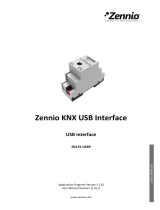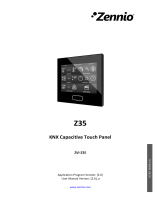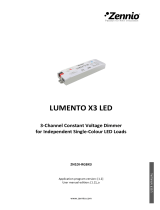Page is loading ...

Luzen Plus
Universal 1-Channel Dimmer
ZN1DI-P400
USER MANUAL
Application program version: [3.3]
User manual edition: [3.3]_a
www.zennio.com

LuZen Plus
http://www.zennio.com Technical Support: http://zennioenglish.zendesk.com
2
Contents
Document Updates ................................................................................................................... 3
1 Introduction ...................................................................................................................... 4
1.1 Luzen Plus.................................................................................................................. 4
1.2 Load Types................................................................................................................. 5
1.3 Installation ................................................................................................................ 6
2 Configuration .................................................................................................................... 8
3 ETS Parameterisation ........................................................................................................ 9
3.1 Default Configuration ................................................................................................ 9
3.2 General Window ...................................................................................................... 10
3.3 Functions ................................................................................................................. 12
3.3.1 Status Objects ................................................................................................. 12
3.3.2 Simple Timer ................................................................................................... 13
3.3.3 Flashing ........................................................................................................... 17
3.3.4 Scenes ............................................................................................................. 18
3.3.5 Sequences ....................................................................................................... 19
3.3.6 Lock................................................................................................................. 21
3.3.7 Secondary ON/OFF .......................................................................................... 22
3.3.8 Memory ON/OFF ............................................................................................. 23
3.3.9 Auto OFF ......................................................................................................... 24
3.3.10 Initial Settings.................................................................................................. 25
3.3.11 Error Identification .......................................................................................... 26
3.4 Logical Functions ..................................................................................................... 33
ANNEX I. Communication Objects ........................................................................................... 34

LuZen Plus
http://www.zennio.com Technical Support: http://zennioenglish.zendesk.com
3
DOCUMENT UPDATES
Version Changes Page(s)
[3.3]_a
Changes in the application program:
• Optimised management of voltage surge situations and
of the lock state, which is now notified also through LED
blinks.
• Automatic load switch-off on locks due to voltage surge
events.
• Test mode not available during locks due to voltage
surge events.
The test mode is not available during the “lock due to
voltage surge” state.
7
Improved management of the voltage surge situations. 31
[3.2]_a
Changes in the application program:
• New object: “Lock due to Voltage Surge”.
• General improvement of the Anomalous Frequency
detection function.
• Temporary interruption of the light regulation upon
successive overvoltage events.
• Automatic load switch-off upon bus failures.
• Minor changes in texts.
-
[3.1]_a
Changes in the application program:
• Unconditional sending of the ON/OFF status after a
switch-on or switch-off order (through any of the objects
that permit it), even if it did not imply an actual switch of
the previous state.
•
Change in the smooth dimming algorithm on the
reception of successive orders: increments are applied
to the final luminosity of the previous order, no matter if
the dimming process was interrupted.
• Inversion of the behaviour of the “Edge select (only for
test purposes)” communication object.
-
[3.0]_a
Changes in the application program:
• Possibility of dimming CFL lamps and LED lamps
-

LuZen Plus
http://www.zennio.com Technical Support: http://zennioenglish.zendesk.com
4
1 INTRODUCTION
1.1 LUZEN PLUS
Luzen Plus is the 1-channel universal dimmer from Zennio, that allows regulating light
sources connected to its output channel.
The most outstanding functions are:
Compatibility with resistive (R), capacitive (C), inductive (L), dimmable
CFL (low consumption fluorescent lamps) and dimmable LED lamps.
1 output channel admitting up to 400 W loads (for R, C or L lamps) and up to
125 W loads (for CFL and LED lam ps).
Automatic detection of the type of conventional loads (resistive, capacitive
or inductive) connected to the channel.
Configuration of timers, flashing sequences, scenes and custom
sequences.
Different ON/OFF customizable functions, such as Secondary ON/OFF or
Memory ON/OFF.
Possibility of locking the channel output.
Module with 5x multi-operational logical functions.
Figure 1. Luzen Plus

LuZen Plus
http://www.zennio.com Technical Support: http://zennioenglish.zendesk.com
5
1.2 LOAD TYPES
Luzen Plus can be used to dim resistive, inductive and capacitive loads (also known
as "conventional" loads), as well as dimmable LED and dimmable CFL loads.
Luzen Plus can perform an automatic detection of the load type of the
conventional lamps (resistive, capacitive or inductive) connected to the output
channel. This makes the device more versatile, as it is not necessary to define by
parameter the type of the conventional load connected – Luzen Plus will identify it
internally.
Figure 2. Load types
Luzen Plus can also dim conventional (resistive, capacitive and inductive) loads
combined together, provided that the total consumption does not exceed 400 W and
keeping in mind the following restrictions:
Resistive loads (such as traditional ohmic bulbs) may be combined with
inductive loads (loads with a conventional transformer) as long as less than
50% of the total load corresponds to the resistive load:
Figure 3. Inductive load + resistive load
Conventional resistive loads can be installed together with capacitive loads
(loads with an electronic transformer) as long as –again– less than 50% of
the total load corresponds to the resistive load.
Figure 4. Capacitive load + resistive load

LuZen Plus
http://www.zennio.com Technical Support: http://zennioenglish.zendesk.com
6
However, combining inductive and capacitive loads, under any proportion, is
strictly not permitted.
Figure 5. Inductive load + capacitive load
Notes:
Combining dimmable CFL/LED loads with conventional loads is not allowed.
In order to obtain the best light homogeneity, it is recommended to only
combine loads of the same type and, in any case, from the same maker, if
possible.
1.3 INSTALLATION
Figure 6 shows the connection diagram of Luzen Plus:
Figure 6. Luzen Plus connection scheme and load terminal block
The Luzen Plus dimmer connects to the KNX bus through the bus connecting terminal
(2), included with the device.
The cables to the load and to the main voltage need to be connected to their
corresponding slots in the screw terminal (provided with the device), which should then
be plugged into the dimmer (5). These cables can be screwed onto the terminal block
before the latter is inserted into the corresponding slot in the dimmer.
1. DIN rail anchor
2. KNX connector
3. Test/Programming LED
4. Test/Programming pushbutton
5.
Slot for the insertion of the
load terminal block.
Output
channel

LuZen Plus
http://www.zennio.com Technical Support: http://zennioenglish.zendesk.com
7
Note: every device installed next to the dimming actuator must be equipped at least
with electric insulation.
Once Luzen Plus is provided with power supply from the KNX bus, both the physical
address and the associated application program can be downloaded.
After connecting the load to the device and this to the KNX bus, the load connected will
show a flash (if resistive or capacitive); for inductive loads, this initial flash will not
happen, showing that Luzen Plus has recognised the load as inductive. This way
Luzen Plus carries out the automatic detection of the conventional loads connected
to its output. (Note: CFL and LED loads will also perform this initial flash).
By short pressing the Test/Programming pushbutton (4), the device will be set into the
programming mode, and the associated LED (2) will light in red. If this button is held
while plugging the device into the KNX bus, Luzen Plus will enter the safe mode. The
LED will then blink in red.
A long press (~3 seconds) on this button will make the dimmer go into test mode,
turning the LED colour green.
The test mode allows switching on and off the load connected to the output of the
dimmer by successively short pressing the test/programming push button. I.e., once
the dimmer is under the test mode, a short press on the button will switch the load on
(if it was off); the next short press will switch it off, and so on. This testing process can
be carried out as many times as desired and may be useful for checking the
connections and the proper state of the installation.
To leave the test mode, a new long press (at least 3 seconds) over the
test/programming pushbutton is required, until the test/programming LED switches off
(simply hold the button until the LED changes from green to red; at that moment,
release it and the LED will switch off).
Note: to ensure safety, entering the test mode while the device remains locked due to
voltage surge situations (see 3.3.11) is not possible. Moreover, if already in the test
mode, the device may leave this mode in case of locks due to voltage surge events.
For detailed information about the technical features of Luzen Plus, as well as on
security and installation procedures, please refer to the device Datasheet, included
within the device packaging and also available at http://www.zennio.com.

LuZen Plus
http://www.zennio.com Technical Support: http://zennioenglish.zendesk.com
8
2 CONFIGURATION
Luzen Plus allows controlling and dimming light sources of different types connected to
its output. Moreover, it is possible to configure a set of additional functionalities, which
make the dimmer a very versatile device:
ON/OFF: basic ON/OFF control and optional Secondary ON/OFF and
Memory ON/OFF controls. All of them permit dimming the loads immediately
or smoothly (progressive dimming).
Simple timer and Flashing: timed on/off switches of the output of the
dimmer.
Scenes: possibility of configuring up to 5 different scenes, in order to define a
particular light ambient per scene.
Sequences: possibility of enabling up to 5 different sequences consisting of 4
customizable transitions to create different light ambients.
Lock: option to enable/disable the control of the output of the device.
Auto OFF: automatic switch off of the load connected to the output of the
dimmer when the light level stays under a threshold value for a certain time
(both set by parameter).
Error identification: automatic detection of anomalous situations that may
occur in the load connected to the output channel: open circuit, short circuit,
overload, overtemperature, voltage surge and anomalous frequency.
Initial Settings: function to customise the brightness level to be set on a
bus/load voltage recovery to the load connected to Luzen Plus, being
possible to parameterise an immediate or delayed sending of the status
objects to the KNX bus.
Logical Functions: module that lets the integrator enable and configure up
to 5 logical functions, which can carry out 1 to 4 different binary or arithmetic
operations each.

LuZen Plus
http://www.zennio.com Technical Support: http://zennioenglish.zendesk.com
9
3 ETS PARAMETERISATION
To begin with the parameterisation of Luzen Plus it is necessary, after opening ETS, to
import the product database (Luzen Plus application program).
Next, the device is added to the project where desired. Right-clicking on the device
permits selecting the "Edit parameters" option, which will bring the set of options
detailed next.
3.1 DEFAULT CONFIGURATION
This section shows the default configuration the device parameterisation starts from.
Figure 7. Luzen Plus. Default topology
When entering for the first time to the parameters edition, the following window will be
shown:
Figure 8. Parametrisation Screen by Default
As shown in Figure 8, the parameterisation screen is divided into two main tabs, which
will be explained in detail in the next sections:
General: parameters that refer to general features.
Functions: parameters that refer to specific functionalities.

LuZen Plus
http://www.zennio.com Technical Support: http://zennioenglish.zendesk.com
10
3.2 GENERAL WINDOW
This section of the settings allows configuring the following:
Load Type: sets, by parameter, the type of the load connected to the output
channel of the dimmer, in order to properly carry out the dimming. The
available options are:
Conventional Lamp: this option covers all conventional loads, i.e., lamps
with a linear light response in relation to the provided energy. Conventional
loads can be resistive, capacitive or inductive. It will not be necessary to
specify the concrete load type since Luzen Plus carries out an automatic
detection of conventional loads connected to its output. See Section 1.3 for
further information.
CFL/LED Lamp: this option covers loads whose light response is not
necessarily linear in relation to the provided energy. Selecting this type of
load brings a set of configurable parameters, which are important to
achieve a light response in the load as linear as possible.
The available parameters are:
• Dimming Pattern (Characteristic Curve): selects the type of the
energy transfer curve that best matches the light response of the
connected load. There are 5 different options:
Linear / LED lamp (curve 1) / LED lamp (curve 2) / CFL lamp (curve 1) /
CFL lam p (curve 2)
The dimming pattern can be modified in runtime through the “Dimming
pattern (only for test purposes)” communication object. Sending the
value “0” sets a linear pattern, while the values “1” and “2” set the

LuZen Plus
http://www.zennio.com Technical Support: http://zennioenglish.zendesk.com
11
curves 1 and 2 of the LED lamp pattern, respectively. Finally, the values
“3” and “4” will set the curves 1 and 2 of the CFL lamp, respectively.
• Low Dimming Limit (%): sets the minimum light level (between 0 and
20%) under which the Dimmer will quit from dimming the connected
load, with the aim of avoiding undesired effects at low dimming levels.
Note: if the low dimming limit is configured together with the
Economical mode (i.e., maximum light level different from 100%), the
dimming limit may be raised compared to the normal range (0-20%).
• Dimming Mode: allows selecting how Luzen Plus will carry out cuts in
the load wave. The available options are: Leading edge (default option)
and Trailing edge.
The dimming mode may be modified in runtime through the “Edge
select (only for test purposes)” communication object. Sending the
value “0” selects the leading edge cut, while the value “1” sets the
trailing edge cut. Finally, the value “2” sets back the option originally
parameterised.
Duration of Smooth Dimming: sets the time (in seconds) the dimmer should
take to switch the output channel from a light level of 0% (off) to a light level
of 100% (on), or vice versa. The available range is [3…200] seconds.
Smooth dimming between two intermediate light levels different to 0%-100%
(on-off) are performed at the same speed, so the time needed to carry them
out will be lower than the parameterised under "Duration of smooth dimming".
Economical Mode: enabling this parameter (by selecting “Yes” from the
drop-down list) will make it possible to customise the maximum brightness
level the device will apply to the output channel. This maximum level must be
defined (as a percentage) under “Max light Level”, being the valid range
[20%...99%]. When Luzen Plus receives a switch-on order through the
ON/OFF object or an order to switch the light level to 100%, it performs a
series of internal calculations so that the load is applied an intensity
proportionally reduced according to the parameterised maximum intensity
allowed.

LuZen Plus
http://www.zennio.com Technical Support: http://zennioenglish.zendesk.com
12
Note that no matter what the maximum permitted light level is, once it is
reached Luzen Plus will still send the bus a light level of 100% for
consistence in the communication with other KNX devices, such as the
InZennio Z38i and InZennio Z41 touch panels, which need to receive the
value “100%” in order to interpret the light level as maximum.
Logical Functions: enabling this parameter brings a new tab to the menu on
the left, from which it is afterwards possible to configure up to 5 multi-
operation logical functions. Please refer to section 3.4 for further information.
3.3 FUNCTIONS
Luzen Plus features a set of different functions, disabled by default (see Figure 9).
These functions may be selectively enabled, depending on the requirements of the
installation.
Figure 9. Functions Section by Default
Every available function is detailed next.
3.3.1 STATUS OBJECTS
This function allows to independently enable (by selecting “Yes” under the
corresponding drop-down lists) the 1-bit on/off status object (“On/Off Status”) and/or

LuZen Plus
http://www.zennio.com Technical Support: http://zennioenglish.zendesk.com
13
the 1-byte light level status object (“Lighting Level Status”), which may be used to send
feedback to other devices in the KNX installation.
Figure 10. Status Objects
On/Off: enables the “On/Off (Status)” 1-bit communication object, in charge
of reporting the on/off state of the output channel when required. Additionally,
the “Send ON when” parameter sets when the channel status should be
considered as “on” and when as “off”, being the available options:
Totally ON: the output channel is considered as “ON” (“ON/OFF status =
1”) only when the light level is 100%.
Partially ON: the output channel is considered as “ON” as long as the light
level is in the range [1%...100%]. Therefore, any value other than 0% will
make the device send the value “ON” to the KNX bus.
Percentage: enables the “Lighting Level (Status)” 1-byte communication
object, which is in charge of reporting, when required, the status (in
percentage) of the light level applied to the output channel, with a precision of
±1%.
3.3.2 SIMPLE TIMER
This function allows actuating over the output channel with a certain delay after the
reception of the switch-on (Simple Timer=ON) or switch-off (Simple Timer=OFF)
orders. It also implements a configurable length for the “on” state, so that the load can
be automatically turned off after a certain interval.
The parameters to be set are:

LuZen Plus
http://www.zennio.com Technical Support: http://zennioenglish.zendesk.com
14
Figure 11. Simple Timer
On Delay: sets the time required to be elapsed between the reception of the
Timer ON order and the actual switch-on of the output. This value must be set
with a precision of tenths of a second (e.g. 25 for 2.5 seconds). For an
immediate reaction, this field should be set to 0.
Off Delay: sets the time required to be elapsed between the reception of the
Timer OFF order and the actual switch-off of the output. It is analogous to “On
Delay”.
On Duration: sets the time the output should remain ON before it is
automatically switched off again. For an endless “on” state, this field should
be set to 0.
These parameters determine the timed switches as follows:
1. When Luzen Plus receives a "1" through the "Simple Timer"
communication object, an ON order is sent to the output after waiting
for the On Delay. The output will then stay on until the “ON Duration”
expires, after which it will be automatically switched off.
2. When Luzen Plus receives a "0" through the "Simple Timer"
communication object, an OFF order is sent to the output after waiting
for the Off Delay.
Multiply: allows progressively increasing (multiplying), in runtime, the On
Duration time or the On/Off delays of the output. Two situations are
distinguished.
No Multiply:
• If the On delay count is already running, it will be reset every time a new
“1” is received through the “[OX] Timer” object.

LuZen Plus
http://www.zennio.com Technical Support: http://zennioenglish.zendesk.com
15
• If the output has already been activated and the On Duration time is
counting, it will be reset whenever a new “1” is received.
• If the Off delay count is already running, it will be reset every time a new
“0” is received.
Multiply:
• If the On delay count is already running and the value “1” is received
several times through the “[OX] Timer” object, then the actual delay
time will be “n” times the parameterised time, being “n” the number of
times the value “1” is received.
• If the output has already been activated and while the On Duration time
is counting the value “1” is received several times, then the actual
duration will be “n” times the parameterised time, being “n” the number
of times the value “1” is received.
• If the Off delay count is already running and the value “0” is received
several times, then the actual delay time will be “n” times the
parameterised time, being “n” the number of times the value “0” is
received.
Note: the Multiply option may be particularly useful under parameterisations
with no ON and OFF delays. Nevertheless, as already explained and as the
following example shows, these delay times, if parameterised with a value
other than 0, do also admit multiplication.

LuZen Plus
http://www.zennio.com Technical Support: http://zennioenglish.zendesk.com
16
Example: the following is parameterised: On Delay = 3 seconds; Off Delay = 3
seconds, On Duration = 5 seconds. The graphs bellow reflect some possible situations
if the values “0” or “1” are received from the (which is represented as →0 and →1),
respectively for the cases of having the “multiply” option enabled and disabled.
With no multiplication:
With multiplication:

LuZen Plus
http://www.zennio.com Technical Support: http://zennioenglish.zendesk.com
17
3.3.3 FLASHING
This function allows running ON-OFF-ON-OFF sequences with customisable lengths
for the “ON” and the “OFF” states. Moreover, it is possible to set the number of
repetitions by parameter (up to a maximum of 255), as well as the desired state for the
output after the last repetition.
The flashing sequence starts when Luzen Plus receives a "1" through the "Flashing"
object and stops once it has executed all the configured repetitions (unless if set to 0,
which means an endless sequence, as shown later). It is possible to interrupt the
flashing sequence at any time by sending the value "0" through the "Flashing" object,
or by sending any other control order to the output (e.g., ON/OFF, a sequence, etc.).
Figure 12. Flashing
These are the parameters that can be configured for the flashing function:
On Duration: sets how much time the ON states should last during the
execution of the flashing sequence.
Off Duration: sets how much time the OFF states should last during the
execution of the flashing sequence.
Number of Repetitions: the number of times the ON/OFF cycle will repeat
during the sequence. For endless flashing, this field should be set to zero (in
such case the sequence will repeat until an order to deactivate it is received).
Final Status: sets the desired state of the output channel after the last
repetition or after the reception of the value “0”. This state can be OFF or ON.
Note: both functions, Simple Timer and Flashing, are independent from each other and
also independent from the normal ON/OFF and the secondary ON/OFF controls, as
they all are implemented by four different communication objects.

LuZen Plus
http://www.zennio.com Technical Support: http://zennioenglish.zendesk.com
18
Example:
If a “1” is received through the “Simple Timer” object, a timed switch-on of the output
will begin. If an OFF order is sent to the “ON/OFF” object before the timed switches
end, the output will switch off and the temporization will be interrupted.
3.3.4 SCENES
This function allows defining a series of predefined light ambients that will be executed
on the reception, through the “Scenes” 1-byte object, of their corresponding scene
numbers.
Figure 13. Scenes
Luzen Plus allows configuring up to 5 scenes, being necessary to set the following
fields for each of them:
Scene Number: the scene number the dimmer output will react to.
Lighting Percentage (%): the brightness level the output will switch to once
Luzen Plus receives the corresponding scene through the “Scenes” object.
Dimming Type: the way Luzen Plus will dim the output (smooth or at once)
when it is switched to the level corresponding to the scene received.
Note: if multiple scenes are configured with the same number (wrong configuration),
Luzen Plus will only run the first one parameterised, discarding the others (which will
never be triggered).

LuZen Plus
http://www.zennio.com Technical Support: http://zennioenglish.zendesk.com
19
3.3.5 SEQUENCES
A sequence consists of a set of programmed stages or steps, up to a maximum of 4,
each of which can be parameterised to switch the output channel to a certain light level
during a certain time (up to 255 minutes), both configurable.
This function can be controlled through the "Sequences" 1-byte object.
Figure 14. Sequences
Up to a maximum of 5 different sequences (with up to 4 steps each) can be
parameterised through the following fields:
Sequence Number: indicates the sequence number (1-64) that, if received
through the “Sequences” object, will make the device trigger the sequence
being parameterised.
Number of Actions: sets the number of stages the sequence is divided into
(1 to 4).
Final Status (%): sets the light level the output channel is required to be set
after the last stage of the sequence ends.
Dimming Type: the way Luzen Plus will dim the output (smooth or at once)
when it is switched to the level corresponding to the final state.

LuZen Plus
http://www.zennio.com Technical Support: http://zennioenglish.zendesk.com
20
For every enabled stage (1 to 4), three new configurable fields come up:
Lighting Percentage (%): the brightness level the output channel will be
switched to during that particular stage.
Dimming Type: the way Luzen Plus will dim the output (smooth or at
once) when it is switched to the level corresponding to that particular state.
Duration: the time the corresponding action should last, in minutes (up to
255).
Example:
Suppose the following sequence configuration:
Sequence 1 has been enabled and set to be triggered when receiving the value “13”
through the “Sequences” object. The sequence is divided into 4 different actions:
Step 1: the output is switched to a light percentage of 60% (smoothly). It will remain
in this state during 3 minutes.
Step 2: the output is switched to a light percentage of 0% (at once). It will remain in
this state during 5 minutes.
Step 3: the output is switched to a light percentage of 100% (at once). It will remain
in this state during 2 minutes.
Step 4: the output is switched to a light percentage of 0% (smoothly). It will remain
in this state during 7 minutes. When this time expires, the output will be set to a light
level of 60% (at once), and then will keep this state indefinitely, until Luzen Plus
receives new orders.
The ETS configuration corresponding to this sequence is shown below:
/