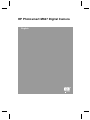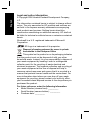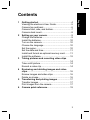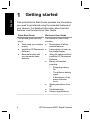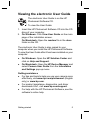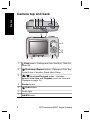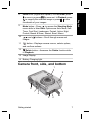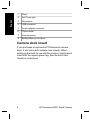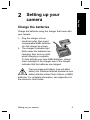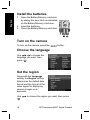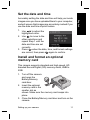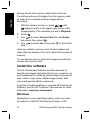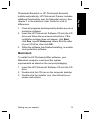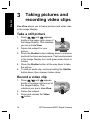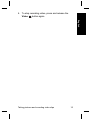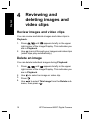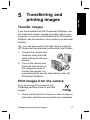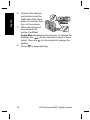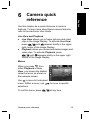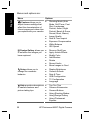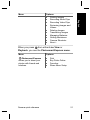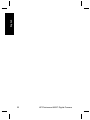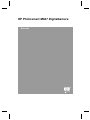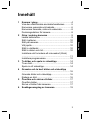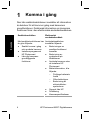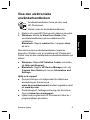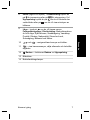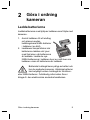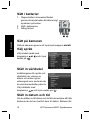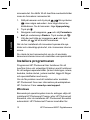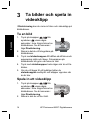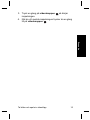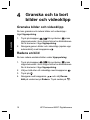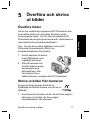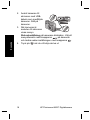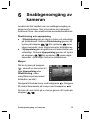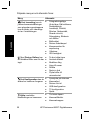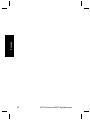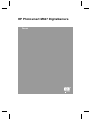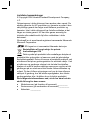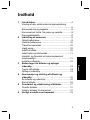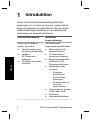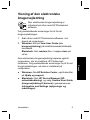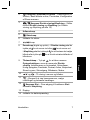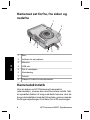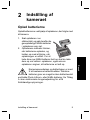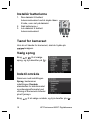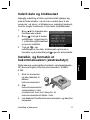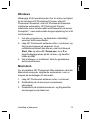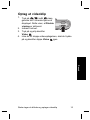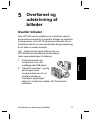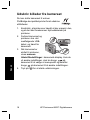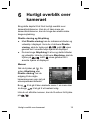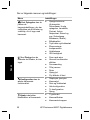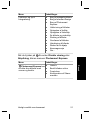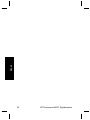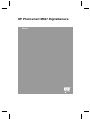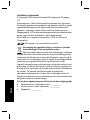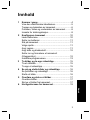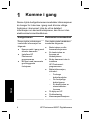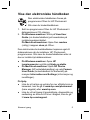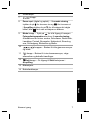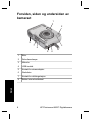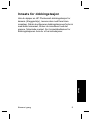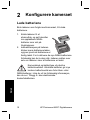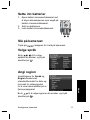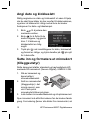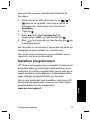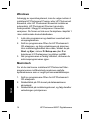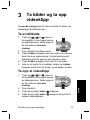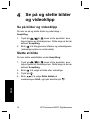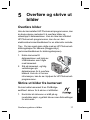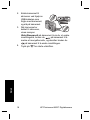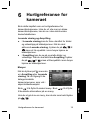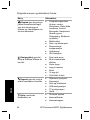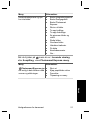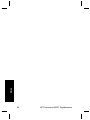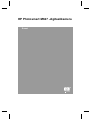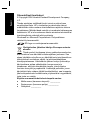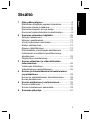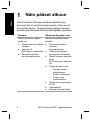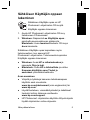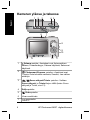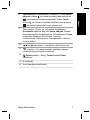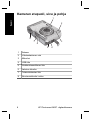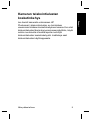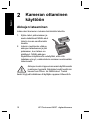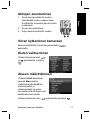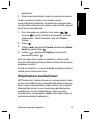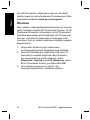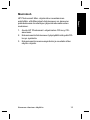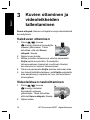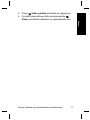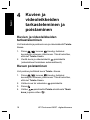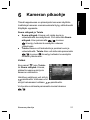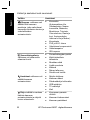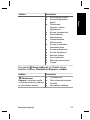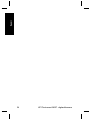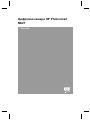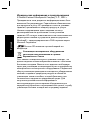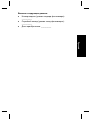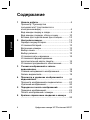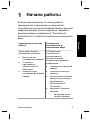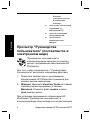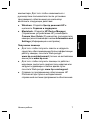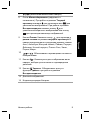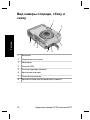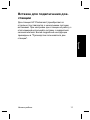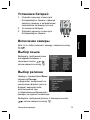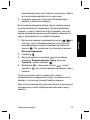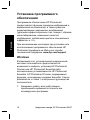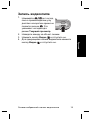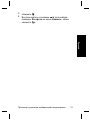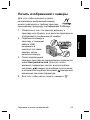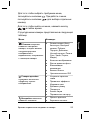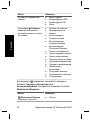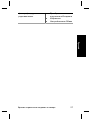HP Photosmart M627 Digital Camera
English

Legal and notice information
© Copyright 2006 Hewlett-Packard Development Company,
L.P.
The information contained herein is subject to change without
notice. The only warranties for HP products and services are
set forth in the express warranty statements accompanying
such products and services. Nothing herein should be
construed as constituting an additional warranty. HP shall not
be liable for technical or editorial errors or omissions contained
herein.
Windows® is a U.S. registered trademark of Microsoft
Corporation.
SD Logo is a trademark of its proprietor.
Disposal of waste equipment by users in private
households in the European Union
This symbol on the product or on its packaging indicates
that this product must not be disposed of with your other
household waste. Instead, it is your responsibility to dispose of
your waste equipment by handing it over to a designated
collection point for the recycling of waste electrical and
electronic equipment. The separate collection and recycling of
your waste equipment at the time of disposal will help to
conserve natural resources and ensure that it is recycled in a
manner that protects human health and the environment. For
more information about where you can drop off your waste
equipment for recycling, please contact your local city office,
your household waste disposal service or the shop where you
purchased the product.
For future reference, enter the following information:
● Model Number (camera front): _________
● Serial Number (camera bottom): _________
● Purchase date: _________
English

Contents
1 Getting started.....................................................4
Viewing the electronic User Guide.........................5
Camera top and back ............................................6
Camera front, side, and bottom.............................7
Camera dock insert................................................8
2 Setting up your camera.......................................9
Charge the batteries..............................................9
Install the batteries...............................................10
Turn on the camera..............................................10
Choose the language...........................................10
Set the region.......................................................10
Set the date and time...........................................11
Install and format an optional memory card.........11
Install the software...............................................12
3 Taking pictures and recording video clips
.............................................................................14
Take a still picture................................................14
Record a video clip..............................................14
4 Reviewing and deleting images and video
clips.....................................................................16
Review images and video clips............................16
Delete an image...................................................16
5 Transferring and printing images.....................17
Transfer images...................................................17
Print images from the camera..............................17
6 Camera quick reference....................................19
3
English

1
Getting started
This printed Quick Start Guide provides the information
you need to get started using the essential features of
your camera. For detailed information about camera
features, see the electronic User Guide.
Quick Start Guide Electronic User Guide
This printed guide will help
you to:
● Start using your camera
quickly
● Install the HP Photosmart
Software
● Become familiar with
your camera's basic
features
The electronic User Guide
includes:
● Descriptions of all the
camera features
● A description of icons on
the Image Display
● Using the camera without
installing HP Photosmart
Software
● Battery information,
including:
– Extending battery
life
– The different battery
types
– A description of the
power indicator
icons
● Getting assistance from
HP
● Troubleshooting
● Camera specifications
4 HP Photosmart M627 Digital Camera
English

Viewing the electronic User Guide
The electronic User Guide is on the HP
Photosmart Software CD.
To view the User Guide:
1. Insert the HP Photosmart Software CD into the CD
drive of your computer.
2. On Windows: Click View User Guide on the main
page of the installation screen.
On Macintosh: Open the readme file in the docs
folder on the CD.
The electronic User Guide is also copied to your
computer when you install the HP Photosmart Software.
To view the User Guide after it has been installed on your
computer:
● On Windows: Open the HP Solution Center and
click on Help and Support.
● On Macintosh: Open the HP Device Manager and
select Camera User Guide from the Information
and Settings pop-up menu.
Getting assistance
● For tips and tools to help you use your camera more
effectively, visit www.hp.com/photosmart (English
only) or www.hp.com.
● For product assistance, diagnostics, and driver
downloads 24x7, visit www.hp.com/support.
● For help with the HP Photosmart Software, see the
software's online help.
Getting started 5
English

Camera top and back
8
9
10
12 1113
4512 3
76
14
1
Flash button—Settings are Auto, Red-Eye, Flash On,
Flash Off.
2
Photosmart Express button—Options are Print, Buy
Prints Online, Favorites, Share Menu Setup.
3
Live View/Playback button—Switches
between Live View and Playback (see Live View and
Playback on page 19).
4 Shutter button.
5
Video button.
6 Power light.
7
button.
6 HP Photosmart M627 Digital Camera
English

8 Zoom lever (Digital and Optical)—In Live View, press
to zoom in or press to zoom out. In Playback, press
to magnify the selected image or press to view
thumbnails of your images.
9
Mode button—Press to access the Shooting Mode
menu while in Live View. Options are Auto Mode, Self-
Timer, Fast Shot, Landscape, Portrait, Action, Night
Portrait, Beach & Snow, Sunset, Burst, Macro.
10
and buttons—Scroll through menus and
images.
11
button—Displays camera menus, selects options,
and confirms actions.
12
Delete button—Accesses the Delete function while
in Playback.
13 Image Display.
14 Battery Charging light.
Camera front, side, and bottom
1
2
3
5
8
7
6
4
Getting started 7
English

1 Flash.
2 Self-Timer light.
3 Microphone.
4 USB connector.
5 Power adapter connector.
6 Tripod mount.
7 Dock connector.
8 Battery/Memory card door.
Camera dock insert
If you purchase an optional HP Photosmart camera
dock, it will come with multiple clear inserts. When
setting up the dock for use with this camera, use the dock
insert with the square green tag. See the dock User
Guide for instructions.
8 HP Photosmart M627 Digital Camera
English

2
Setting up your
camera
Charge the batteries
Charge the batteries using the charger that came with
your camera.
1. Plug the charger into an
electrical outlet, then insert
rechargeable NiMH batteries
into the charger as shown.
2. The charger's indicator light
blinks when the batteries are
charging, then turns on solid
when charging is complete.
To fully activate your new NiMH batteries, charge
them overnight in the charger even if the charger
indicates that the batteries are charged.
Camera usage and battery type will affect
battery life. Alkaline batteries provide far less
battery life than either Photo Lithium or NiMH
batteries. For complete information, see Appendix A in
the electronic User Guide.
Setting up your camera 9
English

Install the batteries
1. Open the Battery/Memory card door
by sliding the door latch as indicated
on the Battery/Memory card door.
2. Insert the batteries.
3. Close the Battery/Memory card door.
Turn on the camera
To turn on the camera, press the button.
Choose the language
Use to choose the
language you want, then
press
.
Set the region
Along with the Language
setting, the Region setting
determines the default date
format and the format of the
video signal for displaying
camera images on a
television.
Use
to choose the region you want, then press
.
10 HP Photosmart M627 Digital Camera
English

Set the date and time
Accurately setting the date and time will help you locate
images once you have uploaded them to your computer,
and will ensure that images are accurately marked if you
use the date and time imprint feature
1.
Use
to adjust the
highlighted value.
2. Use
to move to the
other selections and
repeat Step 1 until the
date and time are set
correctly.
3.
Press
when the date, time, and format settings
are correct, then press
again to confirm.
Install and format an optional
memory card
This camera supports standard and high speed, HP-
branded Secure Digital (SD) memory cards, 8MB to
2GB.
1. Turn off the camera
and open the
Battery/Memory
card door.
2. Insert the optional
memory card in the
smaller slot as
shown. Make sure the memory card snaps into
place.
3. Close the Battery/Memory card door and turn on the
camera.
Setting up your camera 11
English

Always format new memory cards before first use.
Formatting removes all images from the memory card,
so make sure to upload existing images before
formatting.
1.
With the camera turned on, press
until
appears briefly in the upper right corner of the
Image display. This indicates you are in Playback.
2.
Press
.
3.
Use
to select Format Card from the Delete
sub-menu, then press
.
4.
Use
to select Yes, then press to format the
card.
Once you install a memory card, all new images and
video clips are stored on the card, rather than in internal
memory.
To use internal memory and view images stored there,
remove the memory card.
Install the software
The HP Photosmart Software provides features for
transferring images and video clips to your computer, as
well as features for modifying stored images (remove red
eyes, rotate, crop, resize, adjust image quality, add
colors and special effects, and more).
If you have trouble installing or using the HP Photosmart
Software, see the HP Customer Care website for more
information: www.hp.com/support.
Windows
Depending on your operating system, either you have
the option to install HP Photosmart Premier or HP
12 HP Photosmart M627 Digital Camera
English

Photosmart Essential, or HP Photosmart Essential
installs automatically. HP Photosmart Premier includes
additional functionality over the Essential version. See
chapter 1 in the electronic User Guide for a list of
differences.
1. Close all programs and temporarily disable any virus
protection software.
2. Insert the HP Photosmart Software CD into the CD
drive and follow the on-screen instructions. If the
installation window does not appear, click Start,
click Run, type D:\Setup.exe, where D is the letter
of your CD drive, then click OK.
3. When the software has finished installing, re-enable
virus protection software.
Macintosh
To install the HP Photosmart Mac software, your
Macintosh computer must meet the system
requirements as stated on the camera packaging.
1. Insert the HP Photosmart Software CD into the CD
drive.
2. Double-click the CD icon on the computer desktop.
3. Double-click the installer icon, then follow the on-
screen instructions.
Setting up your camera 13
English

3
Taking pictures and
recording video clips
Live View allows you to frame pictures and video clips
in the Image Display.
Take a still picture
1.
Press
until appears
briefly in the upper right corner of
the Image Display. This indicates
you are in Live View.
2. Frame the subject for your
picture.
3. Press the Shutter button halfway down to measure
and lock the focus and exposure. The focus brackets
in the Image Display turn solid green when focus is
locked.
4. Press the Shutter button all the way down to take
the picture.
5. To add an audio clip, continue holding the Shutter
button down, then release it when done.
Record a video clip
1.
Press
until appears
briefly in the upper right corner of
the Image Display. This
indicates you are in Live View.
2. Frame the subject.
3. Press and release the Video
button.
14 HP Photosmart M627 Digital Camera
English

4. To stop recording video, press and release the
Video
button again.
Taking pictures and recording video clips 15
English

4
Reviewing and
deleting images and
video clips
Review images and video clips
You can review and delete images and video clips in
Playback.
1.
Press
until appears briefly in the upper
right corner of the Image Display. This indicates you
are in Playback.
2. Use
to scroll through your images and video clips
(video clips play automatically).
Delete an image
You can delete individual images during Playback:
1.
Press
until appears briefly in the upper
right corner of the Image Display. This indicates you
are in Playback.
2. Use
to select an image or video clip.
3.
Press
.
4.
Use
to select This Image from the Delete sub-
menu, then press
.
16 HP Photosmart M627 Digital Camera
English

5
Transferring and
printing images
Transfer images
If you have installed the HP Photosmart Software, use
this method to transfer images and video clips to your
computer. If you have not installed the HP Photosmart
Software, see the electronic User Guide for an alternate
method.
Tip You can also perform this task using an optional
HP Photosmart camera dock (see the dock User Guide).
1. Connect the camera and
computer using the USB
cable that came with your
camera.
2. Turn on the camera and
follow the instructions on
the computer screen to
transfer the images. For
more information, see the Help feature in the HP
Photosmart Software.
Print images from the camera
You can connect the camera to any
PictBridge-certified printer to print still
images.
1. Check that the printer is turned on, there is paper in
the printer, and there are no printer error messages.
Transferring and printing images 17
English

2. Connect the camera
and printer using the
USB cable that came
with your camera, then
turn on the camera.
3. When the camera is
connected to the
printer, the Print
Setup Menu displays on the camera. To change the
settings, use
on the camera to select a menu
option, then use
on the camera to change the
setting.
4.
Press
to begin printing.
18 HP Photosmart M627 Digital Camera
English

6
Camera quick
reference
Use this chapter as a quick reference to camera
features. To learn more about these camera features,
refer to the electronic User Guide.
Live View and Playback
● Live View allows you to frame pictures and video
clips in the Image Display. To activate Live View,
press
until appears briefly in the upper
right corner of the Image Display.
● Playback allows you review and delete images and
video clips. To activate Playback, press
until appears briefly in the upper right
corner of the Image Display.
Menus
When you press
from
either Playback or Live
View, you access the tabbed
camera menus, as shown in
the example screen.
Use
to move to the desired
menu. Within a menu, use
to move to specific
selections.
To exit the menu, press
at any time.
Camera quick reference 19
English

Menus and options are:
Menu Options
Capture allows you to
adjust camera settings that
affect the characteristics of
future images and video clips
you capture with your camera.
● Shooting Mode (Auto
Mode, Self-Timer, Fast
Shot, Landscape,
Portrait, Action, Night
Portrait, Beach & Snow,
Sunset, Burst, Macro).
● Image Quality
● Date & Time Imprint
● Exposure Compensation
● White Balance
● ISO Speed
Design Gallery allows you
to enhance the images you
have captured.
● Remove Red Eyes
● Apply Artistic Effects
● Modify Color
● Add Borders
● Rotate
● Record Audio
● Move Images to Card
Setup allows you to
change the camera's
behavior.
● Display Brightness
● Camera Sounds
● Date & Time
● USB Configuration
● TV Configuration
● Language
Help provides descriptions
of camera features and
picture-taking tips.
● Top Ten Tips
● Camera Accessories
● Camera Buttons
● Using Shooting Modes
● Using Design Gallery
● Using Photosmart
Express
20 HP Photosmart M627 Digital Camera
English
Page is loading ...
Page is loading ...
Page is loading ...
Page is loading ...
Page is loading ...
Page is loading ...
Page is loading ...
Page is loading ...
Page is loading ...
Page is loading ...
Page is loading ...
Page is loading ...
Page is loading ...
Page is loading ...
Page is loading ...
Page is loading ...
Page is loading ...
Page is loading ...
Page is loading ...
Page is loading ...
Page is loading ...
Page is loading ...
Page is loading ...
Page is loading ...
Page is loading ...
Page is loading ...
Page is loading ...
Page is loading ...
Page is loading ...
Page is loading ...
Page is loading ...
Page is loading ...
Page is loading ...
Page is loading ...
Page is loading ...
Page is loading ...
Page is loading ...
Page is loading ...
Page is loading ...
Page is loading ...
Page is loading ...
Page is loading ...
Page is loading ...
Page is loading ...
Page is loading ...
Page is loading ...
Page is loading ...
Page is loading ...
Page is loading ...
Page is loading ...
Page is loading ...
Page is loading ...
Page is loading ...
Page is loading ...
Page is loading ...
Page is loading ...
Page is loading ...
Page is loading ...
Page is loading ...
Page is loading ...
Page is loading ...
Page is loading ...
Page is loading ...
Page is loading ...
Page is loading ...
Page is loading ...
Page is loading ...
Page is loading ...
Page is loading ...
Page is loading ...
Page is loading ...
Page is loading ...
Page is loading ...
Page is loading ...
Page is loading ...
Page is loading ...
Page is loading ...
Page is loading ...
Page is loading ...
Page is loading ...
Page is loading ...
Page is loading ...
Page is loading ...
Page is loading ...
Page is loading ...
Page is loading ...
Page is loading ...
Page is loading ...
Page is loading ...
Page is loading ...
Page is loading ...
Page is loading ...
Page is loading ...
Page is loading ...
Page is loading ...
Page is loading ...
Page is loading ...
Page is loading ...
Page is loading ...
Page is loading ...
Page is loading ...
Page is loading ...
Page is loading ...
Page is loading ...
Page is loading ...
Page is loading ...
Page is loading ...
Page is loading ...
Page is loading ...
Page is loading ...
Page is loading ...
Page is loading ...
Page is loading ...
Page is loading ...
Page is loading ...
Page is loading ...
Page is loading ...
Page is loading ...
Page is loading ...
-
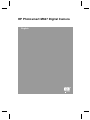 1
1
-
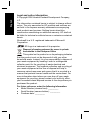 2
2
-
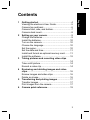 3
3
-
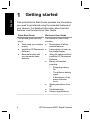 4
4
-
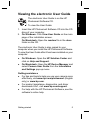 5
5
-
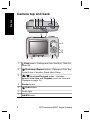 6
6
-
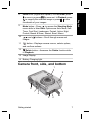 7
7
-
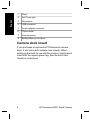 8
8
-
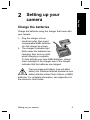 9
9
-
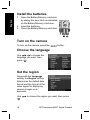 10
10
-
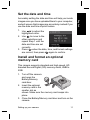 11
11
-
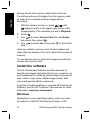 12
12
-
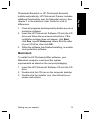 13
13
-
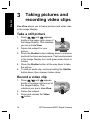 14
14
-
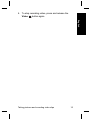 15
15
-
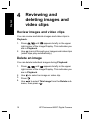 16
16
-
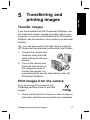 17
17
-
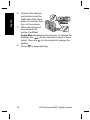 18
18
-
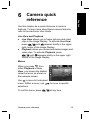 19
19
-
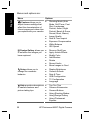 20
20
-
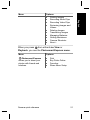 21
21
-
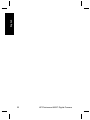 22
22
-
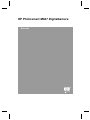 23
23
-
 24
24
-
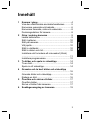 25
25
-
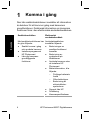 26
26
-
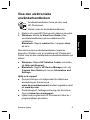 27
27
-
 28
28
-
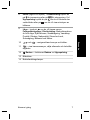 29
29
-
 30
30
-
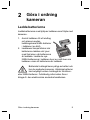 31
31
-
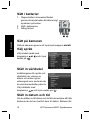 32
32
-
 33
33
-
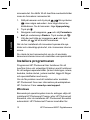 34
34
-
 35
35
-
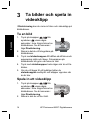 36
36
-
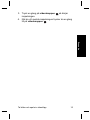 37
37
-
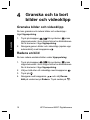 38
38
-
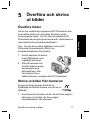 39
39
-
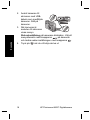 40
40
-
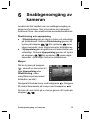 41
41
-
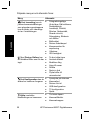 42
42
-
 43
43
-
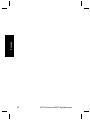 44
44
-
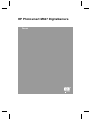 45
45
-
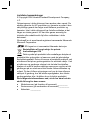 46
46
-
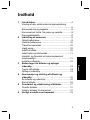 47
47
-
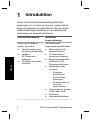 48
48
-
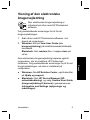 49
49
-
 50
50
-
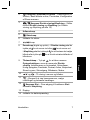 51
51
-
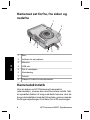 52
52
-
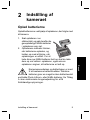 53
53
-
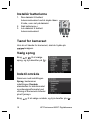 54
54
-
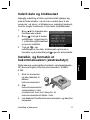 55
55
-
 56
56
-
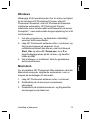 57
57
-
 58
58
-
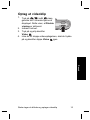 59
59
-
 60
60
-
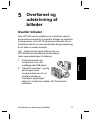 61
61
-
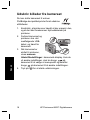 62
62
-
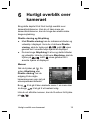 63
63
-
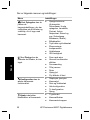 64
64
-
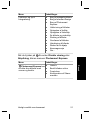 65
65
-
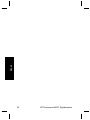 66
66
-
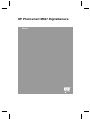 67
67
-
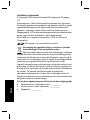 68
68
-
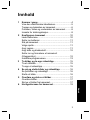 69
69
-
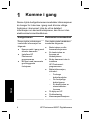 70
70
-
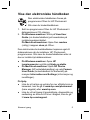 71
71
-
 72
72
-
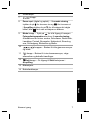 73
73
-
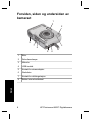 74
74
-
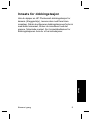 75
75
-
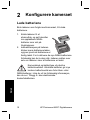 76
76
-
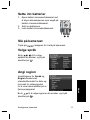 77
77
-
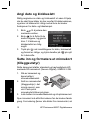 78
78
-
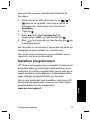 79
79
-
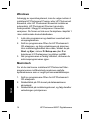 80
80
-
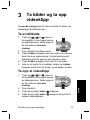 81
81
-
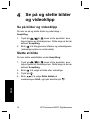 82
82
-
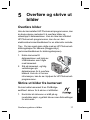 83
83
-
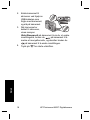 84
84
-
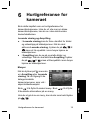 85
85
-
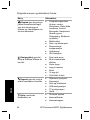 86
86
-
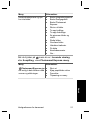 87
87
-
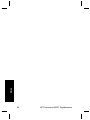 88
88
-
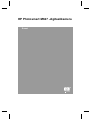 89
89
-
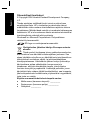 90
90
-
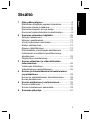 91
91
-
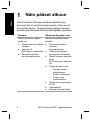 92
92
-
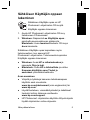 93
93
-
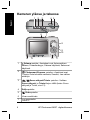 94
94
-
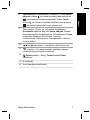 95
95
-
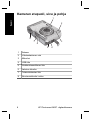 96
96
-
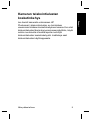 97
97
-
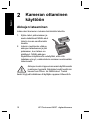 98
98
-
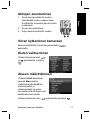 99
99
-
 100
100
-
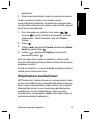 101
101
-
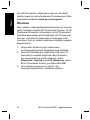 102
102
-
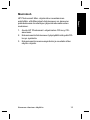 103
103
-
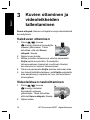 104
104
-
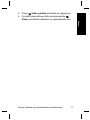 105
105
-
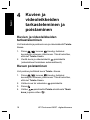 106
106
-
 107
107
-
 108
108
-
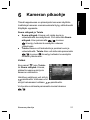 109
109
-
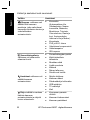 110
110
-
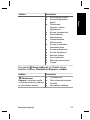 111
111
-
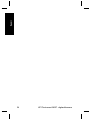 112
112
-
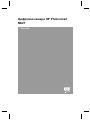 113
113
-
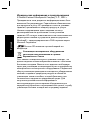 114
114
-
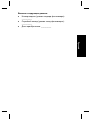 115
115
-
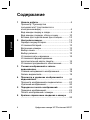 116
116
-
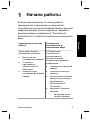 117
117
-
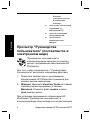 118
118
-
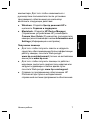 119
119
-
 120
120
-
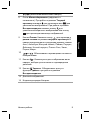 121
121
-
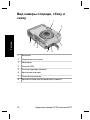 122
122
-
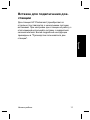 123
123
-
 124
124
-
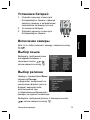 125
125
-
 126
126
-
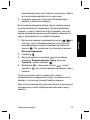 127
127
-
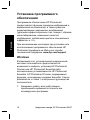 128
128
-
 129
129
-
 130
130
-
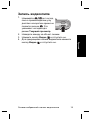 131
131
-
 132
132
-
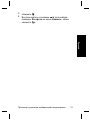 133
133
-
 134
134
-
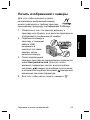 135
135
-
 136
136
-
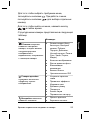 137
137
-
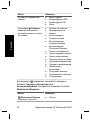 138
138
-
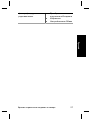 139
139
HP (Hewlett-Packard) PhotoSmart M627 User manual
- Type
- User manual
- This manual is also suitable for
Ask a question and I''ll find the answer in the document
Finding information in a document is now easier with AI
in other languages
Related papers
-
HP Photosmart 6220 User manual
-
HP R930 Series User manual
-
HP Mz60 Series User manual
-
HP C200 User manual
-
HP All in One Printer 1510 User manual
-
HP M627 User manual
-
HP Photoshoot 1000 User manual
-
HP B010 User manual
-
HP Deskjet Ink Advantage All-in-One Printer series - K209 User manual
-
HP Version 3.0 User manual
Other documents
-
HP PhotoSmart R740 Series User manual
-
Compaq PhotoSmart M730 Series Owner's manual
-
HP R847 Quick start guide
-
HP PhotoSmart M540 Series User guide
-
Samsung SAMSUNG ES19 Quick start guide
-
HP Photosmart A440 Camera and Printer Dock series User manual
-
Samsung WB 5000 Quick start guide
-
HP M627 Warranty
-
Rusta 308015570101 User manual
-
Swann IP-3G ConnectCam 3000™ Installation guide