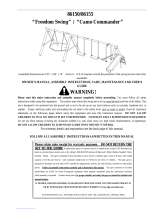Page is loading ...

www.lg.com
OWNER'S MANUAL
Colour Television
Chassis : CP-079B
P/No. : MFL61862104 (05)

2
CONTENTS
Important Precautions 3
Location and function of controls 6
Remote control handset / Front panel
Basic operation 8
On and Off / Programme selection
Volume adjustment / Quick view Mute function
On screen menus 9
Menu selection
Setting up TV stations 10
Auto programme tuning / Manual programme tuning
Assigning a programme name / Fine tuning
Programme edit / Deleting a programme / Copying a programme
Moving a programme / Skipping a programme number
Favourite programme (option) / Calling The Programme
Selecting programme in the programme table
Paging through a programme table
Picture adjustment 15
XDP Demo (option) / PSM (Picture Status Memory) /
Picture adjustment / Eye (option) / Excellent digital picture selection (option)
Sound adjustment (option) 17
Other functions 19
Connection of external equipment 22
Aerial socket / Audio Video in/out sockets (option)
Euro scart socket (option) /
Component in sockets (option) / Headphone socket (option)
Troubleshooting check list 24
Warranty Card 25
/
CSM (Colour Status Memory)
Sound output selection /
Time functions / On/Off Time / Off Time / On Time / Auto sleep
Sleep timer / X-SORT (option) / Adding a program to a desired category
On screen language selection (option) / TV and AV Input (option)
Child lock / Blue Back / AVL (Auto Volume Leveler)(option)
Picture format (option)
Sound adjustment / Balance adjustment / Woofer On/Off (option)
Woofer gain (option) / Excellent digital surround selection (option)
Stereo/Dual reception (option) / Mono sound selection
Language selection for dual language broadcast / Music Mode(Yellow Button)
Equalizer(option)(Red Button)
S-video / Audio in sockets (S-AV) (option)

3
Important Precautions
Make sure to insert the power plug completely. If power
cable is not fixed completely, a fire can break out .
Do not pull out the power cord. Always Pull out by the power
plug. Do not touch the plug with wet hands. Do not damage
the power cord.
Do not unplug the power cord while the product is in use. Do
not use the power plug to turn the product ON/OFF. Electric
shock can damage the product.
Do not overload AC outlets by plugging too many appliances
in the same socket or extension cords. They may result in a
shock or fire hazard.
Never leave the TV set “ON”/“STANDBY” when leaving the
house. Unplug the TV before moving it or if you are not going
to use it for several days or during lightning storms.
For Own safety, Never touch any part of product, the power
cord, and the antenna cable during lightning storms. You
may be electrocuted.
TV sets are provided with ventilation holes to allow the
release of heat generated. Make sure that these holes are
not blocked. Do not install the product in a confined place,
such as book case or built in cabinet .
Do not place any object filled with liquid such as Vases, cup,
glass etc on the TV set. Do not place the lighted candles on
the TV set. This may cause fire or an electric shock hazard.
This unit has been engineered and manufactured to assure your personal safety, however
improper use may result in potential electrical shock or fire hazards. In order to allow the proper
operation of all safeguards incorporated in this TV set, observe the following basic rules for its
installation, use and servicing. Keep it in an accessible place for future reference. (TV
operating voltage is : 110V ~ 240V AC)
If you can smell a smoke or other odors or hear a strange
sound unplug the power cord and contact the service center.
If you continue to use, electric shock can occur.
Do not place the product where it might be exposed to
excessive heat, sunlight, rain or moisture.

Important Precautions
4
To avoid battery leakage and damage to the remote, remove the batteries from the remote
if you are not going to use it for several days. If any liquid leaks from the batteries and
touches your skin, immediately wash it away with water.
Battery Installation: The remote control Handset is powered by two AA/
AAA batteries. To Load the Batteries, turn the remote control handset over
and open the battery compartment. Install two batteries as per the polarity
symbols ( and ) marked inside the battery compartment .
•
Do Not use the stabilizer, as this set has a In built stabilizer. Use of External Inferior Quality
stabilizer may damage your product .
•
Do not allow children to climb over it. If the product falls /
collapses, you may be hurt. Do not drop or push
objects (like coins, hair pins etc) into the TV cabinet
openings. Some internal parts carry hazardous
voltages.
Do not attempt to open the product. There are
dangerous High Voltages inside. Refer to Servicing
through Qualified Personnel if the TV is not operating
properly.
Avoid personal injury / set damage by Installing the
product on a flat and stable place that can support the
weight of the set and has no risk of dropping the
product.
While cleaning the product, Unplug the Power cord and
clean with dry & soft cloth. Do not use thinner, aerosol
or any other chemical to clean .
1. When this crossed-out wheeled bin symbol is attached to product it means
the product is covered by the e-waste (Management and Handling) Rules,
2011.
2. All electrical and electronic products should be disposed of separately from
the municipal waste stream via designated collection facilities appointed by the
government or the local authorities.
3. The correct disposal of your old appliance will help prevent potential negative
consequences for the environment and human health.
4. For more detailed information about disposal of your old appliance, please contact your
city office, waste disposal service or the shop where you purchased the product.
5. This product does not contain any of the hazardous substances as specified in the rule 13
(1) and (2) of the e-waste (Management and Handling) Rules, 2011.
Disposal of your old appliance

5
3. lgh rjhds ls vius iqjkus midj.kksa dk fuiVku okrkoj.k vkSj ekuoh; LokLF; ds fy, laHkkfor udkjkRed ifj.kkeksa dks jksdus esa enn
djsxkA
4. vius iqjkus midj.kksa ds fuiVku ds lac/k esa vkSj vf/kd foLr`r tkudkjh ds fy,] d``i;k vius uxj dk;kZy;] vif'k"V fuiVku lsok
;k tgka ls vkius mRikn [k+jhnk Fkk ogka laidZ djsaA
5. bl mRikn esa bZ&vif'k"V ¼izca/ku vkSj gFkkyu½ fu;e] 2011 ds fu;e 13 ¼1 ½ vkSj ¼2 ½ esa funsZ'kkuqlkj dksbZ Hkh gkfudkjd inkFkZ
'kkfey ugha gSaaA
vius iqjkus midj.k dk fuiVku
1. tc ;g dkVs x;s ifg;s okys fcu dk fpg+u fdlh mRikn ds lkFk layXu gksrk gSa rks bldk vFkZ gS mRikn
bZ&vif'k"V ¼izca/ku vkSj gFkkyu½ fu;e 2011 ds varxZr lfEefyr fd;k x;k gSA
2. lHkh bysDVªhdy vkSj bysDVªkfud mRiknksa dks ljdkj ;k LFkkuh; vf/kdkfj;ksaa }kjk fu;qDr uxjikfydk
vif'k"V /kkjk ls vyx izkf/kd`r dh xbZ laxzg lqfo/kkvksa ds ek/;e ls fuiVk;k tkuk pkfg,A
• cSVjh yhdst vkSj fjeksV dks uqdlku ls cpkus ds fy,] tc vki fjeksV dks dbZ fnuksa rd bLrseky ugha djus okys gksa rks cSVfj;ksa dks mlesa
ls fudky nsaA vxj cSVfj;ksa ls dksbZ rjy inkFkZ fjldj vkidh Ropk ij yx tkrk gS] rks rRdky bls ikuh ls /kks nsaA
Ñi;k [kqn dks pksV ls vkSj mRikn dks uqdlku ls cpkuk lqfuf'pr djus ds fy, bu funsZ'kksa dk ges'kk ikyu djsaA
• fp=k vkids mRikn ls FkksM+k fHkUu gks ldrk gS] D;ksafd ;g flQZ funsZ'kksa dks le>us esa enn ds fy, ,d mnkgj.k gSA
• Vhoh dk vkWijsfVax oksYVst gS% 110 - 240 V ,lhA
• LVsfcykbt+j dk iz;ksx ugha djsa] D;ksafd bl lsV esa fcYV bu LVsfcykbt+j gSA ?kfV;k DokfyVh ds ckgjh LVsfcykbt+j ds iz;ksx ls vkids
mRikn dks uqdlku igqap ldrk gSA
lqfuf'pr djsa fd ikWoj Iyx vPNh rjg ls yx
x;k gSA ;fn ikWoj Iyx Bhd ls ugha yxk gS rks vkx
yx ldrh gSA
,d gh lkWdsV vFkok ,DlVsa'ku dkWMZ esa dbZ
midj.k yxkdj ,lh vkmVysV dks vksojyksM u
djsaA ugha rks >Vdk yx ldrk gS ;k vkx yx
ldrh gSA
vka/kh&rwQku ds nkSjku viuh lqj{kk ds fy,]
midj.k ds fdlh fgLls dks] ikWoj dkWMZ dks ;k
,aVhuk ds rkj dks u Nq,aA vkidks fctyh dk
>Vdk yx ldrk gSA
?kj ls fudyrs le; Vhoh dks dHkh ^^vkWu**
LVSaMck; u NksM+saA Vhoh dks f[kldkus ls igys
vFkok ;fn vki dqN fnuksa rd Vhoh dk bLrseky
ugha djus okys gSa vFkok vka/kh&rwQku ds nkSjku
Vhoh dk Iyx fudky nsaA
mRikn dks ogka u j[ksa tgka ml ij csgn xehZ] /kwi]
o"kkZ ;k ueh dk vlj gks ldrk gksA
tc mRikn dks bLrseky dj jgs gksa rks ikWoj Iyx
dks u fudkysaaA mRikn dks vkWu@vkWQ dju sd sfy,
ikoW j Iyx dk bLres ky u djAas fctyh dk >Vdk
mRikn dks {kfr igqapk ldrk gSA
Vhoh lsV ij ;k rjy inkFkZ ls Hkjh phtsa tSls
Qwynku] di] fxykl vkfn ;k tyh gqbZ
eksecfÙk;ka u j[ksaA blls vkx yx ldrh gS ;k
fctyh dk >Vdk yx ldrk gSA
vxj vkidks /kq,a dh ;k dksbZ vkSj xa/k vk, ;k dksbZ
vthc vkokt+ lqukbZ nsa] rks dks Iyx ls
fudky nsa vkSj lfoZl lsaVj ls laidZ djsaA vxj
vki bLrseky tkjh j[krs gSa rks fctyh dk >Vdk
yx ldrk gSA
ikWoj dkWMZ
mRikn dks [kksyus dh dksf'k'k u djsaA blds Hkhrj
[krjukd gkbZ oksYVst gksrs gSaA vxj Vhoh Bhd ls
dke u dj jgk gks] rks ;ksX;rkizkIr dfeZ;ksa ls
lfoZflax djk,aA
[kqn dks pksV@lsV dks uqdlku ls cpkus ds fy,
mRikn dks ,sls lery vkSj fLFkj LFkku ij j[ksa tks
lsV dk otu laHkky ldrk gks vkSj mRikn ds
fxjus dk [krjk u gksA
mRikn dks lkQ djrs le; dks udky
nsa vkSj lkQ lw[ks diM+s ls iksaNsaA lkQ djus ds
fy, fFkuj] ,vjkslksy ;k fdlh vU; dsfedy dk
iz;ksx u djsaA
ikWoj Iyx f
iSnk gksus okyh xehZ ds fudyus ds fy, Vhoh lsVksa
esa osafVys'ku fNnz cus gksrs gSaA ;g lqfuf'pr djsa
fd ;s fNnz can u gksaA mRikn dks cqd dsl ;k fcYV
bu dSfcusV tSlh can txgksa ij baLVky u djsaA
cPpksa dks blds Åij u p<+us nsaA vxj mRikn
fxjrk@<g tkrk gS] rks vkidks pksV yx ldrh
gSA Vhoh dSfcusV ds Nsnksa esa dksbZ pht ¼tSls
flDds] gs;jfiu vkfn½ u fxjk,a vkSj u ?kqlk,aA
dqN Hkhrjh ikVZ~l esa [krjukd oksYVst gksrs gSA
ikWoj dkWMZ dks [khapsa ughaA ges'kk ikWoj Iyx dks
idM+dj [khapsA xhys gkFkksa ls Iyx dks u Nq,aA
ikWoj dkWMZ dks {kfr u igqapk,aA
lqj{kk funsZ'k

4. EYE/ (option)
switches the eye function On or Off.
5. / (Programme Up/Down)
selects a programme or a menu item.
switches the set On from standby.
(Volume Up/Down)
adjusts the volume.
adjusts menu settings.
OK accepts your selection or displays the current mode.
All the functions can be controlled with the remote control handset. Some
functions can also be adjusted with the buttons on the front panel of the set.
Remote control handset
Before you use the remote control handset, please install the batteries. See
the previous page.
1. POWER
switches the set from On to standby or standby to On.
2. NUMBER BUTTONS
switches the set On from standby or directly select a Programme
number.
3. MENU
selects a menu.
6. Q. VIEW
returns to the previously viewed programme.
7. PSM (Picture Status Memory)
recalls your preferred picture setting.
8. XDP
Select Excellent Digital Picture.
9. MUTE
switches the sound On or Off.
10. TV/AV
selects TV or AV mode.
switches the set On from Standby.
11. I/II/ (option)
selects the language during dual language broadcast. (option)
selects the sound output in AV mode.
12. LIST/X-LIST* (option)
displays the programme table. press LIST / X-LIST key again to clear
the LIST / X-LIST table from the screen.
13. SLEEP
sets the sleep timer.
14. SSM/* (option) (Sound Status Memory)
recalls your preferred sound setting.
15. ARC
change picture format (Normal/Zoom).
16. FAVOURITE (OPTION) / X-SORT (option)
pressing each time this button will select a stored favourite programme.
X-SORT switches X- SORT (option) On/Off.
*
COLOURED BUTTONS : When Menu is On some of these buttons are used
for programme edit.
Remarks : 1. Some keys in remote can be non-functional, these keys
are used in other models & marked with*.
2. Colour keys will not work as direct access keys during X-Sort on mode.
# Remote Design / Aesthetic may vary from model to model.
# Turbo Sound is equivalent to XDS.
# When XDS is ON, SSM is not applicable.
17. MM
select music mode.
18. WFR /* (Woofer/*)
direct access key for woofer on/off.
(option)
Location and function of controls
6
19. EQ/* (option)
direct access key to select EQ (Graphics Equalizer).
20. XDS/*
selects excellent digital surround.
(option)
21. USB/* (option)
to enter into USB mode.
1
2
21
VOL
VOL
9
10
3
17
15
5
VOL
Q-VIEW
USB/*
TV/AV
SLEEP
7
MENU
8
0
5
6
9
4
1
POWER
2
3
VOL
EYE/
*
PR
PR
MUTE
4
16
7
13
14
8
OK
11
12
6
19
18
M
P
S
20
FAV/X-SORT*
l/ll/*
LIST/X-LIST*
M
SS
/
*
XDS/* XDP
/
C
S
E
I
U
Q
M
*
S
/
W
I
O
E
O
V
F
O
M
E
R
*
M
/
S
W
E
M
N
M
A
/
A
A
R
R
C
D
VOL
PR
MENU
POWER
MUTE
MUSIC
EQ*
MOVIES
MMWOOFER*
DRAMA
ARC
TV/AV
NEWS
I/II*
SLEEP
XDS/*
Q-VIEWUSB/*
FAV/X-SORT
PSM
XDP
SSM/*
LIST/X-LIST*
EYE/*
1 2
3
4
5
6
7
8
9
0
PR
VOL
OK
1
9
19
2
3
5
6
16
21
13
7
10
12
4
8
20
14
11
15
17
18
(Option-1)
(Option-2)

21FU3 series
6
1. MAIN POWER
switches the set On or Off.
2. POWER/STANDBY INDICATOR
illuminates brightly when the set is in
standby mode.
dims when the set is switched On.
3. MENU
selects a menu.
4. OK /
accepts your selection of current mode
or to select AV/Component / RF mode.
5 (Programme Up/Down)
selects a programme or a menu item.
switches the set on from standby.
If X-Sort is on, switch to the next prog.
in same group.
(Volume Down/Up)
adjusts the volume.
adjusts menu settings.
6. REMOTE CONTROL SENSOR
Note : Only use the supplied remote
control handset. (When you use other,
they'll be not able to function).
7. HEADPHONE SOCKET (option)
Connect the headphone plug to this
socket.
8. AUDIO/VIDEO IN SOCKETS (AV2/AV3)
(option)
Connect the audio/video out sockets of
External equipment to these sockets.
9. S-VIDEO/AUDIO IN SOCKETS (S-AV)
(option)
Connect the video out socket of an S
VIDEO VCR to the S-VIDEO socket.
Connect the audio out sockets of the
S-VIDEO VCR to the audio sockets as
in Av3.
10. EYE (option)
adjusts picture according to the Surroun-
ding conditions.
Note : Do not place any heavy objects on
the TV set.
FRONT PANEL / SIDE PANEL
Shown below is a simplified representation of front or side panel, here shown may be somewhat different from your set.
3
MENU
OK/
ON/OFF
1
4
LVIDEO
AUDIO
R
AV2
8
7
21FE4 series
5 2
10
PR
6
VOL
S VIDEO
L/MONOVIDEO
AUDIO
R
8
7
AV3
9
MENU
ON/OFF
1
3
4
21FD5 series
5 2
106
PR
VOL
S VIDEO
L/MONOVIDEO
AUDIO
R
AV3
8
9
7
2
6
1
1
2 6
Location and function of controls
7
7
8
2
6
10
21FU8 series
1
3
4
5
ON/OFF
MENU
OK/
VOL
PR
1 2 3 4 56
10
7
8
7
8
21FU1 series
OK/
3
4
5
3
4
5
3
4
5
7
8
21SA4 series
SWIVEL STAND
This feature is available with 21SA4 model only.
After installing the TV, you can adjust the TV
set manually to the left or right direction by
15 degrees to suit your viewing position.
OK/
AV3
8
11
11. USB - socket (option)
Connect the USB pen drive to this socket
OR

On and Off
1. Press the main power button at front side of set to switch On.
2. If the set is in standby mode, press the POWER, , TV/AV or
NUMBER buttons on the remote control handset to switch it On
fully.
3. Press the POWER button on the remote control handset.
The set reverts to standby mode.
4. Press the main power button again to switch the set Off.
Note : while the set is switched On and mains plug is disconnected,
if mains plugged again then set will switch to standby or power On.
Programme selection
You can select a programme number with the or NUMBER
Buttons.
Volume adjustment
Press the button to adjust the volume.
Quick view
Press the Q.VIEW button to view the last viewed programme.
Mute function
Press the MUTE button. The sound is switched Off and the
display appears.
You can cancel it by pressing the MUTE, , SSM, XDS,
Woofer (option) button.
Basic operation
8
VOL
VOL
VOL
Q-VIEW
USB/*
TV/AV
SLEEP
7
MENU
8
0
5
6
9
4
1
POWER
2
3
VOL
EYE/
*
PR
PR
MUTE
OK
P
SM
XDS/*
FAV/X-SORT*
l/ll/*
LIST/X-LIST*
S M
/
*
S
XDP
/
I
C
S
E
U
Q
M
*
S
/
W
E
O
I
O
V
F
O
E
M
R
*
M
/
S
W
E
M
N
/
A
A
M
A
R
R
C
D

CSM
The dialogue between you and your set takes place on screen with
an operator menu. The buttons required for the operating steps are
also displayed.
Menu selection
1. Press the MENU button and then button to display each menu.
2. Press the button and then button to select a menu item.
3. Press the button to display the sub menu or the pull-down menu.
4 Change the setting of an item in the sub or pull-down
menu with or .
5. Press OK button to save the setting mode.
6. Repeatedly press the MENU or button to return to normal TV
viewing.
Note :
a. In the AV mode the Programme Menu is not displayed.
b. In sound menu woofer gain & AVL is optional (In some models)
c. In programme menu favourite is optional (In some models)
d. In picture menu, XDP demo is optional in some models.
On screen menus
Sound
Manual programme
Programme edit
or
Time
Special
Programme
22
Auto programme
Picture
9
(For Stereo Models)
VOL
VOL
VOL
Q-VIEW
USB/*
TV/AV
SLEEP
7
MENU
8
0
5
6
9
4
1
POWER
2
3
VOL
EYE/
*
PR
PR
MUTE
OK
P
SM
XDS/*
FAV/X-SORT*
l/ll/*
LIST/X-LIST*
/*SSM
XDP
/
I
C
S
E
U
Q
M
*
S
/
W
E
O
I
O
V
F
O
E
M
R
*
M
/
S
W
E
M
N
/
A
A
M
A
R
R
C
D

Setting up TV stations
Programme
Up to 200 programmes can be stored by programme numbers
(0 to199). Once you have preset the stations you will be able to use the
or NUMBER buttons to scan the stations you programmed.
Programmes can be tuned using automatic or manual modes.
Auto programme tuning
All channel that can be received are stored by this method.
It is recommended that you use auto programme during installation of
this set.
1 . Press the MENU button and then button to select the
Programme menu.
2. Press the button and then button to select Auto
programme.
3. Press the button to display the Auto programme menu.
4. Press the button to select Storage from.
5. Select the beginning programme number with the button or
NUMBER buttons on the Storage from pull-down menu. Any
number under 10 is entered with a numeric '00' in front of it, i.e. '005'
for5. Press OK to store / save.
6. Press the button to select the start.
7. Press the button to begin auto programming. All receivable
stations are stored. To stop auto programming, press the MENU
button.
When auto programming is completed the Programme
edit menu appears on the screen. See the 'Programme edit' section
to edit the stored programme.
8. Repeatedly press the MENU or button to return to normal TV
viewing.
Note : In some models up to 100 TV stations can be stored.
Auto Programme
22
10
VOL
VOL
VOL
Q-VIEW
USB/*
TV/AV
SLEEP
7
MENU
8
0
5
6
9
4
1
POWER
2
3
VOL
EYE/
*
PR
PR
MUTE
OK
PSM
XDS/*
FAV/X-SORT*
l/ll/*
LIST/X-LIST*
S
M/*
S
XDP
/
I
C
S
E
U
Q
M
*
S
/
W
E
O
I
O
V
F
O
E
M
R
*
M
/
S
W
E
M
N
/
A
A
M
A
R
R
C
D

Setting up TV stations
Manual programme tuning
Manual programme offer you to manually tune and arrange the
programme in whatever order you desire. Also you can assign a
programme name with five characters to each.
1. Press the MENU button and select the Programme menu.
2. Press the button and then button to select Manual
programme.
3. Press the button to display the Manual programme menu.
4. Press the button to select Search. Press the button to
commence searching on the Search pull-down menu. If a
programme is found the search will stop. Press OK button to
store the programme. If programme reception is poor go for
fine tunning.
5. If this station is the one required, press the button to select
Storage. Select the desired programme number (0 to
199) with the button or NUMBER buttons on the Storage. pull-
down menu. Any number under 10 is entered with a numeric '00' in
front of it, i.e. '005' for 5. Press OK button to store the programme.
6. Press the button to select System. Select a TV system with the
button on the System pull-down menu;
BG : (India/New Zealand/M.East/Africa/Australia)
I : (Hong Kong/South Africa)
DK : (East Europe/China/Africa/CIS)
M : (USA/Korea/Philippines) (option)
7. Press the button to select Channel. Press button and
then to select V/UHF or Cable on the Channel pull-downmenu.
If possible, select the channel number 1 to 69 (V/UHF) and 1
to 47 (cable) directly with the number buttons, Any number
under 10 is entered with a numeric '0' in front of it i.e. '05 'for5.
8. Press the OK button to store it. The display Stored will appear.
9. To store another station, repeat steps 4 &5.
Manual programme
11
VOL
VOL
VOL
Q-VIEW
USB/*
TV/AV
SLEEP
7
MENU
8
0
5
6
9
4
1
POWER
2
3
VOL
EYE/
*
PR
PR
MUTE
OK
P
SM
XDS/*
Programme
FAV/X-SORT*
l/ll/*
LIST/X-LIST*
S M
/*
S
XDP
/
I
C
S
E
U
Q
M
*
S
/
W
E
O
I
O
V
F
O
E
M
R
*
M
/
S
W
E
M
N
/
A
A
M
A
R
R
C
D

Fine tuning
Normally fine tuning is only necessary if reception is poor.
1. Repeat the 'Manual programme tuning' steps 1 to 3.
2. Press the button to select Fine.
3. Press the button to fine tune for the best picture and sound on
the Fine pull-down menu, then press OK button to store the setting.
4. Repeatedly press the MENU or button to return to normal TV
viewing.
5. Change of “ ” from Yellow to red indicates tuning is proper.
Assigning a programme name
1. Repeat the 'Manual programme tuning' steps 1 to 3.
2. Press the button to select Name.
3. Press the button on the Name pull-down menu. You can use a
blank, +, -, the numeric 0 to 9 and the alphabet A to Z.
With the button you can select in the opposite direction.
4. Select the next position by pressing the button and then take your
choice of the second character, then press OK button.
5. Repeatedly press the MENU or button to return to normal TV
viewing.
Programme
Setting up TV stations
12
VOL
VOL
VOL
Q-VIEW
USB/*
TV/AV
SLEEP
7
MENU
8
0
5
6
9
4
1
POWER
2
3
VOL
EYE/
*
PR
PR
MUTE
OK
P
SM
XDS/*
FAV/X-SORT*
l/ll/*
LIST/X-LIST*
S
M/*
S
XDP
/
I
C
S
E
U
Q
M
*
S
/
W
E
O
I
O
V
F
O
E
M
R
*
M
/
S
W
E
M
N
/
A
A
M
A
R
R
C
D

Programme edit
This function enables you to delete or skip or copy the stored
programmes. Also you can move some stations to other programme
numbers.
1. Press the MENU button and then button to select the
Programme menu.
2. Press the button and then button to select programme
edit.
3. Press the button to display the Programme edit menu.
Deleting a programme
1. Select a programme to be deleted with the or button.
2. Press the RED button twice.
The selected programme is deleted, all the following programmes
are shifted up one position.
Copying a programme
1 . Select a programme to be copied with the or button.
2. Press the GREEN button.
All the following programmes are shifted down one position.
Moving a programme
1. Select a programme to be moved with the or button.
2. Press the YELLOW button.
3. Move the programme to the desired programme number with the
or button.
4. Press the YELLOW button again to release this function.
Skipping a programme number
1. Select a programme number to be skipped with the or
button.
2. Press the BLUE button. The skipped programme turns
to blue.
3. Press the BLUE button again to release the skipped programme.
When a programme number is skipped it means that
you will be unable to select it using the button during normal
TV viewing. If you want to select the skipped programme, directly
enter the programme number with the NUMBER buttons or select it
in the programme edit or list menu. Skipped prog. No. appears
BLUE.
4. Skipped programmes can be selected in X-List.
Repeatedly press the MENU to return to normal TV viewing.
Programme edit
Programme
G
Programme edit
Setting up TV stations
13
VOL
VOL
VOL
Q-VIEW
USB/*
TV/AV
SLEEP
7
MENU
8
0
5
6
9
4
1
POWER
2
3
VOL
EYE/
*
PR
PR
MUTE
OK
PSM
XDS/*
FAV/X-SORT*
l/ll/*
LIST/X-LIST*
S M
/*
S
XDP
/
I
C
S
E
U
Q
M
*
S
/
W
E
O
I
O
V
F
O
E
M
R
*
M
/
S
W
E
M
N
/
A
A
M
A
R
R
C
D

Setting up TV stations
Favourite Prog. (option)
This function lets you select your favourite programmes directly.
1. Press the MENU button and then button to select the
Programme menu
2. Press the button and then button to select Favourite
Prog.
3. Press the OK button to display the Favourite Prog. menu.
4. Press the button to select Favourite Prog. location.
5. Select a desired programme with the button or NUMBER
buttons. Any number under 10 is entered with a numeric '00' in front
of it i.e '005' for 5.
6. To store another programme repeat steps 4 to 5.
You can store up to 8 programmes.
7. Repeatedly press the MENU or button to return to normal TV
viewing.
Repeatedly press the FAVOURITE KEY button on remote to select
stored favourite programmes.
Programme
G
Setting up TV stations
14
VOL
VOL
VOL
Q-VIEW
USB/*
TV/AV
SLEEP
7
MENU
8
0
5
6
9
4
1
POWER
2
3
VOL
EYE/
*
PR
PR
MUTE
OK
PSM
XDS/*
List
List
List
list
list.
list
list
list
list
list
(option)
FAV/X-SORT*
l/ll/*
LIST/X-LIST*
S M
/
*
S
XDP
/
I
C
S
E
U
Q
M
*
S
/
W
E
O
I
O
V
F
O
E
M
R
*
M
/
S
W
E
M
N
/
A
A
M
A
R
R
C
D

CSM
CSM.
CSM
PSM (Picture Status Memory)
1. Press the PSM button on the remote to change for desired
PSM setting.
Note: PSM status change to user automatically when contrast,
brightness, colour and sharpness set manually.
You can also recall a desired picture (Dynamic, Standard,
Mild, Game, or User) with PSM button on the remote control.
The picture Dynamic, Standard, Mild and Game are
programed for good picture reproduction at the factory and
cannot be changed.
Picture adjustment
You can adjust picture contrast, brightness, colour, sharpness and Tint
(NTSC input only) to the levels you prefer.
1. Press the MENU button and then button to select the Picture
menu.
2. Press the button and then button to select Contrast, Brightness,
Colour, Sharpness or Tint.
3. Press the button to make appropriate adjustments on each
sub menu.
You can also select User or standard PSM setting by directly
pressing PSM button.
4. Press the OK button to store it for the picture User.
5. Repeatedly press the MENU or button to return to normal
TV viewing.
CONTRAST
Picture
Picture adjustment
15
CSM (Colour Status Memory)
VOL
VOL
VOL
Q-VIEW
USB/*
TV/AV
SLEEP
7
MENU
8
0
5
6
9
4
1
POWER
2
3
VOL
EYE/
*
PR
PR
MUTE
OK
P
SM
XDS/*
.
and
Reddish
Greenish
Bluish
CSM
XDP Demo (option)
1. Press the MENU button and to select the picture menu.
2. Press the to select XDP Demo.
3. Screen splits for Demo.
4. Press any button for XDP Demo exit.
FAV/X-SORT*
l/ll/*
LIST/X-LIST*
S M
/
*
S
XDP
/
I
C
S
E
U
Q
M
*
S
/
W
E
O
I
O
V
F
O
E
M
R
*
M
/
S
W
E
M
N
/
A
A
M
A
R
R
C
D

Picture adjustment
16
Excellent digital picture selection (option)
When this function is On, picture quality will be enhanced.
Repeatedly press the XDP button to switch On or Off.
Note : If you press the PSM or EYE /* button with the XDP function, the
excellent digital picture function is automatically switched Off.
Eye (option)
In some models, the set will automatically adjust the picture according to
the surrounding conditions. This will enable you to enjoy the most suitable
picture according to the surroundings.
Press the EYE/ button on remote to switch the eye function On or Off.
When the eye function is On, the most suitable picture is automatically
adjusted according to the surrounding
At this time the display in green does not appear continuously but the
display in yellow appears each time the picture condition changes.
Note : If PSM key is pressed or any of the picture setting are varied,
then EYE automatically switches Off.
........
....... .
VOL
VOL
VOL
Q-VIEW
USB/*
TV/AV
SLEEP
7
MENU
8
0
5
6
9
4
1
POWER
2
3
VOL
EYE/
*
PR
PR
MUTE
OK
PS
M
XDS/*
ARC
You can watch TV in various picture formats; Normal, Zoom.
Repeatedly press the ARC button to select your desired picture
format.
Normal (4:3)
This picture format is 4 : 3 of general TV.
Zoom (14:9)
You can enjoy the cinema in a vast screen through the Zoom mode.
The screen 4:3 is magnified to the upper/lower sides so that the
screen 16:9 is full. The bottom and top of the picture may be lost.
Note :
a. When you switch the set to Off, the Zoom picture format is reset
to the Normal (4:3).
b. This OSD will appear only in English.
FAV/X-SORT*
l/ll/*
LIST/X-LIST*
S M
/
*
S
XDP
/
I
C
S
E
U
Q
M
*
S
/
W
E
O
I
O
V
F
O
E
M
R
*
M
/
S
W
E
M
N
/
A
A
M
A
R
R
C
D

Sound adjustment
You can select your preferred sound setting: Flat, Music, Movie,
User, Speech and you can also adjust the sound frequency of
equalizers and balance.
If you switch AVL (option) to On, the set automatically keeps on an
volume level even if you change programmes.
equal
You can vary the woofer gain (option) to get woofer effect in sound
with rich bass.
Sound
1. Press the MENU button and then button to select the
Sound menu
2. Press the button and then button to select the desired
sound item; SSM, AVL, Balance,Woofer gain.
3. Press the button in SSM
Press to select Flat, Music, Movie, Speech or User.
a. Select User by pressing the /OK button.
b. Select a sound band by pressing the button.
c. Make appropriate sound level with the button.
d. Press the OK button to store it for the sound User.
It will auto store.
To recall your preferred setting press the SSM/* button until the
desired sound (Flat, Music, Movie, Speech or User) appears.
The sound Flat, Music, Movie, and Speech are programmed for
good sound reproduction at the factory and cannot be changed.
Notes :
1. If you press the SSM/* button after making appropriate
adjustment in Sound menu, the display User automatically
appears even though you have already set a factory preset
setting, Flat, Music, Movie or Speech.
2. AVL and Woofer gain options will not be available in some
models.
1.0 10
KHz
O.1O.4 1.2 4.0 10
KHz
O.1
Sound adjustment
17
gain
VOL
VOL
VOL
Q-VIEW
USB/*
TV/AV
SLEEP
7
MENU
8
0
5
6
9
4
1
POWER
2
3
VOL
EYE/
*
PR
PR
MUTE
OK
P
SM
XDS/*
Sound output selection
In AV mode, you can select output sound for the left and right speakers.
Repeatedly press the I/II/ on remote button to select the sound output.
L+R : Audio signal from audio L input is sent to left speaker and audio
signal from audio R input is sent to right speaker.
L+L : Audio signal from audio L input is sent to left and right
speakers.
R+R : Audio signal from audio R input is sent to left and right
speakers.
Balance adjustment
You can adjust balance.
1. Press the MENU button and select the Sound menu.
2. Press the button and then button to select Balance.
3. Make desired adjustment with the on the Balance pull-
down menu.
4. Repeatedly press the MENU or button to return to normal TV
viewing.
5 Band (option) 3 Band (option)
FAV/X-SORT*
l/ll/*
LIST/X-LIST*
S M
/
*
S
XDP
/
I
C
S
E
U
Q
M
*
S
/
W
E
O
I
O
V
F
O
E
M
R
*
M
/
S
W
E
M
N
/
A
A
M
A
R
R
C
D

When this function is On, it will give surround effect as well as
loudness will be increased.
Repeatedly press the XDS/* button to switch On or Off.
Excellent digital surround selection (option)
Woofer gain (option)
Select woofer gain and press to adjust woofer gain.
Woofer On/Off (option)
Press GREEN key on remote to switch Off/On Woofer.
Stereo/Dual reception (option)
Stereo/dual is an optional function.
When a programme is selected, the sound information for the
station appears after the programme number and station name
disappear.
Broadcast On Screen Display
Mono MONO
Stereo STEREO
Dual DUAL I
Mono sound selection
In stereo reception, if the stereo signal is weak, you can switch to
mono by pressing the I/II/* button twice. In mono reception the depth
of sound is improved. To switch back to stereo, press the I/II/* button
twice again.
Language selection for dual language broadcast
If a programme received in two languages (dual language), you can
switch to DUAL I, DUAL II or DUAL I+II by pressing the I/II/* button
repeatedly.
DUAL I sends the primary broadcast language to the speakers.
DUAL II sends the secondary broadcast language to the speakers.
DUAL I+II sends a separate language to each speaker.
Music Mode(Yellow Button)
You can hear music while the tv screen is off using this function.
1. Press the yellow button to start the music mode.
2. Press any key to exit from music mode except vol. keys and yellow
key.
3. Volume levels can be changed (Vol+/Vol-) in music mode.
Equalizer(option)(Red Button)
Equalizer is displayed on the screen by pressing red button.
18
(XDS On)(XDS Off)
XDS onXDS off
VOL
VOL
VOL
Q-VIEW
USB/*
TV/AV
SLEEP
7
MENU
8
0
5
6
9
4
1
POWER
2
3
VOL
EYE/
*
PR
PR
MUTE
OK
PS
M
XDS/*
Sound adjustment
FAV/X-SORT*
l/ll/*
LIST/X-LIST*
/*
S
S
M
XDP
/
I
C
S
E
U
Q
M
*
S
/
W
E
O
I
O
V
F
O
E
M
R
*
M
/
S
W
E
M
N
/
A
A
M
A
R
R
C
D
1.0 10
KHz
O.1O.4 1.2 4.0 10
KHz
O.1
5 Band (option) 3 Band (option)
Music Mode On

Other functions
Time functions
The time uses 24 hrs. system and must be set to the correct time
before operating the set.
1. Press MENU and to select time menu .
2. Press button to select time menu.
3. After selecting ‘Time Function’ press key to enter ‘Time’.
4. Set Time using and keys.
5. Press OK to store.
6. Repeatedly press MENU or to return to normal TV viewing.
Note :
a. In the event of power interruption, time will be reset.
b. Time resets if mains is unplugged.
c. Timer accuracy is 15 sec.
On/Off Time
On/Off time function is used to automatically On/Off the set at
preferred time.
Off Time
1. Press the MENU button and then button to select the Time
menu.
2. Press the button and then button to select Off Time.
3. Press OK
4. Select and adjust hour and minute by pressing the , button.
5. Repeatedly press the button to select Off Time.
6. Press the button repeatedly to set Off Time On /Off.
7. Repeatedly press the MENU or button to return to normal
viewing.
On Time
1. Press the MENU button and then button to select the Time
menu.
2. Press the button and then button to select On Time.
3. Press OK
4. Select and adjust hour and minute by pressing the , button.
5. Press the button to select On Time.
6. Press the button repeatedly to set On Time On /Off.
7. Repeatedly press the MENU or button to return to normal
viewing.
Note :
a. ON time function works only in standby mode.
b. To cancel the set On/Off time, set the On/Off timer off.
c To view the remaining On/Off time select the Time menu.
d. When you switch the main power Off, the Time is reset
and the On/Off time is Off.
e. Timer accuracy is 15 sec.
±
Auto sleep
If you select Auto Sleep On the set will automatically switch itself to
standby mode approximately ten minutes after a TV station stops
Broadcasting.
1. Press the MENU button and then button. to select the Time
menu.
2. Press the button and then button to select Auto Sleep.
3. Press the and button to select On/Off.
4. Repeatedly press the MENU or button to return to normal TV
viewing.
Time
--:--
19
VOL
VOL
VOL
Q-VIEW
USB/*
TV/AV
SLEEP
7
MENU
8
0
5
6
9
4
1
POWER
2
3
VOL
EYE/
*
PR
PR
MUTE
OK
P
SM
XDS/*
FAV/X-SORT*
l/ll/*
LIST/X-LIST*
M
/
*S
S
XDP
/
I
C
S
E
U
Q
M
*
S
/
W
E
O
I
O
V
F
O
E
M
R
*
M
/
S
W
E
M
N
/
A
A
M
A
R
R
C
D

X-SORT (option)
You can select the different programmes and add them into different
categories (Music, Movies, News, Drama).
Press X-SORT button on the remote to switch On/Off the X-SORT
function.
Adding a program to a desired category
1. Press the X- LIST button to display the list of the programme on the
screen.
2. Use or buttons to scrolls between the programmes and
then press OK to select the desired programme.
3. Press appropriate coloured key to add the selected programme
in the desired category. Press again the coloured buttons to F R E E
the programme from the X-Sort Categories.
4. Red button-For MUSIC programmes category.
5. Green button- MOVIES programmes category.
6. Yellow button- NEWS programmes category.
7. Blue button- DRAMA programmes category.
If X-Sort is On, Press the coloured key repeatedly to switch to the
next programme in the same group.
PR+/- keys also change the channel for selected group only.
Note: X- LIST, X-SORT keys works only in RF mode (TV mode).
For
For
For
When X-SORT is On:
MUSIC (RED KEY) : Selects MUSIC channels group.
MOVIES (GREEN KEY) : Selects MOVIES channels group.
NEWS (YELLOW KEY) : Selects NEWS channels group.
DRAMA (BLUE KEY)
: Selects DRAMA channels group.
Sleep timer
You don't have to remember to switch the set Off before you go to
sleep. The sleep timer automatically switches the set to standby after
the preset time elapses.
Press the SLEEP button to select the number of minutes.
The display ---- will appear on the screen, followed by 10, 20, 30, 60,
90,120, 180 and 240. The timer begins to count down from the number
of minutes selected.
Note :
a. To view the remaining sleep time, press the SLEEP button once.
b. To cancel the sleep time repeatedly press the SLEEP button
until the display ---- appears.
c. When you switch the set off, the set releases the preset sleep time.
Other functions
20
VOL
VOL
VOL
Q-VIEW
USB/*
TV/AV
SLEEP
7
MENU
8
0
5
6
9
4
1
POWER
2
3
VOL
EYE/
*
PR
PR
MUTE
OK
PS
M
XDS/*
X-Sort On Sel: Music
10 C 05 15 C 07
11 C 04 16 C 23
12 C 09 17 C 24
13 C 11 18 S 40
14 C 16 19 S 45
MUSIC
MOVIES
NEWS
DRAMA
FREE
X-Sort List
FAV/X-SORT*
l/ll/*
LIST/X-LIST*
/*
SS
M
XDP
/
I
C
S
E
U
Q
M
*
S
/
W
E
O
I
O
V
F
O
E
M
R
*
M
/
S
W
E
M
N
/
A
A
M
A
R
R
C
D
/