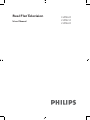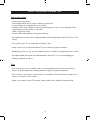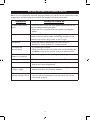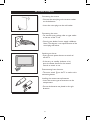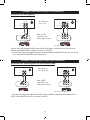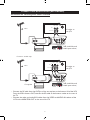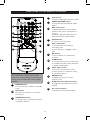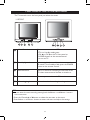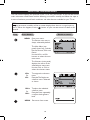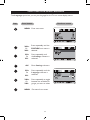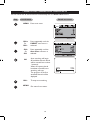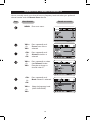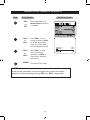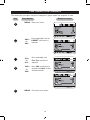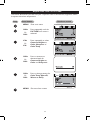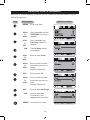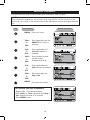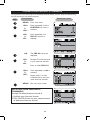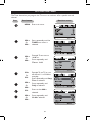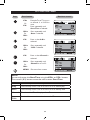Philips 21PT2217 offers a range of features for an enjoyable viewing experience. With its multiple input options, including AV1 and AV2, you can easily connect external devices like DVD players or gaming consoles. The remote control provides convenient access to various functions, allowing you to adjust volume, change channels, and select different picture modes like Personal, Soft, Natural, or Rich. Additionally, you can set a sleep timer for automatic power-off after a desired period.
Philips 21PT2217 offers a range of features for an enjoyable viewing experience. With its multiple input options, including AV1 and AV2, you can easily connect external devices like DVD players or gaming consoles. The remote control provides convenient access to various functions, allowing you to adjust volume, change channels, and select different picture modes like Personal, Soft, Natural, or Rich. Additionally, you can set a sleep timer for automatic power-off after a desired period.




















-
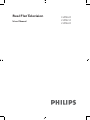 1
1
-
 2
2
-
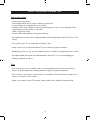 3
3
-
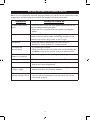 4
4
-
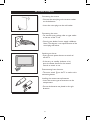 5
5
-
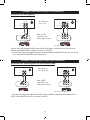 6
6
-
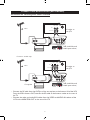 7
7
-
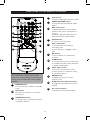 8
8
-
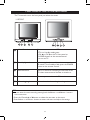 9
9
-
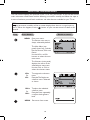 10
10
-
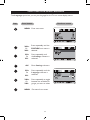 11
11
-
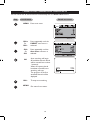 12
12
-
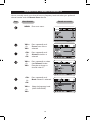 13
13
-
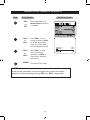 14
14
-
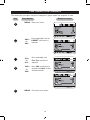 15
15
-
 16
16
-
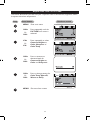 17
17
-
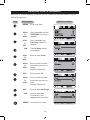 18
18
-
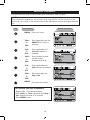 19
19
-
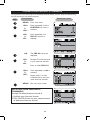 20
20
-
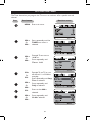 21
21
-
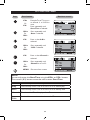 22
22
-
 23
23
-
 24
24
Philips 21PT2217 offers a range of features for an enjoyable viewing experience. With its multiple input options, including AV1 and AV2, you can easily connect external devices like DVD players or gaming consoles. The remote control provides convenient access to various functions, allowing you to adjust volume, change channels, and select different picture modes like Personal, Soft, Natural, or Rich. Additionally, you can set a sleep timer for automatic power-off after a desired period.
Ask a question and I''ll find the answer in the document
Finding information in a document is now easier with AI
Related papers
-
Philips 21PT2217B/94 User manual
-
Philips 21PT5027/79 User manual
-
Philips 21PT5027C/79 User manual
-
Philips 21PT2110C/79 User manual
-
Philips 14PT2117/94 User manual
-
APRILIA 21PT2110C/79 User manual
-
Philips 3135 035 21372 User manual
-
Philips 21PT3327 21" real flat TV User manual
-
Philips 14GX8510 Owner's manual
-
Philips 29PT5607 29" real flat TV User manual