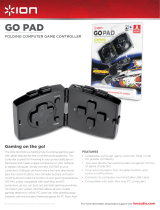1 | razer™
Arcade gaming has come a long way since its glory days – an era woven into the fabric
of gaming history as one that paved the way for innovation, and also one that brought
us bittersweet nostalgia. Hours spent at the arcade honed the gamer in you; for every
coin you inserted, every combo you executed, every hit you took, and every ultra you
unleashed in return – you became a better player. And this is the approach we took
when designing the Razer Atrox Arcade Stick.
Years upon years of collective gaming experience from pro-gamers and you, the Razer
community, have culminated in the ultimate Arcade Stick for the Xbox 360. Engineered
and refined to perfection through countless prototypes and an extensive beta testing
phase, the Razer Atrox Arcade Stick is crafted to allow advanced modification – With
internals and storage easily accessible at the touch of a button, the joystick, all 10
buttons and the top panel are fully interchangeable for full customizability. And that’s
just the beginning.
Featuring genuine Sanwa Denshi™ hardware and an ergonomically authentic arcade
layout, the Razer Atrox represents the pinnacle of precision and reliability and is the
definitive Arcade Stick for tournament-grade gaming.
Forged from the fires of an arcade gaming legacy, the Razer Atrox is, in the most
primeval sense, Bred to Fight.