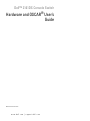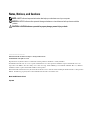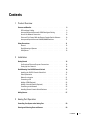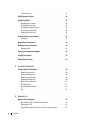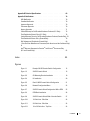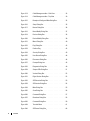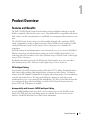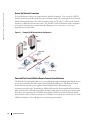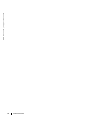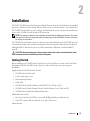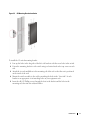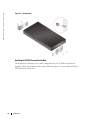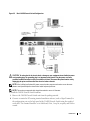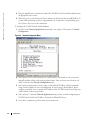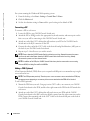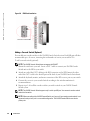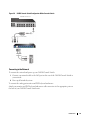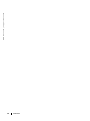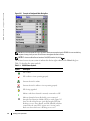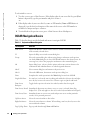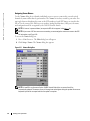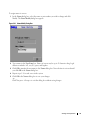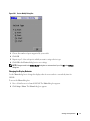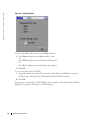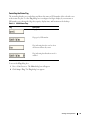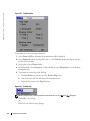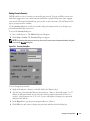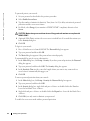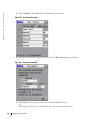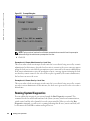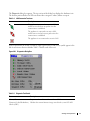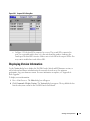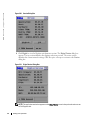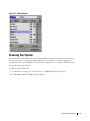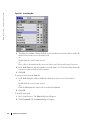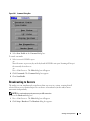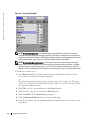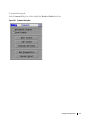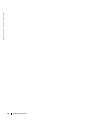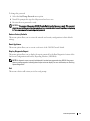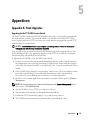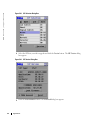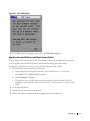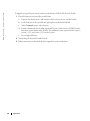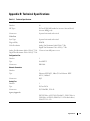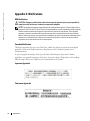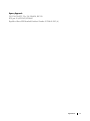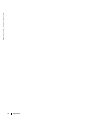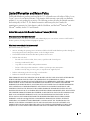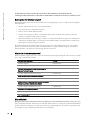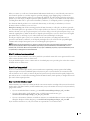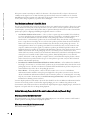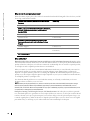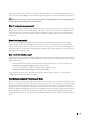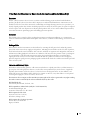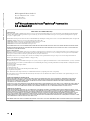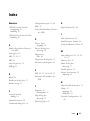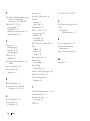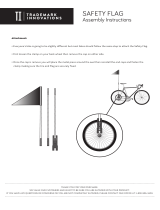www.dell.com | support.dell.com
Dell™ 2161DS Console Switch
Hardware and OSCAR
®
User’s
Guide
Model: 2161DS Console Switch

Notes, Notices, and Cautions
NOTE: A NOTE indicates important information that helps you make better use of your computer.
NOTICE: A NOTICE indicates either potential damage to hardware or loss of data and tells you how to avoid the
problem.
CAUTION: A CAUTION indicates a potential for property damage, personal injury, or death.
___________________
Information in this document is subject to change without notice.
© 2004 Dell Inc. All rights reserved.
Reproduction in any manner whatsoever without the written permission of Dell Inc. is strictly forbidden.
Trademarks used in this text: Avocent is a registered trademarks of Avocent Corporation. OSCAR is a registered trademark of Avocent
Corporation or its affiliates. Dell, PowerEdge, Powervault, PowerApp, and the DELL logo are trademarks of Dell Inc. Microsoft, Windows,
and Windows NT are registered trademarks of Microsoft Corporation.
Other trademarks and trade names may be used in this document to refer to either the entities claiming the marks and names or their products.
Dell Inc. disclaims any proprietary interest in trademarks and trade names other than its own.
Model: 2161DS Console Switch
July 2004

Contents 3
Contents
1 Product Overview
Features and Benefits . . . . . . . . . . . . . . . . . . . . . . . . . . . 9
SIP Intelligent Cabling . . . . . . . . . . . . . . . . . . . . . . . . . 9
Interoperability with Avocent® AVRIQ Intelligent Cabling . . . . . . . . 9
Access Via Network Connection
. . . . . . . . . . . . . . . . . . . . 10
Point and Click Control With the Remote Console Switch Software . . . 10
Interoperability with Avocent A1000R/A2000R Switches . . . . . . . . . 11
Safety Precautions. . . . . . . . . . . . . . . . . . . . . . . . . . . . . 11
General
. . . . . . . . . . . . . . . . . . . . . . . . . . . . . . . . 12
Rack Mounting of Systems
. . . . . . . . . . . . . . . . . . . . . . . 13
LAN Options . . . . . . . . . . . . . . . . . . . . . . . . . . . . . 13
2 Installation
Getting Started . . . . . . . . . . . . . . . . . . . . . . . . . . . . . . 15
Verification of Ethernet/Computer Connections . . . . . . . . . . . . . 16
Setting Up Your Network . . . . . . . . . . . . . . . . . . . . . . . 16
Rack Mounting Your 2161DS Console Switch . . . . . . . . . . . . . . . . 16
Installing the 2161DS Console Switch Unit
. . . . . . . . . . . . . . . 18
Video Optimization
. . . . . . . . . . . . . . . . . . . . . . . . . . 21
Mouse Acceleration. . . . . . . . . . . . . . . . . . . . . . . . . . 21
Connecting a SIP . . . . . . . . . . . . . . . . . . . . . . . . . . . 22
Adding a PEM (Optional)
. . . . . . . . . . . . . . . . . . . . . . . . 22
Adding a Cascade Switch (Optional) . . . . . . . . . . . . . . . . . . 24
Connecting to the Network . . . . . . . . . . . . . . . . . . . . . . 25
Installing Remote Console Switch Software
. . . . . . . . . . . . . . 27
Adding Servers
. . . . . . . . . . . . . . . . . . . . . . . . . . . . . . 27
3 Analog Port Operation
Controlling Your System at the Analog Port . . . . . . . . . . . . . . . . . 29
Viewing and Selecting Ports and Servers . . . . . . . . . . . . . . . . . . 29

4 Contents
Selecting Servers . . . . . . . . . . . . . . . . . . . . . . . . . . . 31
OSCAR Navigation Basics
. . . . . . . . . . . . . . . . . . . . . . . . . 32
Configuring OSCAR . . . . . . . . . . . . . . . . . . . . . . . . . . . . 33
Assigning Server Names
. . . . . . . . . . . . . . . . . . . . . . . 34
Assigning Device Types
. . . . . . . . . . . . . . . . . . . . . . . . 36
Changing the Display Behavior. . . . . . . . . . . . . . . . . . . . . 37
Controlling the Status Flag . . . . . . . . . . . . . . . . . . . . . . . 39
Setting Console Security
. . . . . . . . . . . . . . . . . . . . . . . 41
Viewing and Disconnecting Users
. . . . . . . . . . . . . . . . . . . . . 43
Preemption . . . . . . . . . . . . . . . . . . . . . . . . . . . . . . 45
Running System Diagnostics
. . . . . . . . . . . . . . . . . . . . . . . . 46
Displaying Version Information
. . . . . . . . . . . . . . . . . . . . . . . 49
Resetting a SIP . . . . . . . . . . . . . . . . . . . . . . . . . . . . 51
Resetting Your Keyboard and Mouse
. . . . . . . . . . . . . . . . . . . . 52
Scanning Your System . . . . . . . . . . . . . . . . . . . . . . . . . . . 53
Broadcasting to Servers
. . . . . . . . . . . . . . . . . . . . . . . . . . 55
4 Terminal Operations
Configuring the Terminal Menu. . . . . . . . . . . . . . . . . . . . . . . 59
Network Configuration . . . . . . . . . . . . . . . . . . . . . . . . 60
Firmware Management . . . . . . . . . . . . . . . . . . . . . . . . 60
Enable Debug Messages
. . . . . . . . . . . . . . . . . . . . . . . 60
Set/Change Passwords . . . . . . . . . . . . . . . . . . . . . . . . 60
Restore Factory Defaults . . . . . . . . . . . . . . . . . . . . . . . 61
Reset Appliance
. . . . . . . . . . . . . . . . . . . . . . . . . . . 61
Display Diagnostic Report . . . . . . . . . . . . . . . . . . . . . . . 61
Exit . . . . . . . . . . . . . . . . . . . . . . . . . . . . . . . . . . 61
5 Appendices
Appendix A: Flash Upgrades . . . . . . . . . . . . . . . . . . . . . . . . 63
Upgrading the Dell™ 2161DS Console Switch
. . . . . . . . . . . . . . 63
Upgrading the SIP
. . . . . . . . . . . . . . . . . . . . . . . . . . . 64
Upgrading Cascaded Dell 8-port and 16-port Console Switch . . . . . . 67

Contents 5
Appendix B: Technical Specifications . . . . . . . . . . . . . . . . . . . 69
Appendix C: Notifications
. . . . . . . . . . . . . . . . . . . . . . . . . 70
USA Notification . . . . . . . . . . . . . . . . . . . . . . . . . . . 70
Canadian Notification . . . . . . . . . . . . . . . . . . . . . . . . . 70
Japanese Approvals
. . . . . . . . . . . . . . . . . . . . . . . . . 70
Taiwanese Approvals . . . . . . . . . . . . . . . . . . . . . . . . . 70
Agency Approvals. . . . . . . . . . . . . . . . . . . . . . . . . . . 71
Limited Warranty for Dell-Branded Hardware Products (U.S. Only)
. . . . 73
Total Satisfaction Return Policy (U.S. Only) . . . . . . . . . . . . . . . 76
Limited Warranty Terms for Dell-Branded Hardware Products (Canada Only) 76
Total Satisfaction Return Policy (Canada Only)
. . . . . . . . . . . . . 79
Dell Software and Peripherals (Canada Only) . . . . . . . . . . . . . . 80
1-Year End-User Manufacturer Guarantee (Latin America and the Caribbean Only)
81
Intel
®
Warranty Statement for Pentium
®
and Celeron
®
Processors Only
(U.S. and Canada Only)
. . . . . . . . . . . . . . . . . . . . . . . . 82
Index . . . . . . . . . . . . . . . . . . . . . . . . . . . . . . . . . . . . 85
Figures
Figure 1-1. Example 2161DS Console Switch Configuration . . . 12
Figure 1-2. 2161DS Console Switch . . . . . . . . . . . . . . 13
Figure 2-3. OU Mounting Bracket Installation
. . . . . . . . . 19
Figure 2-4. IU Installation
. . . . . . . . . . . . . . . . . . 20
Figure 2-5. Basic 2161DS Console Switch Configuration . . . . 21
Figure 2-6. Network Configuration Menu
. . . . . . . . . . . 22
Figure 2-7. 2161DS Console Switch Configuration With a PEM
. 25
Figure 2-8. PEM Rack Installation
. . . . . . . . . . . . . . . 26
Figure 2-9. 2161DS Console Switch With a Cascade Switch
. . 27
Figure 2-10. 1U Cable Arm - Side View
. . . . . . . . . . . . . 28
Figure 2-11. 2U Cable Arm - Side View . . . . . . . . . . . . . 28
Figure 2-12. 1U or 2U Cable Arm - Top View
. . . . . . . . . . . 28

6 Contents
Figure 2-13. Cable Management Arm - Side View . . . . . . . . 28
Figure 2-14. Cable Management Arm - Top View
. . . . . . . . 29
Figure 3-15. Example of Configured Main Dialog Box . . . . . . 32
Figure 3-16. Setup Dialog Box
. . . . . . . . . . . . . . . . . 35
Figure 3-17. Names Dialog Box
. . . . . . . . . . . . . . . . 36
Figure 3-18. Name Modify Dialog Box . . . . . . . . . . . . . 37
Figure 3-19. Devices Dialog Box
. . . . . . . . . . . . . . . . 38
Figure 3-20. Device Modify Dialog Box
. . . . . . . . . . . . . 39
Figure 3-21. Menu Dialog Box . . . . . . . . . . . . . . . . . 40
Figure 3-22. Flag Dialog Box
. . . . . . . . . . . . . . . . . . 42
Figure 3-23. Position Flag
. . . . . . . . . . . . . . . . . . . 42
Figure 3-24. Security Dialog Box . . . . . . . . . . . . . . . . 43
Figure 3-25. User Status Dialog Box
. . . . . . . . . . . . . . 46
Figure 3-26. Disconnect Dialog Box
. . . . . . . . . . . . . . 46
Figure 3-27. Preempt Dialog box . . . . . . . . . . . . . . . . 48
Figure 3-28. Diagnostics Dialog Box
. . . . . . . . . . . . . . 49
Figure 3-29. Suspect SIPs Dialog Box
. . . . . . . . . . . . . 51
Figure 3-30. Version Dialog Box . . . . . . . . . . . . . . . . 52
Figure 3-31. Digital Version Dialog Box
. . . . . . . . . . . . . 52
Figure 3-32. SIP Selection Dialog Box
. . . . . . . . . . . . . 53
Figure 3-33. SIP Version Dialog Box . . . . . . . . . . . . . . 54
Figure 3-34. Main Dialog Box
. . . . . . . . . . . . . . . . . 55
Figure 3-35. Scan Dialog Box
. . . . . . . . . . . . . . . . . 56
Figure 3-36. Command Dialog Box . . . . . . . . . . . . . . . 57
Figure 3-37. Broadcast Dialog Box
. . . . . . . . . . . . . . . 58
Figure 3-38. Command Dialog Box
. . . . . . . . . . . . . . . 59
Figure 4-39. Terminal Menu . . . . . . . . . . . . . . . . . . 61
Figure 5-40. SIP Status Dialog Box.
. . . . . . . . . . . . . . . 66

Contents 7
Figure 5-41. SIP Load Dialog Box . . . . . . . . . . . . . . . 67
Figure 5-42. Version Dialog Box
. . . . . . . . . . . . . . . . 67
Figure 5-43. SIP Selection Dialog Box . . . . . . . . . . . . . 68
Figure 5-44. SIP Version Dialog Box
. . . . . . . . . . . . . . 68
Figure 5-45. SIP Load Dialog Box
. . . . . . . . . . . . . . . . 69
Tables
Table 3-1. OSCAR Status Symbols . . . . . . . . . . . . . . 34
Table 3-2. Keyboard and Mouse Navigation
. . . . . . . . . . 36
Table 3-3. OSCAR Status Flags
. . . . . . . . . . . . . . . 43
Table 3-4. LAN Connection Test Icons
. . . . . . . . . . . . 51
Table 3-5. Diagnostic Test Details
. . . . . . . . . . . . . . 51
Table 5-6. Technical Specifications
. . . . . . . . . . . . . . 73

8 Contents

Product Overview 9
1
Product Overview
Features and Benefits
The Dell™ 2161DS Digital Console Switch combines analog and digital technology to provide
flexible, centralized, control of data center servers. This solution delivers a significant reduction in
cable volume, as well as secure digital access, and flexible server management from anywhere at any
time.
The 2161DS Console Switch consists of a rack mountable keyboard, video, and mouse (KVM)
switch, configurable for analog or digital connectivity. Each 2161DS Console Switch has 16 ARI
(Analog Rack Interface) ports, used to connect devices, and operates over standard LAN
connections.
For KVM connectivity and administration, users can remotely access servers across a 10/100BaseT
Ethernet connection, or locally through an analog port on the 2161DS Console Switch. Users
connecting with a SIP can achieve server video resolution of up to 1280x1024 with a cable length
of up to 32 feet (10 meters).
For digital connections between the 2161DS Console Switch and the server, users can achieve
video resolution of up 1280 x 1024 with a cable length of up to 32 feet (10 meters).
SIP Intelligent Cabling
Server Interface Pod (SIP), designed to utilize 10/100 BaseT CAT 5 cabling, dramatically reduces
cable clutter, while providing optimal digital display resolution and video settings. The built-in
memory of the SIP simplifies configuration by assigning and retaining unique server identification
codes for each attached server. This integrated intelligence enhances security and prevents
unauthorized access to a server through cable manipulation. The SIP is powered directly from the
server and provides Keep Alive functionality even if the 2161DS Console Switch unit is not
powered. PS/2 and USB options are available.
Interoperability with Avocent
®
AVRIQ Intelligent Cabling
Avocent AVRIQ intelligent cable may also be used to connect servers to the 2161DS Console
Switch. PS/2, USB, Sun, and serial cabling options are available. Please refer to the Avocent
AutoView 1000R/2000R Installer/User Guide
for more information.

10 Product Overview
www.dell.com | support.dell.com
Access Via Network Connection
No special software or drivers are required on the attached computers. Users access the 2161DS
Console Switch unit and all attached systems via Ethernet from a PC running the Remote Console
Switch Software application. This software resides on the user PC only. User PCs can be located
anywhere a valid network connection exists. The 2161DS Console Switch unit can be configured
on a separate network from your data network, allowing access to your servers even if your
applications network is down.
Figure 1-1. Example 2161DS Console Switch Configuration
Point and Click Control With the Remote Console Switch Software
The Remote Console Switch Software is a cross-platform management application that allows you
to view and control the 2161DS Console Switch and all attached servers. The Remote Console
Switch Software provides secure appliance-based authentication, data transfers, and
username/password storage. By utilizing an Explorer-like interface for navigation with an intuitive
split-screen interface, this software provides you with a single point of access for your entire system.
From here, you can manage the 2161DS Console Switch, install a new 2161DS Console Switch
unit or launch a video session to a system server. Multiple servers can be accessed by one user. Each
additional computer's video will appear in a separate program window.

Product Overview 11
Figure 1-2. 2161DS Console Switch
NOTE: You can access up to 256 servers in a fully configured system by connecting a 16-port analog
switch to each ARI port.
Interoperability with Avocent A1000R/A2000R Switches
The Remote Console Switch Software can also be used to view and control Avocent
A1000R/A2000R switches and all attached servers.
NOTE: Dell SIPs may not be used to connect servers to Avocent A1000R/A2000R switches. Use Avocent
AVRIQs for this configuration.
Safety Precautions
Use the following safety guidelines to help ensure your own personal safety and to help protect your
system and working environment from potential damage.
CAUTION: There is a danger of a new battery exploding if it is incorrectly installed. Replace the battery
only with the same or equivalent type recommended by the manufacturer. Discard used batteries
according to the manufacturer’s instructions.
CAUTION: The power supplies in your system may produce high voltages and energy hazards, which
can cause bodily harm. Only trained service technicians are authorized to remove the covers and
access any of the components inside the system. This warning applies to Dell™ PowerEdge™ servers,
Dell PowerVault™ storage systems.
CAUTION: This system may have more than one power supply cable. To reduce the risk of electrical
shock, a trained service technician must disconnect all power supply cables before servicing the
system.
This document pertains only to the Dell 2161DS Console Switch. You should also read and follow
the additional safety instructions contained elsewhere:
•
The
2161 DS Console Switch Installation Guide
included with your rack solution that
describes how to install your system into a rack.
•
The User's Guide which provides information about setting up and operating your rack
mounted server system.
•
The
Avocent AutoView 1000R/2000R Installer/User’s Guide
if applicable.

12 Product Overview
www.dell.com | support.dell.com
CAUTION: To reduce the risk of electrical shock, a trained service technician must disconnect all
power supply cables before servicing the system.
VAROVANI
:
Ke snízení rizika úrazu elektrickým proudem je nutné, aby školený servisní technik pred
provádením servisu systému odpojil všechny napájecí kabely.
FORSIGTIG: For at reducere risikoen for elektrisk stød, bør en professionel servicetekniker frakoble alle
strømforsyningskabler, før systemet serviceres.
TÄRKEÄÄ: Sähköiskuvaaran pienentämiseksi ammattitaitoisen huoltohenkilön on irrotettava kaikki
virtajohdot ennen järjestelmän huoltamista.
UWAGA:
Aby zmniejszyc ryzyko porazenia pradem, przed naprawa lub konserwacja systemu
wszystkie kable zasilania powinny byc odlaczone przez przeszkolonego technika obslugi.
ADVARSEL! Unngå fare for støt: En erfaren servicetekniker må koble fra alle strømledninger før det
utføres service på systemet.
VARNING: En behörig servicetekniker måste koppla loss alla nätkablar innan service utförs för att minska
risken för elektriska stötar.
ОСТОРОЖНО!
Чтобы избежать поражения электрическим током, перед обслуживанием
системы все кабели электрического питания должны быть отключены квалифицированным
техническим специалистом.
General
•
Observe and follow service markings:
•
Do not service any product except as explained in your system documentation.
•
Opening or removing covers that are marked with the triangular symbol with a lightning bolt
may expose you to electrical shock.
•
Components inside these compartments should be serviced only by a trained service
technician.
–
This product contains no serviceable components. Do not attempt to open.
•
If any of the following conditions occur, unplug the product from the electrical outlet and
replace the part or contact your trained service provider:
–
The power cable, extension cable, or plug is damaged.
–
An object has fallen into the product.
–
The product has been exposed to water.
–
The product has been dropped or damaged.
–
The product does not operate correctly when you follow the operating instructions.
•
Keep your system away from radiators and heat sources. Also, do not block cooling vents.
•
Do not spill food or liquids on your system components, and never operate the product in a
wet environment. If the system gets wet, see the appropriate section in your troubleshooting
guide or contact your trained service provider.

Product Overview 13
•
Use the product only with approved equipment.
•
Allow the product to cool before removing covers or touching internal components.
•
Operate the product only from the type of external power source indicated on the electrical
ratings label. If you are not sure of the type of power source required, consult your service
provider or local power company.
NOTICE: To help avoid damaging your system, be sure the voltage selection switch (if provided) on the
power supply is set for the voltage that most closely matches the AC power available in your location.
Also be sure that your monitor and attached devices are electrically rated to operate
•
Be sure that your monitor and attached devices are electrically rated to operate with the
power available in your location.
•
Use only power cables provided with this product.
•
To help prevent electric shock, plug the system and peripheral power cables into properly
grounded electrical outlets. These cables are equipped with three-prong plugs to help ensure
proper grounding. Do not use adapter plugs or remove the grounding prong from a cable.
•
Observe extension cable and power strip ratings. Make sure that the total ampere rating of all
products plugged into the power strip does not exceed 80 percent of the ampere ratings limit
for the power strip.
•
To help protect your system from sudden, transient increases and decreases in electrical
power, use a surge suppressor, line conditioner, or uninterruptible power supply (UPS).
•
Position system cables and power cables carefully. Route cables so that they cannot be stepped
on or tripped over. Be sure that nothing rests on any cables.
•
Do not modify power cables or plugs. Consult a licensed electrician or your power company
for site modifications. Always follow your local/national wiring rules.
Rack Mounting of Systems
•
Refer to the rack installation documentation accompanying the rack for specific caution
statements and procedures.
•
System rack kits are intended to be installed in a rack by trained service technicians. If a non-
Dell rack is utilized, be sure that the rack meets the specifications of a Dell rack.
LAN Options
•
Do not connect or use during a lightning storm. There may be a risk of electrical shock from
lightning.
•
Never connect or use in a wet environment.

14 Product Overview
www.dell.com | support.dell.com

Installation 15
2
Installation
The Dell™ 2161DS Console Switch requires that the Remote Console Switch Software be installed
prior to use. Remote Console Switch Software allows a user to view and control a server attached to
the 2161DS Console Switch system, configure and maintain the system, and prevent unauthorized
access to the 2161DS Console Switch via IP connection.
NOTE: The analog port does not require the Remote Console Switch Software for operation. The analog
port uses the On-Screen Configuration and Activity Reporting interface (OSCAR®). For more information,
see "Analog Port Operation".
The 2161DS Console Switch system uses Ethernet networking infrastructure and TCP/IP protocol
to transmit keyboard, video, and mouse information between operators and connected computers.
Although 10BaseT Ethernet may be used, Dell recommends a dedicated, switched 100BaseT
network.
CAUTION: Before performing any of the procedures listed in this section, read and follow the Safety
Precautions outlined in the Overview section of this guide.
Getting Started
Before installing your 2161DS Console Switch, refer to the list below to ensure you have all items
that shipped with the 2161DS Console Switch, as well as other items necessary for proper
installation.
Supplied with the 2161DS Console Switch:
• 2161DS Console Switch unit
• Local country power cord
• Rack mounting brackets
•Serial cable
• 2161DS Console Switch Hardware and OSCAR User's Guide on CD
• 2161DS Console Switch Remote Console Switch Software User's Guide on CD
• 2161DS Console Switch Installation Instructions
Additional items needed:
• One Server Interface Pod (SIP) or Avocent® AVRIQ module per attached server
• One CAT 5 patch cable per attached server (up to 10 meters)
Optional items:

16 Installation
www.dell.com | support.dell.com
• Port Expansion Module (PEM)
• PS/2 Keyboard and Mouse Extension cable
Verification of Ethernet/Computer Connections
The front panel of the 2161DS Console Switch features two LEDs describing the Ethernet
connection. The top LED is the
Link
indicator. It will illuminate when a valid connection to the
network is established and blink when there is activity on the port. The lower LED, labeled
100Mbps, will indicate that you are communicating at the 100Mb rate.
Additionally, there are two LEDs above each port number on the front of your unit: one green and
one amber. The green LED will illuminate when the SIP on that port is powered. The amber LED
will illuminate when that port is selected.
Setting Up Your Network
The 2161DS Console Switch system uses IP addresses to uniquely identify the 2161DS Console
Switch units, Avocent A1000R/A2000R units and the computers running Remote Console Switch
Software. The 2161DS Console Switch supports BootP (Bootstrap Protocol) and static IP
addressing. Dell recommends that IP addresses be reserved for each unit and that they remain
static while the 2161DS Console Switch units are connected to the network.
NOTE: Dell 2161DS Console Switch does not support dynamic IP address assignment or BootP
emulation through DHCP.
Rack Mounting Your 2161DS Console Switch
Obtain a Switch Mounting Bracket Kit (0U or 1U) to rack mount your 2161DS Console Switch
unit. Before installing the 2161DS Console Switch and other components in the rack, stabilize the
rack in a permanent location. Start rack mounting your equipment at the bottom of the rack, then
work to the top. Avoid uneven loading or overloading of racks.
CAUTION: Connect only to the power source specified on the unit. When multiple electrical
components are installed in a rack, ensure the total component power ratings do not exceed circuit
capabilities. Overloaded power sources and extension cords present fire and shock hazards.
To install the 0U switch mounting bracket (shipped as default):
1
Line up the holes of the mounting brackets with the screw holes in the switch.
2
Fasten the mounting bracket to the switch using the button head socket cap screws on each
side.
3
Mount the switch assembly to the rack by inserting the three mounting hooks on one side of
the bracket into square holes in the vertical rack.
4
Press down until the blue push button pops out and clicks.

Installation 17
Figure 2-3. OU Mounting Bracket Installation
To install the 1U switch mounting bracket:
1
Line up the holes in the long side of the kit's side brackets with the screw holes in the switch.
2
Fasten the mounting brackets to the switch using two button head socket cap screws on each
side.
3
Attach the six rack nut/holders to the mounting rail of the rack so that the nut is positioned
on the inside of the rack.
4
Mount the switch assembly to the rack by matching the holes in the “short side” of each
bracket to an appropriate set of matching holes on your equipment rack.
5
Insert the #10-32 Phillips screws through the slots in the bracket and the holes in the
mounting rail, then into the rack/nut holders.

18 Installation
www.dell.com | support.dell.com
Figure 2-4. IU Installation
Installing the 2161DS Console Switch Unit
The diagram below illustrates one possible configuration for your 2161DS Console Switch
appliance. Follow the detailed set of procedures following Figure 2-5 to successfully install your
2161DS Console Switch unit.

Installation 19
Figure 2-5. Basic 2161DS Console Switch Configuration
CAUTION: To reduce the risk of electric shock or damage to your equipment do not disable the power
cord grounding plug. The grounding plug is an important safety feature. Plug the power cord into a
grounded (earthed) outlet that is easily accessible at all times. Disconnect the power from the unit by
unplugging the power cord from either the electrical outlet or the unit.
NOTE: If the building has 3-phase AV power, ensure that the computer and monitor are on the same
phase to avoid potential phase-related video and/or keyboard problems.
NOTE: The maximum supported cable length from switch to server is 10 meters.
To install the 2161DS Console Switch hardware:
1
Remove the 2161DS Console Switch unit from the packing material.
2
Connect a terminal or PC running terminal emulation software (such as HyperTerminal) to
the configuration port on the back panel of the 2161DS Console Switch using the supplied
serial cable. The terminal should be set to 9600 baud, 8 bits, 1 stop bit, no parity, and no flow
control.
Network
Digital User
Configuration
Port for updating
firmware
Analog User
Servers 2-16
Server 1
ARI
Port

20 Installation
www.dell.com | support.dell.com
3
Plug the supplied power cord into the back of the 2161DS Console Switch unit and then into
an appropriate power source.
4
When the power is switched on, the Power indicator on the front of the unit will blink for 30
seconds while performing a self-test. Approximately 10 seconds after it stops blinking, press
the <Enter> key to access the main menu.
To configure the 2161DS Console Switch hardware:
1
You will see the
Terminal Applications
menu with seven options. Select option 1,
Network
Configuration
.
Figure 2-6. Network Configuration Menu
2
Select option 1 to set your network speed. When possible, you should set your connection
manually without relying on the auto negotiate feature. Once you enter your selection, you
will be returned to the
Network Configuration
menu.
3
Select option 2 and specify if you are using a static or BootP IP address. Dell recommends
using a static IP address for ease of configuration. If you are using a BootP address, please
configure your BootP server to provide an IP address to the 2161DS Console Switch, skip step
4 and continue to the next procedure.
4
Select options 3-5 from the
Terminal Applications
menu, in turn, to finish configuring your
2161DS Console Switch for IP address, Netmask, and Default Gateway.
5
Once this is completed, type Ø to return to the main menu.
Page is loading ...
Page is loading ...
Page is loading ...
Page is loading ...
Page is loading ...
Page is loading ...
Page is loading ...
Page is loading ...
Page is loading ...
Page is loading ...
Page is loading ...
Page is loading ...
Page is loading ...
Page is loading ...
Page is loading ...
Page is loading ...
Page is loading ...
Page is loading ...
Page is loading ...
Page is loading ...
Page is loading ...
Page is loading ...
Page is loading ...
Page is loading ...
Page is loading ...
Page is loading ...
Page is loading ...
Page is loading ...
Page is loading ...
Page is loading ...
Page is loading ...
Page is loading ...
Page is loading ...
Page is loading ...
Page is loading ...
Page is loading ...
Page is loading ...
Page is loading ...
Page is loading ...
Page is loading ...
Page is loading ...
Page is loading ...
Page is loading ...
Page is loading ...
Page is loading ...
Page is loading ...
Page is loading ...
Page is loading ...
Page is loading ...
Page is loading ...
Page is loading ...
Page is loading ...
Page is loading ...
Page is loading ...
Page is loading ...
Page is loading ...
Page is loading ...
Page is loading ...
Page is loading ...
Page is loading ...
Page is loading ...
Page is loading ...
Page is loading ...
Page is loading ...
Page is loading ...
Page is loading ...
-
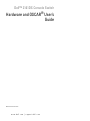 1
1
-
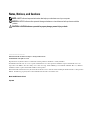 2
2
-
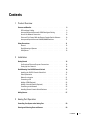 3
3
-
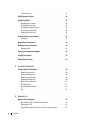 4
4
-
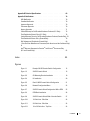 5
5
-
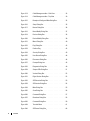 6
6
-
 7
7
-
 8
8
-
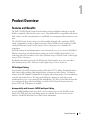 9
9
-
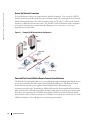 10
10
-
 11
11
-
 12
12
-
 13
13
-
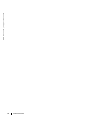 14
14
-
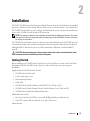 15
15
-
 16
16
-
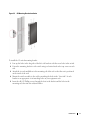 17
17
-
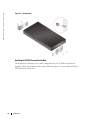 18
18
-
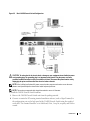 19
19
-
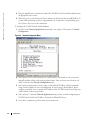 20
20
-
 21
21
-
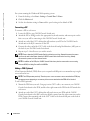 22
22
-
 23
23
-
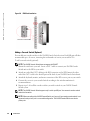 24
24
-
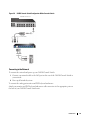 25
25
-
 26
26
-
 27
27
-
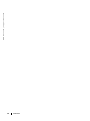 28
28
-
 29
29
-
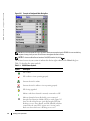 30
30
-
 31
31
-
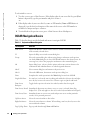 32
32
-
 33
33
-
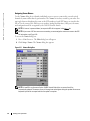 34
34
-
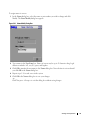 35
35
-
 36
36
-
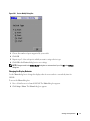 37
37
-
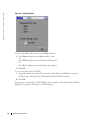 38
38
-
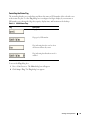 39
39
-
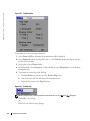 40
40
-
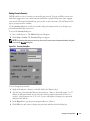 41
41
-
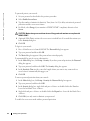 42
42
-
 43
43
-
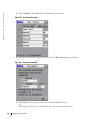 44
44
-
 45
45
-
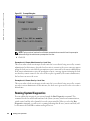 46
46
-
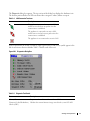 47
47
-
 48
48
-
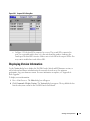 49
49
-
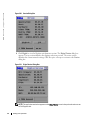 50
50
-
 51
51
-
 52
52
-
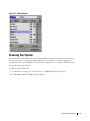 53
53
-
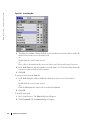 54
54
-
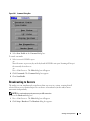 55
55
-
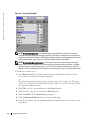 56
56
-
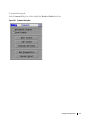 57
57
-
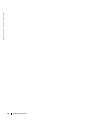 58
58
-
 59
59
-
 60
60
-
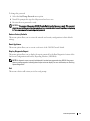 61
61
-
 62
62
-
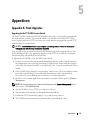 63
63
-
 64
64
-
 65
65
-
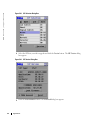 66
66
-
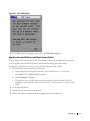 67
67
-
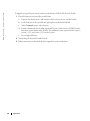 68
68
-
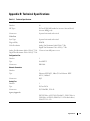 69
69
-
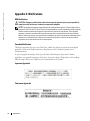 70
70
-
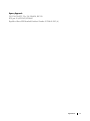 71
71
-
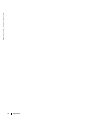 72
72
-
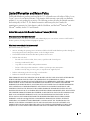 73
73
-
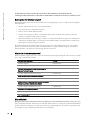 74
74
-
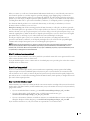 75
75
-
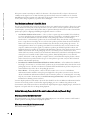 76
76
-
 77
77
-
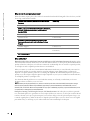 78
78
-
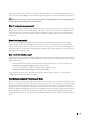 79
79
-
 80
80
-
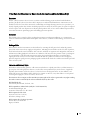 81
81
-
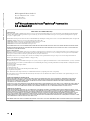 82
82
-
 83
83
-
 84
84
-
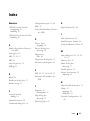 85
85
-
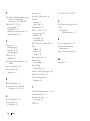 86
86
Ask a question and I''ll find the answer in the document
Finding information in a document is now easier with AI
Related papers
Other documents
-
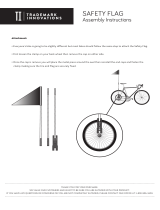 Trademark Innovations FLAG-SAFETY Operating instructions
Trademark Innovations FLAG-SAFETY Operating instructions
-
Avocent AV2000BC User manual
-
IBM 09N4290 User manual
-
Avocent AutoView 2000 User manual
-
Avocent AVRIQ Quick Installation Manual
-
Avocent AutoView AutoView 2020 Quick Installation Manual
-
Zebra WDT40x0 Owner's manual
-
Avocent Avocent AutoView 2030 User manual
-
Avocent AutoView AutoView 2000 Quick Installation Manual
-
Avocent AutoView 2020 Installer/User Manual