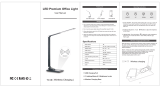8
Before Use
Basic Guide
Advanced Guide
Camera Basics
Index
Auto Mode /
Hybrid Auto Mode
Other Shooting Modes
P Mode
Tv, Av, and M Mode
Playback
Wireless Features
Setting Menu
Accessories
Appendix
Uploading Images to Web Services ....................................... 94
Registering Web Services .........................................................94
Registering CANON iMAGE GATEWAY ................................95
Registering Other Web Services ...........................................96
Uploading Images to Web Services ..........................................97
Reconnecting via Wi-Fi .......................................................... 97
Editing or Erasing Wireless Settings ...................................... 98
Changing or Deleting Connection Settings ................................98
Restoring Default Wireless Settings .......................................... 99
Clearing Information of Devices Paired via Bluetooth ...............99
Setting Menu .................................................................. 100
Adjusting Basic Camera Functions ...................................... 100
Muting Camera Sounds ........................................................... 100
Adjusting the Volume ...............................................................100
Lens Retraction Timing ............................................................ 101
Using Eco Mode ......................................................................101
Power-Saving Adjustment .......................................................101
Screen Brightness ...................................................................101
Hiding the Start-Up Screen ......................................................102
Formatting Memory Cards ....................................................... 102
Low-Level Formatting .......................................................... 102
Selecting and Creating Folders ...............................................103
File Numbering ........................................................................103
Deactivating Auto Rotation ......................................................104
Metric / Non-Metric Display .....................................................104
Checking Certication Logos ................................................... 104
Display Language .................................................................... 104
Changing the HDMI Output Resolution ...................................105
Adjusting Other Settings .......................................................... 105
Restoring Default Camera Settings ......................................... 105
Restoring Camera Defaults .................................................105
Restoring Default Wireless Settings .................................... 105
Wireless Features ........................................................... 83
Available Wireless Features ................................................... 83
Preparing to Use Wireless Features ...................................... 84
Preparing the Camera ...............................................................84
Preparing Smartphones .............................................................85
Pairing with Smartphones via Bluetooth................................. 85
[Bluetooth function] Screen .......................................................86
Bluetooth function ..................................................................86
Pairing ...................................................................................86
Check/clear connection info ..................................................86
Bluetooth address .................................................................86
Controlling the Camera from a Smartphone .............................. 86
Geotagging Images as You Shoot ............................................. 87
Checking Location Information .............................................. 87
Connecting to Smartphones via Wi-Fi .................................... 88
Connecting to Bluetooth Connected Smartphones via Wi-Fi ....88
Connecting to Smartphones via Wi-Fi with the Wi-Fi Button .....88
Establishing a Connection via an Access Point .....................89
Controlling the Camera from a Smartphone .............................. 89
Images on camera .................................................................89
Remote live view shooting .....................................................89
Sending Images to a Smartphone ............................................. 90
Sending Images to a Smartphone from the Camera Menu ... 90
Sending Images to a Smartphone During Playback ..............90
Sending Images to a Smartphone Automatically
as You Shoot .........................................................................90
Specifying Viewable Images ..................................................90
Ending Wi-Fi Connections ......................................................... 91
Sending Images to a Computer Automatically ....................... 91
Connecting to Printers via Wi-Fi ............................................. 93
Establishing a Connection via an Access Point .....................94