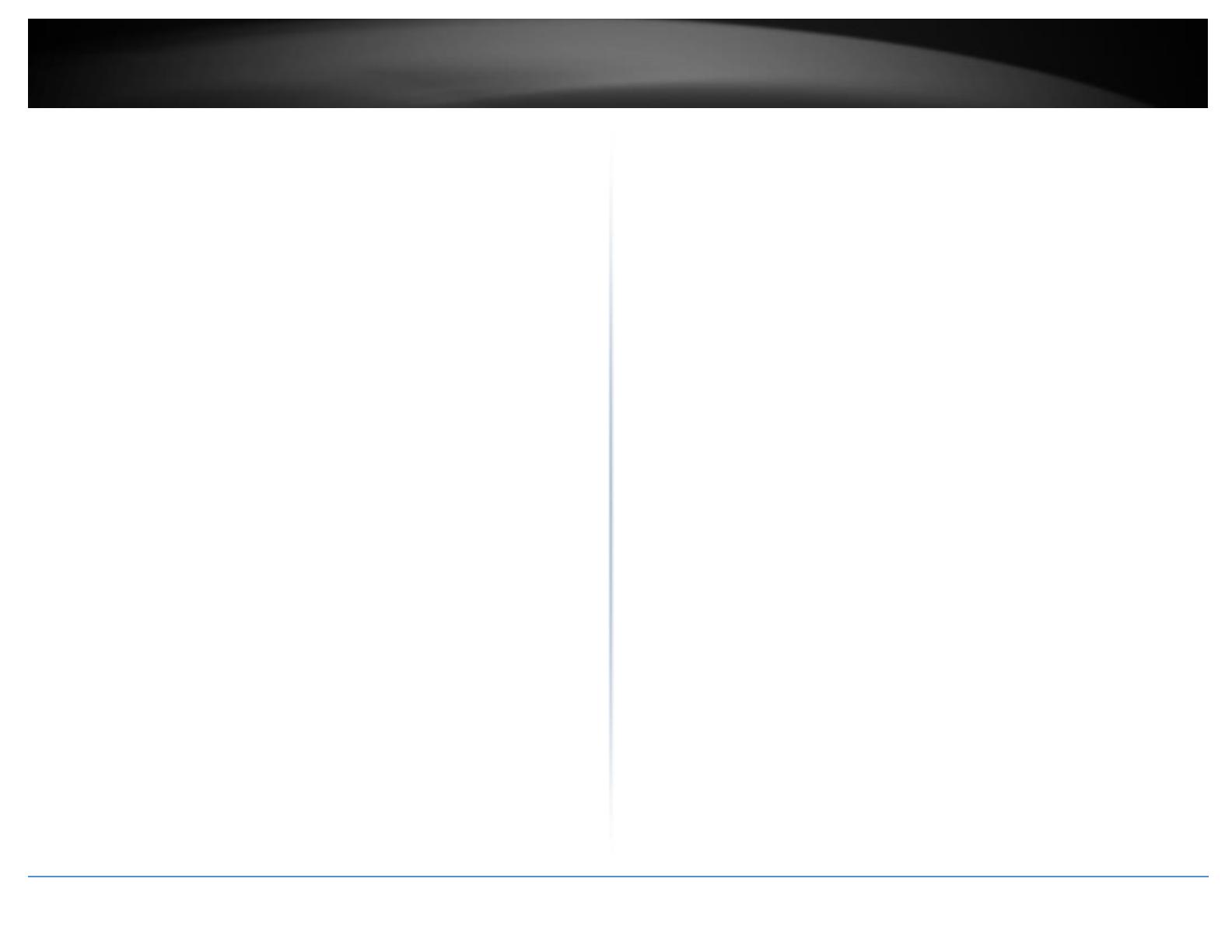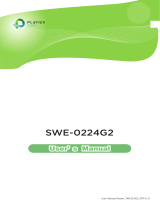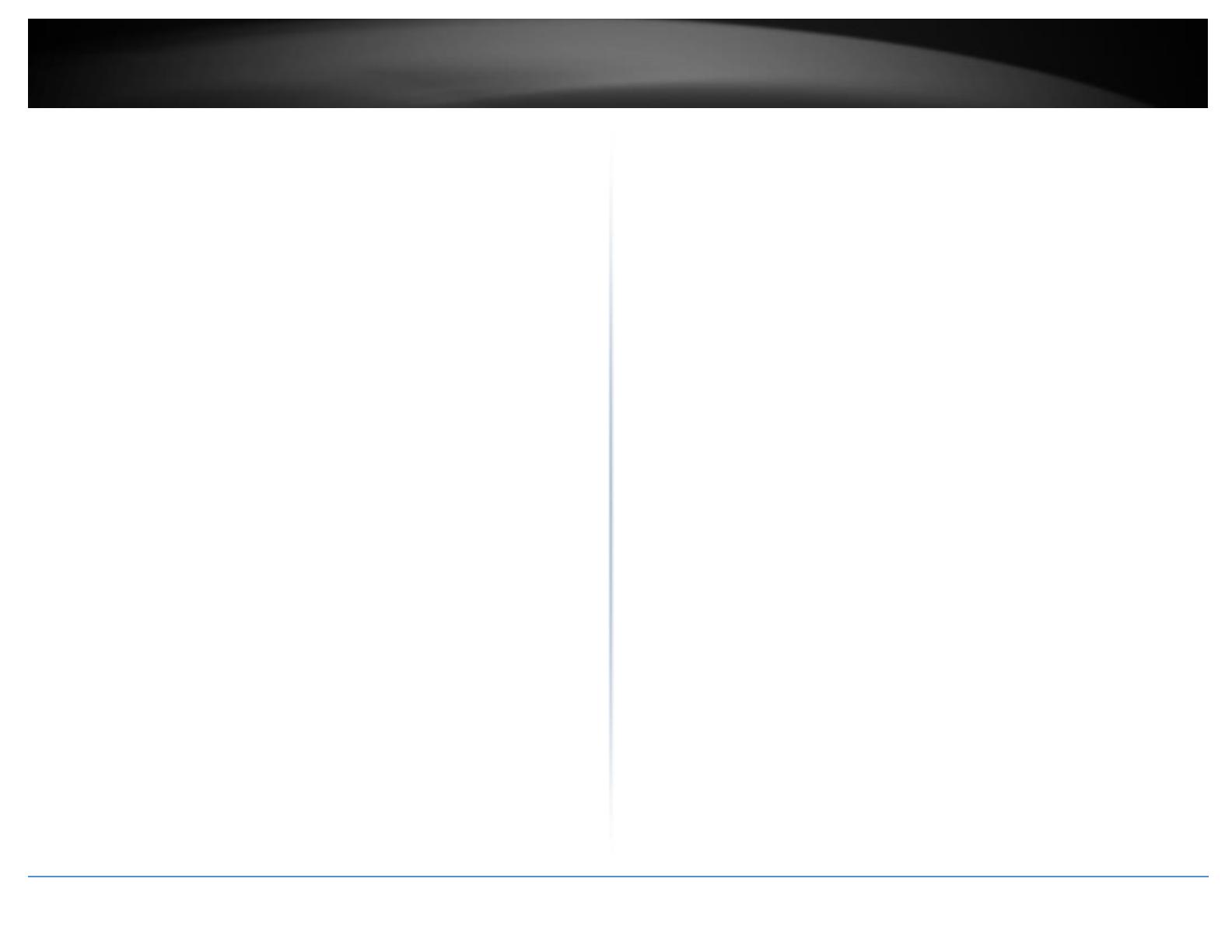
© Copyright 2020 TRENDnet. All Rights Reserved.
Contents
Product Overview ........................................................................... 1
Package Contents .......................................................................................................... 1
Features ......................................................................................................................... 1
Product Hardware Features........................................................................................... 3
SFP Transceiver/Optical Cable Installation .................................................................... 5
Switch Installation .......................................................................... 6
DIN-Rail Installation ....................................................................................................... 6
Install power supply connections .................................................................................. 7
Basic IP Configuration .................................................................................................... 7
Connect additional devices to your switch .................................................................... 9
Accessing switch management interfaces ...................................... 10
Access your switch command line interface................................................................ 10
CLI Command Modes ......................................................................................... 11
Access your switch web management page ................................................................ 12
System Information....................................................................... 13
Basic Settings ................................................................................ 14
General Settings .......................................................................................................... 14
System ............................................................................................................... 14
Jumbo Frame ..................................................................................................... 17
SNTP ................................................................................................................... 18
Management Host ............................................................................................. 21
MAC Management ....................................................................................................... 22
Static MAC Settings ............................................................................................ 22
MAC Table .......................................................................................................... 24
Age Time Settings .............................................................................................. 24
Refusal (Black-hole MAC) ................................................................................... 24
Port Mirror ................................................................................................................... 26
Port Settings ................................................................................................................ 28
General Settings ................................................................................................ 29
Information ........................................................................................................ 31
Advanced Settings ........................................................................ 32
Bandwidth Control ...................................................................................................... 32
QoS .................................................................................................................... 32
Rate Limitation .................................................................................................. 38
IGMP Snooping ............................................................................................................ 41
IGMP Snooping .................................................................................................. 41
IGMP Filtering .................................................................................................... 46
Multicast Listener Discovery (MLD) Snooping ................................................... 49
MVR ................................................................................................................... 52
Multicast Address .............................................................................................. 56
Explicit Host Tracking ......................................................................................... 58
VLAN ............................................................................................................................ 59
Port Isolation ..................................................................................................... 59
802.1Q VLAN ...................................................................................................... 60
GARP/GVRP ....................................................................................................... 65
MAC-based VLAN ............................................................................................... 67
Protocol-based VLAN ......................................................................................... 68
Q-in-Q VLAN (VLAN Stacking) ............................................................................ 69
DHCP Option 82 ........................................................................................................... 76
DHCP Relay .................................................................................................................. 79
Dual Homing ................................................................................................................ 81
ERPS ............................................................................................................................. 83
Link Aggregation .......................................................................................................... 87
Link Layer Discovery Protocol (LLDP) ........................................................................... 91
Loop Detection ............................................................................................................ 94
Modbus ........................................................................................................................ 96
PoE (Power over Ethernet) ........................................................................................ 100
PTP (IEEE-1588 v2) ..................................................................................................... 106