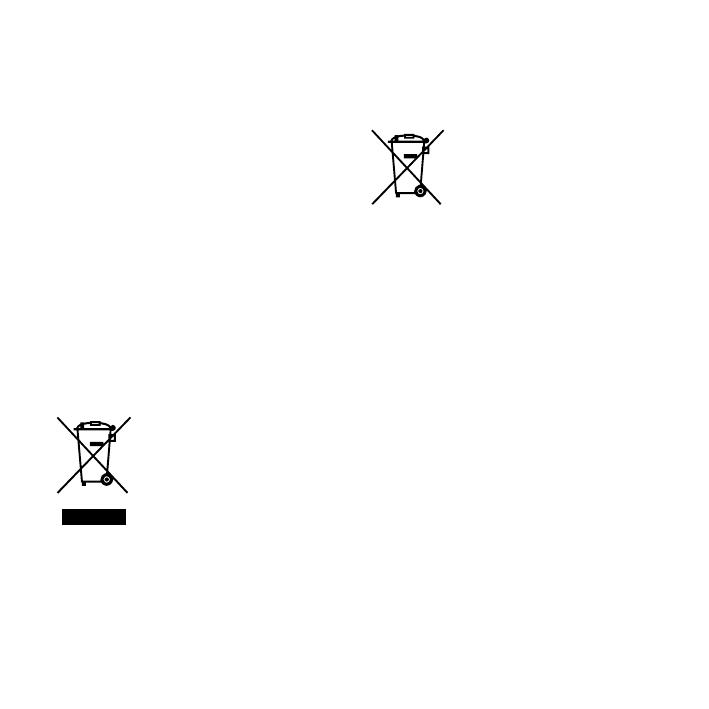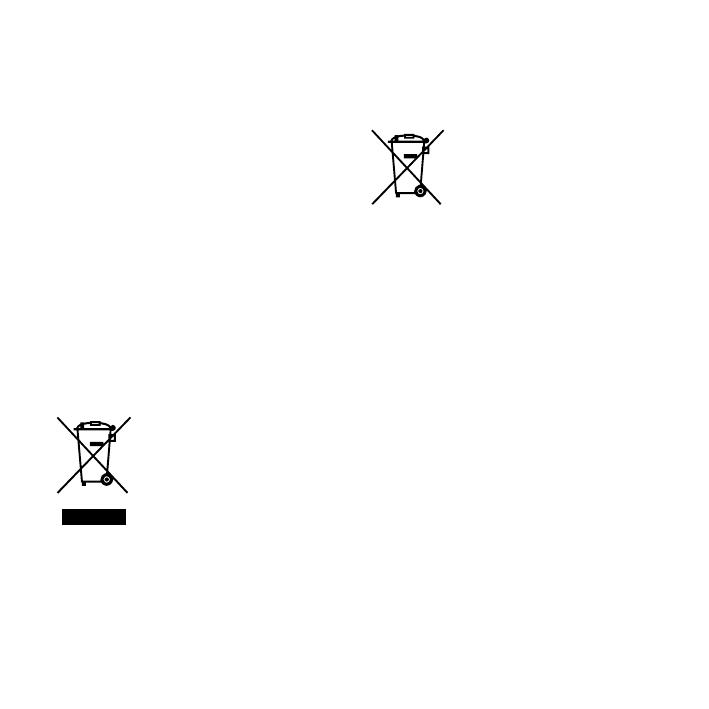
ICD-SX68/SX78/SX88 QSG GB 3-297-855-11(1)
2
GB
This Quick Start Guide describes only basic operations,
such as how to record, play back, or erase messages.
The operating instructions explaining all the features
and functions are supplied with the IC recorder as
PDF les in 15 European languages stored on the
supplied CD-ROM.
You can copy the PDF les of the operating
instructions to your computer. Insert the supplied CD-
ROM into the CD-ROM drive of your computer, and
just follow the instructions shown on the screen.
If the instructions are not shown on the screen, right-
click the CD-ROM on Windows Explorer to open, and
double-click [SetupLauncher.exe].
The English edition of the operating instructions is
supplied as a booklet as well.
For customers in Europe
Disposal of Old Electrical &
Electronic Equipment (Applicable
in the European Union and other
European countries with separate
collection systems)
This symbol on the product or on its
packaging indicates that this product
shall not be treated as household
waste. Instead it shall be handed over
to the applicable collection point
for the recycling of electrical and
electronic equipment. By ensuring this
product is disposed of correctly, you
will help prevent potential negative consequences
for the environment and human health, which could
otherwise be caused by inappropriate waste handling
of this product. The recycling of materials will help
to conserve natural resources. For more detailed
information about recycling of this product, please
contact your local Civic Oce, your household waste
disposal service or the shop where you purchased
the product.
Disposal of waste batteries
(applicable in the European Union
and other European countries with
separate collection systems)
This symbol on the battery or on the
packaging indicates that the battery
provided with this product shall not
be treated as household waste.
By ensuring these batteries are
disposed of correctly, you will help prevent potentially
negative consequences for the environment and
human health which could otherwise be caused
by inappropriate waste handling of the battery. The
recycling of the materials will help to conserve natural
resources.
In case of products that for safety, performance
or data integrity reasons require a permanent
connection with an incorporated battery, this battery
should be replaced by qualied service sta only.
To ensure that the battery will be treated properly,
hand over the product at end-of-life to the applicable
collection point for the recycling of electrical and
electronic equipment.
For all other batteries, please view the section on how
to remove the battery from the product safely. Hand
the battery over to the applicable collection point for
the recycling of waste batteries.
For more detailed information about recycling of this
product or battery, please contact your local Civic
Oce, your household waste disposal service or the
shop where you purchased the product.