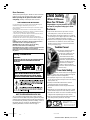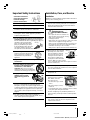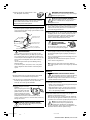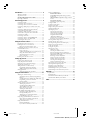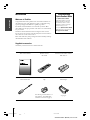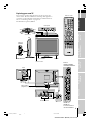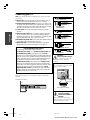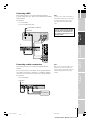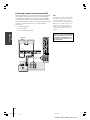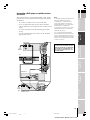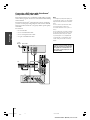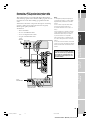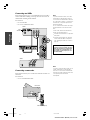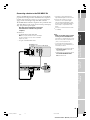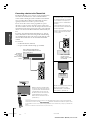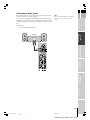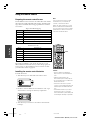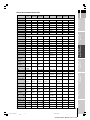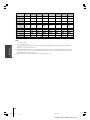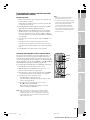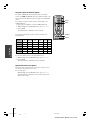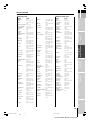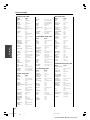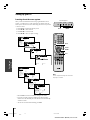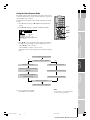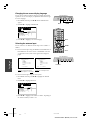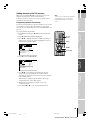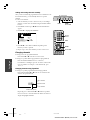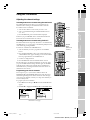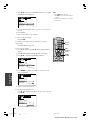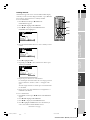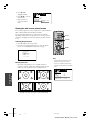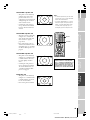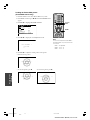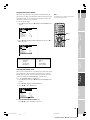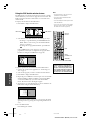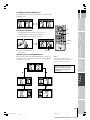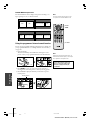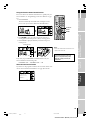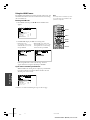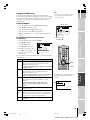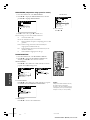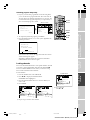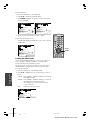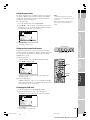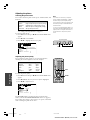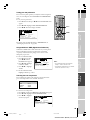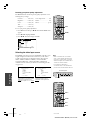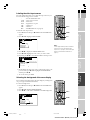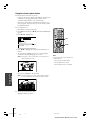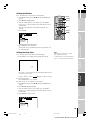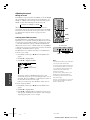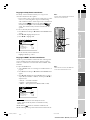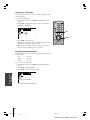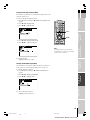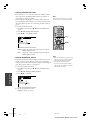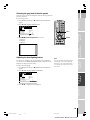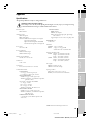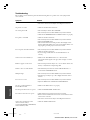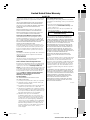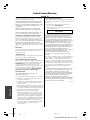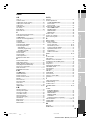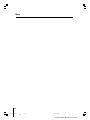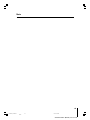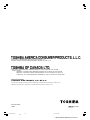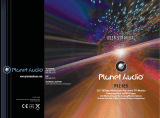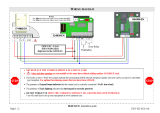26HL84/32HL84 (E/F/ES) size:213*276
26HL84
32HL84
LCD Color Television
OWNER'S MANUAL
Owner's Record
The model number and serial number are on the back
of your TV. Record these numbers in the spaces below.
Refer to these numbers whenever you communicate
with your Toshiba dealer about this TV.
Model number:
Serial number:
E: ENGLISH
F: FRANÇAIS
S: ESPAÑOL
Introduction
Connecting
your TV
Using the
Remote Control
Setting up
your TV
Using the TV’s
Features
Appendix
Index
E
S
F
#01E01_2632HL84 6/4/04, 6:03 PM1
Black

26HL84/32HL84 (E/F/ES) size:213*276
2
Dear Customer,
Thank you for purchasing this Toshiba TV. This manual will
help you use the many exciting features of your new TV.
Before operating the TV, please read this manual
completely, and keep it nearby for future reference.
SAFETY WARNINGS AND INSTRUCTIONS
It is important that you read and understand the Safety Warnings and
Instructions that appear below before you use your TV.
These instructions should be retained and kept in a convenient location
for easy reference.
Two categories of Safety Instructions are included below as follows:
• Product Warning (i.e., what must never be done to avoid those hazards
that could cause bodily injury or property damage).
• User directions (i.e. what must always be done to avoid those hazards
that could cause bodily injury or property damage).
The Safety Instructions contained herein have been categorized in
accordance with the seriousness of the potential hazard through the use
of Signal Words. Those signal words, and their intended meanings, are as
follows:
DANGER: Indicates that failure to observe the Safety Instruction
could result in death or catastrophic bodily injury.
WARNING: Indicates that a failure to observe the Safety
Instructions could result in serious Bodily Injury.
CAUTION: Indicates that a failure to observe the Safety Instructions
could result in minor Bodily Injury or Property Damage.
NOTE: Designates Important Information that relates to safe use of
this product.
Safety Precautions
WARNING
TO REDUCE THE RISK OF FIRE OR ELECTRIC SHOCK,
DO NOT EXPOSE THIS APPLIANCE TO RAIN OR
MOISTURE.
WARNING: TO REDUCE THE RISK OF ELECTRIC
SHOCK, DO NOT REMOVE COVER (OR BACK).
NO USER-SERVICEABLE PARTS INSIDE. REFER
SERVICING TO QUALIFIED SERVICE PERSONNEL.
NOTE TO CATV INSTALLERS IN THE USA
This is a reminder to call the CATV system installer’s attention
to Article 820-40 of the NEC, which provides guidelines for proper
grounding and, in particular, specifies that the cable ground shall
be connected to the grounding system of the building, as close to
the point of cable entry as practical. For additional antenna
grounding information, see items 25 and 26 on page 4.
Child Safety
It Makes A Difference
Where Your TV Stands
Congratulations on your purchase! As you enjoy
your new TV, keep these safety tips in mind:
The Issue
If you are like most consumers, you have a TV in your
home. Many homes, in fact, have more than one TV.
The home theater entertainment experience is a growing
trend, and larger TVs are popular purchases; however, they
are not always supported on the proper TV stands.
Sometimes TVs are improperly secured or inappropriately
situated on dressers, bookcases, shelves, desks, audio
speakers, chests, or carts. As a result, TVs may fall over,
causing unnecessary injury.
Toshiba Cares!
The consumer electronics industry
is committed to making home
entertainment enjoyable and safe.
The Consumer Electronics
Association formed the Home
Entertainment Support Safety
Committee, comprised of TV and
consumer electronics furniture
manufacturers, to advocate
children’s safety and educate
consumers and their families about
television safety.
Tune Into Safety
One size does NOT fit all! Use appropriate
furniture large enough to support the weight of
your TV (and other electronic components).
Use appropriate angle braces, straps, and anchors to
secure your furniture to the wall (but never screw anything
directly into the TV).
Carefully read and understand the other enclosed
instructions for proper use of this product.
Do not allow children to climb on or play with furniture
and TVs.
Avoid placing any item on top of your TV (such as a VCR,
remote control, or toy) that a curious child may reach for.
Remember that children can become excited while watching
a program and can potentially push or pull a TV over.
Share our safety message about this hidden hazard of the
home with your family and friends. Thank you!
2500 Wilson Blvd.
Arlington, VA 22201 U.S.A.
Tel. 703-907-7600 Fax 703-907-7690
www.CE.org
CEA is the Sponsor, Producer and
Manager of the International CES
®
#01E02-05_2632HL84 6/4/04, 6:03 PM2
Black

26HL84/32HL84 (E/F/ES) size:213*276
3
Important Safety Instructions
1) Read these instructions.
2) Keep these instructions.
3) Heed all warnings.
4) Follow all instructions.
5) Do not use this apparatus near water.
6) Clean only with dry cloth.
7) Do not block any ventilation openings. Install in
accordance with the manufacturer’s instructions.
8) Do not install near any heat sources such as radiators,
heat registers, stoves, or other apparatus (including
amplifiers) that produce heat.
9) Do not defeat the safety purpose of the polarized or
grounding type plug. A polarized plug has two blades
with one wider than the other. A grounding type plug has
two blades and a third grounding
prong. The wide blade or the third
prong are provided for your safety.
If the provided plug does not fit into
your outlet, consult an electrician
for replacement of the obsolete outlet.
10) Protect the power cord from being
walked on or pinched, particularly at
plugs, convenience receptacles, and
the point where they exit from the
apparatus.
11) Only use attachments/accessories specified by the
manufacturer.
12) Use only with the cart, stand, tripod,
bracket, or table specified by the
manufacturer, or sold with the
apparatus. When a cart is used, use
caution when moving the cart/apparatus
combination to avoid injury from tip-over.
13) Unplug this apparatus during
lightning storms or when
unused for long periods of
time.
14) Refer all servicing to qualified service personnel.
Servicing is required when the apparatus has been
damaged in any way, such as power-supply cord or plug
is damaged, liquid has been spilled or objects have fallen
into the apparatus, the apparatus has been exposed to
rain or moisture, does not operate normally, or has been
dropped.
15) The apparatus shall not be exposed to dripping or
splashing and that no objects filled with liquids, such as
vases, shall be placed on the apparatus.
Wide plug
Installation, Care, and Service
Installation
Follow these recommendations and precautions and heed all
warnings when installing your TV:
16) Never modify this equipment. Changes or modifications
may void: a) the warranty, and b) the user’s authority to
operate this equipment under the rules of the Federal
Communications Commission.
17) DANGER: RISK OF DEATH, SERIOUS
PERSONAL INJURY,
OR EQUIPMENT DAMAGE !
• Never place the TV on an unstable cart,
stand, or table. The TV may fall, causing
death, serious personal injury,
or damage to the TV.
• Always place the TV on the floor or a sturdy, level, stable
surface that can support the weight of the TV.
• Always use the clip supplied with the TV (see page 6 of
this manual) to secure the TV to a wall, pillar, or other
immovable structure (see item 18 below).
• Always leave a space of at least 4 inches around the TV.
18) Always place the TV on the floor
or a sturdy, level, stable surface
that can support the weight of
the unit. To secure the TV, use
a sturdy tie from the hooks on
the rear of the TV pedestal to
a wall, pillar, or other immovable
structure. Make sure the tie is tight,
secure, and parallel to the floor. Leave a space of at least
4 inches around the TV.
19) To avoid damage to this product, never place or store the
TV in direct sunlight; hot, humid areas; or areas subject to
excessive dust or vibration.
20) Never place items such as vases, aquariums, or candles
on top of the TV.
21) Never block or cover the slots
or openings in the TV cabinet
back, bottom, and sides.
Never place the TV:
• on a bed, sofa, rug, or similar
surface;
• too close to drapes, curtains,
or walls; or
• in a confined space such as a bookcase, built-in cabinet,
or any other place with poor ventilation.
The slots and openings are provided to protect the TV
from overheating and to help maintain reliable operation
of the TV.
22) Never allow anything to rest on or roll over the power
cord, and never place the TV where the power cord is
subject to wear or abuse.
23) Never overload wall outlets and extension cords.
Sturdy tie
TV top View
Clip
Hook
Screw
#01E02-05_2632HL84 6/4/04, 6:03 PM3
Black

26HL84/32HL84 (E/F/ES) size:213*276
4
24) Always operate this equipment with a 120V
AC, 60Hz power source only.
CAUTION: To reduce the risk of electric shock, do not
use the polarized plug with an extension cord, receptacle,
or other outlet unless the blades can be inserted
completely to prevent blade exposure.
25) Always make sure the antenna system is properly
grounded to provide adequate protection against voltage
surges and built-up static charges (see Section 810 of the
National Electric Code).
26) DANGER: RISK OF SERIOUS PERSONAL
INJURY OR DEATH !
• Always use extreme care to make sure you
are never in a position where your body (or any item you
are in contact with, such as a ladder or screwdriver) can
accidentally touch overhead power lines. Never locate the
antenna near overhead power lines or other electrical
circuits.
• Never attempt to install any of the following during
lightning activity:
a) an antenna system; or b) cables, wires, or any home
theater component connected to an antenna or phone
system.
Care
For better performance and safer operation of your Toshiba
TV, follow these recommendations and precautions:
27)
If you use the TV in a room whose temperature is 32
º
F (0
º
C)
or below, the picture brightness may vary until the LCD
warms up. This is not a sign of malfunction.
28) Always unplug the TV before
cleaning.
Wipe the display panel surface
gently using only a soft cloth
(cotton, flannel, etc.). A hard
cloth may damage the surface
of the panel. Avoid contact with
alcohol, thinner, benzene, acidic or alkaline solvent
cleaners, abrasive cleaners, or chemical cloths, which may
damage the surface.
29) WARNING: RISK OF ELECTRIC SHOCK !
Never spill liquids or push objects of any kind
into the TV cabinet slots.
Ground clamp
Antenna discharge unit
(NEC Section 810-20)
Grounding conductors
(NEC Section 810-21)
Power service grounding
electrode system (NEC Art 250 Part H)
Ground clamps
Antenna lead-in wire
Electric service equipment
30) WARNING: RISK OF ELECTRIC SHOCK !
Never touch the TV or connecting cables during a
thunder or lightning storm.
31) NOTE: RISK OF EQUIPMENT DAMAGE !
To prevent damage to the TV screen, never place
the TV in a location where sunlight will fall
directly on the screen.
32) For added protection of your TV from lightning and power
surges, always unplug the power cord and disconnect the
antenna from the TV if you leave the TV unattended or
unused for long periods of time.
33) During normal use, the TV may make occasional snapping
or popping sounds. This is normal, especially when the
unit is being turned on or off. If these sounds become
frequent or continuous, unplug the power cord and
contact a Toshiba Authorized Service Center.
34) WARNING: RISK OF
SERIOUS PERSONAL
INJURY OR EQUIPMENT
DAMAGE !
The TV screen is glass. Never strike
the screen with a sharp or heavy object.
35) The LCD panel on this TV is manufactured using an
extremely high level of precision technology; however, an
occasional pixel (dot of light) may display constantly on
the screen.
This is a structural property of LCD technology and is not
a sign of malfunction.
Such pixels are not visible when the picture is viewed
from a normal viewing distance.
Note: Interactive video games that involve shooting a
“gun” type of joystick at an on-screen target may not work
on this TV.
Service
36) WARNING: RISK OF ELECTRIC SHOCK !
Never attempt to service the TV yourself. Opening
and removing the covers may expose you to
dangerous voltage or other hazards. Refer all servicing to
a Toshiba Authorized Service Center.
37) If you have the TV serviced:
• Ask the service technician to use only replacement parts
specified by the manufacturer.
• Upon completion of service, ask the service technician
to perform routine safety checks to determine that the
TV is in safe operating condition.
38)The cold cathode fluorescent lamp in the LCD panel
contains a small amount of mercury.
When the TV reaches the end of its useful life, dispose of
the used TV by the approved method for your area, or ask
a qualified service technician to properly dispose of the TV.
Note: The lamp unit contains mercury, the
disposal of which may be regulated due to
environmental considerations. For disposal or
recycling information, contact your local authorities or the
Electronics Industries Alliance (www.eiae.org).
120V AC
#01E02-05_2632HL84 6/4/04, 6:03 PM4
Black

26HL84/32HL84 (E/F/ES) size:213*276
5
Introduction................................................................ 6
Welcome to Toshiba ......................................................... 6
Supplied accessories ......................................................... 6
Note Regarding Quick Connect Guide ........................ 6
Exploring your new TV ................................................... 7
Connecting your TV .................................................. 8
Connecting a VCR .......................................................... 9
Connecting a cable converter box .................................... 9
Connecting a cable converter box and VCR ................... 10
Connecting a DVD player or satellite receiver and
a VCR............................................................................ 11
Connecting a DVD player with ColorStream
®
(component video) and a VCR ...................................... 12
Connecting a DTV receiver/set-top box with
ColorStream
®
(component video) and a VCR ................ 13
Connecting two VCRs ................................................... 14
Connecting a camcorder ................................................ 14
Connecting a device to the DVI/HDCP IN .................. 15
Connecting a device to the TheaterLink ........................ 16
Connecting an audio system .......................................... 17
Using the remote control ...................................... 18
Preparing the remote control for use .............................. 18
Installing the remote control batteries ............................ 18
Remote Control functional key chart ...................... 19
Programming the remote control for use with
your audio/video devices ................................................ 21
Device code setup ................................................... 21
Searching and sampling the code of a device (8500)....
21
Using the volume lock feature (8000) ..................... 22
Operational feature reset (8900) ............................. 22
Device code table .................................................... 23
Learning about the remote control ................................. 25
Setting up your TV .................................................. 26
Learning about the menu system ................................... 26
Using the Quick Connect Guide ................................... 27
Changing the on-screen display language ....................... 28
Selecting the antenna input............................................ 28
Adding channels to the TV’s memory ............................ 29
Programming channels automatically...................... 29
Adding and erasing channels manually.................... 30
Changing channels ........................................................ 30
Changing channels using SpeedSurf ........................ 30
Using the TV’s features.......................................... 31
Adjusting the channel settings ........................................ 31
Switching between two channels using Channel
Return .................................................................... 31
Switching between two channels using SurfLock™ ....
31
Programming your favorite channels ....................... 31
Labeling channels ................................................... 33
Viewing the wide-screen picture formats ........................ 34
Selecting the picture size ......................................... 34
Scrolling the Theater Wide picture
(Theater Wide 2 and 3 only) .................................. 36
Using the auto aspect feature .................................. 37
Selecting the cinema mode...................................... 37
Using the POP double-window feature .......................... 38
Switching the main and POP pictures..................... 39
Freezing the POP picture ........................................ 39
Adjusting the size of the double-window ................. 39
Double-Window aspect ratio .................................. 40
Using the programmed channel search function............. 40
Using the favorite channel search function .............. 41
About the auto favorite feature ................................ 41
Using the LOCKS menu ............................................... 42
Entering the PIN code ............................................ 42
If you cannot remember your PIN code .................. 42
Using the V-CHIP menu ............................................... 43
ENABLE BLOCKING .......................................... 43
TV RATING (Independent rating system for
broadcasters) ........................................................... 43
MPAA RATING (Independent rating system for
movies) ................................................................... 44
BLOCKING OPTION.......................................... 44
Unlocking programs temporarily ............................ 45
Locking channels ........................................................... 45
Locking the video inputs................................................ 46
Using the game timer..................................................... 47
Using the front panel lock feature .................................. 47
Changing the PIN code ................................................. 47
Adjusting the picture ..................................................... 48
Selecting the picture mode ...................................... 48
Adjusting the picture quality ................................... 48
Saving your new preferences ................................... 49
Using CableClear™ DNR
(Digital Noise Reduction) ....................................... 49
Selecting the color temperature ............................... 49
Resetting your picture quality adjustments .............. 50
Selecting the video input source ..................................... 50
Labeling the video input sources .................................... 51
Selecting the background of the menu display ............... 51
Using the closed caption feature ..................................... 52
Setting the ON timer ..................................................... 53
Setting the sleep timer.................................................... 53
Adjusting the sound ....................................................... 54
Muting the sound ................................................... 54
Selecting stereo/SAP broadcasts .............................. 54
Enjoying the Dolby Virtual sound feature............... 55
Enjoying the WOW™ surround sound feature ...... 55
Adjusting the sound quality .................................... 56
Resetting your audio adjustments ........................... 56
Using the sub-bass system (SBS) ............................. 57
Turning off the built-in speakers ............................. 57
Selecting the Audio OUT sound ............................. 58
Using the StableSound
®
feature .............................. 58
Selecting the gray level of the side panels........................ 59
Adjusting the back lighting feature................................. 59
Displaying on-screen information .................................. 60
Viewing the demonstration mode .................................. 60
Understanding the auto power off feature ...................... 60
Understanding the last mode memory feature ................ 60
Appendix................................................................... 61
Specifications ................................................................. 61
Tr oubleshooting ............................................................. 62
Limited United States Warranty for LCD TV ................ 63
Limited Canada Warranty for LCD TV ......................... 64
Index .......................................................................... 65
#01E02-05_2632HL84 6/4/04, 6:03 PM5
Black

26HL84/32HL84 (E/F/ES) size:213*276
6
Introduction
Introduction
Welcome to Toshiba
Congratulations! You have purchased one of the finest LCD TVs on
the market. The goal of this manual is to guide you through setting
up and operating your Toshiba TV as quickly as possible.
The model and serial numbers are on the back of your TV. Write
these numbers in the space provided on the front cover of this manual
for your records.
Instructions in this manual are based on using the remote control.
You also can use the controls on the TV if they have the same name as
those referred to on the remote control.
Please read all the safety and operating instructions carefully, and keep
this manual for future reference.
Supplied accessories
Check that you have the accessories and items shown.
This owner’s manual Remote control Batteries for the remote control
CT-90164 LR6 (AA) × 2
TheaterLink cable Clip Cable clamper
Use this clip to attach the TV to a
wall, pillar, or other immovable
structure. See item 18 on page 3.
Note Regarding
Quick Connect Guide
The Quick Connect Guide
automatically appears on-screen
the first time the TV is turned on.
This feature provides on-screen
instructions to guide you through
the initial setup of your TV.
To stop the Quick Connect Guide,
either press EXIT or turn off the TV.
See page 27 for details.
See page 8.
#01E06-07_2632HL84 6/4/04, 6:03 PM6
Black

26HL84/32HL84 (E/F/ES) size:213*276
7
Introduction
Connecting
your TV
Using the
Remote Control
Setting up
your TV
Using the TV’s
Features
Appendix
Index
E
S
F
POWER
Top
FrontSide
Terminals
(VIDEO 3)
POWER
Remote sensor
Power indicator
123
456
789
100/
0
ENT
TV
CABLE/SAT
VCR
POWER
+10
DVD
AUDIO1
AUDIO2
ACTION
MODE
PIC SIZE
MENU
LIGHT SLEEP
ENTER
FAV
CH
TV/
VCR
VOL
EXIT
DISC
CH RTN
DVD RTN
DVD CLEAR
SLOW/DIR
PAUSE/STEP
AM/FM
SKIP/SEARCH
PLAYREW FF
STOP
POP DIRECT CH
FREEZE
SPLIT
CH SCAN
SOURCE
SWAP
POP CH
REC
INPUT
RECALL
MUTE
L
I
N
K
T
H
E
A
T
E
R
F
A
V
O
R
I
T
E
I
N
F
O
G
U
I
D
E
S
E
T
U
P
T
I
T
L
E
S
U
B
T
I
T
L
E
A
U
D
I
O
FAV
Remote control
Back
Remove
the covers
Antenna terminals
DVI/HDCP IN
Terminals
• VIDEO/AUDIO OUT
• VARIABLE AUDIO OUT
HEADPHONE jack
Control panel
Swivel base
Cable clamper
(Supplied: see page 8)
Terminals
• VIDEO 1 IN
• VIDEO 2 IN
• ColorStream HD-1/2
• TheaterLink IN/OUT
Push
Exploring your new TV
You can operate your TV using the buttons on the top panel or the
remote control. The A/V terminals for connecting other equipment to
your TV are on the back panel and side panel (see illustrations below).
Also see “Connecting your TV” on pages 8-17.
The illustrations represent 32HL84.
#01E06-07_2632HL84 6/4/04, 6:03 PM7
Black

26HL84/32HL84 (E/F/ES) size:213*276
8
Connecting
your TV
Connecting your TV
Note: One TheaterLink cable is provided with your TV. No other cables
are provided.
Coaxial cable is the cable that comes in from your antenna, cable TV
service, or cable converter box. Coaxial cable has “F” connectors.
Standard A/V (audio/video) cables usually come in sets of three, and
are typically color-coded according to use: yellow for video, red for stereo
right audio, and white for stereo left (or mono) audio. Your TV’s standard
A/V inputs are color-coded in the same manner as the cables.
S-video cable is for use with video equipment that has an S-Video
connector.
Component video cables come in sets of three (typically color-coded
red, green, and blue), and are for use with video equipment that has
component video connectors. Your TV’s ColorStream
®
(component video)
inputs are color-coded in the same manner as the cables.
DVI-D digital single-link cable is for use with video equipment that has
a DVI-D digital single-link connector (see page 15).
TheaterLink cable is used to remotely control other A/V equipment
(equipped with an infrared sensor) through the TV (see page 16).
NOTE REGARDING PICTURE QUALITY
When connecting video equipment to your Toshiba TV:
For GOOD picture quality: Use a standard A/V (yellow) video cable.
For BETTER picture quality: If your equipment has an S-video
connector, use an S-video cable instead of a standard yellow video cable.
(You still must connect the standard red and white audio cables for full
system connection, but do not connect a standard yellow video cable at
the same time or the picture performance will be unacceptable.)
For BEST picture quality: If your equipment has component video
connectors, use component video cables instead of a standard yellow
video cable or an S-video cable (plus the standard red and white audio
cables for full system connection.) If your equipment has a DVI-D
digital single-link connector, use a DVI-D cable (plus standard red
and white audio cables connected to the audio terminals labeled “For
DVI/HDCP IN” for full system connection).
Component video cables
Coaxial (antenna) cable
Standard A/V cables
(red/white/yellow)
S-video cable
WARNING:
RISK OF ELECTRIC SHOCK !
Do not plug in any power cords
until you have finished connecting all
equipment.
DVI-D digital single-link cable
TheaterLink cable
This connection allows you to watch TV programs or basic cable
channels.
From Antenna or Cable
Note:
The cable clampers can be used to bundle
the above connection cables.
TV
Cable clampers
Cable clamper (included).
Push the
hook until
it is locked.
WARNING: RISK OF
SERIOUS PERSONAL
INJURY OR EQUIPMENT
DAMAGE !
Never grasp the cable clampers when
moving or lifting the TV. The cable clampers
could break, causing the TV to fall.
#01E08-17_2632HL84 6/4/04, 6:03 PM8
Black

26HL84/32HL84 (E/F/ES) size:213*276
9
Introduction
Connecting
your TV
Using the
Remote Control
Setting up
your TV
Using the TV’s
Features
Appendix
Index
E
S
F
Connecting a VCR
This connection allows you to watch local channels and video
programs, watch video tapes, and record one channel while watching
another channel.
You will need:
• two coaxial cables
• one set of standard A/V cables
IN from ANT
VIDEO AUDIO
OUT to TV
CH 3
LR
CH 4
IN
OUT
Connecting a cable converter box
This connection allows you to watch basic and premium cable
channels.
To use the TV’s features, select ANT-1. To view premium channels,
select ANT-2, tune the TV to channel 3 or 4 (whichever channel is
vacant in your area), and use the converter box to change channels.
You will need:
• three coaxial cables
IN
OUT
Cable converter box
Note:
When you use a converter box with your TV,
the remote control will not operate some
features, such as programming your favorite
channels, labeling channels, and locking
channels.
TV
From Cable
Note:
If you have a mono VCR, connect L/Mono to
VCR Audio OUT using only one audio cable.
If you have a VCR with S-video, use an S-
video cable instead of the standard video
cable.
From Cable Box or Antenna
Stereo VCR
The unauthorized recording, use, distribution,
or revision of television programs, videotapes,
DVDs, and other materials is prohibited under
the Copyright Laws of the United States and
other countries, and may subject you to civil
and criminal liability.
TV
#01E08-17_2632HL84 6/4/04, 6:03 PM9
Black

26HL84/32HL84 (E/F/ES) size:213*276
10
Connecting
your TV
Connecting a cable converter box and VCR
This connection allows you to watch and record basic and premium
cable channels, watch videotapes, and record one channel while
watching another channel. To use the TV’s features, select ANT-1.
To view premium channels or record with the VCR, select ANT-2,
tune the TV and VCR to channel 3 or 4 (whichever channel is vacant
in your area), and use the converter box to change channels.
You will need:
• one cable signal splitter
• five coaxial cables
• one set of standard A/V cables
IN from ANT OUT to TV
CH 3
CH 4
VIDEO
AUDIO
LR
IN
OUT
OUT OUT
Cable signal splitter
IN
IN OUT
Cable converter box
Note:
If you have a mono VCR, connect L/Mono to
VCR Audio OUT using only one audio cable.
If you have a VCR with S-video, use an S-
video cable instead of a standard video cable.
When you use a converter box with your TV,
the remote control will not operate some
features, such as programming your favorite
channels, labeling channels, and locking
channels.
TV
From Cable
Stereo VCR
The unauthorized recording, use, distribution,
or revision of television programs, videotapes,
DVDs, and other materials is prohibited under
the Copyright Laws of the United States and
other countries, and may subject you to civil
and criminal liability.
#01E08-17_2632HL84 6/4/04, 6:03 PM10
Black

26HL84/32HL84 (E/F/ES) size:213*276
11
Introduction
Connecting
your TV
Using the
Remote Control
Setting up
your TV
Using the TV’s
Features
Appendix
Index
E
S
F
Connecting a DVD player or satellite receiver
and a VCR
This connection allows you to watch DVD/satellite, VCR, and TV
programs, and record one channel while watching another channel.
You will need:
• two (or three, if satellite receiver is used) coaxial cables
• one set of standard A/V cables (between the TV and VCR)
(plus one additional set of standard A/V cables if satellite receiver
is used)
• one S-video cable (between the TV and DVD player/satellite
receiver)
• one pair of standard audio cables (between the TV and DVD
player/satellite receiver)
VIDEO
OUTOUT
S-VIDEO
AUDIO
OUT
L
R
IN from ANT
VIDEO
OUTOUT
S-VIDEO
IN from ANT
VIDEO AUDIO
OUT to TV
CH 3
LR
CH 4
IN
OUT
VIDEO
OUT
AUDIO
OUT
L
R
L
R
Note:
For the highest possible picture quality from a
DVD player/satellite receiver without
component video or DVI/HDCP, use an
S-video cable between the TV and DVD
player/satellite receiver. (If your DVD player/
satellite receiver is compatible with
component video, see page 12. If your DVD
player/satellite receiver is compatible with
DVI/HDCP, see page 15.)
Do not connect the DVD player/satellite
receiver and VCR to the same video channel
on the TV. (See the illustrations, which show
the DVD player/satellite receiver connected to
VIDEO 1 on the TV and the VCR connected
to VIDEO 2 on the TV.)
From
Antenna
Stereo VCR
From
Satellite
Dish
DVD player
Satellite receiver
The unauthorized recording, use, distribution,
or revision of television programs, videotapes,
DVDs, and other materials is prohibited under
the Copyright Laws of the United States and
other countries, and may subject you to civil
and criminal liability.
TV
#01E08-17_2632HL84 6/4/04, 6:03 PM11
Black

26HL84/32HL84 (E/F/ES) size:213*276
12
Connecting
your TV
Connecting a DVD player with ColorStream
®
(component video) and a VCR
This connection allows you to watch DVD, VCR, and TV programs,
and record TV programs. You can record one channel while watching
another channel.
Your TV has ColorStream
®
(component video) inputs. Connecting
your TV to a DVD player with component video (such as a Toshiba
DVD player with ColorStream
®
) can greatly enhance picture quality
and realism.
You will need:
• two coaxial cables
• one set of standard A/V cables
• one set of component video cables
• one pair of standard audio cables
Y
IN from ANT
VIDEO AUDIO
OUT to TV
CH 3
LR
CH 4
IN
OUT
VIDEO
OUT
S-VIDEO
AUDIO
OUT
L
R
L
R
COMPONENT VIDEO
P
R
P
B
Y
Stereo VCR
From
Antenna
TV
DVD player with component video
Note:
For the highest possible picture quality, use
component video cables (or a DVI-D digital
single-link cable) between the TV and DVD
player.
You can connect component video cables
from the DVD player to either set of
ColorStream terminals on the TV (HD-1 or
HD-2).
The ColorStream HD-1 and HD-2 terminals
can be used with Progressive (480p, 720p)
and Interlaced (480i,1080i) scan systems.
If your DVD player is not compatible with
component video (or DVI/HDCP), use an
S-video cable (plus an audio connection)
instead.
The unauthorized recording, use, distribution,
or revision of television programs, videotapes,
DVDs, and other materials is prohibited under
the Copyright Laws of the United States and
other countries, and may subject you to civil
and criminal liability.
#01E08-17_2632HL84 6/4/04, 6:03 PM12
Black

26HL84/32HL84 (E/F/ES) size:213*276
13
Introduction
Connecting
your TV
Using the
Remote Control
Setting up
your TV
Using the TV’s
Features
Appendix
Index
E
S
F
Connecting a DTV receiver/set-top box with
ColorStream
®
(component video) and a VCR
This connection allows you to watch DTV (digital TV broadcast),
VCR, and TV programs, and record DTV and TV programs. You can
record from one source while watching a program from another
source.
Your TV has ColorStream
®
(component video) inputs. Connecting
your TV to a DTV receiver with component video can greatly
enhance picture quality and realism.
You will need:
• three coaxial cables
• two sets of standard A/V cables
• one set of component video cables
• one pair of standard audio cables
Satelite IN
IN from ANT OUT to TV
VIDEO AUDIO
LR
IN
OUT
VIDEO
OUT
S-VIDEO
AUDIO
OUT
L
R
L
R
COMPONENT VIDEO
P
R
P
B
Y
CH 3
CH 4
DTV receiver with
component video
Note:
For the highest possible picture quality, use
component video cables (or a DVI-D digital
single-link cable) between the TV and DTV
receiver.
You can connect component video cables
from the DTV receiver to either set of
ColorStream terminals on the TV (HD-1 or
HD-2).
The ColorStream HD-1 and HD-2 terminals
can be used with Progressive (480p, 720p)
and Interlaced (480i,1080i) scan systems.
If your DTV receiver is not compatible
with component video (or DVI/HDCP), use
an S-video cable (plus an audio connection)
instead.
To record from the DTV receiver, set the VCR
to Line IN. To monitor recording from the DTV
receiver, set the VCR to Line IN and the TV to
VIDEO 1.
The unauthorized recording, use, distribution,
or revision of television programs, videotapes,
DVDs, and other materials is prohibited under
the Copyright Laws of the United States and
other countries, and may subject you to civil
and criminal liability.
Stereo VCR
From
Antenna
From
DTV Antenna
TV
#01E08-17_2632HL84 6/4/04, 6:03 PM13
Black

26HL84/32HL84 (E/F/ES) size:213*276
14
Connecting
your TV
VCR2
Connecting two VCRs
This connection allows you to record (dub/edit) from one VCR to
another VCR while watching a videotape. You also can record one
channel while watching another channel.
You will need:
• two coaxial cables
• two sets of standard A/V cables
VIDEO AUDIO
LR
IN
OUT
IN from ANT OUT to TV
VIDEO AUDIO
CH 3
LR
CH 4
IN
OUT
CH 3
CH 4
Connecting a camcorder
This connection allows you to watch video materials recorded on a
camcorder.
You will need:
• one set of standard A/V cables
VIDEO
AUDIO
OUT
L
R
VCR1
From
Antenna
TV
**
*
Note:
If you have VCRs with S-video, use S-video
cables instead of standard video cables. Do
not connect both a standard video cable and
an S-video cable to VIDEO 1 (or VIDEO 2) at
the same time, or the picture performance
will be unacceptable.
Do not connect the same VCR to the output
and input terminals on the TV at the same
time.
To dub or edit, VCR 2 must select Line IN,
and the TV must select VIDEO 1.
*
The Video OUT terminals do not output the
POP picture.
**
The Audio OUT terminals can output the
sound of either the Main or POP picture
(see “Selecting the Audio OUT sound” on
page 58).
The unauthorized recording, use, distribution,
or revision of television programs, videotapes,
DVDs, and other materials is prohibited under
the Copyright Laws of the United States and
other countries, and may subject you to civil
and criminal liability.
Note:
If you have a camcorder with S-video, use an
S-video cable instead of a standard video
cable. Do not connect both a standard video
cable and an S-video cable at the same time,
or the picture performance will be
unacceptable.
Video-3 (Side panel)
Camcorder
#01E08-17_2632HL84 6/4/04, 6:03 PM14
Black

26HL84/32HL84 (E/F/ES) size:213*276
15
Introduction
Connecting
your TV
Using the
Remote Control
Setting up
your TV
Using the TV’s
Features
Appendix
Index
E
S
F
Connecting a device to the DVI/HDCP IN
Your TV’s DVI/HDCP* IN terminal is designed to accept HDCP
program material in digital form from EIA/CEA-861–compliant
**
consumer electronic devices, such as a set-top box or DVD player
equipped with a DVI-D digital single-link OUT terminal.
†
The DVI/HDCP IN terminal is designed for best performance with
1080i high-definition video signals, but also will accept and display
480p, 720p, and 480i picture signals.
Note: This TV is not intended for connection to
and should not be used with a PC (personal
computer).
You will need:
• one DVI-D digital single-link cable
Note: For proper operation, the DVI-D cable length
should not exceed 3m (9.8 ft). The recommended
length is 2m (6.6 ft).
• one pair of standard audio cables
VIDEO AUDIO
LR
IN
OUT
DVI/HDCP
OUT
*
DVI/HDCP = Digital Visual Interface/
High-bandwidth Digital Content Protection.
**
EIA/CEA-861 compliance covers the
transmission of uncompressed digital
video with high-bandwidth digital content
protection, which is being standardized for
future reception of high-definition video
signals.
†
Consult your consumer electronics dealer
for availability.
Note:
• Make sure the DVI cable is fastened
securely to the TV and DVI device.
If the cable is not fastened securely on both
ends, the TV may suffer from picture noise
(“snow”) or have no picture at all.
• To ensure that the DVI/HDCP device is
reset properly, it is recommended that you
follow these procedures:
a) When turning on your electronic devices,
turn on the TV first, and then the
DVI/HDCP device.
b) When turning off your electronic devices,
turn off the DVI/HDCP device
first, and then the TV.
TV
DVI/HDCP device
(for example, set-top box or DVD player)
#01E08-17_2632HL84 6/4/04, 6:03 PM15
Black

26HL84/32HL84 (E/F/ES) size:213*276
16
Connecting
your TV
Connecting a device to the TheaterLink
The TheaterLink allows you to remotely operate (through the TV)
most infrared-controlled devices* (such as a Toshiba infrared-
controled VCR or DVD player) enclosed within an entertainment
center or similar cabinet. Without the TheaterLink, the device
typically would need to be visible to operate it remotely.
You can use the TV’s remote control (programmed to operate
the device; see pages 18–24) or the device’s remote control. Point
the remote control at the front of the TV and press the button for the
desired function. The signal passes from the remote control through
the TV to the device via the TheaterLink cable (included with your
TV).
To connect, align the TheaterLink cable’s infrared “eye” with the
device’s infrared sensor and attach it using double-sided mounting
tape (included with the cable in the accessory pack). Plug the other
end of the TheaterLink cable into the TV’s TheaterLink OUT
terminal.
You will need:
• one TheaterLink cable (included)
• one piece of double-sided mounting tape (included)
POWER
TheaterLink
cable’s infrared
“eye” facing
device’s infrared
sensor
Front of infrared-controled device*
(such as a Toshiba infrared-controled
VCR or DVD player)
With this connection, point the Toshiba
TV remote control at the front of the TV
to operate both the TV and the infrared-
controled device. (You also can point
the device’s remote control at the TV to
operate the device, but you will also
need to use the TV’s remote control to
operate the TV.)
TV
___________
*The TheaterLink OUT function has been verified for use with Toshiba infrared-controled devices. The TheaterLink IN
function has been verified for use with
SmarTouch™ STS/STS-C wireless RF control systems. Due to
the wide variation in remote control operation among manufacturers, these functions may or may not operate with other
brands.
SmarTouch is a trademark of Crestron Electronics, Inc. (www.crestron.com).
IR receiver/repeater
or home theater
control system
POWER
With this connection, point the Toshiba TV
remote control at the front of the
IR receiver/repeater or home theater
control system to operate the TV.
For additional control options for your
home theater system, you can connect
an IR receiver/repeater (not included) or
a home theater control system (not
included) to the TV’ s TheaterLink IN
terminal.*
See the Specifications section in the
back of this manual for TheaterLink IN
terminal requirements.
Contact your home theater electronics
dealer for details about home theater
control systems.
IN
OUT
IN
OUT
TV
Back of IR receiver/
repeater or home
theater control system*
(not included)
#01E08-17_2632HL84 6/4/04, 6:03 PM16
Black

26HL84/32HL84 (E/F/ES) size:213*276
17
Introduction
Connecting
your TV
Using the
Remote Control
Setting up
your TV
Using the TV’s
Features
Appendix
Index
E
S
F
Connecting an audio system
This connection allows you to hear the TV sound through external
speakers connected to an audio amplifier.
To control the audio through the amplifier, turn on the TV and the
amplifier, set the volume of both to a moderate level, and turn off the
TV’s built-in speakers (see “Turning off the built-in speakers” on page
57).
You will need:
• one pair of standard audio cables
LINE IN
LR
Amplifier
TV
Note:
If the volume of either the TV or the amplifier
is set to 0 (or OFF), you will not hear any
sound.
#01E08-17_2632HL84 6/4/04, 6:03 PM17
Black

Using the
Remote Control
26HL84/32HL84 (E/F/ES) size:213*276
18
Using the remote control
Preparing the remote control for use
Your Toshiba TV remote control has one dedicated TV mode and five
universal modes: VCR, Cable/SAT, DVD, Audio1, and Audio2. The
target devices and default devices being programmed for each mode
are as follows:
Target device/Mode mapping
Mode Device
TV Toshiba TV
CABLE/SAT Universal Cable, Satellite
VCRUniversal VCR, DVD, LD, Cassette
DVDUniversal DVD, VCR, LD, Cassette
AUDIO1 Universal Audio: Amp., Tuner, Misc.Audio, CD/MD
AUDIO2 Universal Audio: CD/MD, Amp., Tuner, Misc.Audio
Default device codes
Mode Default device
TV Toshiba TV
CABLE/SAT Toshiba Satellite receiver
VCRToshiba VCR
DVDToshiba DVD
AUDIO1 Pioneer Audio receiver
AUDIO2 Pioneer LD
Repeatedly press MODE to cycle among the modes. If you own
different brands of audio/video devices, you must first program your
remote control (see “Programming the remote control for use with
your audio/video devices” on page 21).
Installing the remote control batteries
To install the batteries:
1. Slide the battery cover off the back of the remote control.
2. Install two “AA” size alkaline batteries. Match the + and – signs
on the batteries to the signs on the battery compartment.
3. Slide the battery cover back on to the remote control until the
lock snaps.
Note:
Your TV’s remote control may not operate
certain features on your VCR, cable TV
converter, or other electronic device.
Refer to the owner’s manuals for your other
devices to determine their available features.
If your TV’s remote control does not operate a
specific feature on a device, use the remote
control that came with the device.
Caution:
• Dispose of batteries in a designated
disposal area. Do not throw batteries into
afire.
• Attention should be drawn to the
environmental aspects of battery disposal.
• Do not mix battery types or combine used
batteries with new ones.
• If the remote control does not operate
correctly, or if the operating range becomes
reduced, replace both batteries with new
ones.
• If the batteries are dead or if you will not
use the remote control for a long time,
remove the batteries to prevent battery acid
from leaking into the battery compartment.
MODE
TV
CABLE/SAT
VCR
DVD
AUDIO1
AUDIO2
123
456
789
100/
0
ENT
POWER
+10
ACTION
MODE
PIC SIZE
MENU
LIGHT SLEEP
ENTER
FAV
CH
VOL
EXIT
CH RTN
DVD RTN
DVD CLEAR
SLOW/DIR
SKIP/SEARCH
INPUT
RECALL
MUTE
L
I
N
K
T
H
E
A
T
E
R
F
A
V
O
R
I
T
E
I
N
F
O
G
U
I
D
E
S
E
T
U
P
T
I
T
L
E
S
U
B
T
I
T
L
E
A
U
D
I
O
FAV
#01E18-25_2632HL84 6/4/04, 6:03 PM18
Black

26HL84/32HL84 (E/F/ES) size:213*276
19
Introduction
Using the
Remote Control
Setting up
your TV
Using the TV’s
Features
Appendix
Index
E
S
F
Connecting
your TV
Remote Control functional key chart
Key Label
Toshiba TV Cable Satellite VCR DVD/LD Receiver CD/MD Cassette
(TV) (CBL/SAT) (CBL/SAT) (AUDIO) (AUDIO) (VCR)
LIGHT Lights the remote key, and toggles between enabled and disabled Illumination mode.
SLEEP Sleep timer --- --- --- --- --- --- ---
POWER Power Power Power Power Power Power Power Power
1Digit 1 Digit 1 Digit 1 Digit 1 Digit 1 AV input 1 Digit 1 Digit 1
2Digit 2 Digit 2 Digit 2 Digit 2 Digit 2 AV input 2 Digit 2 Digit 2
3Digit 3 Digit 3 Digit 3 Digit 3 Digit 3 AV input 3 Digit 3 Digit 3
4Digit 4 Digit 4 Digit 4 Digit 4 Digit 4 AV input 4 Digit 4 Digit 4
5Digit 5 Digit 5 Digit 5 Digit 5 Digit 5 CD Digit 5 Digit 5
6Digit 6 Digit 6 Digit 6 Digit 6 Digit 6 Tuner Digit 6 Digit 6
MODE Remote control device mode selection
PIC SIZE Selects the TV TV TV TV TV TV TV
image shape.
7Digit 7 Digit 7 Digit 7 Digit 7 Digit 7 Phono Digit 7 Digit 7
8Digit 8 Digit 8 Digit 8 Digit 8 Digit 8 Cassette Digit 8 Digit 8
9Digit 9 Digit 9 Digit 9 Digit 9 Digit 9 Aux Digit 9 Digit 9
ACTION --- ---
Action, Menu
--- Menu --- --- ---
100/– 100 --- 100/- --- +10 --- --- ---
0Digit 0 Digit 0 Digit 0 Digit 0 Digit 0 Digit 0 Digit 0 Digit 0
ENT (CH Enter)
--- CH Enter --- --- --- --- --- ---
GUIDE/SETUP
--- --- Guide --- DVD setup --- --- ---
INFO/TITLE --- --- INFO --- TITLE= --- --- ---
Top menu
FAVORITE/ Favorites ---
Favorites
--- Subtitle --- --- ---
SUBTITLE
THEATERLINK/
TheaterLink
--- --- --- Audio --- --- ---
AUDIO
MENU/ Menu --- Action --- Menu --- --- ---
ACTION Menu
yz/FAV yz Menu select/ --- Menu select --- Menu select --- --- ---
FAV yz
x • Menu select --- Menu select --- Menu select --- --- ---
ENTER Enter --- Select --- Enter --- --- ---
VOL
yz Volume Volume Volume Volume Volume Volume Volume Volume
up/down* up/down* up/down* up/down* up/down* up/down* up/down* up/down*
EXIT/ Exit --- Exit --- DVD clear --- --- ---
DVD CLEAR
CH
yz Channel Channel Channel Channel --- Channel --- ---
up/down up/down up/down up/down up/down
INPUT TV/Video TV TV VCR input TV Input TV TV
select
MUTE
Sound mute* Sound mute* Sound mute* Sound mute* Sound mute* Sound mute* Sound mute* Sound mute*
RECALL On-screen On-screen On-screen On-screen On-screen --- --- ---
display display display display display
CH RTN/ Previous Previous Previous --- DVD --- --- ---
DVD RTN channel channel channel return
SLOW/
•
--- --- --- Slow FWD Slow FWD --- --- ---
DIR
x
--- --- --- --- Slow REV --- --- ---
SKIP/
•
--- --- --- --- Skip FWD
---
Skip FWD
---
SEARCH
x
--- --- --- --- Skip REV
---
Skip REV
---
REW VCR VCR VCR Rewind Rewind
---
Rewind Rewind
PAUSE/STEP VCR VCR VCR Pause Pause
---
Pause Pause
PLAY VCR VCR VCR Play Play
---
Play Play
FF VCR VCR VCR Fast FWD Fast FWD
---
Fast FWD Fast FWD
#01E18-25_2632HL84 6/4/04, 6:03 PM19
Black

Using the
Remote Control
26HL84/32HL84 (E/F/ES) size:213*276
20
Key Label
Toshiba TV Cable Satellite VCR DVD/LD Receiver CD/MD Cassette
(TV) (CBL/SAT) (CBL/SAT) (AUDIO) (AUDIO) (VCR)
TV/VCR VCR
---
TV/SAT TV/VCR ---
---
--- Reverse
AM/FM DISC --- --- --- --- Disc shift AM/FM Disc shift Deck side
A/B switch
STOP VCR VCR VCR Stop Stop
---
Stop Stop
REC
**
VCRVCR VCR Record** ---
---
Record** Record**
PIP CH
yz
POP channel TV TV TV TV TV TV TV
up/down
SPLIT POP Split TV TV TV TV TV TV TV
POP DIRECT CH
POP Direct ch
TV TV TV TV TV TV TV
FREEZE POP Freeze TV TV TV TV TV TV TV
SWAP POP Swap TV TV TV TV TV TV TV
CH SCAN
POP Ch scan
TV TV TV TV TV TV TV
SOURCE POP Source TV TV TV TV TV TV TV
Note:
•“---” will send nothing.
•“ TV” will jump to TV.
•“ VCR” will jump to last active VCR or DVD. Active VCR/DVD is defined as the mode that remains for a minimum of 5
seconds, or if a key is pressed in that mode.
*
The VOLUME and MUTE will jump to “TV” by default. When the volume is unlocked, all the devices will have their own volume.
The AUDIO1/2 (Receiver, CD) modes will have their own volume even if Volume Lock is on TV, CABLE/SAT, VCR, or DVD. See
“Using the Volume Lock feature” on page 22.
**
Press the REC button twice within 5 seconds to record each audio/video source.
#01E18-25_2632HL84 6/4/04, 6:03 PM20
Black
Page is loading ...
Page is loading ...
Page is loading ...
Page is loading ...
Page is loading ...
Page is loading ...
Page is loading ...
Page is loading ...
Page is loading ...
Page is loading ...
Page is loading ...
Page is loading ...
Page is loading ...
Page is loading ...
Page is loading ...
Page is loading ...
Page is loading ...
Page is loading ...
Page is loading ...
Page is loading ...
Page is loading ...
Page is loading ...
Page is loading ...
Page is loading ...
Page is loading ...
Page is loading ...
Page is loading ...
Page is loading ...
Page is loading ...
Page is loading ...
Page is loading ...
Page is loading ...
Page is loading ...
Page is loading ...
Page is loading ...
Page is loading ...
Page is loading ...
Page is loading ...
Page is loading ...
Page is loading ...
Page is loading ...
Page is loading ...
Page is loading ...
Page is loading ...
Page is loading ...
Page is loading ...
Page is loading ...
Page is loading ...
-
 1
1
-
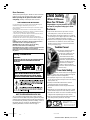 2
2
-
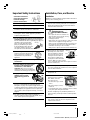 3
3
-
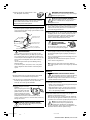 4
4
-
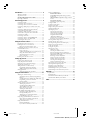 5
5
-
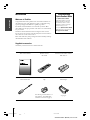 6
6
-
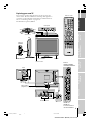 7
7
-
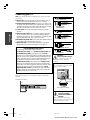 8
8
-
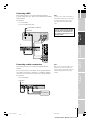 9
9
-
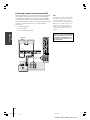 10
10
-
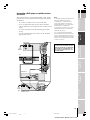 11
11
-
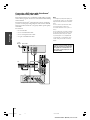 12
12
-
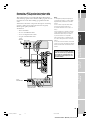 13
13
-
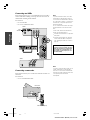 14
14
-
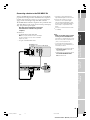 15
15
-
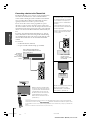 16
16
-
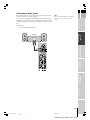 17
17
-
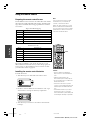 18
18
-
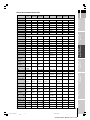 19
19
-
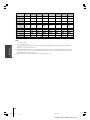 20
20
-
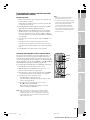 21
21
-
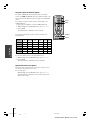 22
22
-
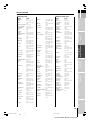 23
23
-
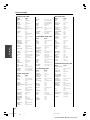 24
24
-
 25
25
-
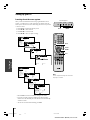 26
26
-
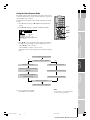 27
27
-
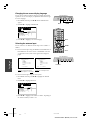 28
28
-
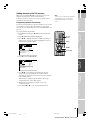 29
29
-
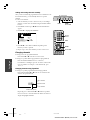 30
30
-
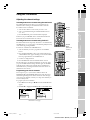 31
31
-
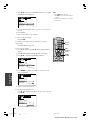 32
32
-
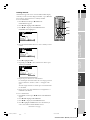 33
33
-
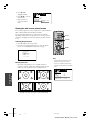 34
34
-
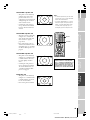 35
35
-
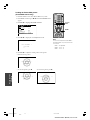 36
36
-
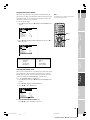 37
37
-
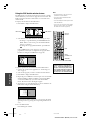 38
38
-
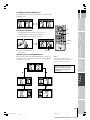 39
39
-
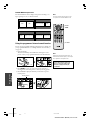 40
40
-
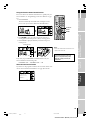 41
41
-
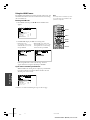 42
42
-
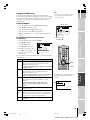 43
43
-
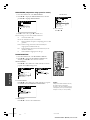 44
44
-
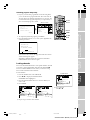 45
45
-
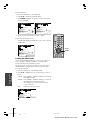 46
46
-
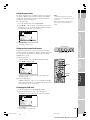 47
47
-
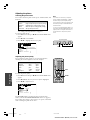 48
48
-
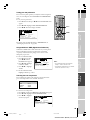 49
49
-
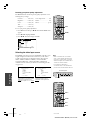 50
50
-
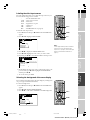 51
51
-
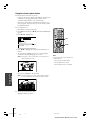 52
52
-
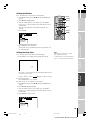 53
53
-
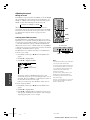 54
54
-
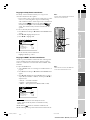 55
55
-
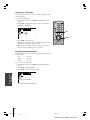 56
56
-
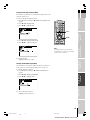 57
57
-
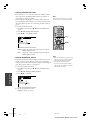 58
58
-
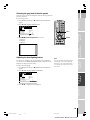 59
59
-
 60
60
-
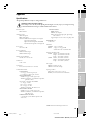 61
61
-
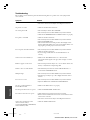 62
62
-
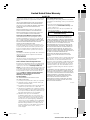 63
63
-
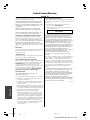 64
64
-
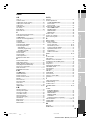 65
65
-
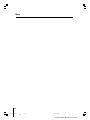 66
66
-
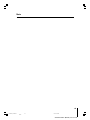 67
67
-
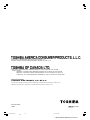 68
68
Ask a question and I''ll find the answer in the document
Finding information in a document is now easier with AI
Related papers
Other documents
-
Polaroid FLM-201TM User manual
-
Philips DVDR3545V/F7 User manual
-
 Blackweb BWB17AV002 User manual
Blackweb BWB17AV002 User manual
-
Philips REM380 User manual
-
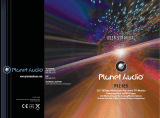 Planet Aaudio P12.1ES User manual
Planet Aaudio P12.1ES User manual
-
 Mintek 27HL85 User manual
Mintek 27HL85 User manual
-
Channel Vision 3101 User manual
-
Acoustic Research ARR1540 User manual
-
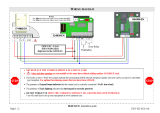 Intratone 06-0131-EN Owner's manual
Intratone 06-0131-EN Owner's manual
-
Philips SBCRU460/00 User manual