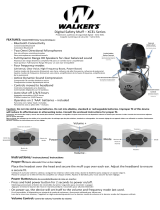Introduction
Set yourself free of wires with AuraBoom. No more fumbling with charging cables late at night or
knocking things off your bedside table. AuraBoom features a Qi standard wireless charger to
effortlessly recharge your phone simply by placing your phone on the induction charging surface.
The multi-function LED alarm clock has incredibly robust sound from the dual 10 Watt speaker.
Connect your phone via Bluetooth to stream your favourite music or plug in a music player using
the auxiliary line-in.
Packaging Contents:
• Auraboom
• User Guide
• 3.5mm AUX Cable
• Charging Cable
Specification:
• Bluetooth Version: v4.2
• Bluetooth Chipset: ATS2825
• Bluetooth Profile: HFP, HSP, A2DP
• Battery Capacity: 4400mAh
• Battery Type: Lithium-Ion
• Input: 5V, 2A
• Wireless Charger Output: 5V, 1A
• Speaker Output: 5W*2
• Impedance: 4Ω
• Frequency Response: 60Hz-20KHz
• Charging Distance: 4-6mm
• Charging Efficiency: 75%
Features:
• Intuitive Alarm Clock: Basic and easy to use, this single-day alarm features a gentle ramping tone.
• Powerful Speaker: A multi-function 10watt speaker that takes your music listening experience
on to the next level
• Easy Music Navigation: Easy navigation through your playlist with the help of a soft touch
control panel
• Flexible Charging Area: Built-in coil offers you flexible charging area and more unlimited
wireless charging experience.
• Adaptive Charging Technology: The power output adapts to your devices to provide the
safest maximum charging output per port.
• Universal Connectivity: Compatible with all Qi compatible
• Safe: Features a smart circuit which ensures protection from overheating,
over-current & short-circuit
Compatibility:
AuraBoom is compatible with Qi Wireless Chargeable Devices