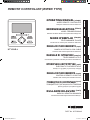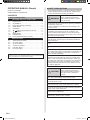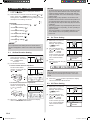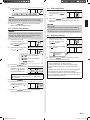Fujitsu ARYG72LHTA Operating instructions
- Type
- Operating instructions

OPERATING MANUAL
(simple)
WIRED REMOTE CONTROLLER
Keep this manual for future reference.
BEDIENUNGSANLEITUNG
(Einfach)
KABEL-FERNBEDIENUNG
Bewahren Sie dieses Handbuch zum späteren Nachschlagen auf.
MODE D’EMPLOI
(simple)
TÉLÉCOMMANDE FILAIRE
Conservez ce manuel pour référence ultérieure.
MANUAL DE FUNCIONAMIENTO
(simple)
MANDO A DISTANCIA CON CABLE
Conserve este manual para futura referencia.
MANUALE DI ISTRUZIONI
(semplice)
TELECOMANDO A FILO
Conservare il presente manuale per future consultazioni.
ΕΓΧΕΙΡΙΔΙΟ ΛΕΙΤΟΥΡΓΙΑΣ
(απλό)
ΕΝΣΥΡΜΑΤΟ ΤΗΛΕΧΕΙΡΙΣΤΗΡΙΟ
Φυλαξτε το εγχειριδιο για μελλοντικη αναφορα
MANUAL DE FUNCIONAMENTO
(simples)
CONTROLO REMOTO COM FIOS
Guarde este manual para referência futura.
РУКОВОДСТВО ПО ЭКСПЛУАТАЦИИ
(простой)
ПРОВОДНОЙ ПУЛЬТ ДИСТАНЦИОННОГО УПРАВЛЕНИЯ
Храните руководство для справок в будущем
KULLANIM KILAVUZU
(basit)
KABLOLU UZAKTAN KUMANDA
Bu kılavuzu ileride başvurmak üzere saklayın.
EnglishDeutsch
Français
Español
Italiano
EλληvIkά
Português
Русский
Türkçe
UTY-RLR
PART No. 9373329442
[Original instructions]
REMOTE CONTROLLER (WIRED TYPE)
9373329442_OM.indb 1 15/02/2017 18:52:52

OPERATING MANUAL (Simple)
PART No. 9373329442
WIRED REMOTE CONTROLLER
■
SAFETY PRECAUTIONS
• To prevent personal injury, or property damage, read this
section carefully before you use this unit, and be sure to
comply with the following safety precautions.
WARNING
This mark indicates procedures
which, if improperly performed,
might lead to the death or serious
injury of the user.
This unit contains no user-serviceable parts. Always con-
sult authorized service personnel for repairing, installation,
and relocation of this unit.
Improper installation or handling will cause leakage, elec-
tric shock, or re.
In the event of a malfunction such as a burning smell,
immediately stop operation of the air conditioner, and
disconnect all the power supply by turning off the electri-
cal breaker or disconnecting the power plug. Then consult
authorized service personnel.
Do not repair or modify any damaged cable by yourself.
If it is damaged, it should only be replaced by authorized
service personnel.
Do not operate with wet hands. It may cause an electric
shock.
Do not use ammable gases near this unit. It may cause a
re.
Dispose of the packing materials safely. Tear and dispose
of the plastic packing bags so that children cannot play with
them. There is the danger of suffocation if children play
with the original plastic bags.
This appliance is not intended for use by persons (including
children) with reduced physical, sensory or mental capa-
bilities, or lack of experience and knowledge, unless they
have been given supervision or instruction concerning use
of the appliance by a person responsible for their safety.
Children should be supervised to ensure that they do not
play with the appliance.
CAUTION
This mark indicates procedures
which, if improperly performed,
might possibly result in personal
harm to the user or damage to
property.
Do not climb on, place objects on, or hang objects from this
unit. It may cause heating, electric shock, or re.
Do not expose this unit directly to water. It may cause heat-
ing, electric shock, or re.
Ensure that any electronic equipment is at least 1 m (40 in)
away from this unit. It may cause malfunction or failure.
Do not use re near this unit or place a heating apparatus
nearby. It may cause malfunction.
Do not touch the switches with sharp objects. It may cause
electric shock or malfunction.
Do not insert any objects into the slits of this unit. It may
cause heating, electric shock, or failure.
CONTENTS
■
SAFETY PRECAUTIONS .............................................. 1
1. OVERVIEW AND BASIC OPERATIONS ................ 2
1-1. Display Panel ........................................................... 2
1-2. On/Off Button ...........................................................2
1-3. LED Lamp (Operation indicator) .............................. 2
1-4. MODE Button ........................................................... 2
1-5. FAN Button ............................................................... 2
1-6.
, Buttons (Set temperature buttons) ............... 2
1-7.
, Buttons .......................................................... 2
1-8. MENU Button ........................................................... 2
1-9. ENTER Button.......................................................... 2
1-10. Room Temperature Sensor (inside) ......................... 2
2. MENU SETTINGS .................................................... 3
2-1. Airow Direction Setting ........................................... 3
2-2. On Timer Setting ...................................................... 3
2-3. Off Timer Setting ...................................................... 3
2-4. Current Time Setting ................................................ 4
2-5. Filter Sign Reset ....................................................... 4
2-6. Economy Setting ...................................................... 4
Settings and specications not given in this manual are described in the
operating manual on the CD-ROM supplied with this unit. Administrators
are recommended to refer to that manual as needed.
En-1
En-2
9373329442_OM.indb 1 15/02/2017 18:52:52

1. OVERVIEW AND BASIC
OPERATIONS
1-3.
1-5.
1-7.
1-9.
1-10.
1-1.
1-2.
1-4.
1-6.
1-8.
1-1. Display Panel
The following 2 types of screens are displayed.
Monitor Mode Screen
Setting Screen
(Ex. Airow direction setting)
Monitor Mode Screen is the home screen of this unit. Basic
operation is performed in the screen display.
See individual settings for Setting Screen.
1-2. On/Off Button
Starts or stops the operation.
NOTES
The On/Off button cannot be operated at screens other
than the Monitor Mode Screen.
1-3. LED Lamp (Operation indicator)
Lights while the indoor unit is operating. Blinks when an error
has occurred.
1-4. MODE Button
Press the [ ] button to
select the operation mode.
Auto Cool Dry Fan Heat
NOTES
Available modes differ according to system conguration
and type / operating conditions of indoor unit. Unavailable
modes are not displayed and are skipped.
1-5. FAN Button
Pressing the [ ] button
will switch between fan speeds.
Auto
VRF system
Other system
Auto
High
High
Med
Med
Low
Low Quiet
NOTES
If Dry is selected, the fan speed can be set to Auto only.
1-6. , Buttons
(Set temperature buttons)
Temperature is set while the Monitor Mode Screen is
displayed.
button: Raise
button: Lower
Used to select setting items during Setting Screen display.
NOTES
When operation mode is set to Fan, the temperature can-
not be adjusted.
1-7. , Buttons
Used to select setting items during the setting item selection
screen is displayed.
1-8. MENU Button
Press the [ ] button to display the setting item
selection screen.
Refer to “2. MENU SETTINGS”.
1-9. ENTER Button
Used to enter setting items and settings.
1-10. Room Temperature Sensor (inside)
Senses ambient temperature of unit.
En-1
En-2
9373329442_OM.indb 2 15/02/2017 18:52:53

2. MENU SETTINGS
(1) Press the [ ] button. Setting item selection
screen is displayed.
(2)
Select the icon of the item to be set with the [
] or [ ]
button; press the [
] button to switch to the
Setting Screen. For details concerning settings, see the
description of the setting concerned.
2-1. Airow direction setting (
)
2-2. On timer setting (
)
2-3. Off timer setting (
)
2-4. Current time setting (
)
2-5. Filter sign reset (
)
2-6. Economy setting (
)
: ↑
: ↓
NOTES
Do not proceed to the Setting Screen for items without
function that applies to indoor unit or items with restricted
use.
2-1. Airow Direction Setting
(1) Select the icon of the
airow direction setting in
Menu Settings. Then Press
the [ ] button.
(2) Set the airow directions.
● Vertical airow direction adjustment
Set the vertical airow
direction or swing with the
[
] or [ ] buttons.
(Swing)
: ↑
: ↓
● Horizontal airow direction adjustment
Set the horizontal airow
direction or swing with the
[ ] or [ ] buttons.
(Swing)
: ←
: →
(3) When the [
] button is pressed, the display
returns to the Monitor Mode Screen.
NOTES
• Set airow direction with the remote controller. Attempt-
ing to move the airow direction louver manually could
result in improper operation. In such a case, stop op-
eration and restart. The louver should begin to operate
properly again.
• During Cooling or Dry operation, do not set the verti-
cal airow direction louver in the downward position for
an extended period. Water vapor may condense near
the outlet port and drops of water may drip from the air
conditioner.
• The swing operation may stop temporarily when the air
conditioner’s fan is not operating, or when operating at
very low speeds.
• The swing operation is not available depending on the
model. Please refer to the operating manual for the
indoor unit.
2-2. On Timer Setting
(1) Select the icon of the On
timer setting in Menu
Settings. Then press the
[ ] button.
(2)
Set to activate with the
[
] or [ ] buttons. Then
press the [
]
button.
If set to activate, proceed
to (3). If set to deactivate,
return to Monitor Mode
Screen.
: Deactivate
: Activate
(3)
Adjust the time with the [ ]
or [
] buttons.
NOTES
Time can be set in 0.5 H increments from 0.5 H to 3.0
H. After 3.0 H, it can be set up to 24.0 H in 1.0 H incre-
ments.
(4) When the [
] button is pressed, the display
returns to the Monitor Mode Screen.
2-3. Off Timer Setting
(1) Select the icon of the Off
timer setting in Menu
Settings. Then press the
[ ] button.
(2) Set to activate with the
[
] or [ ] buttons. Then
press the [
]
button.
If set to activate, proceed
to (3). If set to deactivate,
return to Monitor Mode
Screen.
: Deactivate
: Activate
En-3
En-4
9373329442_OM.indb 3 15/02/2017 18:52:56

(3)
Adjust the time with the [
]
or [
] buttons.
NOTES
Time can be set in 0.5 H increments from 0.5 H to 3.0 H.
After 3.0 H, it can be set up to 24.0 H in 1.0 H increments.
(4) When the [ ] button is pressed, the display
returns to the Monitor Mode Screen.
2-4. Current Time Setting
NOTES
This function cannot be used if “The Setting of Using the
Current Time” is set to “Not used”. To change to “Used”,
consult an authorized service personnel.
(1) Select the icon of the
current time setting in
Menu Settings. Then Press
the [ ] button.
(2) Select the time format with
the [ ] or [ ] buttons.
(0:00-11:59 AM/PM)
(12:00-11:59 AM/PM)
(0:00-23:59)
(3) Press the [
] button.
(4)
Adjust the current day of the
week with the [
] or [ ]
buttons. A “
” appears
around the selected day.
SU: Sunday MO: Monday TU: Tuesday
WE: Wednesday TH: Thursday FR: Friday
SA: Saturday
(5) Press the [
] button.
(6) Select the hour or min. with
the [
] or [ ] buttons, and
set the value with the [ ]
or [
] buttons.
(7) When the [ ] button is pressed, the display
returns to the Monitor Mode Screen.
2-5. Filter Sign Reset
(1) Select the icon of the lter
sign reset in Menu Settings.
Then Press the [ ]
button.
(2) When the [ ] button is pressed, the display
returns to the Monitor Mode Screen. Filter sign will
disappear.
NOTES
Other system:
This function can be used if activated during installation.
If it is inactive, the icon will not appear on the screen. To
activate the function, consult authorized service personnel.
2-6. Economy Setting
(1) Select the icon of the
economy setting in Menu
Settings. Then press the
[ ] button.
(2)
Set to activate with the [ ]
or [
] buttons.
: Deactivate
: Activate
(3) When the [
] button is pressed, the display
returns to the Monitor Mode Screen.
About Economy Operation
Economy operation can be set by this unit.
In Cooling or Dry mode, the room temperature will be
adjusted at a few degrees higher than the dened tem-
perature.
In Heating mode, the room temperature will be adjusted at
a few degrees lower than the dened temperature.
The temperature indication of the remote controller will not
show the adjusted temperature but the temperature when
the Economy operation was set.
En-3
En-4
9373329442_OM.indb 4 15/02/2017 18:52:58
-
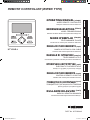 1
1
-
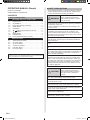 2
2
-
 3
3
-
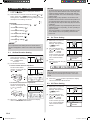 4
4
-
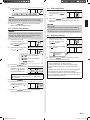 5
5
Fujitsu ARYG72LHTA Operating instructions
- Type
- Operating instructions
Ask a question and I''ll find the answer in the document
Finding information in a document is now easier with AI
Related papers
-
Fujitsu UTY-RLRG Operating instructions
-
Fujitsu UTY-RLRG Operating instructions
-
Fujitsu UTY-RLRG Operating instructions
-
Fujitsu UTY-RLRG Operating instructions
-
Fujitsu RXRHRY Operating instructions
-
Fujitsu UTY-RHRY Operating instructions
-
Fujitsu UTY-RVNGM Operating instructions
-
Fujitsu UTY-RLRG Operating instructions
-
Fujitsu UTY-LBTYC Operating instructions
-
Fujitsu ASHG09KXCA Operating instructions