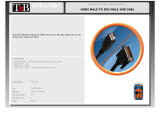Page is loading ...

1
Made in U.S.A. www.SmartAVI.com 1-800-AVI-2131
HDN‐4P
UserManual
4-Port HDMI KVM Switch with USB 2.0 and Audio Sharing
Access and Control up to 4 Computers from a single Workstation

2
TABLE OF CONTENTS
WHAT'S IN THE BOX? 2
INTRODUCTION 3
FEATURES 3
APPLICATIONS 3
TECHNICAL SPECIFICATIONS 4
HARDWARE INSTALLATION 5
CONTROL 6
ESTABLISHING AN RS-232 CONNECTION 7
LIMITED WARRANTY STATEMENT 8
Figure 2-1
Figure 2-2
PART NO. QTY DESCRIPTION
HDN-4-PS 1 4-Port HDMI KVM Switch with USB 2.0 and Audio Sharing
PS5VDC2A 1 Power Adapter
1 Quick Start Guide
WHAT’S IN THE BOX?
Brackets for mounting this device in a standard 19” rack can be ordered from SmartAVI.

3
INTRODUCTION
The HDN-4P is a dedicated multi-platform KVM switch capable of managing up to 4 different computers
through one HDMI monitor, one USB keyboard and one mouse. It also supports a single set of speakers
and up to 2 USB 2.0 Devices. The USB emulation technology utilized by the HDN-4P enables immediate
hotkey source switching through a remote USB keyboard and mouse. The HDN-4P uses single link con-
nectors providing high resolutions up to 4K (3840x2160 @ 30Hz) with zero pixel loss from TMDS signal
correction.
SOURCE SWITCHING MADE EASY
The HDN-4P provides a simplified management approach for up to 4 computers with HDMI, stereo audio,
and USB 2.0 outputs. This dynamic KVM console can be controlled remotely from easily accessible key-
board hotkeys or RS-232 commands, as well as directly through the console’s easy to read front panel.
EDID LEARNING & PROGRAMMING
Detection of DDC signals for all attached devices is effortless with the HDN-4P due to its real EDID learn-
ing and programming. This is vital in optimizing the resolution of the selected graphics card to properly
display on the remote monitor. Furthermore, the EDID learning feature continues to replicate the right
DDC for the computer to enable the display card to effectively work when unused ports are not selected.
FULL USB KEYBOARD AND MOUSE EMULATION
The USB keyboard and mouse emulation utilized by the HDN-4P provides accurate and quick source
switching by means of keyboard hotkeys and mouse actions. The HDN-4Duo imitates the presence of a
keyboard and mouse for every attached computer through a USB cable. This is essential as it simulates
the existence of the keyboard and mouse to all the computers while switching without interruptions.
FEATURES
Supports resolutions up to 4K HD (3820x2160 @30Hz)
Uses HDMI 1.4 ports
Supports all USB 2.0 Devices
Supports USB keyboard and mouse emulation for error free booting
Offers SmartPreview picture-in-picture technology
Front panel buttons with LEDs for local control
RS-232 control for additional control
Hot key commands for quick channel selection
Independent (asynchronous) switching of KVM and peripheral USB ports. Users can scan a document
and save in another computer
Supports DVI sources/display with DVI-to-HDMI adaptors (not included)
APPLICATIONS
Server Collocation
Digital Signage
Education
Airports
Dealer Rooms
Control Rooms
Audio/Visual Presentations
Shopping Centers

4
TECHNICAL SPECIFICATIONS
VIDEO
Format
HDMI 1.4, 1.0
Input Interface
(4) HDMI (female)
Output Interface (1) HDMI (female)
Resolution Up to 4K (3840x2160 @30Hz)
DDC
5 volts p-p (TTL)
Input Equalization
Automatic
Input Cable Length
Up to 20 ft.
Output Cable Length
Up to 20 ft.
AUDIO
Input Interface
(4) 3.5 mm Stereo Audio
Output Interface
(1) 3.5 mm Stereo Audio
Impedance
600 Ohm
Frequency Response
20 Hz to 20 kHz
Nominal Level
0-1.0 V
Common Mode
Rejection at 60 dB
USB
Signal Type
USB 2.0, 1.1, and 1.0 w/ internal hub
Input Interface
(4) USB Type B
Output Interface
(2) USB 1.1 Type A for keyboard & Mouse
(2) USB 2.0 Type A Transparent
CONTROL
Front Panel Buttons, Select/Switch between sources and view the current selected channel.
RS-232
DB9 Female - 9600 N,8,1, No flow control
Hot Keys Via Keyboard
OTHER
Power External
100-240 VAC/ 5VDC2A
Dimensions
2” H x 5.75” D x 12.75” W
Weight
3.5 lbs
Operating Temp.
23 to 95°F (-5 to 35°C)
Storage Temp.
-4 to 185 °F (-20 to 85 °C)
Humidity
up to 95%RH (No Condensation)
Emulation Keyboard and Mouse

5
HARDWARE INSTALLATION
1. Ensure that power is disconnected from the HDN-4P.
2. Connect the HDMI cables, and USB cables (male-A to male-B) from the computers to the respective
ports on the HDN-4P.
3. Optionally connect Audio cables from the computers to the respective ports on the HDN-4P.
4. Optionally connect RS-232 for control functions.
5. Connect a USB keyboard and USB mouse to the two USB ports marked for keyboard & mouse on the
HDN-4P.
6. Optionally connect up to 2 USB 2.0 devices to the HDN-4P.
7. Optionally Connect speakers to the Audio Out port on the HDN-4P.
8. Connect the display to the HDMI Output port on the HDN-4P.
9. Power on the HDN-4P.
Note: The two USB ports on the right are dedicated for keyboard and mouse emulation only. The two on
the left are for other USB peripherals (flash drives, printers, etc.)
Figure 5-1
HDN-4P
REAR

6
CONTROL
Front Panel Control
To switch ports using the front panel, press the M1 or M2 button to navigate from computer to computer.
The numbered LED lights will indicate which computer is selected. EDID learning is also done through the
front panel buttons by pressing both buttons simultaneously.
Figure 6-1
Hotkey Commands
A Hotkey command is a keyboard sequence used to trigger an action on the HDN-4P through the use of
the keyboard connected on the USB port of the HDN-4P. To activate the hotkey sequence, press the CTRL
key twice and then enter the desired hotkey commands. Hotkey commands are listed below.
SmartPreview PiP
The HDN-4P also features SmartPreview technology, which enables simultaneous picture-in-picture moni-
toring of the other sources connected to the switch. This helpful technology allows users to keep tabs on
the other connected workstations without constantly needing to switch back and forth.
RS-232 Control
RS-232 control allows for remote control of the HDN-4P. See the section on establishing an RS-232 con-
nection in this manual. Set the connection to 9600 N,8,1, No flow control. RS-232 commands are listed
below.
Table 6-2
COMMANDS HOTKEYS RS-232 CONTROL
Switch all devices (KVM, USB 2.0, and Audio) [CTRL] [CTRL] m [port #] [ENTER] //m [port #] [ENTER]
Switch KVM only [CTRL] [CTRL] c [port #] [ENTER] //c [port #] [ENTER]
Switch audio only [CTRL] [CTRL] a [port #] [ENTER] //a [port #] [ENTER]
Switch USB 2.0 only [CTRL] [CTRL] u [port #] [ENTER] //u [port #] [ENTER]
EDID Learning [CTRL] [CTRL] e [ENTER] //e [ENTER]
Same as front panel ◄ M1 button [CTRL] [CTRL] ↑ n/a
Same as front panel M2 ► button [CTRL] [CTRL] ↓ n/a
SmartPreview [CTRL] [CTRL] p //p
Reset [CTRL] [CTRL] r //r
Reset to Factory Defaults [CTRL] [CTRL] f //f

7
ESTABLISHING AN RS-232 CONNECTION
Before you start:
Controlling a Smart-AVI device via RS-232 requires an RS-232 card installed on your computer or a USB
to RS-232 adapter. Below are instructions on how to create an RS-232 connection between a PC and the
Smart-AVI device.
Use terminal client software such as the PuTTY to connect to the Smart-AVI device. Make sure to use
communication settings 9600 bps, N, 8, 1 No flow control.
Check the device and your PC to determine if you need a male to male or a male to female cable and
how long it needs to be. The Smart-AVI device requires a straight through cable. You can use a Null Mo-
dem Adapter to convert a crossed cable to a straight through cable. Examples of crossed and straight
thorough cable pin-outs are shown below. The standard maximum length for an RS-232 cable is 50 feet.
Call our Smart-AVI Support Engineer if you require more information.
Figure 7-1
Examples of 9 pin RS-232 Straight Through and Crossed Cables
Establish a connection to the Smart-AVI device:
1. Connect an RS-232 cable to the RS-232 connector on the PC.
2. Connect the other end of the cable to the RS-232 port of the Smart-AVI device.
3. Use Windows Control Panel / Device Manager to identify the Com port number. See instructions and
Figure 7-2 below.
4. Power on the device.
If you are using a USB to COM port adapter on a Win-
dows PC and need to identify the COM port used, do
the following:
1. Click on the start button.
2. Click on Control Panel.
3. Click on Device Manager.
4. Click on the arrow next to Ports (COM & LPT).
You should see the name of your adapter and the
COM port number in use.
Figure 7-2

8
LIMITED WARRANTY STATEMENT
A. Extentoflimitedwarranty
Smart‐AVITechnologies,Inc.warrantstotheend‐usercustomersthattheSmart‐AVIproductspecifiedabove
willbefreefromdefectsinmaterialsandworkmanshipforthedurationof1year,whichdurationbeginson
thedateofpurchasebythecustomer.Customerisresponsibleformaintainingproofofdateofpurchase.
Smart‐AVIlimitedwarrantycoversonlythosedefectswhichariseasaresultofnormaluseoftheproduct,
and
donotapplytoany:
a.Improperorinadequatemaintenanceormodifications
b.Operationsoutsideproductspecifications
c.Mechanicalabuseandexposuretosevereconditions
IfSmart‐AVIreceives,duringapplicablewarrantyperiod,anoticeofdefect,Smart‐AVIwillatitsdiscretion
replaceorrepairdefectiveproduct.IfSmart‐AVIisunabletoreplaceorrepairdefectiveproductcoveredby
theSmart‐AVIwarrantywithinreasonableperiodoftime,Smart‐AVIshallrefundthecostoftheproduct.
Smart‐AVIshallhavenoobligationtorepair,replaceorrefundunituntilcustomerreturnsdefectiveproduct
toSmart‐AVI.
Anyreplacementproductcouldbeneworlikenew,providedthatithasfunctionalityatleastequaltothatof
theproductbeingreplaced.
Smart‐AVIlimitedwarrantyisvalidinanycountrywherethecoveredproductisdistributedbySmart‐AVI.
B. Limitationsofwarranty
Totheextantallowedbylocallaw,neitherSmart‐AVInoritsthirdpartysuppliersmakeanyotherwarrantyor
conditionofanykindwhetherexpressedorimpliedwithrespecttotheSmart‐AVIproduct,andspecifically
disclaimimpliedwarrantiesorconditionsofmerchantability,satisfactoryquality,andfitnessforaparticular
purpose.
C. Limitationsofliability
Totheextentallowedbylocallawtheremediesprovidedinthiswarrantystatementarethe cus‐
tomerssoleandexclusiveremedies.
Totheextant
allowedbylocallaw,exceptfortheobligationsspecificallysetforthinthiswarrantystatement,
innoeventwillSmart‐AVIoritsthirdpartysuppliersbeliablefordirect,indirect,special,incidental,orcon‐
sequentialdamageswhetherbasedoncontract,tortoranyotherlegaltheoryandwhetheradvisedofthe
possibilityofsuchdamages.
D. Locallaw
Totheextentthatthiswarrantystatementisinconsistentwithlocallaw,thiswarranty
statementshallbeconsideredmodifiedtobeconsistentwithsuchlaw.

9
NOTICE
Theinformationcontainedinthisdocumentissubjecttochangewithoutnotice.SmartAVImakesnowar‐
rantyofanykindwithregardtothismaterial,includingbutnotlimitedto,impliedwarrantiesofmerchant‐
abilityandfitnessforparticularpurpose.SmartAVIwillnotbeliableforerrorscontainedhereinorforinci‐
dentalorconsequentialdamagesinconnectionwiththefurnishing,performanceoruseofthismaterial.No
partofthisdocumentmaybephotocopied,reproduced,ortranslatedintoanotherlanguagewithoutprior
writtenconsentfromSmartAVITechnologies,Inc.
20170125
/