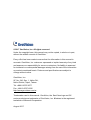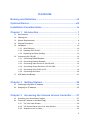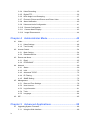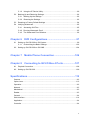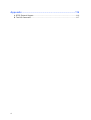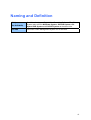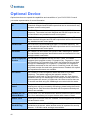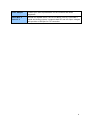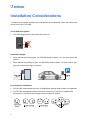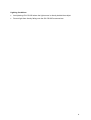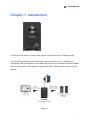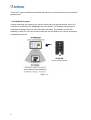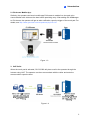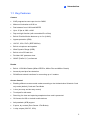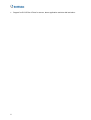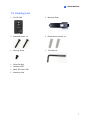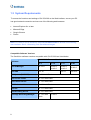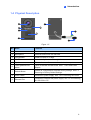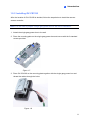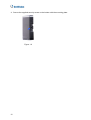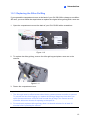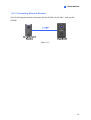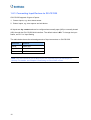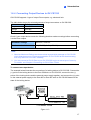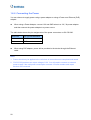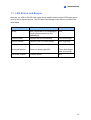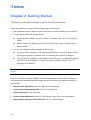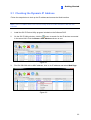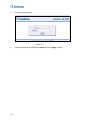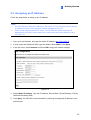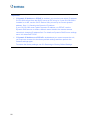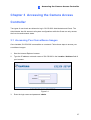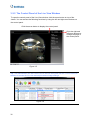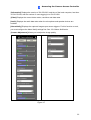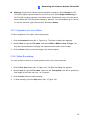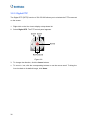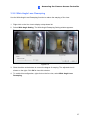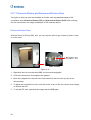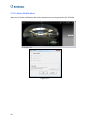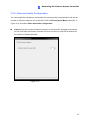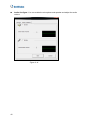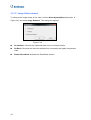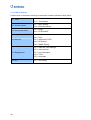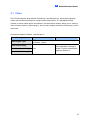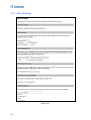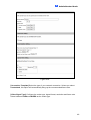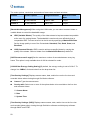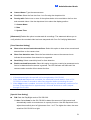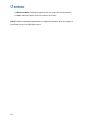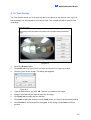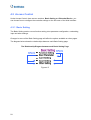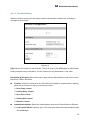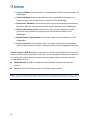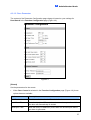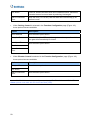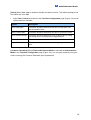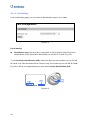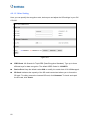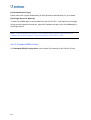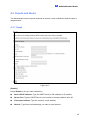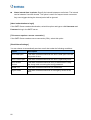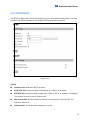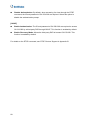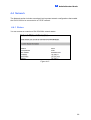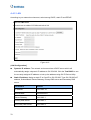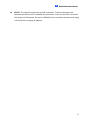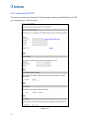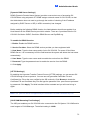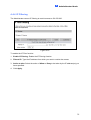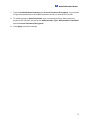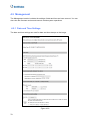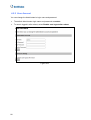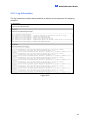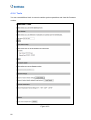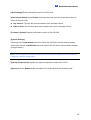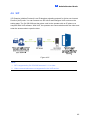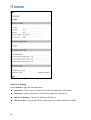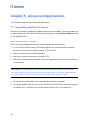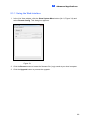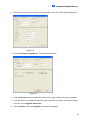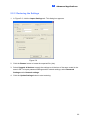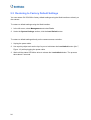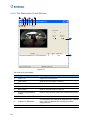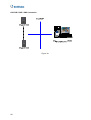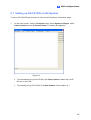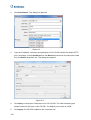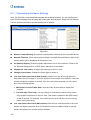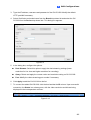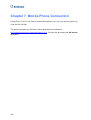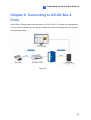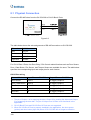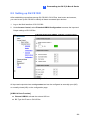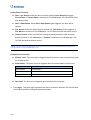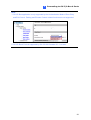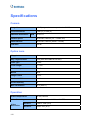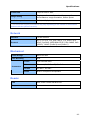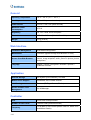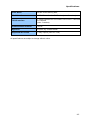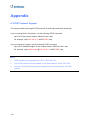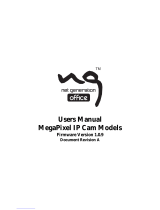Geovision 520-CS1320-000 User manual
- Category
- Security cameras
- Type
- User manual

GV-CS1320 Camera Access Controller
Before attempting to connect or operate this product, please
read these instructions carefully and save this manual for future use.
User’s Manual
CS1320V200-A

© 2017 GeoVision, Inc. All rights reserved.
Under the copyright laws, this manual may not be copied, in whole or in part,
without the written consent of GeoVision.
Every effort has been made to ensure that the information in this manual is
accurate. GeoVision, Inc. makes no expressed or implied warranty of any kind
and assumes no responsibility for errors or omissions. No liability is assumed
for incidental or consequential damages arising from the use of the information
or products contained herein. Features and specifications are subject to
change without notice.
GeoVision, Inc.
9F, No. 246, Sec. 1, Neihu Rd.,
Neihu District, Taipei, Taiwan
Tel: +886-2-8797-8377
Fax: +886-2-8797-8335
http://www.geovision.com.tw
Trademarks used in this manual: GeoVision, the GeoVision logo and GV
series products are trademarks of GeoVision, Inc. Windows is the registered
trademark of Microsoft Corporation.
August 2017

Contents
Naming and Definition ...........................................................vii
Optional Device .....................................................................viii
Installation Considerations ....................................................ix
Chapter 1 Introduction ..........................................................1
1.1 Key Features ......................................................................................................... 5
1.2 Packing List ........................................................................................................... 7
1.3 System Requirements............................................................................................ 8
1.4 Physical Description............................................................................................... 9
1.5 Installation ............................................................................................................10
1.5.1 Wire Definition ..........................................................................................10
1.5.2 Installing GV-CS1320 ...............................................................................11
1.5.3 Replacing the Silica Gel Bag.....................................................................13
1.6 Connecting GV-CS1320 .......................................................................................14
1.6.1 Connecting RS485 Readers .....................................................................14
1.6.2 Connecting Network Readers ...................................................................15
1.6.3 Connecting Input Devices to GV-CS1320 .................................................16
1.6.4 Connecting Output Devices to GV-CS1320 ..............................................17
1.6.5 Connecting GV-CS1320 to PC..................................................................18
1.6.6 Connecting the Power...............................................................................20
1.7 LED Status and Beeper ........................................................................................21
Chapter 2 Getting Started ...................................................22
2.1 Checking the Dynamic IP Address........................................................................23
2.2 Assigning an IP Address.......................................................................................25
Chapter 3 Accessing the Camera Access Controller.......27
3.1 Accessing Your Surveillance Images ....................................................................27
3.2 Functions Featured on the Main Page ..................................................................29
3.2.1 The Live View Window..............................................................................30
3.2.2 The Control Panel of the Live View Window .............................................32
3.2.3 Snapshot of a Live Video ..........................................................................35
iii

3.2.4 V
ideo Recording .......................................................................................35
3.2.5 Digital PTZ................................................................................................36
3.2.6 Wide Angle Lens Dewarping.....................................................................37
3.2.7 Picture-in-Picture and Picture-and-Picture View........................................38
3.2.8 Alarm Notification......................................................................................40
3.2.9 Video and Audio Configuration .................................................................41
3.2.10 Remote Configuration.............................................................................43
3.2.11 Camera Name Display............................................................................43
3.2.12 Image Enhancement...............................................................................44
Chapter 4 Administrator Mode ...........................................45
4.1 Video ....................................................................................................................47
4.1.1 Video Settings ..........................................................................................48
4.1.2 Text Overlay .............................................................................................53
4.2 Access Control......................................................................................................54
4.2.1 Basic Setting.............................................................................................54
4.2.2 Extended Device.......................................................................................63
4.3 Events and Alerts..................................................................................................65
4.3.1 Email ........................................................................................................65
4.3.2 RTSP/ONVIF ............................................................................................67
4.4 Network ................................................................................................................69
4.4.1 Status .......................................................................................................69
4.4.2 LAN ..........................................................................................................70
4.4.3 Advanced TCP/IP .....................................................................................72
4.4.4 IP Filtering ................................................................................................75
4.4.5 SNMP Setting ...........................................................................................76
4.5 Management.........................................................................................................78
4.5.1 Date and Time Settings ............................................................................78
4.5.2 User Account ............................................................................................80
4.5.3 Log Information.........................................................................................81
4.5.4 Tools.........................................................................................................82
4.5.5 Language..................................................................................................84
4.6 SIP .......................................................................................................................85
Chapter 5 Advanced Applications .....................................88
5.1 Upgrading System Firmware.................................................................................88
5.1.1 Using the Web Interface ...........................................................................89
iv

5.1.2 Usin
g the IP Device Utility.........................................................................90
5.2 Backing Up and Restoring Settings.......................................................................92
5.2.1 Backing Up the Settings............................................................................92
5.2.2 Restoring the Settings...............................................................................93
5.3 Restoring to Factory Default Settings....................................................................94
5.4 Verifying Watermark .............................................................................................95
5.4.1 Accessing AVI Files ..................................................................................95
5.4.2 Running Watermark Proof ........................................................................95
5.4.3 The Watermark Proof Window ..................................................................96
Chapter 6 DVR Configurations ...........................................97
6.1 Setting up GV-CS1320 on GV-System..................................................................99
6.1.1 Customizing the Basic Settings...............................................................102
6.2 Setting up GV-CS1320 on GV-VMS....................................................................104
Chapter 7 Mobile Phone Connection ...............................106
Chapter 8 Connecting to GV-I/O Box 4 Ports..................107
8.1 Physical Connection ...........................................................................................108
8.2 Setting up GV-CS1320 .......................................................................................109
Specifications .......................................................................112
Camera .......................................................................................................................112
Optics Lens .................................................................................................................112
Operation ....................................................................................................................112
Network.......................................................................................................................113
Mechanical..................................................................................................................113
Reader ........................................................................................................................113
General .......................................................................................................................114
Web Interface..............................................................................................................114
Application ..................................................................................................................114
Controller ....................................................................................................................114
v

vi
Appendix. ..............................................................................116
A. RTSP Protocol Support...........................................................................................116
B. The CGI Command.................................................................................................117

Naming and Definition
GV-System
(GV-DVR/NVR
oftware. The GV-
, GV-NVR System, GV-
Hybrid DVR System and GV-DVR System at the same time.
)
System also refers to Multicam System
GeoVision Analog and Digital Video Recording S
GV-VMS
GeoVision Video Management System for IP cameras.
vi
i

Optional Device
Optional devices can expand the capabilities and versatilities of your GV-CS1320. Consult
resyour sales rep entative for more information.
GV-Reader 1352
V2
GV-Reader 1352 V2 is a card reader that uses a 13.56 MHz frequency.
n be connected to any It has both Wiegand and RS-485 outputs that ca
standard access control panel.
GV-RK1352
s a 13.56 MHz
outputs that can
ndard access control panel.
GV-RK1352 is a card reader with keypad that use
frequency. The reader has both Wiegand and RS-485
be connected to any sta
GV-R1352
uency. The
be connected to
any standard access control panel.
GV-R1352 is a card reader that uses a 13.56 MHz freq
reader has both Wiegand and RS-485 outputs that can
GV-DFR1352
frequency. The
iegand and RS-485 outputs that can be connected to
GV-DFR1352 is a card reader that uses a 13.56 MHz
reader has both W
any standard access control panel.
GV-CR420
angle IP camera.
transmits live view
GV-CR420 is a card reader with a built-in 4MP wide
The card reader recognizes identification cards and
through network connection.
GV-GF Fingerprint
Readers
ith GV-GF1921 / 1922. The reader
ly, Fingerprint + Card
fingerprints are enrolled
, the fingerprint
ode, the users
eaders with optical
and capacitance sensors are available.
GV-CS1320 is compatible w
supports three operation modes: Fingerprint On
and Card Only. In Fingerprint Only mode, the
through GV-ASManager. In Fingerprint + Card mode
templates are stored on the user card. In Card Only m
only need to swipe the card to be granted access. R
GV-FR2020
3.56 MHz
: Face
Card. In Face Recognition mode, the user data are
ader where the
rs must first have an
ith the reader.
GV-FR2020 is a face recognition reader that uses a 1
frequency. The reader supports two operation modes
Recognition and
distributed through GV-ASManager to the assigned re
face templates are stored. In Card mode, the use
ID number enrolled using GV-ASManager connected w
Push Button
T
he push button switch can be integrated with access control system,
ivating the electric
n standard push
allowing door exit by momentarily activating or deact
locking device. Both American standard and Europea
buttons are available.
Switch
GV-IB25 / 65 / 85
Infrared Button
The GV-IB25 / 65 / 85 Infrared Button detects infrared movement within
3 to 12 cm and allows you to open the door with a wave of hand.
Electric Lock
Three types of electric locks are available: electromagnetic lock, electric
bolt and electric strike.
GV-AS ID Card &
GV-AS ID Tag
GV-AS ID Cards and GV-AS ID Tags are ideal for business and
residential environment, where access control is important for security
reasons. 13.56 MHz cards and tags are available.
viii

Power Adapter
tact your sales representative for the countries and areas
Con
supported.
GV-I/O Box 4
Ports V1.2
GV-I/O Box 4 Ports V1.2 provides 4
inputs and 4 relay outputs. It supports both DC and AC output voltages,
and provides a USB port for PC connection.
A small but capable device, the
ix

Installation Considerations
To make sure the finger and face of the cardholder can be detected, follow the instructions
S1320.
Touch Pad Recognition:
The touch pad cannot be activated with gloves on.
below to set up GV-C
When placed at a building gate, GV-CS1320 should be about 1.4-1.5 meters above the
ground.
When placed at a parking lot gate, GV-CS1320 should be about 1.2 meters above the
ground to match t t of vehicles.
Installation Height:
he heigh
Face Detection Limitations
GV-CS1320 cannot detect the face of cardholders wearing fa al masks or sunglasses.
GV-CS1320 is designed to detect front-view faces only. If the face is slightly tilted
horizontally or vertically, the tilt angle cannot exceed 15° degree.
ci
x

xi
ctly behind the subject.
Prevent light from directly falling onto the GV-CS1320’s camera lens.
Lighting Conditions
Avoid placing GV-CS1320 where the light source is dire

Introduction
1
Chapter 1 Introduction
GV-CS1320 is an access controller with a built-in 2 MP camera and 13.56
MHz reader.
GV-CS1320 recognizes identification cards and grants access to up to 100,000 users
accordingly. With the integration of the wide angle camera, the Card and Face Mode enables
GV-CS1320 to perform face detection together with card verification before access can be
granted.
Figure 1-1
1

T
here are 3 types of notifications allowing the operator to communicate with the visitor and
grand access.
access. When GV-
ill generate a
ge whenever the touch pad is activated. The operator can use GV-
ASNotify to watch live view and communicate with the surveillance site via the microphone
and speaker functions.
1. GV-ASNotify Program:
Visitors requesting entry permits can use the touch pad to be granted
CS1320 is connected to GV-ASManager over the network, GV-ASNotify w
notification messa
Figure 1-2
2

Introduction
1
2.
GV-Access Mobile App:
Similarly, the operator can launch mobile app GV-Access to enable live view
communication with visitors at the door before permitting entry. After adding
and voice
GV-ASManager
to GV-Access, the operator will get an alert notification upon the trigger of the touch pad. For
details, see http://www.geovision.com.tw/products.php?c2=147
Figure 1-3
3. VoIP Calls:
When the touch pad is activated, GV-CS1320 will place a call to the operator through the
Internet using VoIP. The operator can then communicate with the visitor and enter the
access code to open the door.
Figure 1-4
3

T
he all-in-one solution eliminates the need of installing and maintaining a separate camera in
addition to the card reader and a door entry system.
4

Introduction
1
1.1 Key Features
uper low lux CMOS
0.02 lux
tion (with removable IR-cut filter)
nce up to 3 m (9.84 ft)
+ (IEEE 802.3at)
speaker
DR)
Built-in micro SD card slot
mant
Reader
56 MHz Reader (Mifare DESFire, Mifare Plus and Mifare Classic)
s for connecting up to 2 readers
ss control modes according to the Authentication Schedule: Card
ode
o-way control)
Touch pad for talk mode
Receiving live view and capturing snapshots when card is presented
GV-Access for iOS or Android mobile devices
Anti-passback (APB) support
2 inputs, dry contact (Door Sensor / Exit Button)
1 relay outputs (30V DC, 0.5A)
Camera
2 MP progressive scan s
Minimum illumination at
Dual streams from H.264 and MJPEG
Up to 15 fps at 1920 x 1080
Day and night func
Built-in IR with effective dista
Ingress protection (IP66)
12V DC, 2.5A / PoE
Built-in microphone and
Wide Dynamic Range (W
Provides 180° panorama view
ONVIF (Profile S, C) confor
Built-in 13.
Access by card plus face detection
RS-485 and network interface
Access Control
Enabling different acce
only mode (default), Card and Face M
1 door (one-way and tw
5

Support for GV-I/O Box 4 Ports for sensor, alarm application and door bell activation
6

Introduction
1
1.2 Packing List
GV-CS1320
Mounting Plate
Plastic Screw Anchor x 2
Standard Screw x 2
Secur
ity Screw
Torx Wrench
Silica Gel Bag
Software DVD
Micro SD Card 2 GB
Warranty Card
7

1.3 System Requirements
Web interface, ensure your PC
ction and use one of the following web browsers:
lorer 9 x or later
soft Edge
Google Chrome
Note: For users of non-IE browsers, download GV-Web Viewer to access full functioning
cessing Your Surveillance Images.
To access the functions and settings of GV-CS1320 on the
has good network conne
Internet Exp
Micro
Firefox
user interface. See 3.1 Ac
Compatible Software Vers
ftware vers patib V ar elow.
ions
The GeoVision so ions com le with G -CS1320 e listed b
GV-CS1320 Fir Vermware sion
Software
V1.0 V1.10 V1.11 V2.00
GV-ASManager
V4.3.5.0
V4.3.5.0
V4.4.0.0
V4.4.2.0
V4.4.3.0
V5.0.0.0
GV-VMS
V15.10 V15.11 V16.10.3
GV-System (DVR/NVR)
with Patch V8.6.2.0
GV-Control Center
V3.3.0.0 with Patch
GV-Failover Server
V1.1.0.0 with Patch
GV-Redundant Server
V1.1.0.0 with Patch
GV-GIS
V3.1.1.0 with Patch
GV-Recording Server
V1.2.5.0 with Patch
GV-Edge Recording Manager
V1.1.0.0 with
Patch
V1.2.0.0
8

Introduction
1
1.4 Physical Description
Figure 1-5
No. Name Function
1 Lens Receives image.
2 Microphone Receives sound from GV-CS1320.
3 d Reader Reads ID cards or ID tags. Car
4 IR LEDs Automatically illuminates for night time use.
5 Speaker l computer. Talks to the surveillance area from the loca
6
Touch pad and LE
status
Status and D Touch to activate the talk mode. See 1.7 LED
Beeper.
7 Default Button
Resets all configurations to default factory settings. See 5.3
Restoring to Factory Default Settings.
8 Power Cable Connects to power supply. See 1.6.5 Connecting the Power.
9 Ethernet Port
Connects to network and power supply. See 1.6.4 Connecting
GV-CS1320 to PC.
9
Page is loading ...
Page is loading ...
Page is loading ...
Page is loading ...
Page is loading ...
Page is loading ...
Page is loading ...
Page is loading ...
Page is loading ...
Page is loading ...
Page is loading ...
Page is loading ...
Page is loading ...
Page is loading ...
Page is loading ...
Page is loading ...
Page is loading ...
Page is loading ...
Page is loading ...
Page is loading ...
Page is loading ...
Page is loading ...
Page is loading ...
Page is loading ...
Page is loading ...
Page is loading ...
Page is loading ...
Page is loading ...
Page is loading ...
Page is loading ...
Page is loading ...
Page is loading ...
Page is loading ...
Page is loading ...
Page is loading ...
Page is loading ...
Page is loading ...
Page is loading ...
Page is loading ...
Page is loading ...
Page is loading ...
Page is loading ...
Page is loading ...
Page is loading ...
Page is loading ...
Page is loading ...
Page is loading ...
Page is loading ...
Page is loading ...
Page is loading ...
Page is loading ...
Page is loading ...
Page is loading ...
Page is loading ...
Page is loading ...
Page is loading ...
Page is loading ...
Page is loading ...
Page is loading ...
Page is loading ...
Page is loading ...
Page is loading ...
Page is loading ...
Page is loading ...
Page is loading ...
Page is loading ...
Page is loading ...
Page is loading ...
Page is loading ...
Page is loading ...
Page is loading ...
Page is loading ...
Page is loading ...
Page is loading ...
Page is loading ...
Page is loading ...
Page is loading ...
Page is loading ...
Page is loading ...
Page is loading ...
Page is loading ...
Page is loading ...
Page is loading ...
Page is loading ...
Page is loading ...
Page is loading ...
Page is loading ...
Page is loading ...
Page is loading ...
Page is loading ...
Page is loading ...
Page is loading ...
Page is loading ...
Page is loading ...
Page is loading ...
Page is loading ...
Page is loading ...
Page is loading ...
Page is loading ...
Page is loading ...
Page is loading ...
Page is loading ...
Page is loading ...
Page is loading ...
Page is loading ...
Page is loading ...
Page is loading ...
Page is loading ...
-
 1
1
-
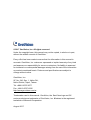 2
2
-
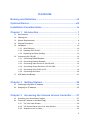 3
3
-
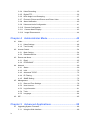 4
4
-
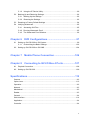 5
5
-
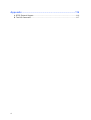 6
6
-
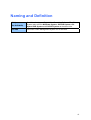 7
7
-
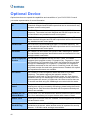 8
8
-
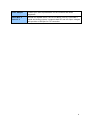 9
9
-
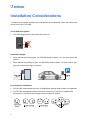 10
10
-
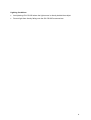 11
11
-
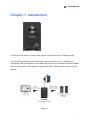 12
12
-
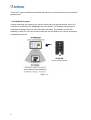 13
13
-
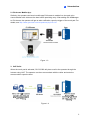 14
14
-
 15
15
-
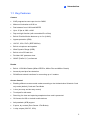 16
16
-
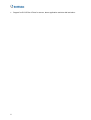 17
17
-
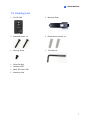 18
18
-
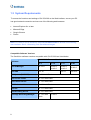 19
19
-
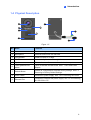 20
20
-
 21
21
-
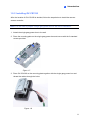 22
22
-
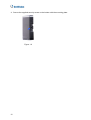 23
23
-
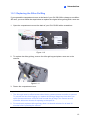 24
24
-
 25
25
-
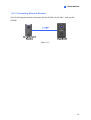 26
26
-
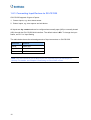 27
27
-
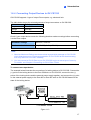 28
28
-
 29
29
-
 30
30
-
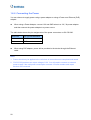 31
31
-
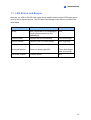 32
32
-
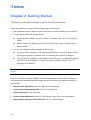 33
33
-
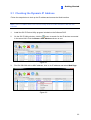 34
34
-
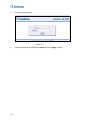 35
35
-
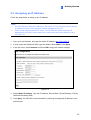 36
36
-
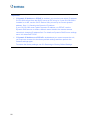 37
37
-
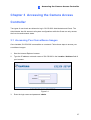 38
38
-
 39
39
-
 40
40
-
 41
41
-
 42
42
-
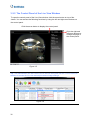 43
43
-
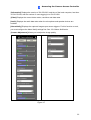 44
44
-
 45
45
-
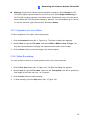 46
46
-
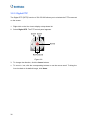 47
47
-
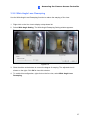 48
48
-
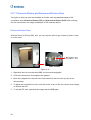 49
49
-
 50
50
-
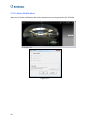 51
51
-
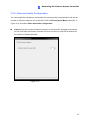 52
52
-
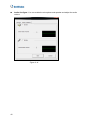 53
53
-
 54
54
-
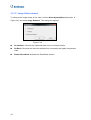 55
55
-
 56
56
-
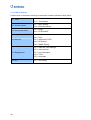 57
57
-
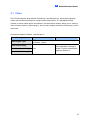 58
58
-
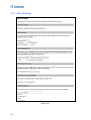 59
59
-
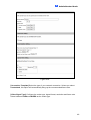 60
60
-
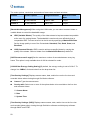 61
61
-
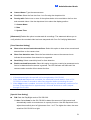 62
62
-
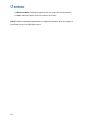 63
63
-
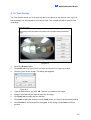 64
64
-
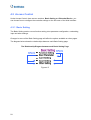 65
65
-
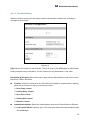 66
66
-
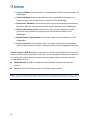 67
67
-
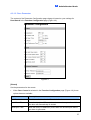 68
68
-
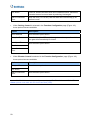 69
69
-
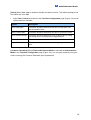 70
70
-
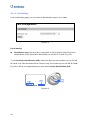 71
71
-
 72
72
-
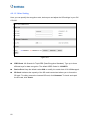 73
73
-
 74
74
-
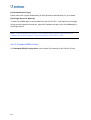 75
75
-
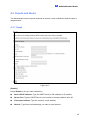 76
76
-
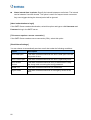 77
77
-
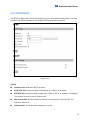 78
78
-
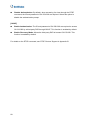 79
79
-
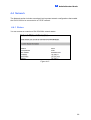 80
80
-
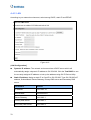 81
81
-
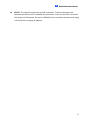 82
82
-
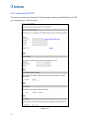 83
83
-
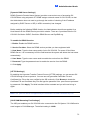 84
84
-
 85
85
-
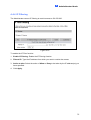 86
86
-
 87
87
-
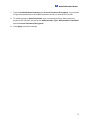 88
88
-
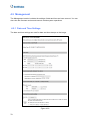 89
89
-
 90
90
-
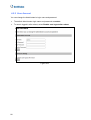 91
91
-
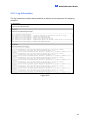 92
92
-
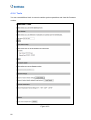 93
93
-
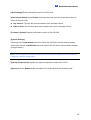 94
94
-
 95
95
-
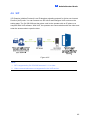 96
96
-
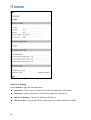 97
97
-
 98
98
-
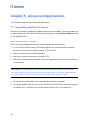 99
99
-
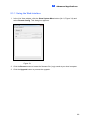 100
100
-
 101
101
-
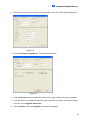 102
102
-
 103
103
-
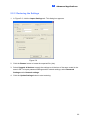 104
104
-
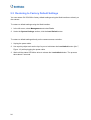 105
105
-
 106
106
-
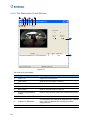 107
107
-
 108
108
-
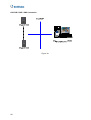 109
109
-
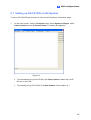 110
110
-
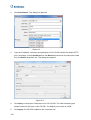 111
111
-
 112
112
-
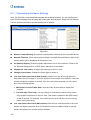 113
113
-
 114
114
-
 115
115
-
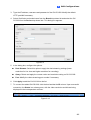 116
116
-
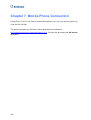 117
117
-
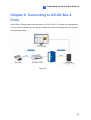 118
118
-
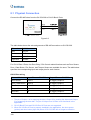 119
119
-
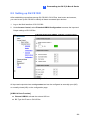 120
120
-
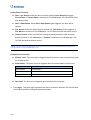 121
121
-
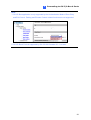 122
122
-
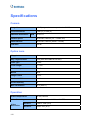 123
123
-
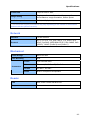 124
124
-
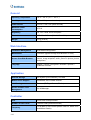 125
125
-
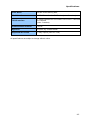 126
126
-
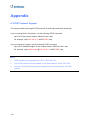 127
127
-
 128
128
Geovision 520-CS1320-000 User manual
- Category
- Security cameras
- Type
- User manual
Ask a question and I''ll find the answer in the document
Finding information in a document is now easier with AI
Related papers
-
Geovision GV-CS1320 User manual
-
Geovision GV-CS1320 Quick start guide
-
Geovision GV-GVS2100 User manual
-
Geovision GV-GEBF4911 User manual
-
Geovision GV-GVS2100 Quick start guide
-
Geovision GV-GPH2800 Quick start guide
-
Geovision GV-CR1320 Quick start guide
-
Geovision GV-QSD5730 Quick start guide
-
Geovision GV-IO Box 8 Ports / GV-IO Box 8E Integration Module User guide
-
Geovision GV-ASManager User manual
Other documents
-
Dahua ASC2204C-H User manual
-
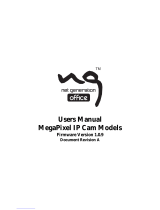 NET GENERATION NG-IPCAMEV8580A User manual
NET GENERATION NG-IPCAMEV8580A User manual
-
Eneo GLS-2302H Operating instructions
-
Eneo GLS-2301H Operating instructions
-
 Yoko Technology RYK-IPBX300 User manual
Yoko Technology RYK-IPBX300 User manual
-
Dahua ASC2204C-H User manual
-
 Huacam HCV207 User manual
Huacam HCV207 User manual
-
Dahua ASI1202M / ASI1202M-D Quick start guide
-
MicroNet SP5575HDC User manual
-
Sebury sKey2 Owner's manual