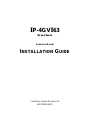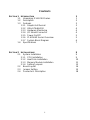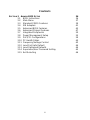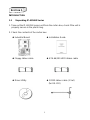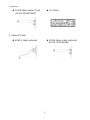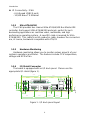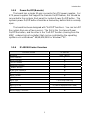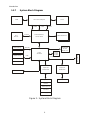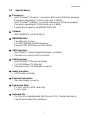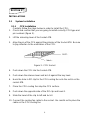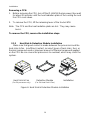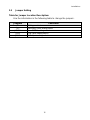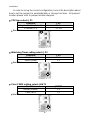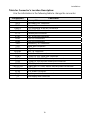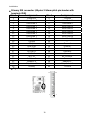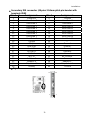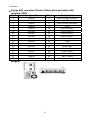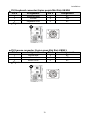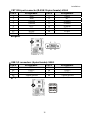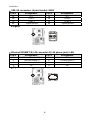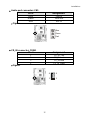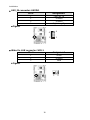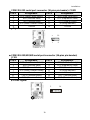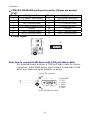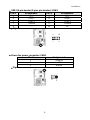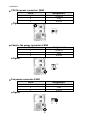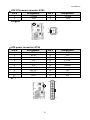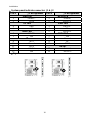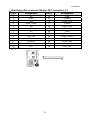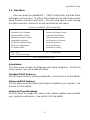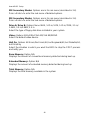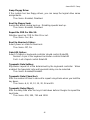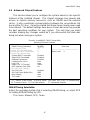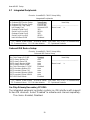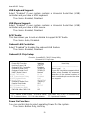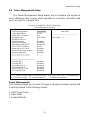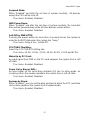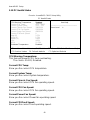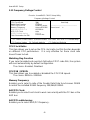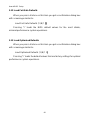Intel IP-4GVI63 Series User manual
- Category
- Motherboards
- Type
- User manual
This manual is also suitable for

IP-4GVI63
Series
(Industrial Board)
INSTALLATION GUIDE
Installation Guide Revision A2
6007002463A20


i
COPYRIGHT
©
All rights reserved. The information contained in this guide has been
validated and reviewed for accuracy. No patent liability is assumed with
respect to the use of the information contained herein. While every
precaution has been taken in the preparation of this guide, the Manufacturer
assumes no responsibility for errors or omissions.
No part of this publication may be reproduced, stored in a retrieval
system, or transmitted in any form or by any means, electronic, mechanical,
photocopying, recording, or otherwise, without the prior written permission of
Manufacturer.
TRADEMARK™
Intel
®
, Pentium
®
and Celeron
®
are registered trademarks of Intel
®
Corporation.
Microsoft
®
and Windows
®
are registered trademarks of Microsoft
Corporation.
All products and company names are trademarks or registered
trademarks of their respective holders.
These specifications are subject to change without notice.
Installation Guide Revision A2
December 2004

ii
CONTENTS
S
ECTION 1 INTRODUCTION 1
1.1 Unpacking IP-4GVI63 Series 1
1.2 Description 3
1.3 Features 3
1.3.1 Graphic & Ethernet 3
1.3.2 Ultra ATA/66/100 4
1.3.3 Hardware Monitoring 4
1.3.4 I/O Shield Connector 4
1.3.5 Power-On/Off 5
1.3.6 IP-4GVI63 Series Overview 5
1.3.7 System Block Diagram 6
1.4 Specifications 7
S
ECTION 2 INSTALLATIONS 9
2.1 System Installation 9
2.1.1 CPU Installation 9
2.1.2 Heat Sink Installation 10
2.1.3 Memory Module Installation 11
2.1.4 Setting Jumpers 13
2.2 Board Layout 14
2.3 Jumper Setting 15
2.4 Connector’s Description 18

iii
CONTENTS
S
ECTION 3 AWARD BIOS SETUP 36
3.1 BIOS Instructions 36
3.2 Main Menu 37
3.3 Standard CMOS Features 39
3.4 IDE Adapters 41
3.5 Advanced BIOS Features 43
3.6 Advanced Chipset Features 47
3.7 Integrated Peripherals 50
3.8 Power Management Setup 55
3.9 PnP/PCI Configurations 59
3.10 PC Health Status 60
3.11 Frequency/Voltage Control 62
3.12 Load Fail-Safe Default 64
3.13 Load Optimized Defaults 64
3.14 Supervisor/User Password Setting 65
3.15 Exit Selecting 66

iv

1
INTRODUCTION
1.1 Unpacking IP-4GVI63 Series
1. Take out the IP-4GVI63 series unit from the carton box, check if the unit is
properly secure in the plastic bag.
2. Check the contents of the carton box:
¡ Industrial Board ¡ Installation Guide
¡ Floppy ribbon cable ¡ ATA-66/100 HDD ribbon cable
¡ Driver Utility ¡ COM2 ribbon cable (1 Set)
(for RS-232)
SECTION 1

Introduction
2
¡ COM3 ribbon cable (1 Set) ¡ I/O Shield
(for RS-232/422/485)
3. Optional Cable
¡ USB2.0 cable (optional) ¡ COM4 ribbon cable (optional)
(for RS-232/422/485)

Introduction
3
1.2 Description
The IP-4GVI63 Series combines the high performance and exceptional
value of Intel
®
845GV chipset with a full-featured, new generation, industrial
board. The Intel
®
advanced 845GV chipset support regular socket 478-pins
Intel
®
Pentium
®
4 / Celeron
®
processors of 1.3GHz and up to 3.06GHz,
Furthermore, user can set the jumper to select the mobile CPU, that memory
base on the FSB 400/533MHz operation supports DDR SDRAM interface. In
the meantime, the 845GV chipset integrated the VGA function and an
external graphics device on AGP (845GV support ADD card only). The
IP-4GVI63 system memory size can be up to 2GB DDR memory, onboard
Intel
®
82562ET Ethernet controller (support 10/100 Base-TX Ethernet),
Audio and with 4 COM ports, besides the IP-4GVI63 add one slim Floppy
connector to special application.
The 82801DB I/O Controller Hub (ICH4) employs the Intel
®
Accelerated
Hub Architecture to make a direct connection from the graphics and memory
to the integrated Ethernet controller, the IDE controllers (ATA/33 or ATA/66
or ATA/100), six USB ports that are supported USB 1.1/2.0 standard meets
the performance, stability and reliability requirements.
The industrial board - IP-4GVI63 is suitable and valuable for all the
industry applications, which also well support with the Windows
®
98/SE/ME/2000 and Windows
®
XP operation system.
1.3 Features
1.3.1 Graphic & Ethernet
The IP-4GVI63 is base on the Intel
®
845GV chipset, offers users the
integration graphic, Ethernet, Audio function. The features of chipset are as
below:
¡ Enhanced integrated graphics & system performance:
- 400/533 FSB support
¡ Memory:
- SDRAM PC133, DDR 266/333
- 2.0GB Max. Memory
- 2 DIMM, Non-ECC

Introduction
4
¡ IO Connectivity - ICH4:
- 6 Hi-Speed USB2.0 ports
- 10/100 Base-TX Ethernet
1.3.2 Ultra ATA/66/100
The ICH4 provides two channel Ultra ATA/66/100 Bus Master IDE
controller, that support Ultra ATA/66/100 protocols, perfect for such
demanding applications as real-time video, multimedia, and high
performance operating system. A new IDE cable is required for Ultra
ATA/66/100. This cable is an 80-conductor cable; however the connectors
are, of course, backwards compatible with ATA/33.
1.3.3 Hardware Monitoring
Hardware monitoring allows you to monitor various aspects of your
systems operations and status. The features include CPU temperature,
voltage and RPM of fan.
1.3.4 I/O Shield Connector
The board is equipped with an I/O back panel. Please use the
appropriate I/O shield (figure 1).
Figure 1: I/O back panel layout

Introduction
5
1.3.5 Power-On/Off (Remote)
The board has a single 20-pins connector for ATX power supplies. For
ATX power supplies that support the Remote On/Off feature, this should be
connected to the systems front panel for system Power On/Off button. The
systems power On/Off button should be a momentary button that is normally
open.
The board has been designed with “Soft Off" functions. You can turn Off
the system from one of two sources: The first is the front panel Power
On/Off the button, and the other is the "Soft Off" function (coming from the
M/B onboard circuit controller) that can be controlled by the operating
system such as Windows
®
98/SE/ME/2000 or Windows
®
XP.
1.3.6 IP-4GVI63 Series Overview
Function / Model IP-4GVI63
¡ Chipset Intel
®
845GV
¡ LCD Function /
¡ VGA Function
¡ SCSI Function /
¡ Ethernet Function
¡ Audio Function
¡ Two EIDE Interface
¡ One Floppy Interface
¡ One Parallel
¡ PCI Slots 6
¡ AGP Slot 1 (For ADD card only)
¡ Serial Port 4
¡ USB 2.0 Port 6 (Two for Optional USB Cable)
¡ Fan Connector 4
¡ Slim Floppy Connector

Introduction
6
1.3.7 System Block Diagram
P4 Socket 478-pins
ClockVRM
DATACTRLADDR
GMCH (845GV)
760 FC-BGA
ICH4
421 BGA
DDR266/333 X2
CRT
Device
Super I/O
W83627HF
ATA100
USB
IDE Primary
IDE Secondary
USB Port 1/2
USB Port 3/4
FWH
Keyboard
Mouse
COM 1/2 Port
LPT Port
Floppy
Super I/O
W83627HF
PCI BUS
PCI SLOTS
AGP4X
USB Port 5/6
Intel 82562
10/100
Base-TX
AC97
Audio
Codec
COM 3/4 Port
Figure 2: System Block Diagram

Introduction
7
1.4 Specifications
¡ Processor:
- Intel
®
Pentium
®
4/Celeron
™
processor with socket 478-pins package,
Processor operating at 1.3GHz and up to 3.06GHz
- Intel
®
Pentium
®
4 Mobile
™
processor with socket 478-pins package,
Processor operating at 1.2GHz and up to 2.4GHz
- System bus frequency at 400/533 MHz FSB
¡ Chipset:
- Intel
®
82845GV + ICH4 AGPset
¡ DRAM Module:
- Two 184-pins Socket
- For DDR 266/333 SDRAM memory
- Support DDR SDRAM up to 2GB (Max.)
¡ VGA Function:
- Intel
®
845GV Chipset integrated graphic controller
- Onboard one 15-pins VGA connector
¡ LAN Function:
- Intel
®
82562ET Ethernet controller
- For 10/100Base-TX Ethernet
- Onboard one RJ-45 Ethernet connector
-
¡ Audio Function:
- AC97 audio controller
¡ External Connector:
- One slim floppy connector
¡ Expansion Slot:
- 1 x AGP slot (for ADD card only)
- 6 x PCI slots
¡ Onboard I/O:
- On-Chip I/O integrated with K/B, Mouse, FDD, Parallel and Serial,
Fast IR and Power-ON controllers

Introduction
8
¡ Onboard PCI / IDE:
- Intel
®
82801DB (ICH4) controller
- PCI rev2.2 Compliant
- ACPI Compliant Power Management
- PCI bus IDE port with PIO /Ultra DMA-100 x 2 (up to 4 devices)
¡ Rear I/O Connectors:
- PS/2 mouse and PS/2 style keyboard
- D-Sub 25-pins printer port connector
D-Sub 9-pins COM1 serial port connector for RS-232
D-Sub 15-pins VGA connector
- 2 x USB2.0 connectors
- RJ-45 Ethernet and 2 x USB2.0 connectors
- Audio for Line-In, Line-Out, MIC phone jack
¡ Internal I/O Connectors (pin-header):
- 3 x serial ports, COM2 for RS-232 and COM3/4 for RS-232/422/485
(serial cable with bracket by optional)
- 2 x USB2.0 connectors (USB cable with bracket by optional)
¡ BIOS:
- Award Plug & Play BIOS
¡ Form Factor:
- 12” x 8.7” (305 x 220mm) ATX Size
¡ Weight:
- 1.44lb (650g) ---
IP-4GVI63 series

9
INSTALLATIONS
2.1 System Installation
2.1.1 CPU Installation
Carefully follow the steps below in order to install the CPU:
1. Check and confirm that you are going to install correctly CPU type and
pin numbers (figure 3).
2. Lift the releasing lever of the Socket 478.
3. Align the pin of the CPU against the pinholes of the Socket 478. Be sure
to pay attention to the orientation of the CPU.
Figure 3: CPU Socket
4. Push down the CPU into the Socket 478.
5. Push down the release lever and lock it against the key hook.
6. Hook the hole in ZIF clip for the CPU cooling fan onto the notch on the
socket 478.
7. Place the CPU cooling fan atop the CPU surface.
8. Push down the opposite side of the ZIF clip and hook it.
9. Slide the head of the clip to left and lock it.
10. Connect the cooling fan cable to the socket. Be careful not to place the
cable on the CPU cooling fan.
SECTION 2

Installations
10
Removing a CPU:
1. Before removing the CPU, turn off the IP-4GVI63 Series power; then wait
for about 20 minutes until the heat radiation plate of the cooling fan and
the CPU cools down.
2. To remove the CPU, lift the releasing lever of the Socket 478.
Note: The CPU and the heat radiation plate are hot. They may cause
burns.
To remove the CPU, reverse the installation steps.
2.1.2 Heat Sink & Retention Module Installation
Make sure that good contact is made between the processors and the
heat sinks & fan. Insufficient contact, incorrect types of heat sinks, fans, or
thermal compound used or improper amount of thermal compound applied
on the CPU die can cause the processors to overheat, which may crash the
system.
Figure 4: Heat Sink & Retention Module Installation
Heat Sink & Fan
(For P4 processor only)
Installation
Retention Module
(For P4 Heat Sink & Fan)

Installations
11
2.1.3 Memory Module Installation
Figure 5 display the notch marks and what they should look like on your
DIMM memory module.
DIMMs have184-pins and two notches, that will match with the onboard
DIMM socket. DIMM modules are installed by placing the chip firmly into the
socket at a 90-degree angle and pressing straight down (figure 6) until it fits
tightly into the DIMM socket.
Figure 5: DIMM Memory and 184-pins Socket
Figure 6: Memory Installation

Installations
12
Carefully follow the steps below in order to install the DIMMs:
1. To avoid generating static electricity and damaging the DIMM, ground
yourself by touching a grounded metal surface or using a ground scrap
before you touch the DIMM.
2. Do not touch the connector of the DIMM. Dirt residue may cause a
malfunction.
3. Hold the DIMM with its notch to the front side of the IP-4GVI63 Series
and insert it completely into the socket. A DIMM should be inserted into
the inner socket first. Guiding the hole at each end of the DIMM over the
retaining post at each end of the DIMM socket.
4. If you install two DIMMs, install the second DIMM using the same
procedure as above.
5. If DIMM does not go in smoothly, do not force it. Pull it all the way out
and try again.
6. Make sure the DIMM is properly installed and locked by the tabs on both
sides of the socket.
Removing a DIMM:
To remove the DIMM, use your fingers or a small screwdriver to
carefully push away the plastic tabs that secure the DIMM at each end. Lift it
out of the socket.
Make sure you store the DIMM in an anti-static bag and must be
populated the same size and manufactory of memory modules.

Installations
13
2.1.4 Setting Jumpers
There are jumpers on the system board of the IP-4GVI63 Series. You
can set the jumpers to make the necessary operations.
Figure 7: Jumper Connector
For any three-pins jumpers (figure 7), the jumper setting is 1-2 when the
jumper connects pin 1 and 2. The setting is 2-3 when pin 2 and 3 are
connected and so on. You could see one of the lines surrounding jumpers is
thick, which indicates pin NO.1.
To move a jumper from one position to another, use needle-nose pliers
or tweezers to pull the pin cap off the pins and move it to the desired
position.

Installations
14
2.2 Board Layout
Jumper & Connector Location
A
TX2
FAN1
DIMM2
DIMM1
POWER FAN
JP3
IP-4GVI63
JBAT1
IDE1
IDE2
J2
J1
FAN3
FAN4
J3
FDD1
CHASSIS FAN
BAT1
USB3JPB2JCN2JPB1JCN1
REV:1.0
PCI6
PCI5
PCI4
PCI3
PCI2
PCI1
AGP1 ADD ONLY
CN1
COM2
CD IN1
AUX IN1
WOL1
LAN
USB2
USB1
VGA1
JP1
ATX1
FAN2
KBMS1
LPT1
COM1
CPU FAN
Page is loading ...
Page is loading ...
Page is loading ...
Page is loading ...
Page is loading ...
Page is loading ...
Page is loading ...
Page is loading ...
Page is loading ...
Page is loading ...
Page is loading ...
Page is loading ...
Page is loading ...
Page is loading ...
Page is loading ...
Page is loading ...
Page is loading ...
Page is loading ...
Page is loading ...
Page is loading ...
Page is loading ...
Page is loading ...
Page is loading ...
Page is loading ...
Page is loading ...
Page is loading ...
Page is loading ...
Page is loading ...
Page is loading ...
Page is loading ...
Page is loading ...
Page is loading ...
Page is loading ...
Page is loading ...
Page is loading ...
Page is loading ...
Page is loading ...
Page is loading ...
Page is loading ...
Page is loading ...
Page is loading ...
Page is loading ...
Page is loading ...
Page is loading ...
Page is loading ...
Page is loading ...
Page is loading ...
Page is loading ...
Page is loading ...
Page is loading ...
Page is loading ...
Page is loading ...
-
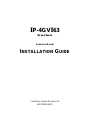 1
1
-
 2
2
-
 3
3
-
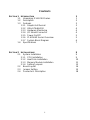 4
4
-
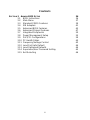 5
5
-
 6
6
-
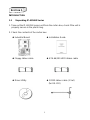 7
7
-
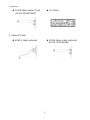 8
8
-
 9
9
-
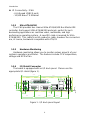 10
10
-
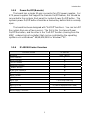 11
11
-
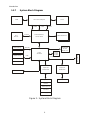 12
12
-
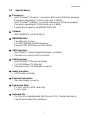 13
13
-
 14
14
-
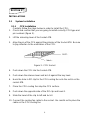 15
15
-
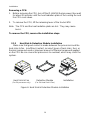 16
16
-
 17
17
-
 18
18
-
 19
19
-
 20
20
-
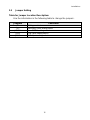 21
21
-
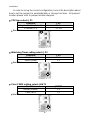 22
22
-
 23
23
-
 24
24
-
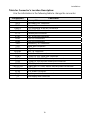 25
25
-
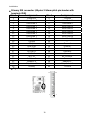 26
26
-
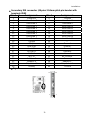 27
27
-
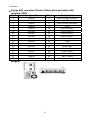 28
28
-
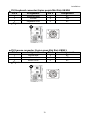 29
29
-
 30
30
-
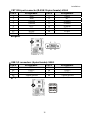 31
31
-
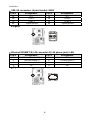 32
32
-
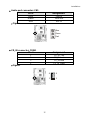 33
33
-
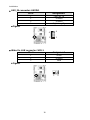 34
34
-
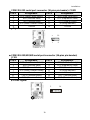 35
35
-
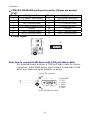 36
36
-
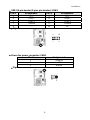 37
37
-
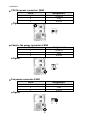 38
38
-
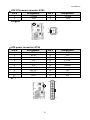 39
39
-
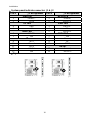 40
40
-
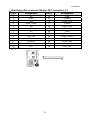 41
41
-
 42
42
-
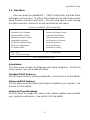 43
43
-
 44
44
-
 45
45
-
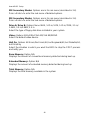 46
46
-
 47
47
-
 48
48
-
 49
49
-
 50
50
-
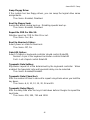 51
51
-
 52
52
-
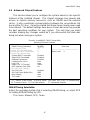 53
53
-
 54
54
-
 55
55
-
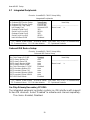 56
56
-
 57
57
-
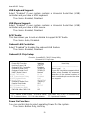 58
58
-
 59
59
-
 60
60
-
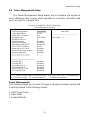 61
61
-
 62
62
-
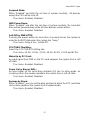 63
63
-
 64
64
-
 65
65
-
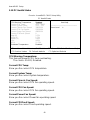 66
66
-
 67
67
-
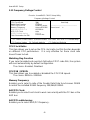 68
68
-
 69
69
-
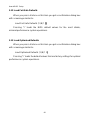 70
70
-
 71
71
-
 72
72
Intel IP-4GVI63 Series User manual
- Category
- Motherboards
- Type
- User manual
- This manual is also suitable for
Ask a question and I''ll find the answer in the document
Finding information in a document is now easier with AI
Related papers
Other documents
-
Vantec MRK-102FD-BK Datasheet
-
IBM SAGP-845EV User manual
-
VIA Technologies IB781 User manual
-
HP t505 Flexible Thin Client User guide
-
BCM EBC5852-C8 User manual
-
Commell LV-670 User manual
-
PC CHIPS M909G (V1.0A) User guide
-
ADLINK Technology M-855 User manual
-
ADLINK Technology NuPRO-A301 User manual
-
4XEM BBPCHOME User manual